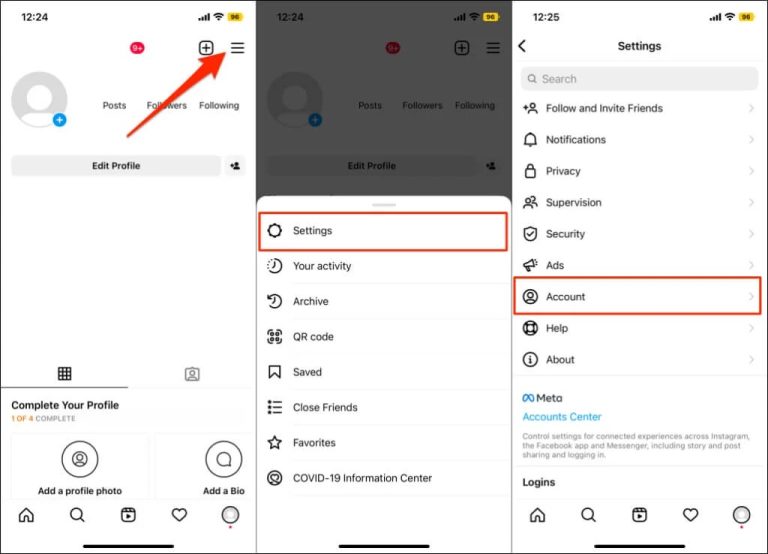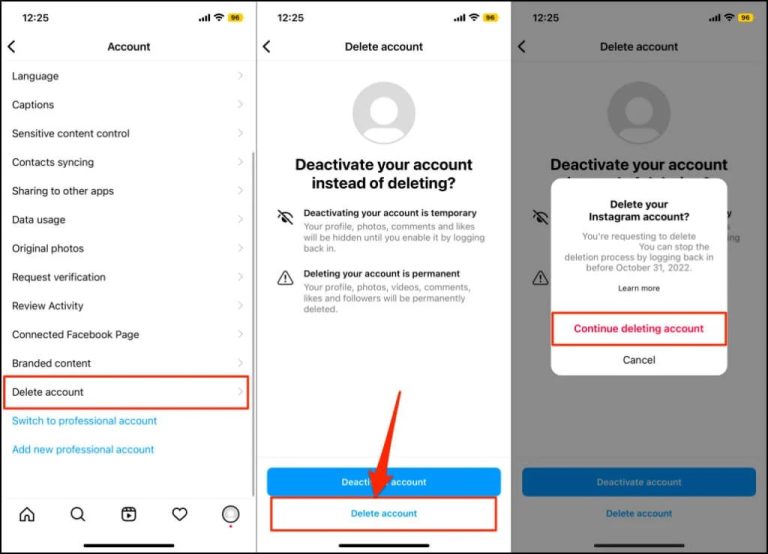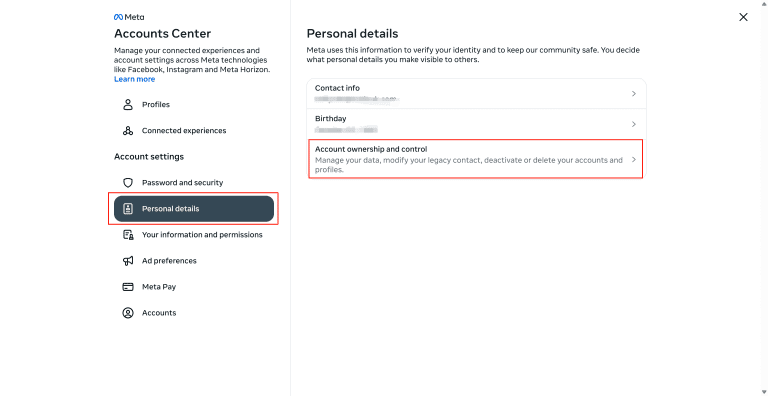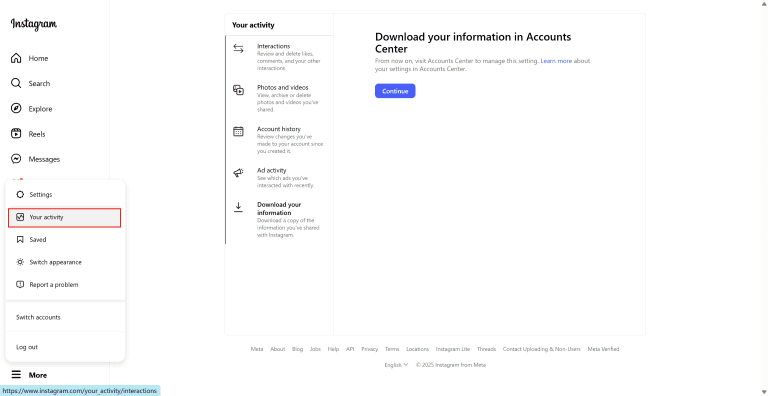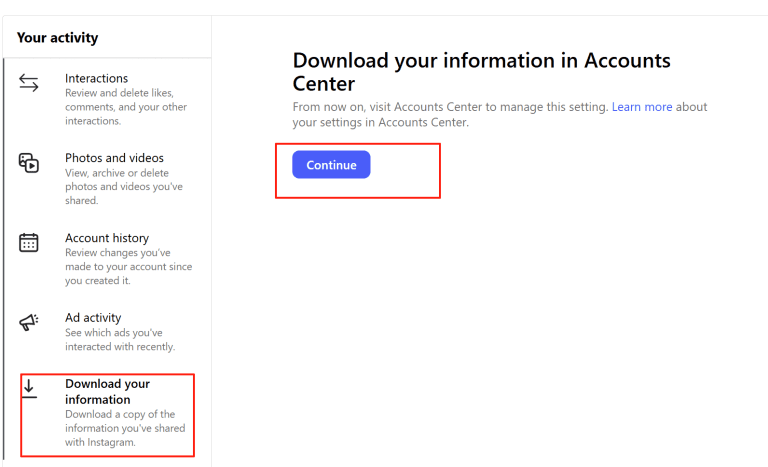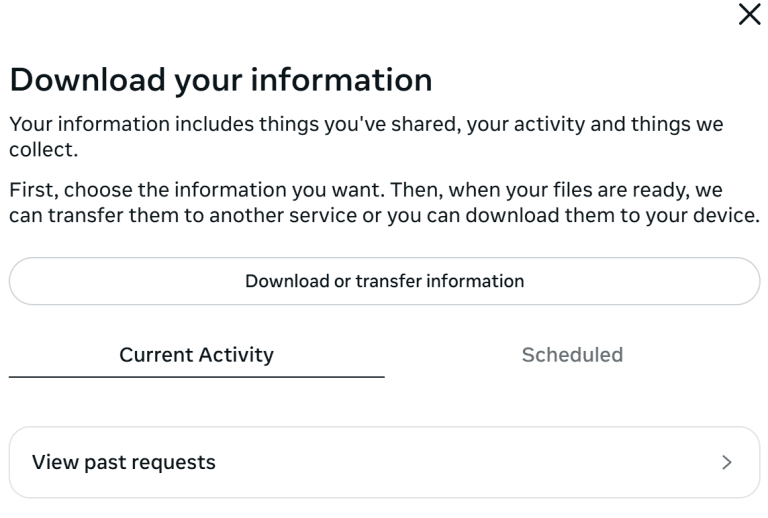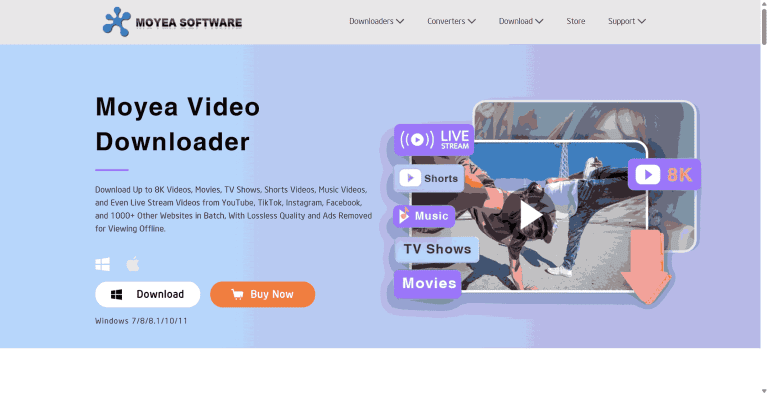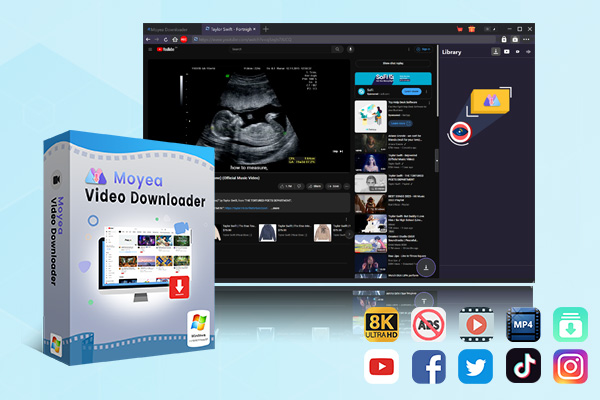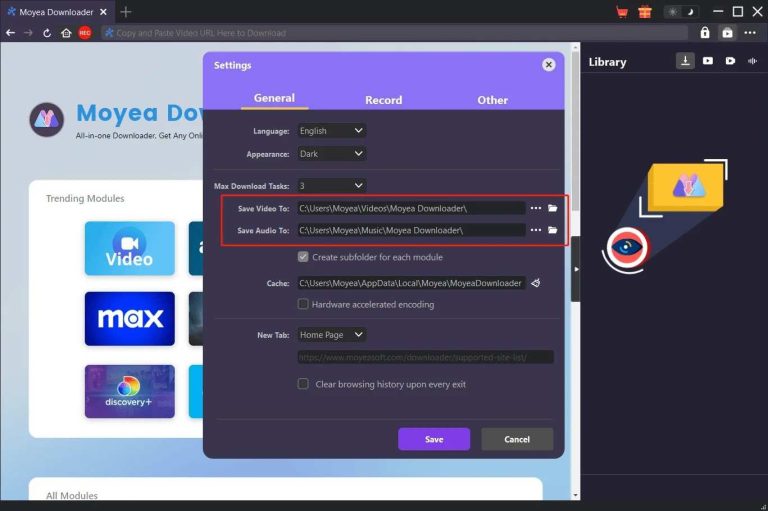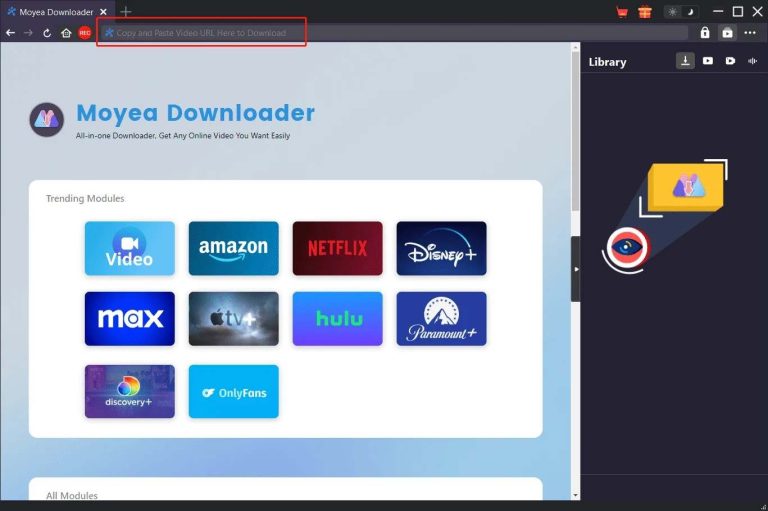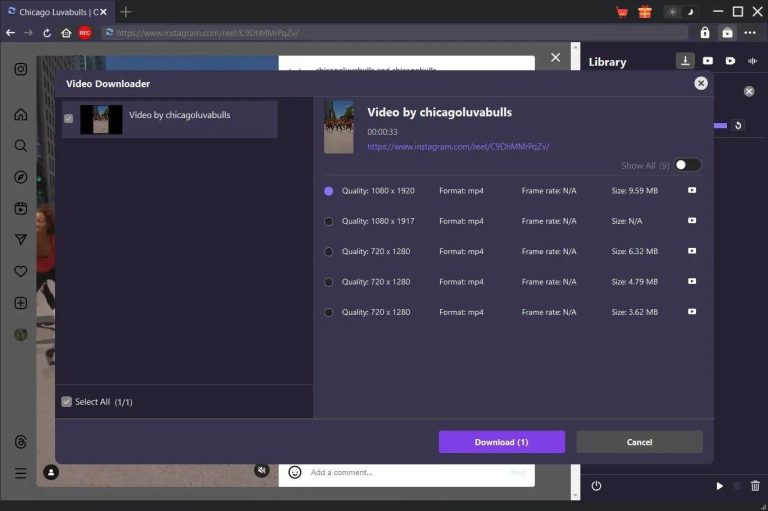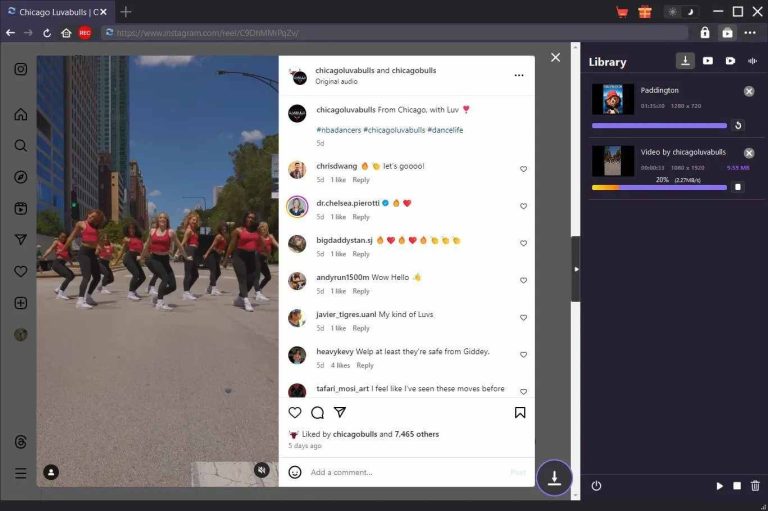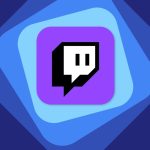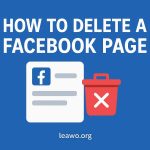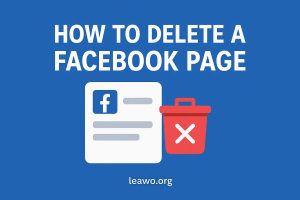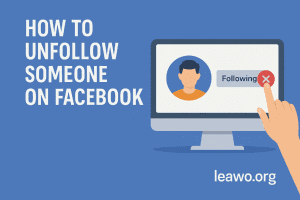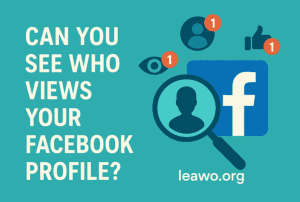Last updated on 2025-06-25, by
How to Delete Your Instagram Account
Most people are thinking about leaving Instagram. Some are tired of social media. Others are worried about privacy or want to focus on actual life. Whatever the reason, how to delete an Instagram account, or even temporarily quit, is nice to know.
In this article, you will learn how to delete your Instagram account on desktop and mobile. You will also find some advice regarding how to back up your information and save videos before leaving. Whether you want to deactivate or delete, this article is helpful.
Outline
- Part 1: Deleting vs. Deactivating: Key Differences
- Part 2: Should You Delete or Deactivate Your Instagram?
- Part 3: How to Delete Your Instagram Account (Step-by-Step Guide)
- Part 4: How to Back Up Your Instagram Data Before Deleting
- Part 5: Troubleshooting: Common Issues When Deleting Instagram
- Part 6: How to Save Instagram Videos Before Deleting
- Conclusion
Part 1: Deleting vs. Deactivating: Key Differences
Before you feel like deleting your Instagram account, you must understand that deleting is not the same as deactivating. The difference between the two is the time before the information is erased and the change to reverse the deletion.
| Feature |
Deleting Instagram |
Deactivating Instagram |
|
What Happens |
The account is hidden for 30 days, then deleted |
The account is hidden until you log back in |
|
Data (posts, likes, etc.) |
Removed forever after 90 days |
Saved and fully restored when reactivated |
|
Can Reactivate? |
Yes, within 30 days |
Yes, anytime |
|
Time to Cancel |
30 days |
No limit. |
|
Final Result |
The account is gone forever |
You can return anytime |
If you delete your Instagram account, the official will give you a 30-day period of regret. During this time, your account is not accessible to others. After 30 days, your account will be gone forever. That is why what you should know is not only about steps, but rather understanding what will happen to your account once you click the button.
Part 2: Should You Delete or Deactivate Your Instagram?
Still hesitating between deleting or deactivating? If you don’t know what to choose, take into consideration of following situations:
Want a break, tired of social media pressures? – Deactivate. It will hide your account and keep all your information. You can get back anytime when you are ready.
Enduring extreme harassment or security issues? – Delete. Cancelling the account may be the safest way to protect your personal information to prevent you from harassment. You can sign up for a new account.
Are you ready to give up your online Instagram life forever? – If so, delete your account to erase all your presence on the platform.
Will you regret it, or do you want to go back? – In case you are not certain, you can deactivate your account. That way, you can keep an option since you might change your mind in the future.
If you decide to delete eventually, continue to read for the step-by-step process.
Part 3: How to Delete Your Instagram Account (Step-by-Step Guide)
Whether on the phone or computer, deleting is slightly different. So, before you can delete your Instagram account, use which device that you think is convenient for you. If you are on a phone (iPhone or Android), go through the first guide. If you are on a PC or a Mac, proceed to the desktop steps.
1. On Mobile (iOS/Android)
Step 1: Open Instagram and log in to your account.
Step 2: Click on your profile.
Step 3: Click on the three horizontal lines in the top right corner.
Step 4: Choose Settings > Account.
Step 5: Choose Delete account > Continue deleting account, and then follow the onscreen instructions to complete the procedure.
2. On Desktop (PC/Mac)
Step 1: Open Instagram, press More on the bottom left, and then select Settings.
Step 2: Tap Accounts Center, and open Personal Details.
Step 3: Choose Account Ownership and Control, and choose Deactivation or Deletion.
Step 4: Select the account you would want removed permanently.
Step 5: Click the Delete Account, then continue to accept it.
Part 4: How to Back Up Your Instagram Data Before Deleting
Deleting your Instagram account is a huge move. After deletion, you cannot recover it, and all your photos, videos, messages, and other data. To prevent regretting losing the information, it is better to make a copy before you delete it. Instagram has an official feature called "Download Your Information". It helps you to make a copy with ease. Here are the steps.
Step 1: Launch Instagram on your mobile or Instagram.com.
Step 2: Tap on your profile picture on the lower right on your phone, followed by tapping the menu icon (three horizontal lines) in the upper right corner. On the desktop, press the menu button on the bottom left.
Step 3: Click Your Activity on the menu.
Step 4: Go down the page and tap or click Download Your Information. Click Continue.
Step 5: Select data format (HTML is easy to view, JSON for data transferring). Select media quality and date range if you only require some part of your information.
Step 6: Type in your email address where you would like the download link to be sent, then click Request Download.
Step 7: Let Instagram prepare your data. It will take no more than 14 days, but usually, sooner.
Step 8: Open your email, and check for an email sent by Instagram with a download link. Click the link to download your data as soon as possible. The link is available for a few days.
Step 9: Unzip the file and open the index.html file (if you chose HTML format) to view your photos, videos, messages, and profile information.
Part 5: Troubleshooting: Common Issues When Deleting Instagram
You can easily delete your Instagram account by following the above steps. But this doesn’t mean you may not encounter some unexpected issues. These kinds of issues can prevent you from completely deleting your account. Some of the common reasons why account deletion may not succeed and their easy fixes are given below.
1. Have you forgotten your password?
To deactivate your account, you will need your password. In case of failure to access it, your password can be recovered through the "Forgot Password".
2. Problems with Two-Factor Authentication (2FA)?
In case you are not getting the code that you have 2FA enabled, take a look at your phone messages or the authenticator application. Otherwise, use backup codes, or the help pages on Instagram resources can provide help.
3. Living Ads or Promotion
In case you have active ads on your Instagram account, the deletion option may not be available when you have active ads on your accounts. The first thing to do is to go to your Ads Manager and turn off or put on hold any campaigns.
4. Linked Business Accounts or Apps
Your Instagram might be connected to Facebook business pages or other apps at times. Such connections might hinder deletion. Disconnect such accounts first before attempting to delete them.
5. Incorrect Steps in the Menu
Make sure you are going in the correct direction to delete, rather than deactivate. The delete option is usually in Account Center > Personal Details > Account Ownership and Control > Deactivation or Deletion. Choose Deletion.
6. Technical Difficulties or Glitches
Occasionally, Instagram may be suffering from temporary bugs that indicate account deletion is impossible. If this happens, wait a few hours and try again, or use an alternative device or browser.
If any of these measures fail, attempt to search for Instagram’s Help Center for more guidance.
Part 6: How to Save Instagram Videos Before Deleting
Instagram enables you to download all the content that you have shared, including videos, using the official copy information features. However, this method is only suitable for your own content. What if you want to download public videos or other people’s videos? So, how to save Instagram videos from others? For this, Moyea Video Downloader is a reliable solution.
Moyea is a dedicated video downloader for Instagram that lets you download Instagram videos in up to 8K resolution. You can save in formats like MP4, MKV, or WEBM that are compatible with almost all devices and players. It also supports batch downloads to save your time. This makes it easy to back up your favourite videos or store content before deleting your Instagram account.
Key Features:
Download videos in resolution up to 8K with lossless quality
Save videos in formats widely supported: MP4, MKV, WEBM
Batch download many videos at once for ease
Block ads on downloaded videos for interruption-free offline viewing
Simple-to-use interface: just copy and paste the video link
Suitable for many devices and media players
Supports a wide range of platforms, including Instagram, YouTube, TikTok, Facebook, Twitter, and 1000+ other websites
Moyea Video Downloader is quite simple and trouble-free, and you will find it so convenient. Now, follow the steps below to get started.
Step 1: Download and install Moyea Video Downloader on your Windows or Mac computer. Open it.

-
– Enable users to download online videos/live streams from 1000+ sites easily at high speed.
– Download 8K video and 320 kbps audio without quality loss.
– Download TV series episodes of all/certain seasons at once.
– Save downloaded online videos to MP4/MKV/WEBM format.
Step 2: Click the three dots at the upper right-hand corner to specify the output folder.
Step 3: Copy the link to the Instagram video and paste it into the address bar of Moyea. Moyea plays and parses it.
Step 4: It will show downloadable resources of different quality. Select your preferred one. Click the button and start.
Step 5: After downloading, double-click the video in the library to enjoy your video.
Conclusion
You can deactivate or delete your account, just based on your needs. But, back up your favourite videos and data first. In this way, you won’t miss anything crucial. If you also want to save other accounts’ videos, programs like Moyea Video Downloader come in useful. After preparing yourself, go through the steps and say goodbye to your Instagram confidently.