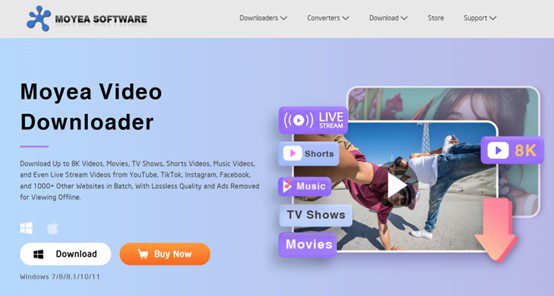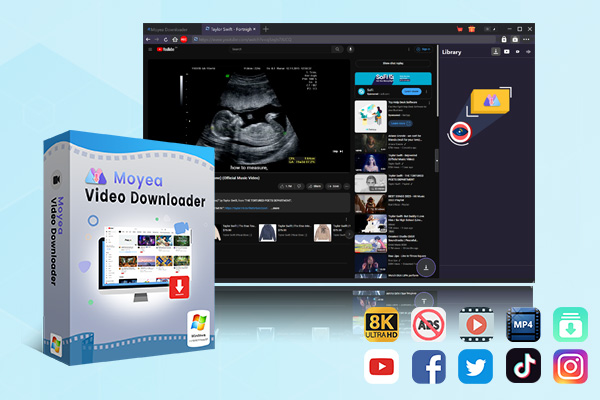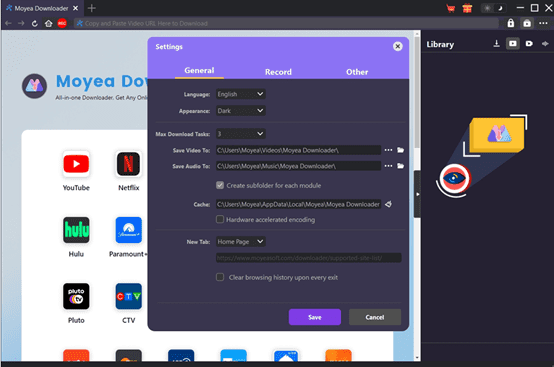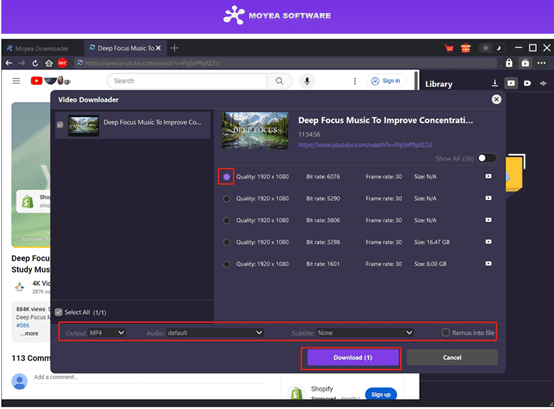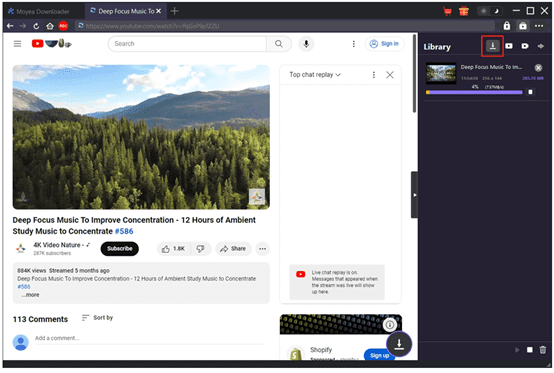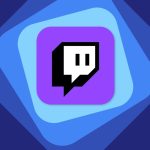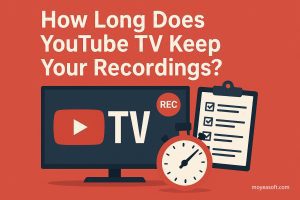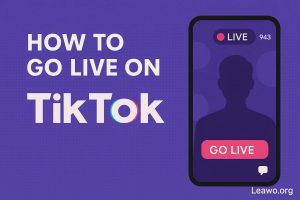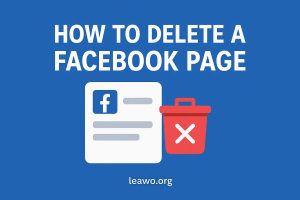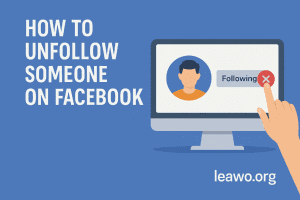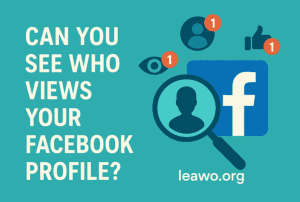Last updated on 2025-05-30, by
Why Does YouTube Keep Pausing & How to Stop?
As the world’s leading video sharing platform, YouTube attracts billions of users every day. You can find rich and diverse content here, covering exciting film and television masterpieces and interesting life records. If you want to accumulate more knowledge, you can find practical knowledge, popularization, and cutting-edge fashion displays. Simply, everyone can find something they like on this platform. Many users have become creators and actively share their own works, making it full of vitality and freshness.
However, many people always encounter an annoying situation when enjoying YouTube’s wonderful videos. The videos keep pausing from time to time, which is really an issue. Why does YouTube keep pausing? How to stop YouTube from pausing? If this problem is also bothering you, read the article to find out why and how to stop it.
Outline
Part 1: Why Does YouTube Keep Pausing?
There may be different reasons behind it.
1. Network connection issues
The weak or unstable signal may pause the video playback, especially when you are playing high-resolution videos.
Insufficient bandwidth: Too many bandwidth-intensive programs or browser tabs are running in the background.
2. Device and app issues
Application failure: When the YouTube app version is old or encounters a temporary software bug, the video may be paused.
Cache issues: If the browser or app cache is messy or outdated, it may interfere with video playback.
Insufficient storage space: If the remaining storage space on the device is not enough, the operation of the YouTube app may be affected.
3. Notification interference
Notifications received by the device from other apps (such as phone calls, text messages, app push notifications, etc.) may interrupt and pause YouTube playback.
4. Browser-related issues
Outdated browser: An out-of-date browser may not support YouTube’s latest features, causing playback issues.
Extension issues: Outdated or conflicting browser extensions with YouTube may stop the video, such as ad blockers.
5. YouTube’s own settings and server issues
Server outage: If YouTube servers have problems or crashes, videos will be interrupted, buffered, or unable to load
Part 2: How to Stop YouTube from Pausing?
Solution 1. Fix the Internet Connection Issue
Strengthen the signal: Use a Wi-Fi extender or connect directly to a wired network.
Optimize bandwidth: Close unnecessary apps and processes to get more network bandwidth.
Check network settings: If there is a problem with your network settings, reset them.
Adjust video quality: Click the settings icon in the YouTube player and select a lower resolution to play the video.
Solution 2. Fix the App Issue
Handling app failures: Check the App Store and update the YouTube app to the latest version. If the problem persists, uninstall and reinstall the app.
Clear cache: Clear the cache to improve the speed of loading the video.
Free up storage space: Check the device storage space and delete unnecessary files, apps, or videos to make room for the YouTube app to run.
Solution 3. Fix the Browser Issue
Update the browser: Check for updates in the browser settings.
Manage extensions: Disable or uninstall extensions that may conflict with YouTube.
Try a different browser: Switch to another browser to watch the video.
Solution 4. Download YouTube Videos for Offline Viewing
It’s not easy to troubleshoot with the methods mentioned above one by one when you have no idea about what the issue is really about. To save all the efforts, try downloading the YouTube videos in advance. That’s where Moyea Video Downloader comes in. How does it help? When the video is downloaded, ads are removed from YouTube videos automatically during the process. Also, you don’t need to worry about the internet connection as it is offline. At the same time, the problems caused by the device or app will not bother you anymore as they can be played easily.
Multi-platform download: With Moyea Video Downloader, you can download videos from Twitter, Instagram, and many other video streaming websites. More than 1000 sites are supported.
Batch download: If you like watching TV series, you cannot miss it. It supports batch downloading. With one click, you can save a video together with other related content.
Rich output formats: If you use Moyea Video Downloader, it can convert YouTube videos to common formats such as MP4/MKV/WebM. Then you can easily share your favorite videos with your friends and family.
Interface and management: The interface is relatively good and well-designed. It is divided into different parts very well. You can not only see a list of all downloaded videos, but also watch the downloaded videos directly from the interface.
High-quality video output: Moyea Video Downloader could download HD videos at up to 8K resolution, ensuring that a supreme viewing experience is provided.
Ad removal: When you watch YouTube videos online, it will not only pause from time to time but also pop-up ads constantly. It is another case if you download it for offline viewing. All the ads can be removed from the videos, and you can watch the movie without any interference.
Built-in browser: Moyea Video Downloader comes with an embedded browser. With that tool, you can search for and play target YouTube videos directly within the program, making your downloading process smoother and easier.
Now let’s see how to make good use of Moyea Video Downloader to download videos in advance. Please go to the official website first to install and download the software for free.

-
– Enable users to download online videos/live streams from 1000+ sites easily at high speed.
– Download 8K video and 320 kbps audio without quality loss.
– Download TV series episodes of all/certain seasons at once.
– Save downloaded online videos to MP4/MKV/WEBM format.
Step 1. Set output directory
Open Moyea Video Downloader. Hit the “…” in the upper right and click Settings. Then, in the window that pops up, adjust the language and appearance of the interface if necessary. To enable the batch downloading feature, change the number of Max Download Tasks. Besides the Save Video To box, select a folder to save all the downloaded YouTube videos. Then click on Save to go on.
Step 2. Open the target video
On the home page, find the browser in the program. Enter youtube.com here to go to the video streaming website. Find the video you want to save from YouTube and play it. If you have the video link, just copy and paste it into the browser to open the play page.
Step 3. Download the target video
Moyea Video Downloader will start parsing and grabbing all the available videos. It takes a few seconds. Soon, all the videos that can be downloaded will be displayed on a window. They are different in terms of qualities, bit rates, and frame rates. Select one video and press Download to start the process.
Step 4. View the downloaded videos
Here you are. You’ve already kicked start the downloading process. Good news is that you can view the task progress in real time in the Library section the right bar. If you have the need, you can easily stop, resume, or cancel the downloading tasks. Wait for a moment, and you can find the YouTube videos saved to the file folder you selected.
Now the videos are safely downloaded on your computer, which can be played on all devices and players without any ads or pauses. You can really enjoy an interference-free viewing experience with your family.
FAQs
1. Why does my YouTube keep pausing?
It may be caused by different reasons, such as poor Internet connection, outdated App version, etc. For more analysis, refer to Part 1.
2. How to make YouTube stop pausing?
You should troubleshoot based on the precise issues. Please refer to Part 2 for more information.
3. Is there a method to stop YouTube videos from pausing for good?
Yes. Moyea Video Downloader is the go-to solution if you want to tackle the problem once. By downloading videos in advance, it avoids all the issues related to the connection or the App. Refer to Part 2 to find out how to download YouTube videos within four steps.
Conclusion
In this post, we analyzed the possible reasons why YouTube videos keep pausing and how to troubleshoot. It may be caused by the device, Internet connections, or the App itself. To solve the problems for good and more effectively, we recommend trying Moyea Video Downloader to download YouTube videos and view them offline. You can expect ad-free 8K videos with Moyea Video Downloader at your fingertips. It can not only download videos from YouTube, but also from over 1000+ video sites. The operation is quite easy. Try it now.