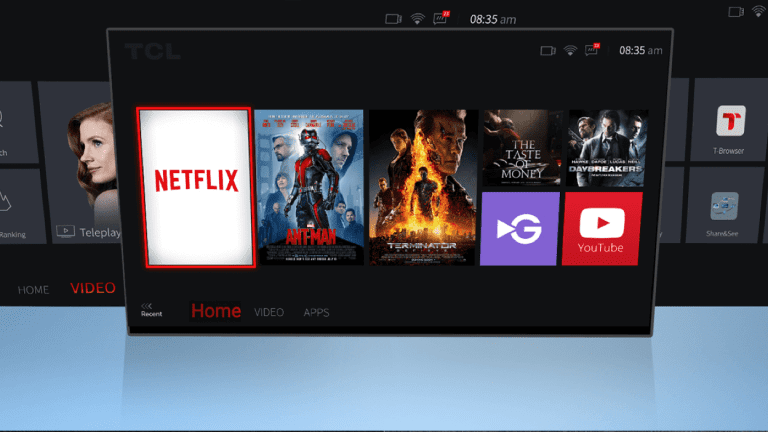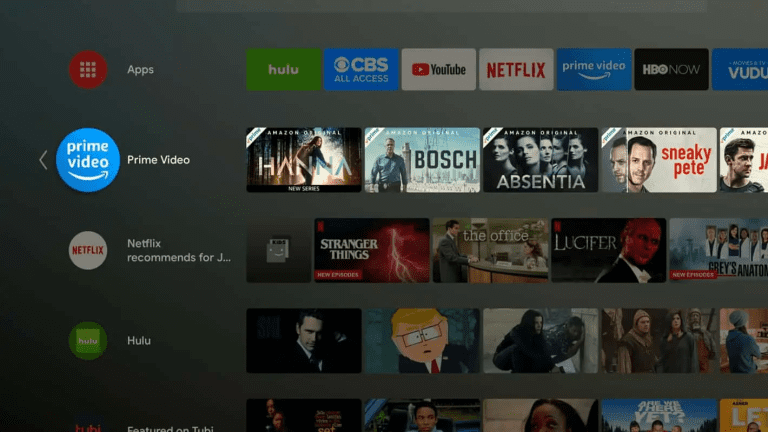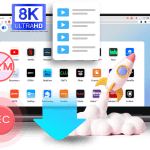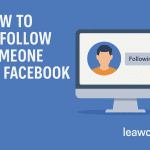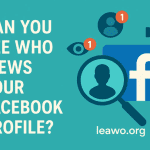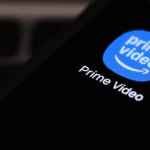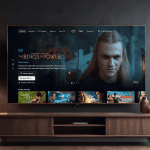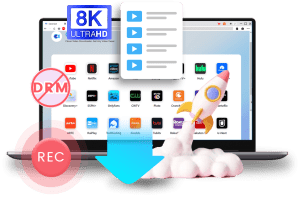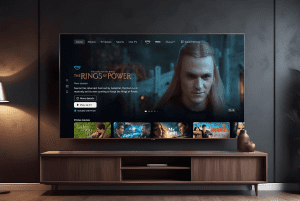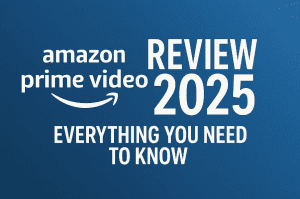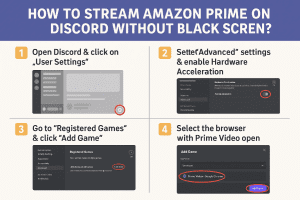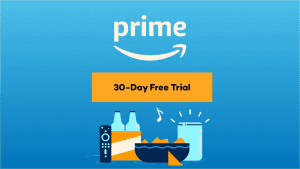Last updated on 2025-10-11, by
How to Watch Amazon Prime Video on TV – Smart & Non-Smart
Summary:
In this article, we will share some reliable methods to watch Amazon Prime Video on both Smart and non-Smart TVs. You just know some quick hacks, and you will be back on watching.
So tell me, is there anything better than sitting in a cosy living room, turning off the lights, and watching your favorite movie on a big screen? I think it’s the best way to enjoy and relax. With Amazon Prime Video, you can do exactly that. Prime Video has a big collection of movies, TV shows, and Amazon Originals. All these movies and shows you can stream on almost any device, including your TV.
However, what if your TV isn’t “smart” or doesn’t have the app installed? Don’t worry. In this article, I am going to show you every possible way to watch Prime Video on any TV, step by step.
Also Read: How to Share Amazon Prime Membership with Family | Teleparty Review & Alternative
OutlineCLOSE
1. Preparations Before Watching Amazon Prime on TV
Before you start, make sure everything is ready so you don’t run into problems later.
- Get an Amazon Prime Subscription
First things first, you need an active Prime subscription. If you’re new, you can try the free 30-day trial first. - Check if Your TV Supports Prime Video
Almost all modern smart TVs already have the Prime Video app built in. But if your TV is older, or if it does not support streaming apps, then you need some hacks. Some older TV models don’t even support Wi-fi. There are solutions for this problem, too. Don’t worry, we’ll cover what to do if that’s the case.
2. How to Watch Amazon Prime Video on a Smart TV?
Watching Prime Video on a smart TV is quick and simple. Just install the Prime Video app from your TV’s app store, sign in with your Amazon account, and start watching. Here is how you can do it:
Step 1: Just go to your TV’s home screen and look for the Prime Video app. If you can’t find it, go to the TV’s app store, search “Prime Video,” and install it.
Step 2: Now open the app and log in using your Amazon account. Here you can also scan the QR code shown on-screen with your phone for faster login.
Step 3: Use your TV remote to find shows and movies in your Prime Video library. Select the one you want to watch and hit Play. That’s it
3. How to Watch Amazon Prime on a Non-Smart TV?
In case your TV doesn’t have built-in apps, you can still watch Prime Video. There are 2 ways to do this. The 1st solution is to use devices like Fire TV Stick, Chromecast, or Apple TV. Or you just download the Prime shows and movies, and then connect your laptop/USB to play downloaded shows directly. We will discuss both in detail next.
Option 1: Use a Fire TV Stick
Here I will show you how to use a Fire TV Stick to watch Amazon Prime on your Smart TV.
- Step 1: Insert the Fire TV Stick into an HDMI port on your TV, and connect the USB cable to power.
- Step 2: Now follow the on-screen instructions to connect to your Wi-Fi network.
- Step 3: Now, just log in with your Amazon account. Your device will automatically load your Prime Video library.
- Step 4: Open the Prime Video app from the Fire TV home screen, look for the movie and play.
Option 2: Use Chromecast
Let’s see how to do this by using Chromecast.
- Step 1: First, plug Chromecast into your TV’s HDMI port and just connect it to the same Wi-Fi network as your phone.
- Step 2: Now open the Prime Video app on your smartphone or tablet.
- Step 3: Just tap the Cast icon in the app, select your Chromecast, and choose the movie or show you want to watch. It will display directly on your TV.
Option 3: Use AirPlay (Apple Devices)
Want to use the AirPlay option? Don’t worry, here is how this will work.
- Step 1: First, make sure both your Apple device and your TV (or Apple TV) are connected to the same network.
- Step 2: Next, find the movie or show you want to watch in the Prime Video app.
- Step 3: Finally, select your TV from the list. The video will start playing on your TV screen.
Option 4: Download and Play via USB/HDMI
This is the best solution if you want offline playback or if your TV has no internet. Just search for any reliable third-party downloader like Moyea Amazon Downloader and download Amazon Prime movies in MP4 or MKV format first. Once downloaded, plug in your USB flash drive and copy the downloaded videos. Now you can insert the USB into your TV’s USB port and play the videos directly on the big screen.
4. FAQs
Q. Can I use someone else’s TV by signing in?
Yes! You can sign in to your Amazon Prime Video account on someone else’s TV. However, just make sure to sign out once you’re done to keep your account safe.
Q. How do I clear or delete my watch history on TV?
You can clear your watch history by going to your Amazon Prime Video account, then open “Settings,” then “Watch History,”. Here, remove the titles you want to delete. This change will apply to all devices.
Q. Do I need the Prime Video app on my TV, or can I just cast or use USB?
If your TV supports the app, then you need the Prime Video app. But you don’t always need it. You can also cast from your phone (using Chromecast or AirPlay) or play downloaded videos via USB or HDMI.
Q. Is there a way to watch Prime Video without paying?
Yes, legally! Amazon often offers a free trial for new users, usually 30 days. Also, you can find some bundle deals at a discounted price
Final Thoughts
Watching Amazon Prime Video on your TV is easy, no matter what type of television you have. Smart TV users can simply install the app, while non-smart TV users can choose from Fire TV Stick, Chromecast, AirPlay, or even download videos for offline playback. So just follow the above steps we shared and then grab your favourite snack, and turn your living room into your own mini theatre. Movie night just got a whole lot better. Enjoy Folks!