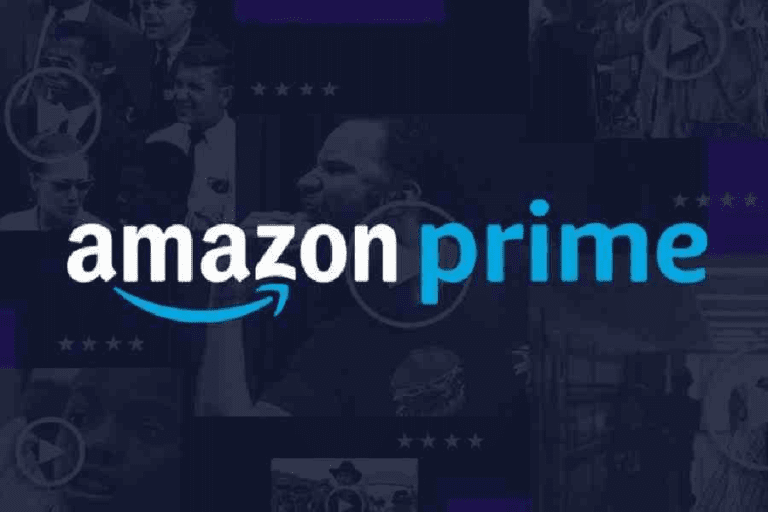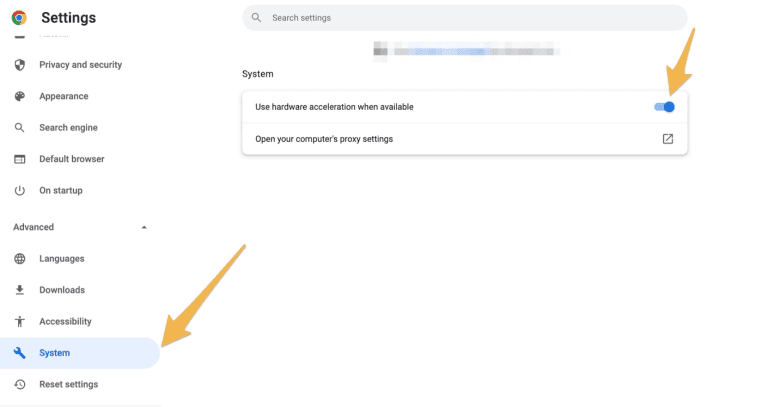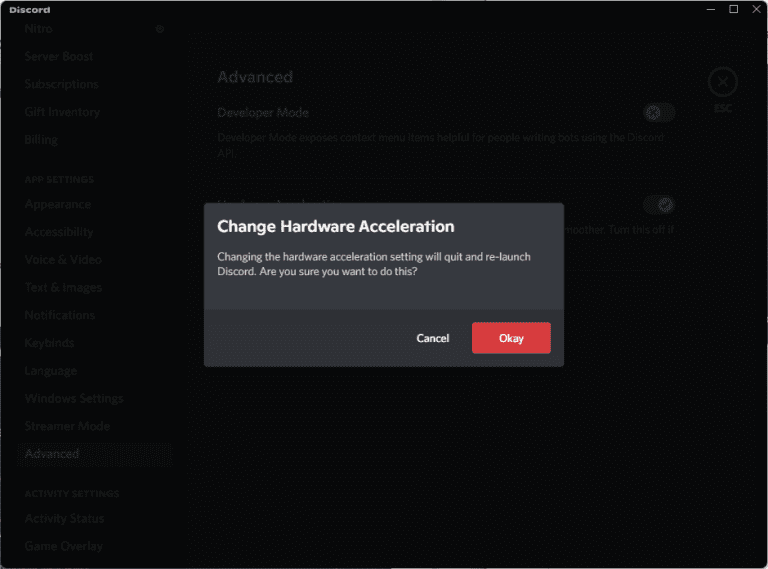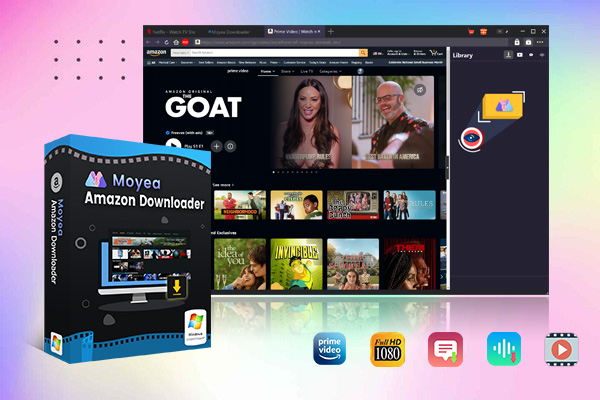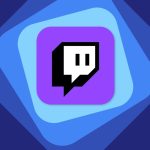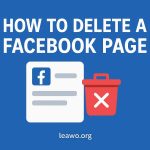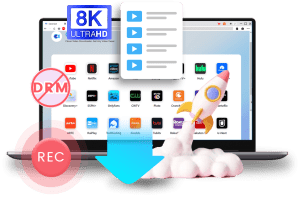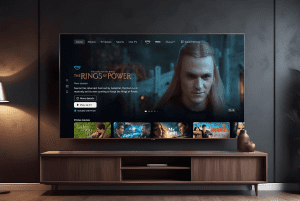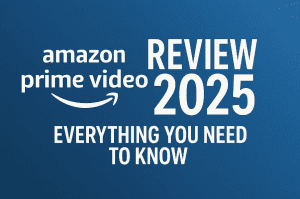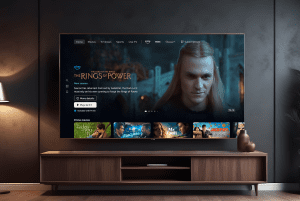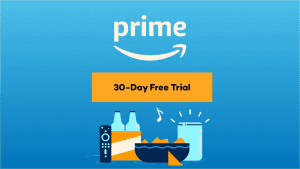Last updated on 2025-10-11, by
How to Stream Amazon Prime on Discord Without Black Screen?
Summary:
You can fix the Black screen issues of Amazon Prime on Discord by changing hardware acceleration, changing the Discord settings, or you can simply download Prime Video.
The Discord black screen issue when trying to watch Amazon Prime content is very common. This issue is really common due to the use of DRM protection. However, the good news is that there are simple ways to fix it. With some quick fixes, you can enjoy a movie night together with your loved ones without black screen issues.
In this article, we will share some common reasons for black screen issues and show you step-by-step how to stream Amazon Prime on Discord the right way. By the end of this article, you’ll be back again without any issues.
OutlineCLOSE
1. Why Does Amazon Prime Show a Black Screen on Discord?
Many times, you will see that you can hear the sound on Amazon Prime, but a black screen when you stream on Discord. This happens because Amazon Prime uses DRM (Digital Rights Management) protection to stop piracy and screen recording. That’s why your browser blocks the video feed when it detects screen sharing. And as a result, you only see a blank screen.
Another common reason is hardware acceleration in your browser. Usually, hardware acceleration helps videos play smoothly, but it can sometimes conflict with Discord’s screen-sharing feature and cause the black screen problem.
So, to fix this issue, you’ll need to change a few settings. You will have to mainly focus on hardware acceleration and making sure your streaming setup is correct. Don’t worry, we’ll walk you through all of this step by step in the next part.
2. How to Stream Amazon Prime on Discord via Browser (Fix Black Screen)
Now it’s time to fix the black screen issue. Follow these steps below to fix it and enjoy smooth playback
Solution 1: Disable Hardware Acceleration in Your Browser
As we discussed above, Hardware acceleration in your browser can sometimes interfere with screen sharing and cause the black screen issue. To fix this, open your browser settings and disable hardware acceleration. For example, in Chrome or Edge, go to Settings > System and turn off Use hardware acceleration when available. You need to restart your browser after making this change in settings. This ensures that the video feed can be shared properly on Discord.
Solution 2: Use Windowed Mode for Amazon Prime
The second solution we recommend is to use full-screen mode. For this, you just need to open Amazon Prime in a normal browser window. The reason for this recommendation is that Discord works more reliably when sharing a specific window rather than an entire screen. So when you share Full-screen videos often trigger DRM protection. This ultimately blocks the video from being displayed. For this reason, it’s best to keep the video in windowed mode, which helps avoid the black screen.
Solution 3: Share the Correct Window on Discord
The next thing you need to make sure of is to open Discord and join a voice or video channel. Click Share Your Screen and select the browser window where Amazon Prime is playing. Also, make sure you enable the Sound option so your friends can hear your side audio. In short, you need to share the correct window to ensure that only the video content is streamed. This fix will reduce the chances of running into display issues.
Solution 4: Adjust Discord Settings if Needed
Sometimes Discord’s own hardware acceleration can also cause problems with streaming video. So you need to make changes in Discord settings as well. To do this, you need to go to User Settings > Advanced in Discord and turn off Hardware Acceleration. Once again, restart after you make these changes. This adjustment helps Discord properly capture and stream video from your browser.
After making all these changes, test your screen. Go ahead and play a video on Amazon Prime and ask a friend to confirm that they can see and hear it. If the issue is still there, try switching browsers, or you can also update both Discord and your browser to the latest versions. Following all these steps ensures that your Amazon Prime stream works smoothly.
3. Alternative Way: Stream Downloaded Prime Videos Without Black Screen
Moyea Amazon Downloader is the perfect solution for everyone, no matter if you are a beginner or an advanced user. With its built-in browser, you can open the page of the video you want, parse it, and download it with just a few clicks. Furthermore, the tool also supports batch downloading. This feature ensures you can grab all episodes of a TV show, whether from a single season or multiple seasons, without a single click.

-
Batch download Amazon Prime Video movies and full or selected seasons of shows at up to 1080p resolution with preferred subtitles and audio tracks. Download and convert Amazon Prime videos to MP4 or MKV file for offline viewing without expiration, and remove ads for offline ad-free watching.
The best thing is that this downloader preserves video quality up to 1080P. This means that downloaded videos look just as good as online streaming. Also, you can select preferred audio tracks and subtitles. You can save them in SRT or SUP formats or embed them into the video files. This is especially useful for multilingual content or videos with multiple audio options. Overall, it’s the best downloader to fix all your issues, whether it’s a black screen or internet connectivity.
4. FAQs
Can I stream Amazon Prime on Discord mobile?
No, for the moment, streaming Amazon Prime directly from mobile devices on Discord isn’t supported. The reason is that screen sharing on mobile apps is limited. Also, DRM protection on the Amazon Prime will prevent your video from displaying correctly. Using a PC browser is the recommended method.
Do I need Discord Nitro for streaming?
No, you don’t need Discord Nitro to stream Amazon Prime. Nitro offers higher streaming resolution and better frame rate. However, standard users can still share their screen and stream videos without a subscription.
Why is there no sound when I stream?
If the video shows but there’s no sound, it’s usually because the Sound option wasn’t enabled. Make sure to enable the sound option while sharing. Also, make sure to select the correct window and enable sound when starting the stream.
Is it legal to stream Amazon Prime on Discord?
Streaming content from Amazon Prime for personal use is often considered legal. However, if you share it publicly or with large groups, this violates copyright laws. So, always be mindful of the platform’s terms of service and only use content for personal use.
Conclusion
It’s not straightforward to stream Amazon Prime on Discord. You can face multiple issues, like a black screen and no sound. The reason could be DRM protection and hardware settings. However, with simple adjustments that we shared above, like disabling hardware acceleration and sharing the correct browser window, you can enjoy smooth playback. If black screen issues persist, downloading videos with tools like Moyea Amazon Downloader offers a reliable alternative. Such tools help you watch offline with subtitles, preferred audio tracks, and high-quality video. All options are yours. Thank you for reading till the end.