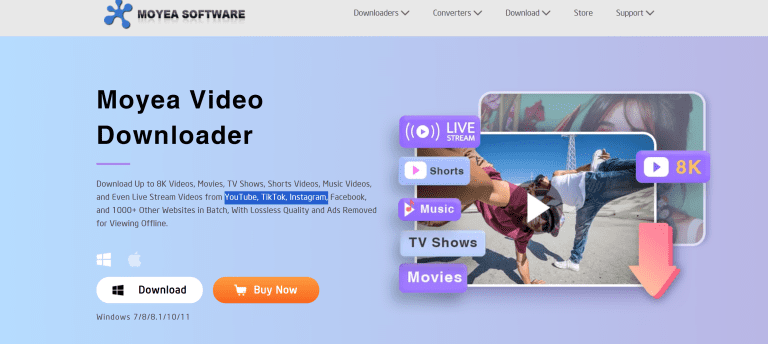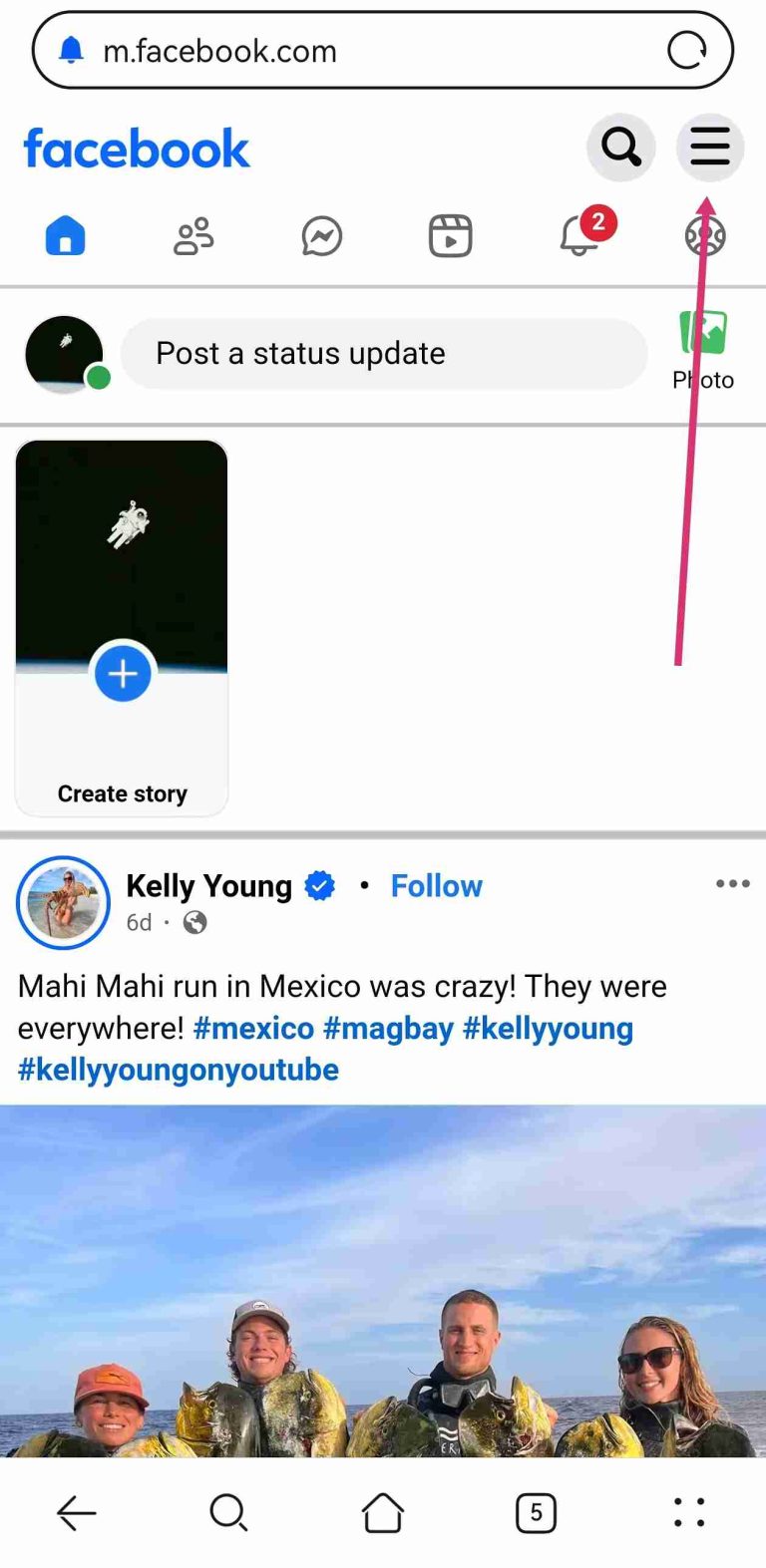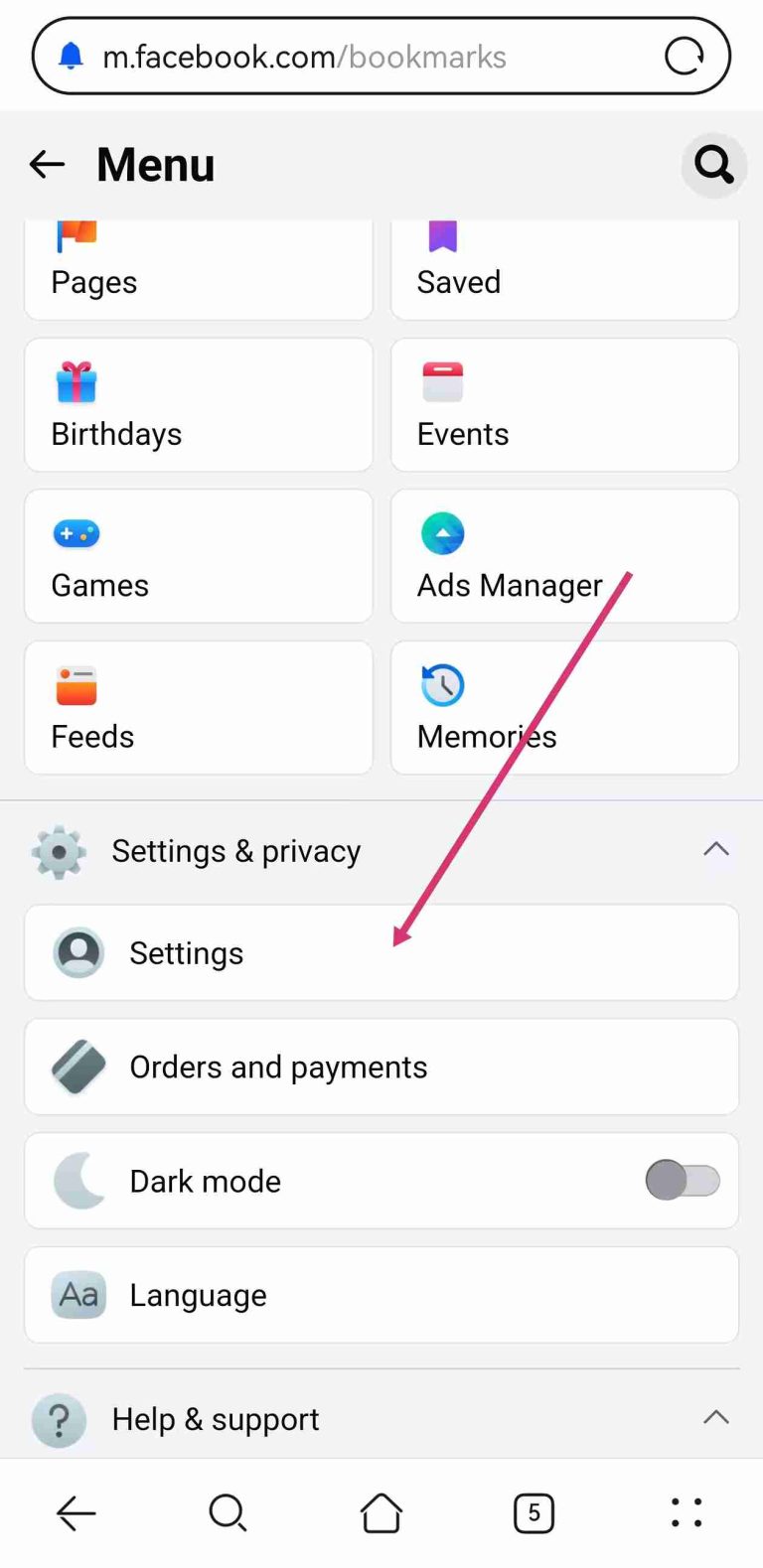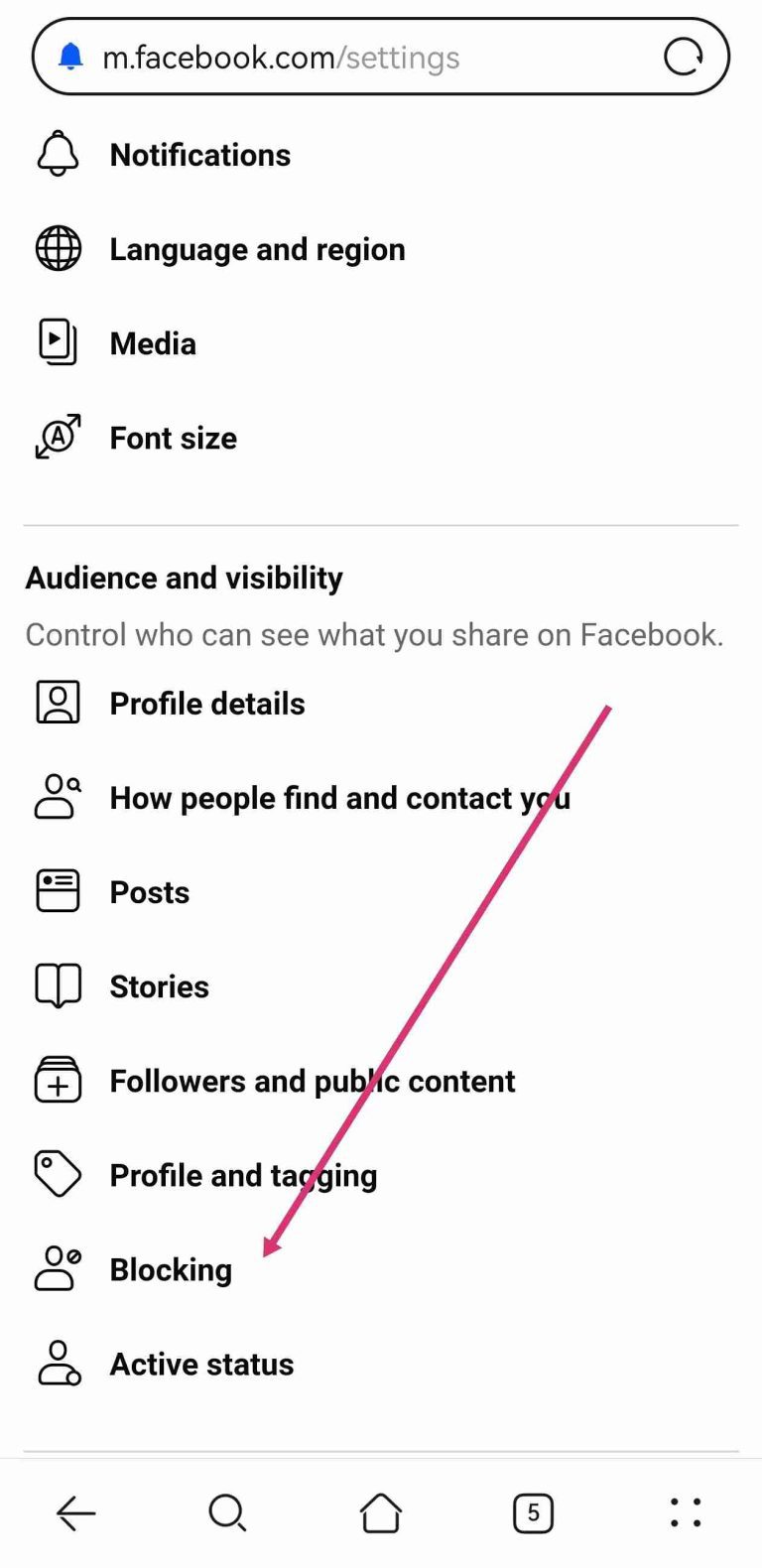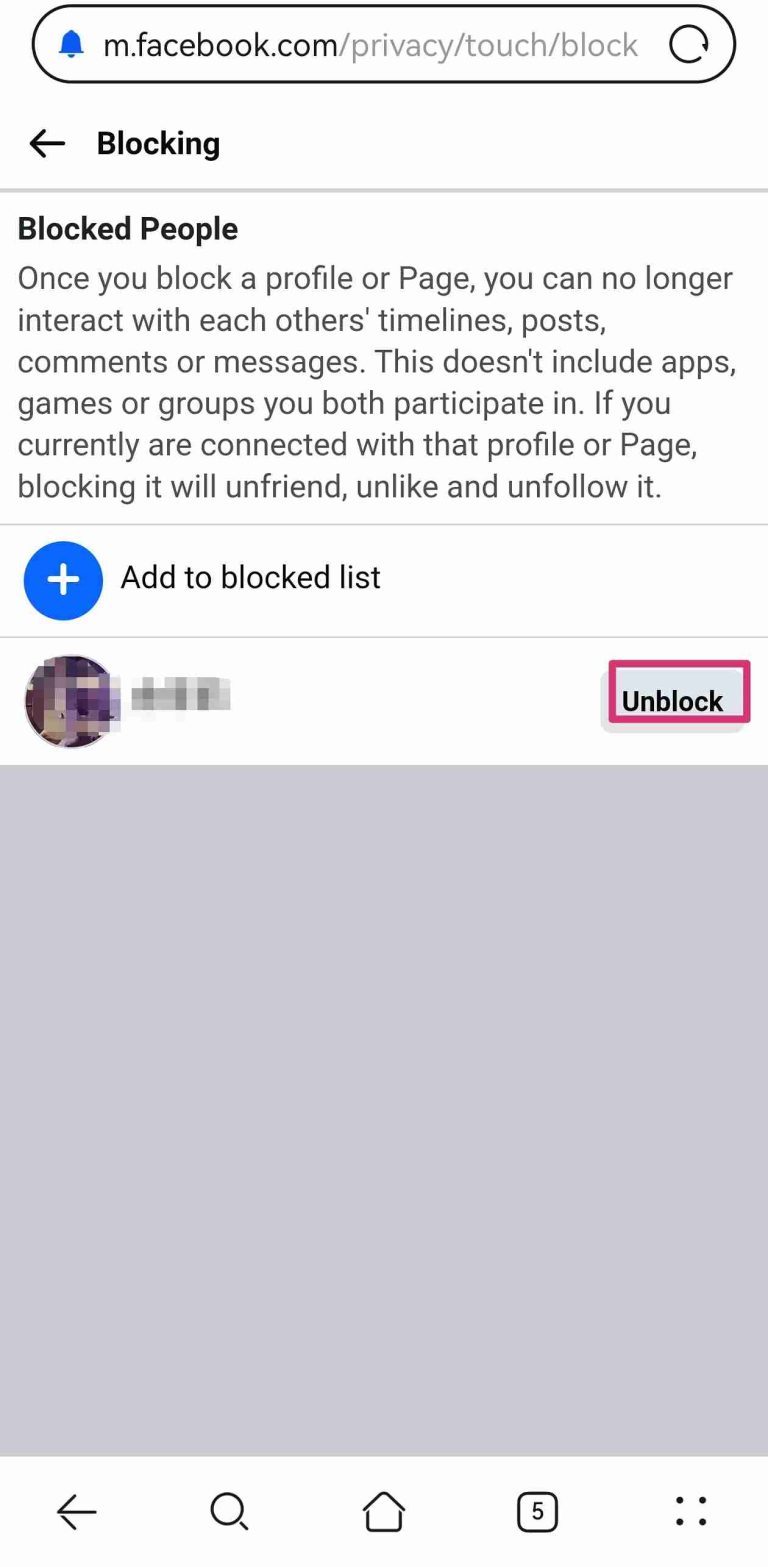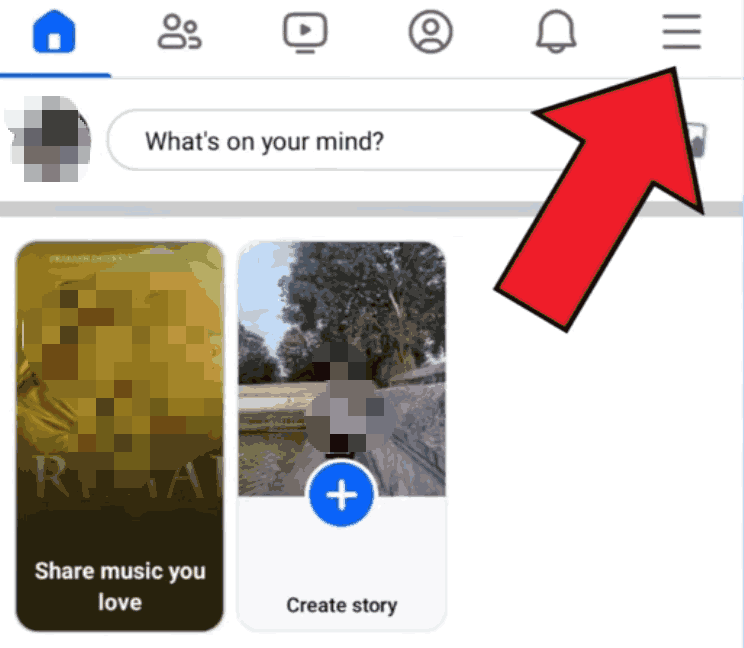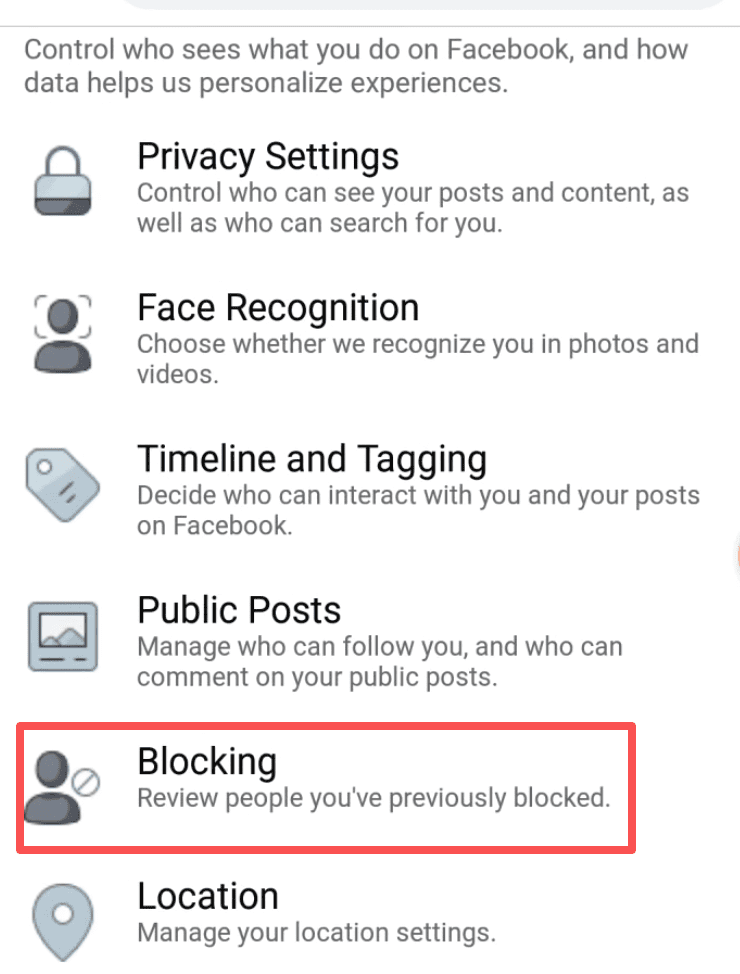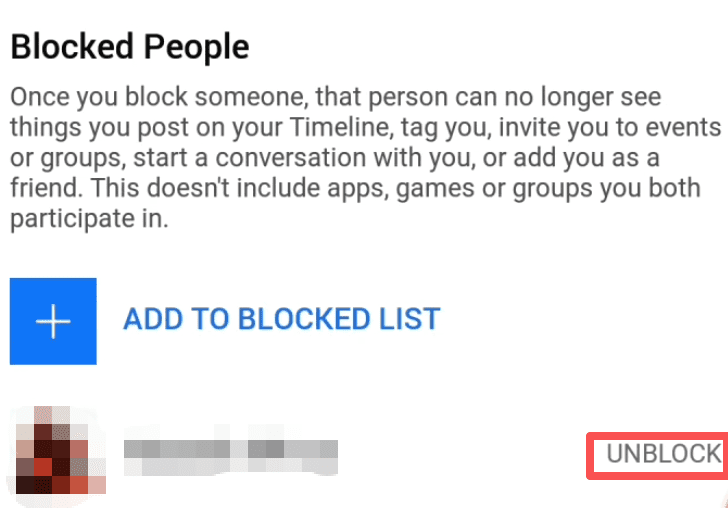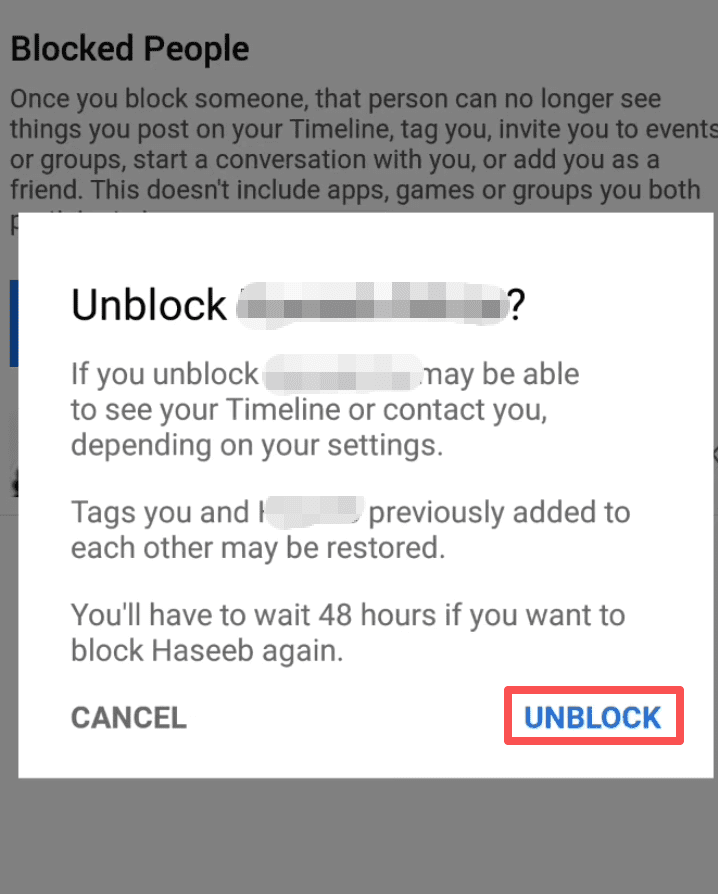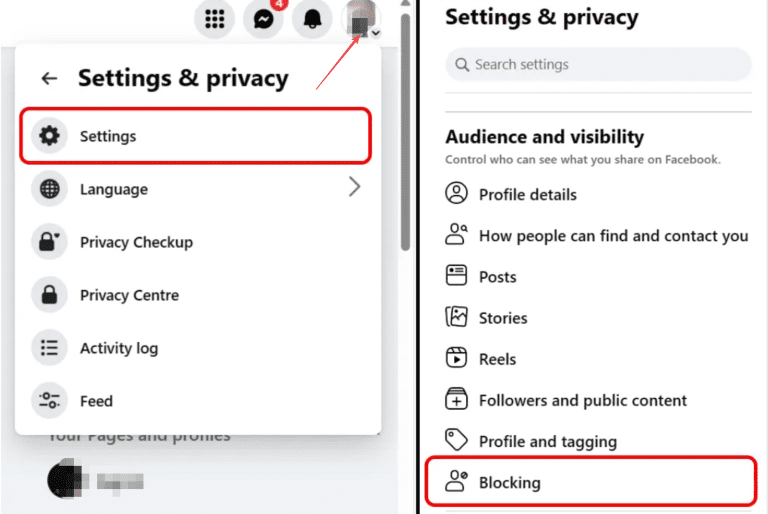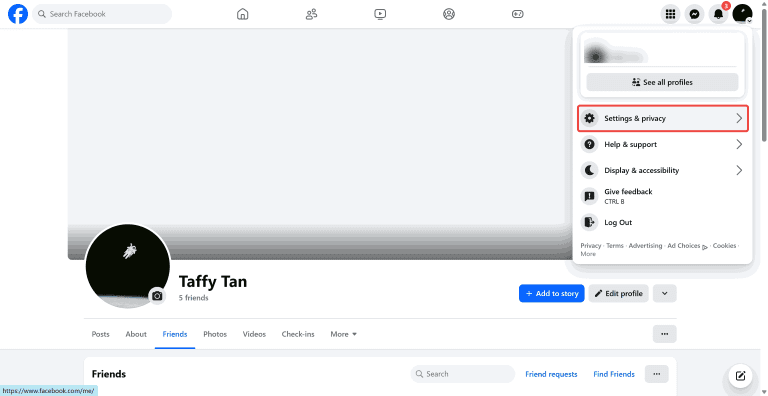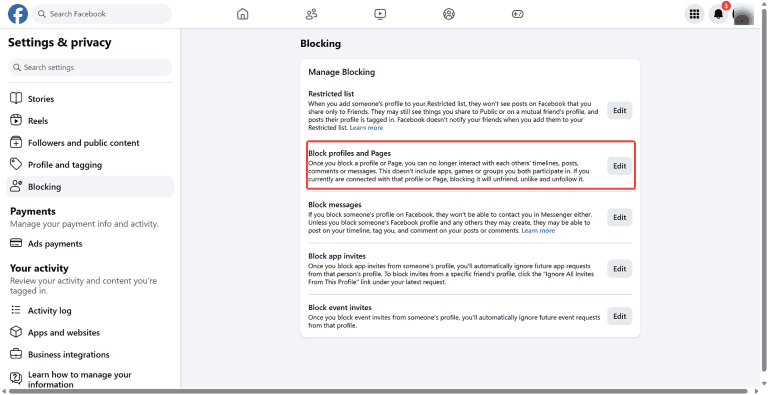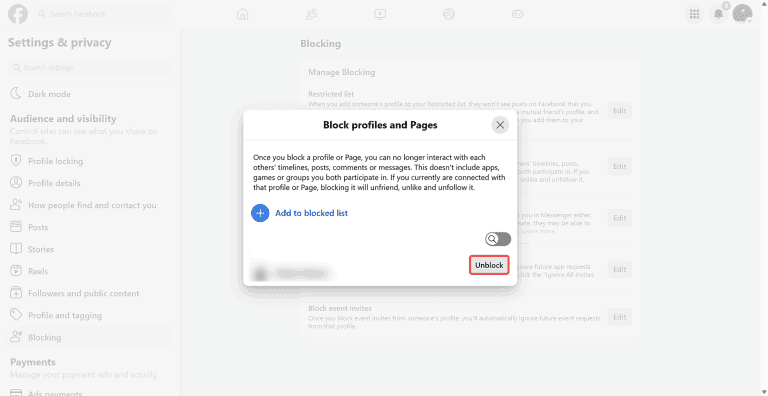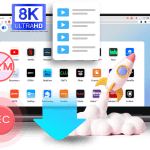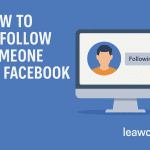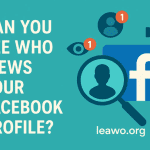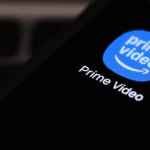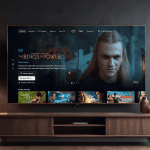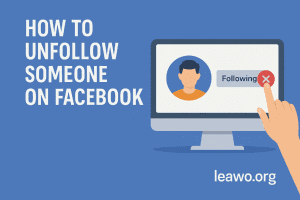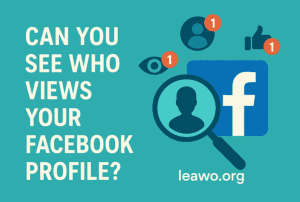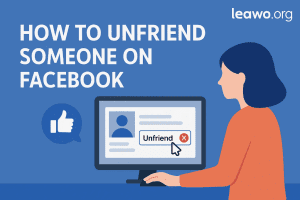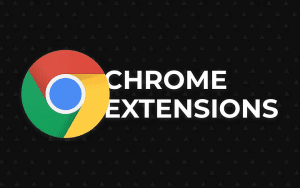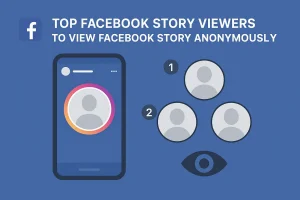Last updated on 2025-09-18, by
How to Unblock Someone on Facebook
Summary:
Learn how to unblock someone on Facebook. This guide covers detailed steps, plus tips for downloading Facebook videos for keeping.
Outline
Accidentally blocked someone on Facebook? Or have you decided you want to connect with them again? It only takes a moment to unblock someone, regardless of why you did it in the first place. In this guide, I’ll show you how to unblock someone on Facebook and reconnect with them, whether you’re using your phone or the website. Let’s take it step by step, and you’ll be back in touch with that person in no time.
What Happens When You Unblock People on Facebook?
Blocking someone on Facebook essentially means you can no longer see their posts, photos, and videos, and their profile disappears from your feed. However, when you unblock them, their posts, photos, and videos will show again in your feed. The only thing is that you don’t automatically become friends again, so if you were friends before, you would need to send a friend request to reconnect.
If your concern is that when you unblock the person, you will miss their posts if they delete them, there is a simple fix for that. You can download their profile content immediately after you unblock them. For pictures, you can just save them right onto your devices. For videos, like Reels, you need extra help for that. I personally use Moyea Video Downloader for that, and I think this is a great assistance.
As one of the best Facebook downloaders, it’s a dependable tool for downloading Facebook reels in MP4/MKV formats. You can even use it to download content from other platforms like YouTube, TikTok, Instagram, etc., without ads and in high-quality videos up to 8K. Most importantly, you can download in batches. The steps are so easy that everybody can use Moyea without any problems. Just copy the video URL to the downloader and let it download for you. Overall, if you want to hold onto something special on Facebook, this is a great option.
How to Unblock Someone on Facebook Via Website
If you don’t install the Facebook app on your phone, you can use your phone to access the Facebook website to unblock someone, and this method is also applicable on a computer. Here is an example using a phone browser to unblock someone on Facebook.
Step 1: Go to Facebook.com and log in to your account on your phone browser.
Step 2: In the upper right corner, click on the down arrow to bring out the menu.
Step 3: Click on "Settings & Privacy" and click "Settings".
Step 4: Scroll down and click "Blocking".
Step 5: Under the "Block profiles and Pages", choose the blocked list. You will see people you have blocked in the past.
Step 6: Locate the person to unblock and click the "Unblock" button next to the name. A pop-up will come out to confirm that you want to unblock the user. Choose "Confirm" and you’re done.
How to Unblock Someone on Facebook Using the Mobile App
If you have installed Facebook on your phone, the steps are not changed. Everything is simple as well. Just follow the steps below for both Android and iOS devices.
1. Android App
Step 1: Open the Facebook app and sign in to your account on Android devices like Samsung, etc.
Step 2: Click on the three horizontal lines in the top right corner to bring out the menu.
Step 3: Scroll down and choose "Settings & Privacy," and then select "Settings."
Step 4: Find the "Privacy" section, then click on "Blocking."
Step 5: You will see a list of people you have blocked. Locate the person you want to unblock, then tap "Unblock" beside their name.
Step 6: Then choose "Unblock" to confirm again.
2. iOS Devices (iPhone and iPad)
Step 1: Open your Facebook app on iOS devices like your iPhone and iPad.
Step 2: Tap your profile picture to bring out the menu.
Step 3: Still tap "Settings and Privacy" > "Settings" > "Blocking".
Step 4: Choose who you want to unblock and tap the button next to the name.
Step 5: Unblock again to confirm your choice.
How to Unblock Someone on Facebook Using a Computer
Since using a computer to access the website is also applicable in the first method, here, I will give you the whole process to unblock someone on Facebook using the PC browser, in case some of you still don’t know how to do it on computer.
Step 1: Use your Chrome or Edge browser to access facebook.com and log in to your account.
Step 2: Click your profile picture in the upper right corner. From the drop-down menu, choose “Settings and Privacy”.
Step 3: From the new page’s left sidebar, scroll down and find “Blocking” > “block profile and pages” > “Blocked list.
Step 4: From the list, you can see who is blocked by you. Just click on the “Unblock” button and confirm again to release the person from your blocked list.
FAQs
1. If you block someone on Face, will they know?
Yes. When you block someone on Facebook, they won’t be notified, but they will eventually notice that they cannot view your posts, tag you, or comment on your posts any longer. Likewise, you will not be able to view their profile, posts, or send them any messages.
2. How to block some on Facebook?
To block someone on Facebook, follow these steps:
Step 1: Go to the profile page of the person you want to block.
Step 2: Click on the three dots (more options) on their cover photo.
Step 3: Select "Block" from the menu.
Step 4: Click "Block" again when asked to confirm.
Or, you can go to settings, look for the "Blocking" section, and block someone from there.
3. Can I reblock someone on Facebook?
Yes. But you cannot reblock someone on Facebook immediately after unblocking them. You are required to wait 48 hours after unblocking in order to block the person again.
Conclusion
No matter whether you block someone due to privacy, hate, harassment, or any other reason, the unblock button gives you a way to undo the action. The process is simple with every device you use. But note again, the Facebook friend relationship is not going to reconnect automatically; that requires you to send the request one more time. Additionally, I have given you the tip to download all the videos of others on Facebook to keep, using Moyea Video Downloader. Just try this tool to save everything you need.