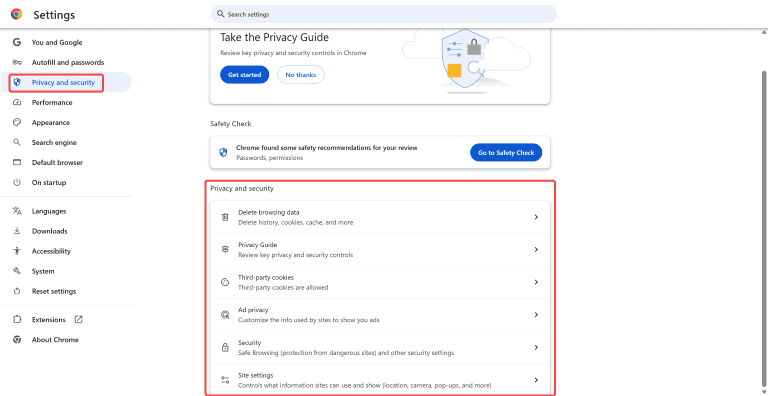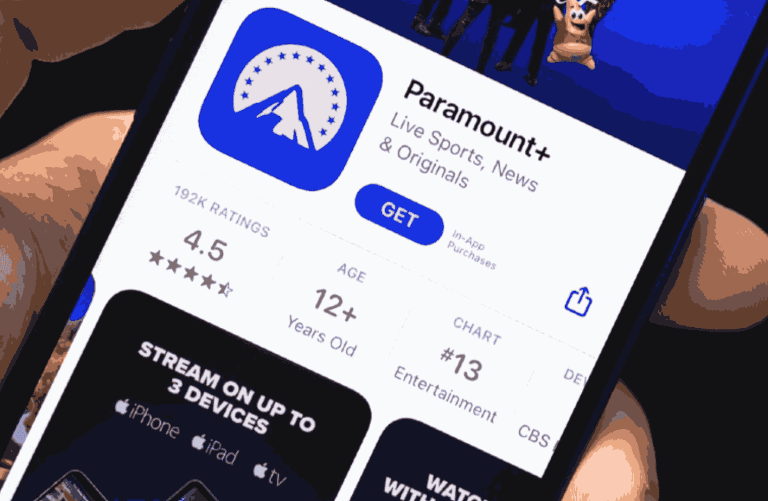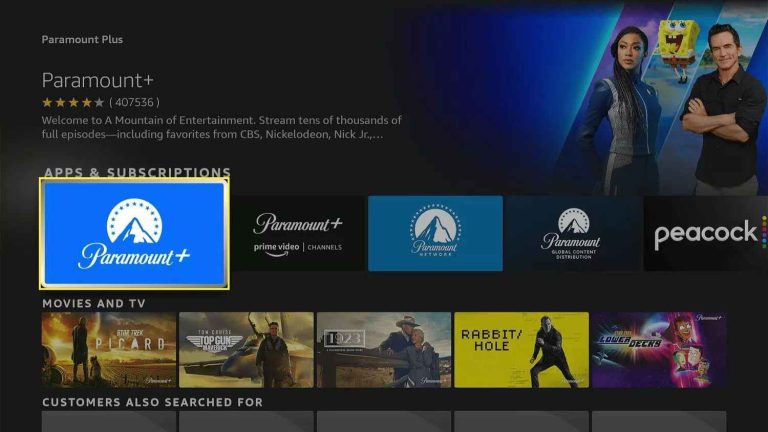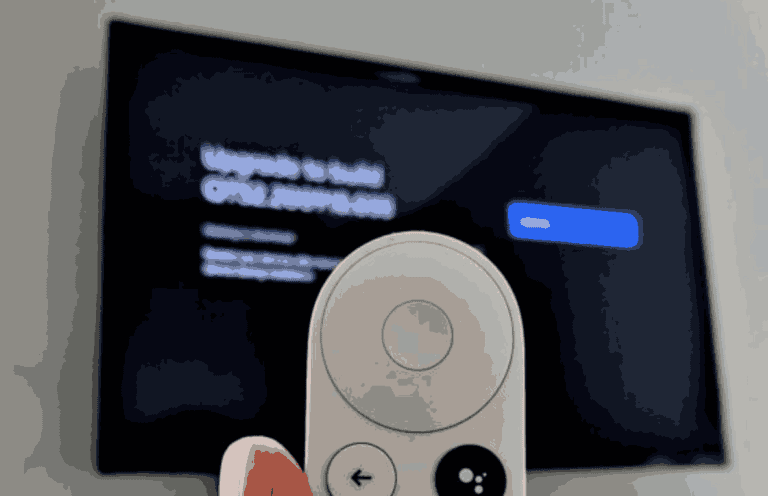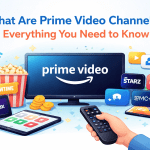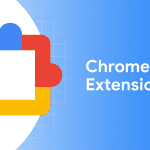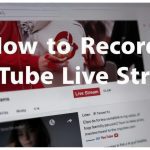Last updated on 2025-09-23, by
Why Does Paramount Plus Keep Crashing?
Summary:
Want to fix why Paramount Plus keeps crashing? You can find common issues and simple solutions for streaming issues with ease in this article.
Outline
If you’re a frequent user of Paramount+ for shows and movies, you know how frustrating it can be to have it constantly crash. Sometimes the app freezes on the most exciting part, and other times, it shuts off completely. There are even times it won’t load at all, and you’re left looking at a black screen. If you have these experiences and wonder why Paramount+ keeps crashing, in this article, I will discuss the common issues and some helpful steps to fix the problem and stream smoothly again.
Common Reasons of Paramount Plus Keeps Crashing
When it comes to Paramount+ not functioning properly, based on experience, the issues tend to show in different ways. And with each of these issues come different sources as well.
Videos take a long time to load: Sometimes the movie/episode may not load immediately. Oftentimes, this is due to not enough internet speed, or the app has saved too much old data.
Video keeps stalling: Even if the video finally loads, it may stall again and again to stop. This is usually because of a poor wi-fi or the network being crowded.
Video freezes: Rather than just buffering, the video may freeze on the screen entirely. This is likely due to the device running out of memory and/or processing power.
Random error codes: On some occasions, the app will show a message like “content not available” or a number code. That often happens because the app is outdated or the Paramount Plus servers run into trouble.
App shut down unpredictably: Countless users found their device kicked them back to the home screen in the middle of a show. This crash seems to happen from a software error or too many apps open at the same time on the device.
Device-Specific Crash Problems and Solutions
Solve the Paramount Plus crash problems. The first thing you need to check is the internet. Make sure the internet speed is fast and stable. Then, make sure the server is not down. You can go to Is it down right now? A website to check whether the server state is normal or not. If these are not the causes, then follow the steps below to fix the issues on different devices. That way, if you experience it, you’ll know how to fix the issue more effectively.
1. On Browser
Step 1: No matter what browser you are using, refresh the page and close multiple tabs to see if the problem is solved.
Step 2: If not, clear the cache. Click Menu (three dots) > Settings> Privacy and security > Clear Browsing Data > Cached images and files > Clear Data.
Step 3: If the problem persists, update the browser version. Click Menu (three dots) > Help > About [Browser Name], and install any updates that appear. Then, to see if the problem is gone.
Step 4: If not, disable your extensions. Click Menu (three dots) > Extensions > Manage Extensions. Toggle off extensions that block ads or appear suspicious.
Step 5: If Paramount+ still crashes, switch to a different browser. For example, if Firefox doesn’t work, try using Chrome.
2. On Android or iOS Device
Step 1: If you encounter any playback issues on the Paramount Plus app on your phone, you can close and reopen the app to see if the problems are gone.
Step 2: If not, clear the caches (only for Android devices). Go to Settings > Apps > Paramount+ > Storage > Clear Cache. Note that iOS does not have a direct clear option for an individual app, so if you are using iOS, you will likely need to delete and reinstall the application.
Step 3: Update the app. On an Android device, open the Google Play Store, tap the profile icon, tap "Manage apps & device", tap "Updates available", and then select "Update" next to Paramount+. On an iOS device, open the App Store, tap the profile icon, tap "Available Updates", and tap "Update" next to Paramount+.
Step 4: Restart the device since restarting can properly eliminate some minor glitches.
3. On Android or Apple TV
Step 1: If Paramount Plus keeps crashing on TV, close the app on your TV to check if the playback back to normal.
Step 2: If not, clear the cache of the app on the TV. Use your remote to go to Settings > Apps > Paramount+ > Clear Cache.
Step 3: You can shut down the TV and restart it.
Step 4: Update the Paramount Plus app on TV. Open your Google Play Store on Android TV > My Apps > update Paramount+. On Apple TV, go to the App Store > Purchased > Paramount+ > Update.
Step 5: If you try all the steps above, and the problem is not solved, try deleting the app and reinstalling it.
4. On Chromecast
Step 1: Ensure your Chromecast and casting device are connected to the same Wi-Fi network.
Step 2: Restart the Chromecast. Disconnect it from power for 10 seconds and reconnect it.
Step 3: Force close and then re-launch the Paramount+ app on your mobile phone or tablet (the device you are using to cast).
Step 4: Tap the Cast icon within the app and reconnect with your Chromecast device.
Step 5: If the issue persists, uninstall and then reinstall the Paramount+ app on your device.
Step 6: Enhance your Wi-Fi connection by moving your device closer to your router and/or pulling back on other devices using Wi-Fi.
Comprehensive Troubleshooting Guide: Fix Paramount Plus Crashing
From all the steps above, we can see that most crashes or playback issues can be solved with similar fixes. So, here is a list that you can try to fix any playback issues of Paramount Plus.
1. Update App and Device Software: The Paramount Plus app and your device software must be up-to-date. Updates will fix most crashes.
2. Test the Internet Connection: Most of the crashing issues are a result of an unstable or poor Wi-Fi connection. Restart your router or relocate yourself closer to the router for a better signal.
3. Restart or Reboot Devices: Close the app and restart your phone, tablet, TV, or streaming device (Roku, Apple TV, etc.). Because many smart TVs and Chromecasts can experience a few power cycles to eliminate the temporary glitch.
4. Clear Cache or App Data: Clearing out the cache will delete the outdated and stale data that the app can sometimes conflict with on mobile devices and browsers.
5. Reinstall the App: If the app continues to crash, uninstall the Paramount Plus app and reinstall it. This step ensures you have a fresh version of the app as well as clears any corrupted files.
6. Limit Background Activity: Limit any activities running on your phone, tablet, or in your browser that may be consuming memory or using bandwidth because it may lead to crashing as well.
7. Check Server Status: Sometimes, the crashes aren’t your fault. Check to see if Paramount Plus servers are down or if there are system upgrades.
Tip:
- You can also download Paramount Plus videos in advance. When you are on a trip or suffer from the issue of Paramount+ crash, you don’t have to worry about buffering and crashes. With one of the best Paramount Plus downloaders, Moyea Paramount Plus Downloader, you can download Paramount Plus videos in 1080P MP4 or MKV format and play offline any time you like.
Conclusion
Finally, if you find yourself constantly encountering Paramount Plus that keeps crashing, it usually comes down to ordinary issues like poor internet, outdated apps, or device glitches. By following the steps outlined above, such as app updating, cache clearing, rebooting devices, or even using Moyea Paramount Plus Downloader for video downloading for offline playback, most crashes can be avoided.