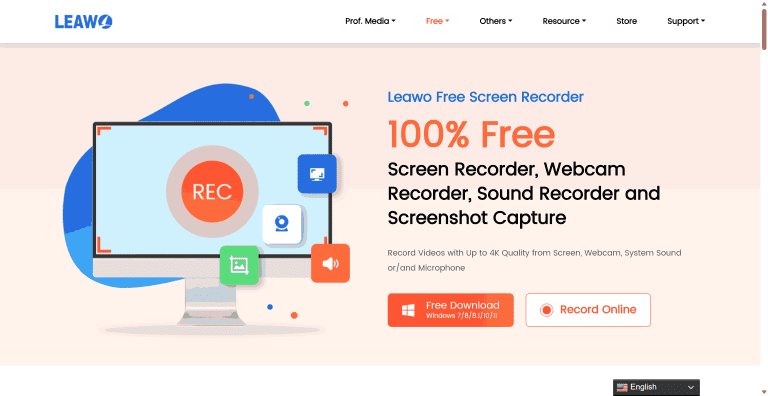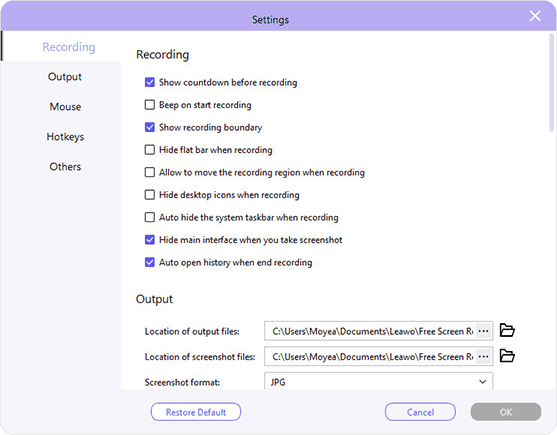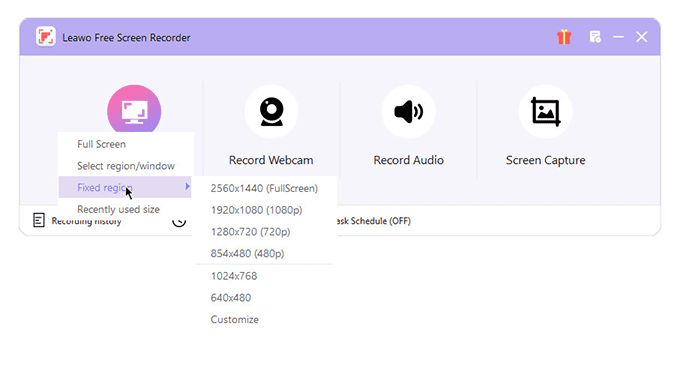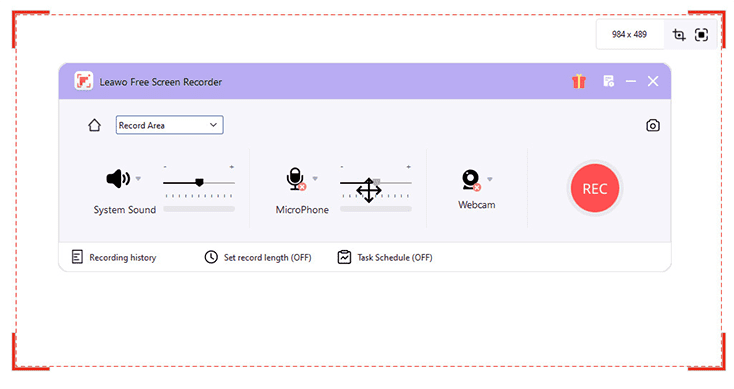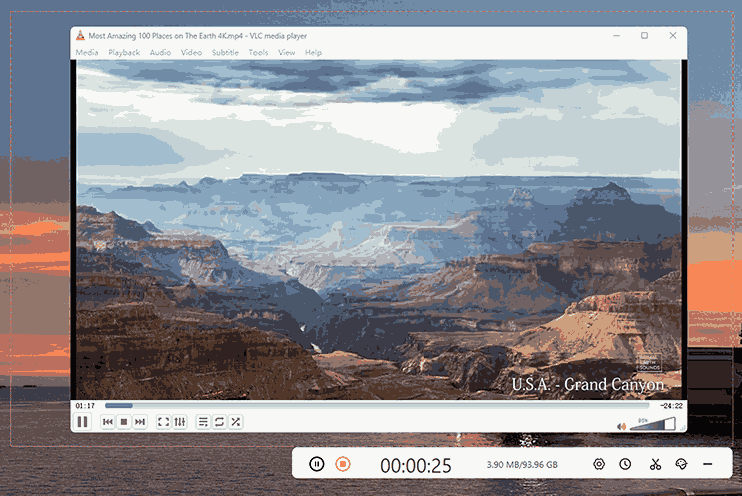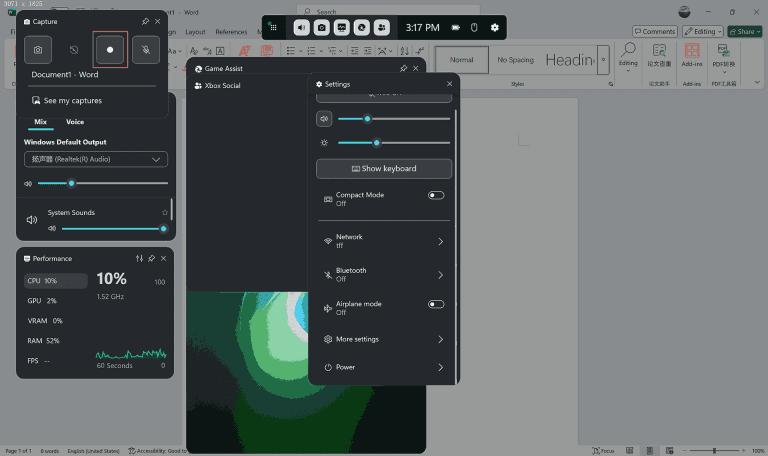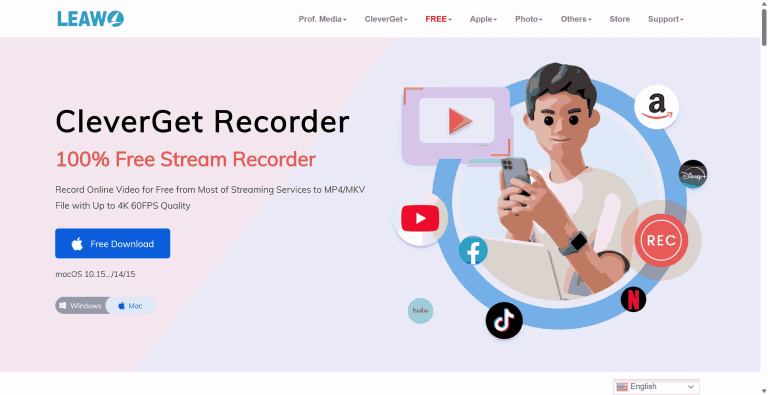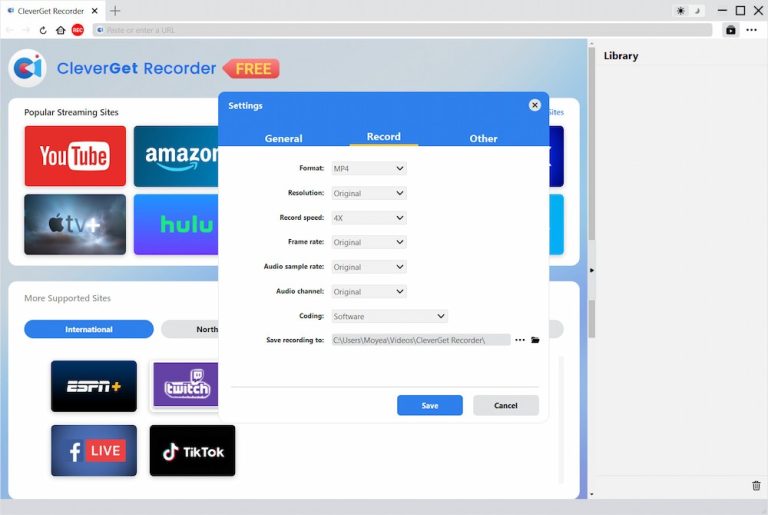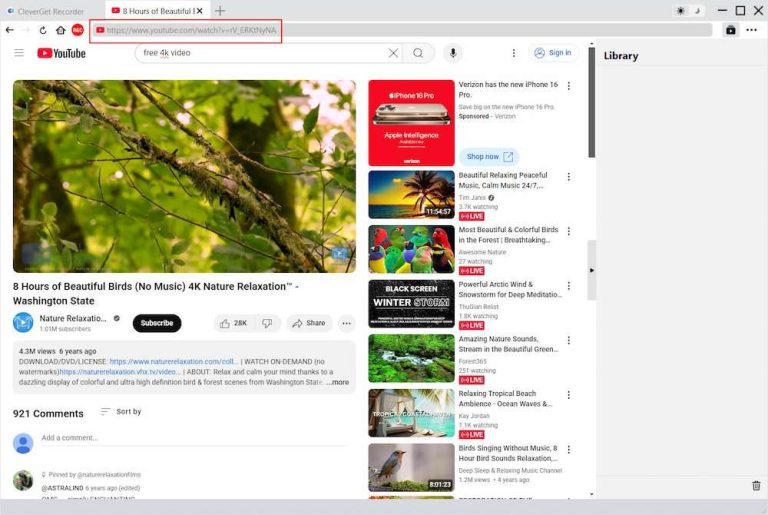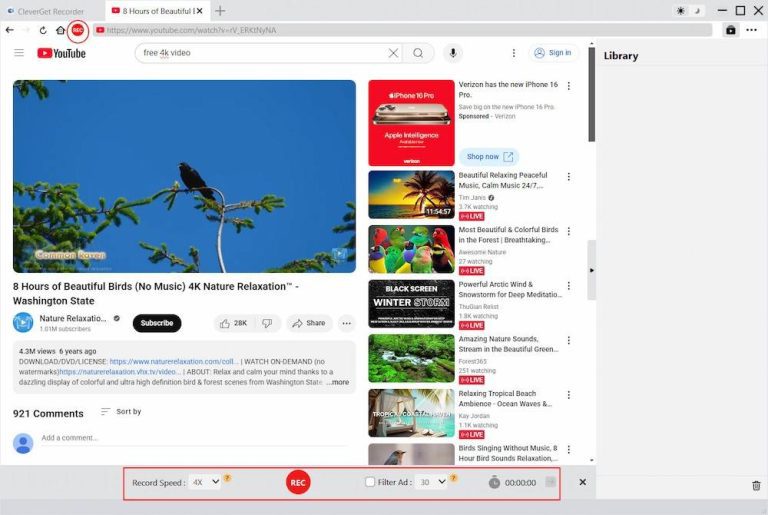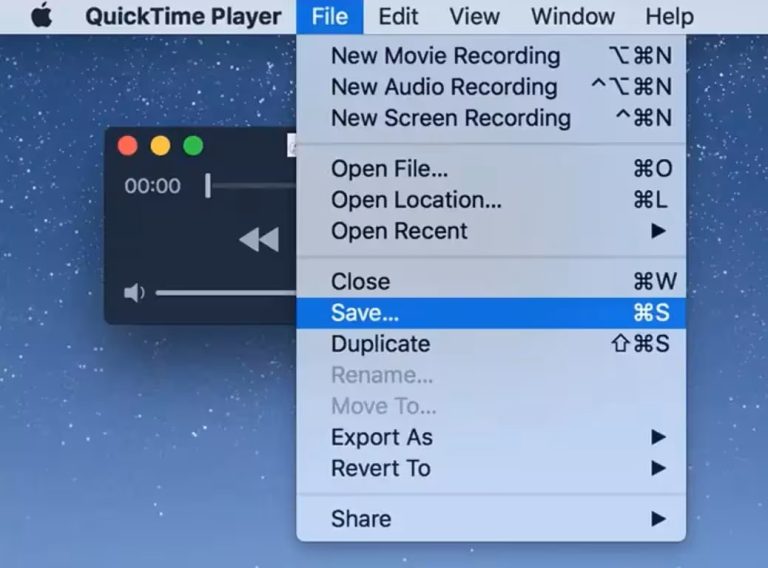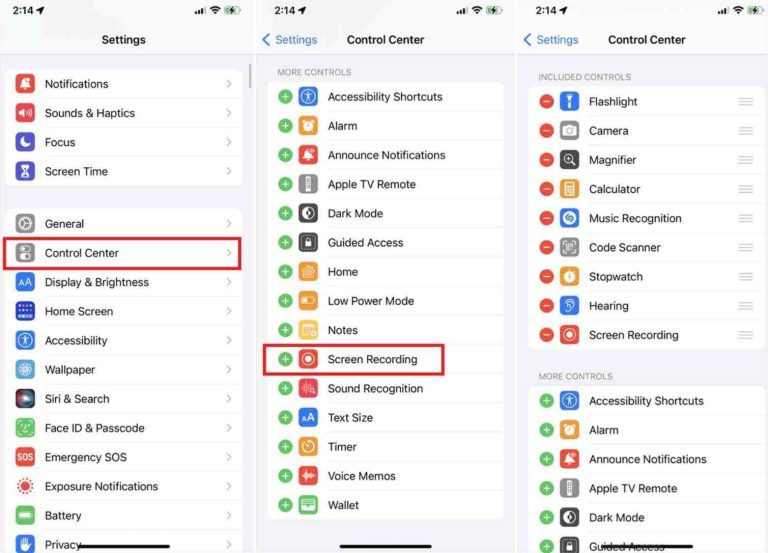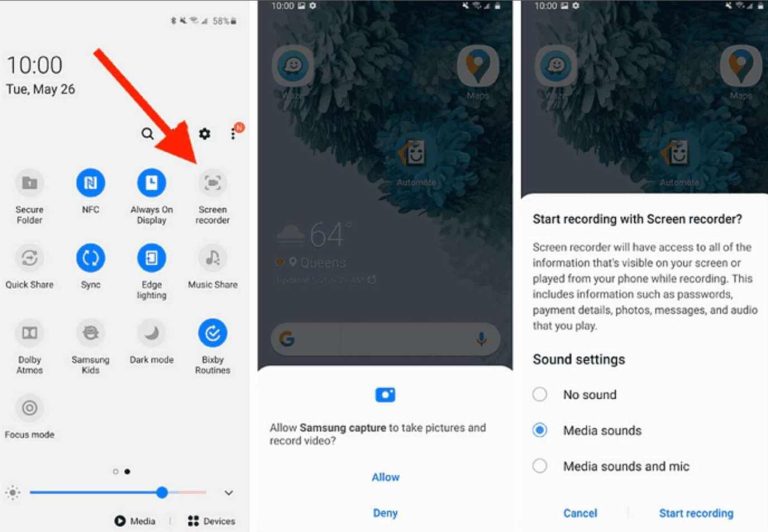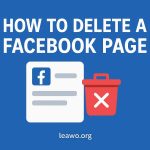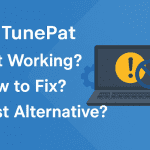Last updated on 2025-06-23, by
How to Screen Record HBO Max on Different Devices
HBO Max is a popular streaming platform with many films, TV series, and originals. HBO Max uses DRM (Digital Rights Management) to secure its content. With this, video can be downloaded on phones, but the downloads are not accessible outside of the Max app and cannot be shared. Because of the limitations, some users search for another way to save their beloved shows. One common method is screen recording.
In this article, we will teach you how to screen record HBO Max on Windows, Mac, iOS, and Android. No matter what device you use, you can find a way to record your favorite videos and enjoy them offline without limits.
Outline
Part 1: How to Screen Record HBO Max on Windows
There are several ways to record HBO Max on a Windows computer. Here in this part, we will present two easy-to-use tools to you. Both of them are safe and working. You can use them to learn how to record HBO Max screens with ease.
1. Leawo Free Screen Recorder
Leawo Free Screen Recorder is an excellent software for Windows users. It is 100% free and very simple to use. You can use it to screen record HBO Max in high definition quality. It supports recording HD and even 4K video. Besides, it has a desktop app and an online version that you do not need to install at all.
As one of the best screen recorders for Windows, this utility provides the option to record any region of your screen. You can also choose the input of system sound, microphone, or both. The recording will be saved in the MP4 format, which is supported by the majority of devices.
Leawo also has some other free features. You can record screenshots, webcam, and voiceover as narration. It even has a scheduler for tasks and shortcut keys to record at ease. On Windows, this is a clever and easy way to record anything that you watch.

-
– Free to use online or on desktop.
– Support to record online class, PowerPoint presentation, and zoom meeting.
– Smoothly in high quality without watermark.
– Add background music or voiceover to video.
– Integrate more advanced functions like real-time drawing, scheduled recording, shortcut controls, etc.
How to use it:
Step 1: Install Leawo Free Screen Recorder. Open it and enter Settings to adjust the output folder.
Step 2: Select the capture area, which part you want to record. You can choose from full screen or a customized size.
Step 3: Now, you can choose the audio source from options like system sound, microphone, or both. It all depends on your needs.
Step 4: Where the setting is done. Click on the "REC" button to start recording your HBO Max.
2. Xbox Game Bar
Xbox Game Bar is also a free application that is built into Windows 10 and 11. It’s easy to access and use. Most individuals don’t even know that it’s a great solution for screen recording HBO Max.
The software is mainly designed for gamers, but it performs wonderfully on any screen recording task. With Xbox Game Bar, you can record your screen while watching HBO Max. You can switch the audio source, and the recorded files are in MP4 format. You don’t need to install anything else since it already comes with your Windows setup.
How to use it:
Step 1: Press the Windows + G keys to open Xbox Game Bar.
Step 2: On the top bar, click on the Capture button while you are playing an HBO Max video. Then, you can see a small recording bar showing.
Step 3: Make sure the voice is turned on so that you can record the voice of the HBO Max video as well.
Step 4: Click on the round Record button to start recording. If you want to stop, click on it again. The file will be saved in the folder in the MP4 format.
Part 2: How to Screen Record HBO Max on Mac
Not using Windows? No problem. Mac users also possess convenient methods of screen recording. In this guide, we will walk you through two programs on macOS. They will help you figure out how to screen record HBO Max with decent video and audio.
1. CleverGet Recorder
CleverGet Recorder is a free application that is compatible with both Mac and Windows. It enables you to capture streaming movies from many websites, such as HBO Max, Disney Plus, Netflix, Hulu, Paramount Plus, etc. You can screen record HBO Max at 4K at 60 FPS in MP4 or MKV format, which supports most devices.
It also includes a browser, so you can play the HBO Max video inside the tool. Then, simply call up the recording toolbar and start. CleverGet is able to bypass ads and save the metadata of the video, like title and length. So the recorded videos give you a streaming-like experience.

-
– Record Online Video from Most of Streaming Services.
– Up to 4K 60FPS Video Record with Original Quality Output.
– Skip Ads as Preset to Record Streaming Content.
– Preset Recording Length to Schedule Recording.
How to use it:
Step 1: Open CleverGet and set your settings. Choose the format and quality.
Step 2: Play the HBO Max video that you want to record with the built-in browser. It will play and parse the video.
Step 3: Tap the record toolbar to begin.
Step 4: Just let it continue. CleverGet will automatically stop when the video ends and save your file.
2. QuickTime Player
QuickTime Player is a popular media player designed by Apple. Mac computers come with it pre-installed. But it can also be installed on part of Windows operating systems like Windows Vista and Windows 7. It makes it easy for you to screen record HBO Max videos. QuickTime Player can record your computer in good quality. It supports up to 1080p resolution, which is good for most videos.
How to use it:
Step 1: Open the QuickTime Player on your Mac.
Step 2: From File, click on the New Screen Recording.
Step 3: Click on the record button and choose which area you want to record.
Step 4: You can begin playing the HBO Max video that you want to record. It will be recorded.
Step 5: Click on the stop button when finished and save your recording to the default folder.
Part 3: How to Screen Record HBO Max on iOS
If you’re watching HBO Max on your iPhone, you can just use the built-in screen recorder to record the content. It’s simple and quick to set up. Just make sure you get the latest iOS system.
How to Use It:
Step 1: Go to Settings > Control Center to activate the Screen Recording (normally it is active by default).
Step 2: Swipe down from the top-right corner to locate the Control Center. Press the Screen Recording icon (the circle icon). It will start recording everything on the screen in 3 seconds.
Step 3: Open the Control Center again and press the Screen Recording button to stop recording. The file will be saved in the Photos gallery.
- Sometimes, due to DRM, the recording will not function, and you might get a black screen. Then you can attempt to record with third-party applications like PlayOn Cloud in order to have a better recording. The procedure is very much the same. Just download the program and record while you watch.
Part 4: How to Screen Record HBO Max on Android
If you are using HBO Max on Android, you can also use the built-in screen recorder as on iOS. It is easy and free.
How to use it:
Step 1: Swipe down from the top to open Quick Settings.
Step 2: Tap the Screen Record button. If you don’t see it, go to Settings, search for Screen Recorder, and add it to Quick Settings.
Step 3: Choose whether to record sound, then tap Start. The recording begins after a quick countdown.
Step 4: To stop, swipe down and tap the Screen Record notification. The video gets saved to your gallery.
Tip:
- If the screen is black while using the default recorder, try third-party apps like AZ Screen Recorder or Mobizen. These apps are perhaps more compatible with copyrighted videos.
FAQs
1. Will the recording reduce the video quality?
It depends on the tool that you use. If you record with Leawo Free Screen Recorder or CleverGet Recorder, the videos you record can be maintained at high resolutions of up to 4K (based on the original videos). Some other tools may reduce the video quality. Hence, you must pick the right tool to use.
2. Are there watermarks in the recorded videos?
No, the above screen recording tools do not make watermarks on your videos. You are able to record neat videos without marks or logos.
3. Will there be a black screen during the recording?
Maybe. Some tools cannot bypass DRM, specifically the system-built-in recorders that have the chance to fail, resulting in your encounter black screens. In case you face this, you can try to use other third-party applications, such as CleverGet Recorder, which works better with DRM decryption.
Conclusion
It is quite simple to record HBO Max on Windows, Mac, iOS, and Android with the help of the correct tool. Built-in recorders are easy to access, yet they do not show perfect performance. You can find compatibility with third-party applications that are more efficient, of better quality, and more versatile, such as Leawo Free Screen Recorder and CleverGet Recorder. Find the most appropriate tool applicable to your device and stream the HBO Max you want offline.