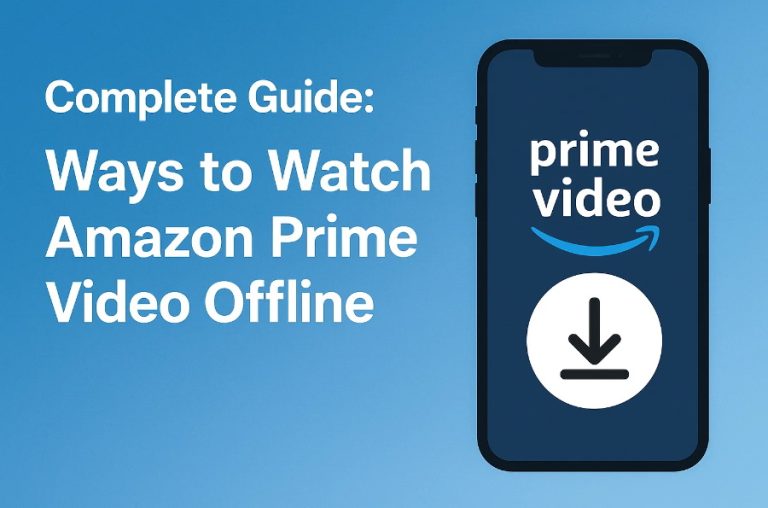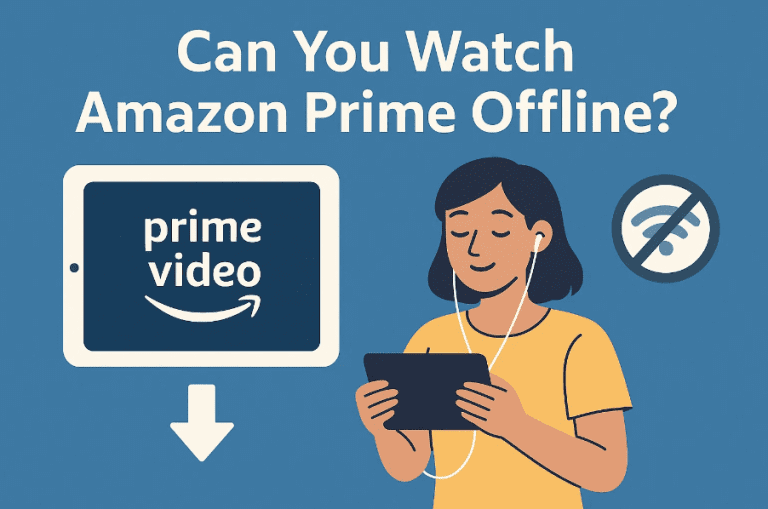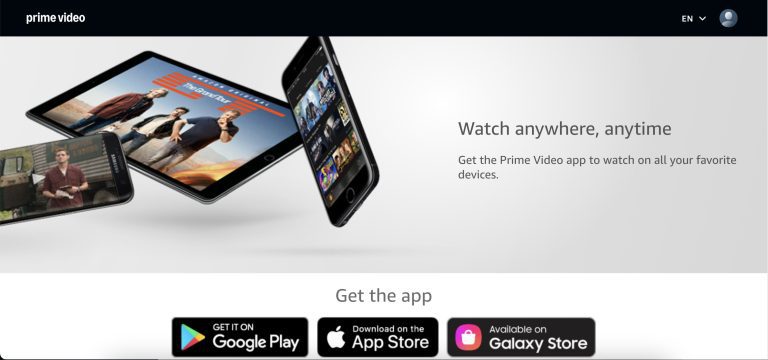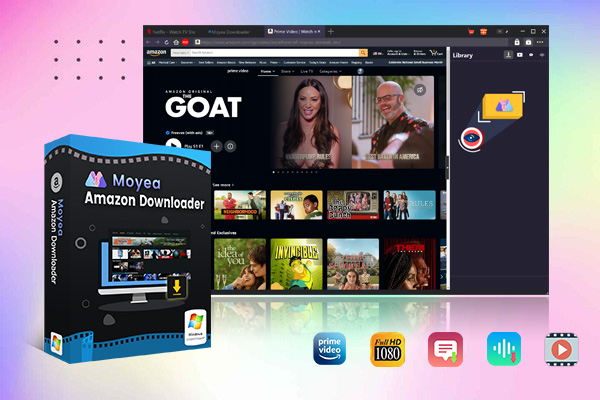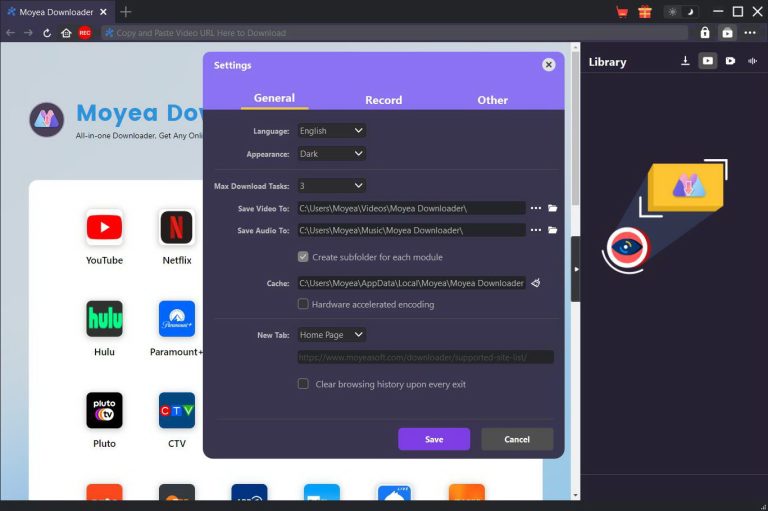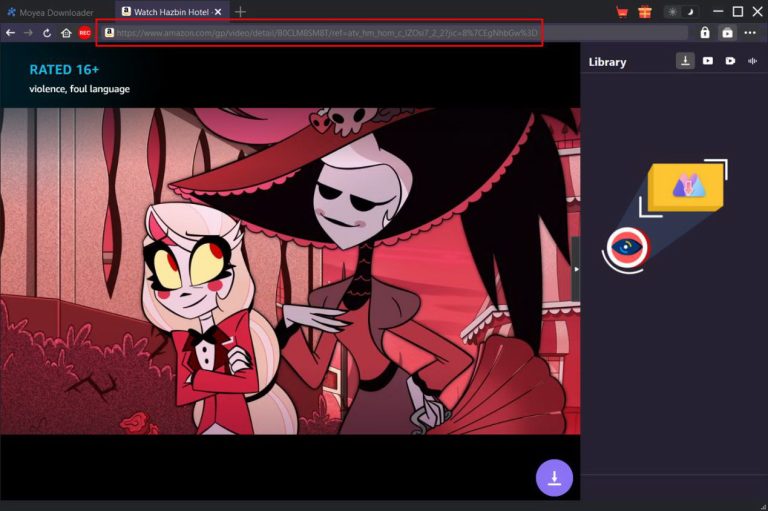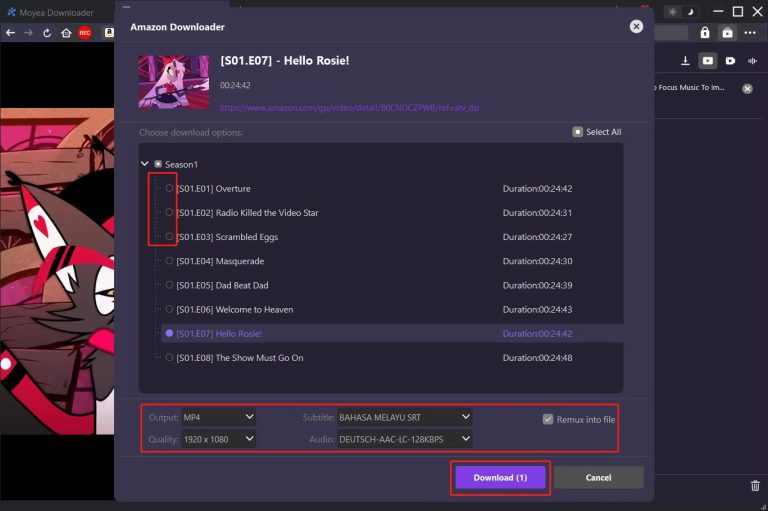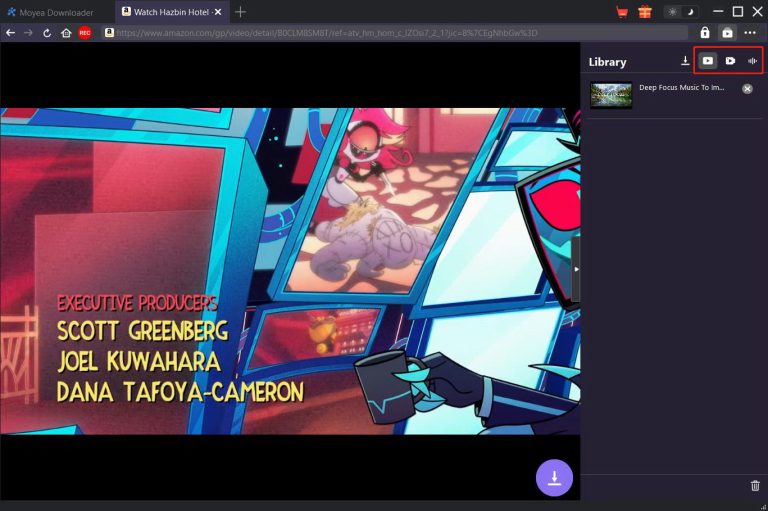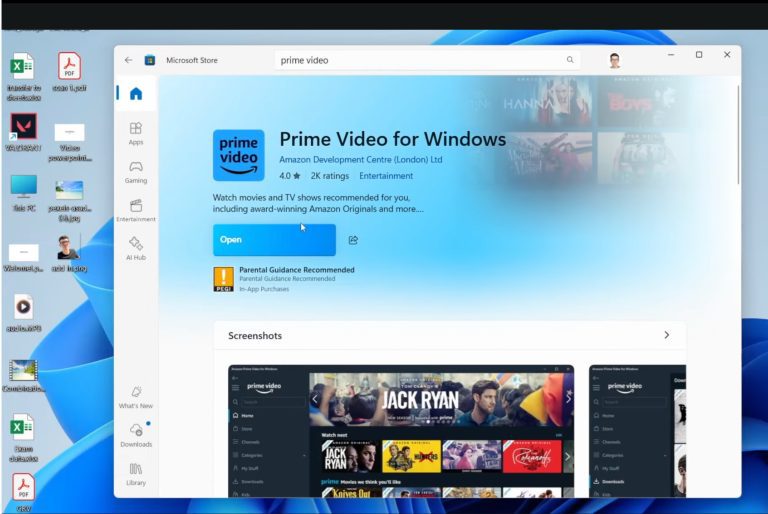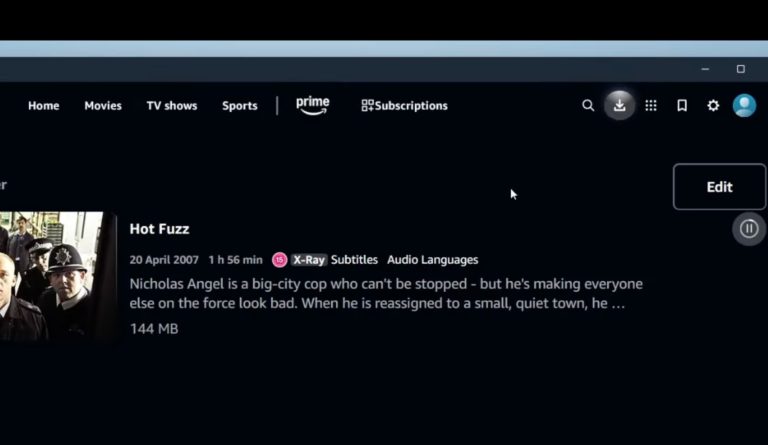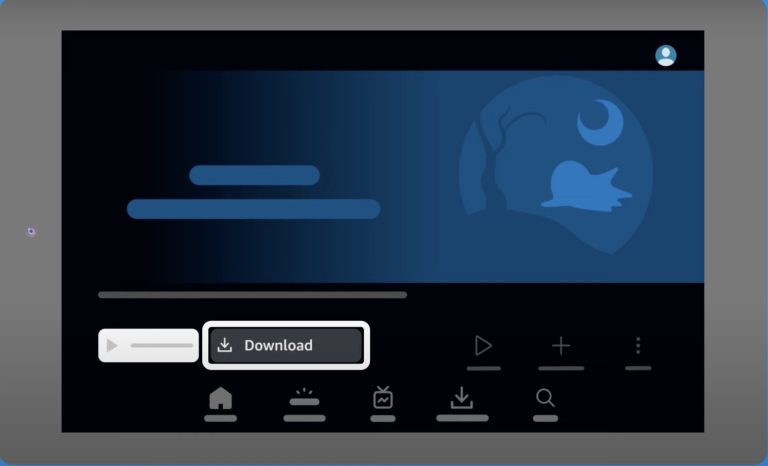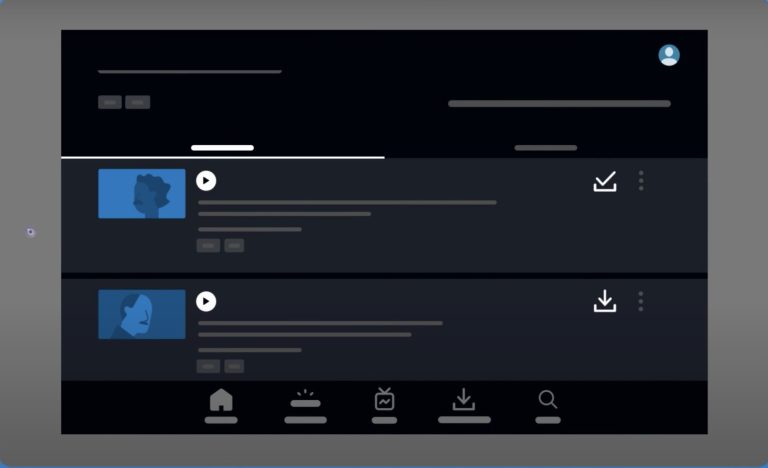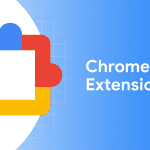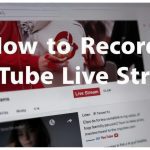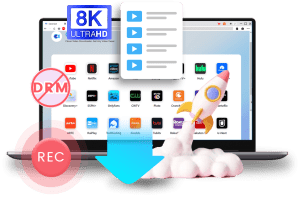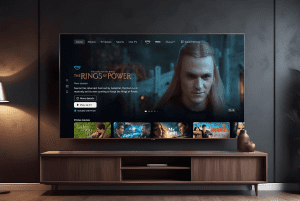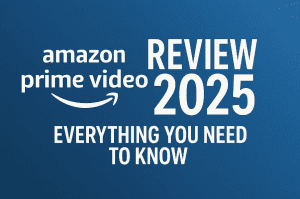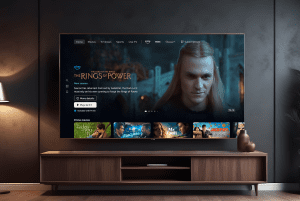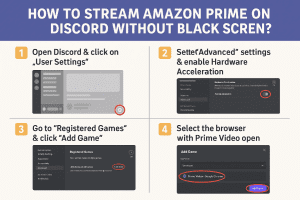Last updated on 2025-05-29, by
Complete Guide: Ways to Watch Amazon Prime Video Offline
The Amazon Prime Video app offers subscribers a convenient download feature, so you can enjoy your favorite titles even when an internet connection is unavailable. However, it is workable only on certain devices. This guide will walk you through different ways to watch Prime Video offline on various devices with the best amazon downloaders.
OutlineCLOSE
Part 1: Can You Watch Amazon Prime Offline?
As one of the largest streaming libraries available, Amazon Prime Video offers a vast library of over 22000 movies and TV shows, including the exclusive Amazon Originals. With a Prime Video subscription, you can stream all of them online. Even when the internet connection is unavailable, the powerful service allows you to continue watching them offline by downloading Amazon videos within the Amazon Prime Video app. However, the Prime Video download offline feature is not as ideal as you think.
Due to licensing agreements and digital rights management, the Prime Video download feature has several limitations. The most significant one is that not every title in the Prime Video library can be downloaded. You will find that some titles do not offer a download button on the detail page, so you can only watch these videos online.
Even if saved on your device, the downloaded files are only valid for a limited period. There’s also a limit to the number of titles you can download across all devices associated with your Amazon account.
Additionally, there are device limits for downloads. For example, for titles included with your Prime Video subscription, you can download an available title to only two devices at a time. If you want to download it to a third device, you’ll have to delete it from one of the existing two.
Sometimes, there is regional availability on certain titles, meaning that if you download a title in one region and then travel to another, the downloaded title might become inaccessible if its licensing doesn’t extend to the new region.
Please note that Amazon’s download feature for offline viewing is exclusively available through its Prime Video app on compatible devices. You cannot directly download titles from the Amazon Prime Video website on a web browser. If your device is incompatible with the app, you won’t be able to download any titles from Prime Video, let alone watch Amazon Prime offline. The supported devices for offline viewing with the Prime Video app include:
- Fire tablets (excluding Kindle Fire 1st Generation)
- iOS devices (iPhones, iPads running iOS 16 or iPadOS 16 or later)
- Android devices (phones and tablets running Android 5 or later)
- macOS computers
- Windows 10/11 computers
Part 2: Breaking Down Ways to Watch Amazon Prime Offline on Your Devices
Apart from the official Amazon Prime Video app, many third-party downloaders can download videos from the Prime Video site for offline viewing. Here is the breakdown of watching Amazon Prime without an internet connection on different devices and in various situations.
Method 1: Watch Amazon Prime offline on any of your devices (Best way)
If your favorite TV show or movie is unavailable for download or your device is not compatible with the Prime Video app in the first place, Moyea Amazon Downloader is the best tool to help. With this downloader, you can bypass all restrictions and download videos from the Prime Video website in MP4. Videos in this format can be played on any device, including smart TVs, tablets, phones, and gaming consoles. There are no limits on the number of videos you want to download. You can save your favorite movies and shows on your device for good and rewatch them anytime. The top features of Moyea Amazon Downloader include:
- Save videos from Amazon Prime to MP4 / MKV format, which can be played on any device.
- Downloaded files are saved with full metadata for easy management.
- Download Amazon Prime videos without quality loss.
- Built-in browser for easy access to Prime Video links.
- Auto-detect and download Amazon Prime videos in batches as desired.
- Auto-detect available subtitles and audio tracks for downloading as desired.
- Remove ads in the videos for a smooth watching experience.
Here is how Moyea Amazon Downloader can help you watch Prime Video offline on any device:
Step 1. Download and install Moyea Amazon Downloader
Visit the Moyea Amazon Downloader official website and download the installer according to your computer system. After installing it on your computer, launch the downloader.

-
– Support Amazon Prime Videos and Shows Download
– Download 720p/1080p Amazon HD Videos Without Quality Loss
– Save Amazon Videos/Movies in MP4 or MKV Format
– Reserve Multi-Language Audio Track & Subtitles
– Remux Subtitles to Video
Step 2. Set output directory
Click the three-dot icon in the upper-right corner and navigate to the settings tab. Here you can set the output directory and change other download settings. Then click Save.
Step 3. Access the target video
Access the Prime Video site and log in with your account. Then copy and paste the detail page of the title you’d like to download into the Downloader’s address bar.
Step 4. Download the target video
Click the playback button on the detail page, and a download icon will appear in the bottom right corner of the downloader interface. Hit the icon, and all available video download options will appear. Complete the download settings and click Download.
Step 5. Check the downloading process
On the right Library sidebar, you can check the downloading process. When completed, click the video icon to access the downloaded titles. You can watch them directly on your computer, or transfer them to your phone or tablet for offline playback.
Method 2: Watch Amazon Prime offline on your PC
The Prime Video app provides different versions for computers and mobile devices. It is available on Windows 10 version 17763.0 or higher and macOS 12.0 or
later. If your PC is compatible with the app, you may watch Amazon Prime offline on your device. Here is an example of watching Amazon Prime offline on Windows. Follow the steps:
Step 1. Install and launch the Prime Video app on your Windows computer. Then launch the application and log in with your Amazon account.
Step 2. Search for the title you want to download and click the Download button.
Step 3. When completed, access the downloaded files from the library and watch them offline.
Method 3: Watch Amazon Prime offline on your mobile
If you prefer to watch Amazon Prime videos on mobile devices (iPhone, iPad, Android phone/tablet, Fire Tablet, etc.), you can use the Prime Video app and download content for offline viewing. The process is straightforward. Here is an example of watching a Prime Video download offline on a tablet.
Step 1. Install and launch the Prime Video app. Then log in to your account.
Step 2. Search for the title you want to watch offline. Then tap the Download icon, and download options will appear. Here you can select the video quality. The higher the video quality, the more storage space it takes. It is best to keep monitoring the storage space. Then tap Start Download.
Step 3. After the download finishes, tap the download button at the bottom and access the downloaded videos. The videos will be valid for 30 days. Once you start watching them, they will expire in 48 hours.
Part 3: FAQs
Is every title on Amazon Prime Video available for download?
Not all titles are available for download on the official Amazon Prime Video app. If you can’t find a download icon in a specific title’s detail page, that means the title is not downloadable. To download all titles you’d like to watch offline, consider Moyea Amazon Downloader.
How many titles can I download at once?
In Amazon Prime Video, you can generally download between 15 and 25 titles across all devices associated with your Amazon account. With Moyea Amazon downloader, you can download as many titles as you want.
How long can I keep a downloaded title?
The downloaded title will be valid for 30 days in the Prime Video app. Once you start watching the title, you’ll have 48 hours to finish it before it expires. If your Prime Video membership expires or is canceled, you will lose access to the downloaded titles immediately. So, to keep your downloaded titles permanently, use Moyea Amazon Downloader instead.
Can I transfer downloaded videos to other devices or external storage?
The Prime Video app does not offer a transfer option for downloaded videos. Due to digital rights management protections, the downloads from the Prime Video app can’t be played outside your device, even if you locate the actual files. However, with Moyea Amazon Downloader, you can download Amazon Prime videos and save them to any device you want.
Conclusion
This article introduced three ways to watch Prime Video offline on different devices. The official app allows for Prime Video download offline on computers and smartphones, however, with certain restrictions. If you want to bypass the limits for a seamless Prime Video offline viewing experience on any device, consider Moyea Amazon Downloader.