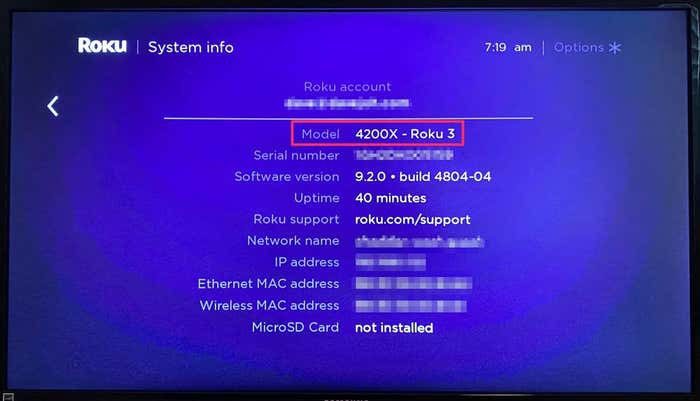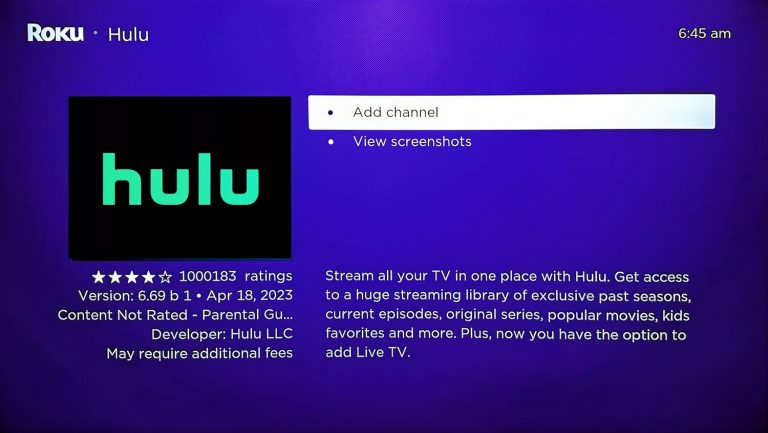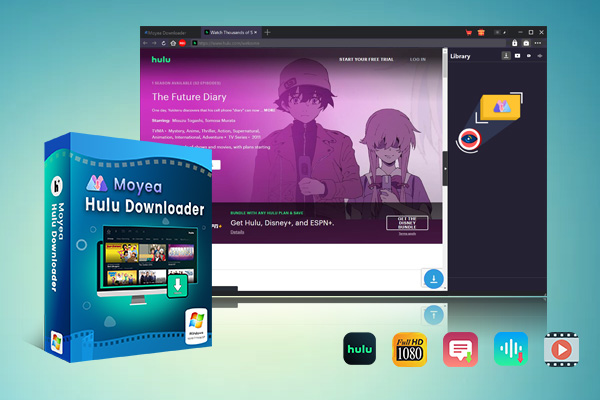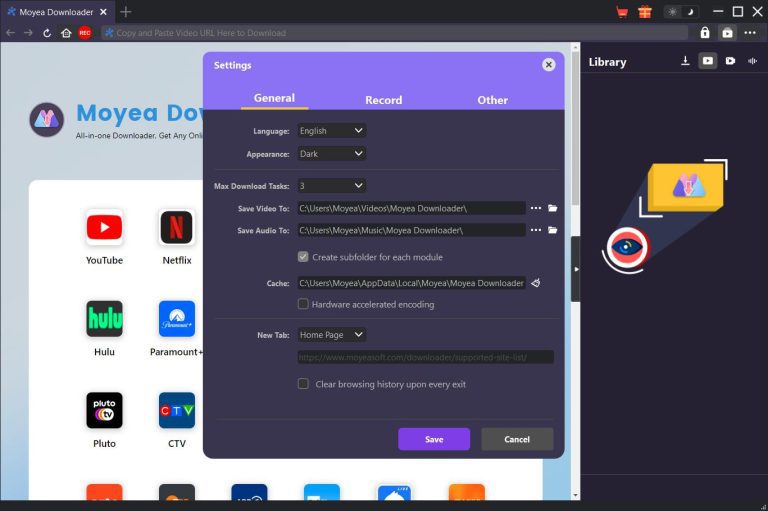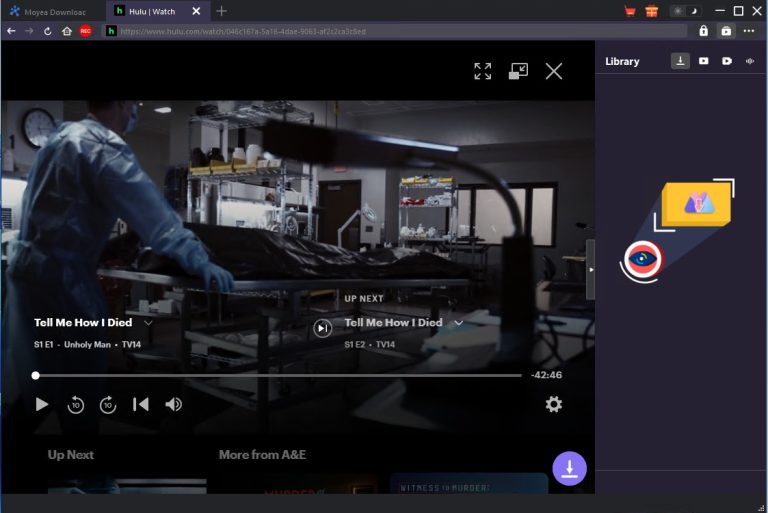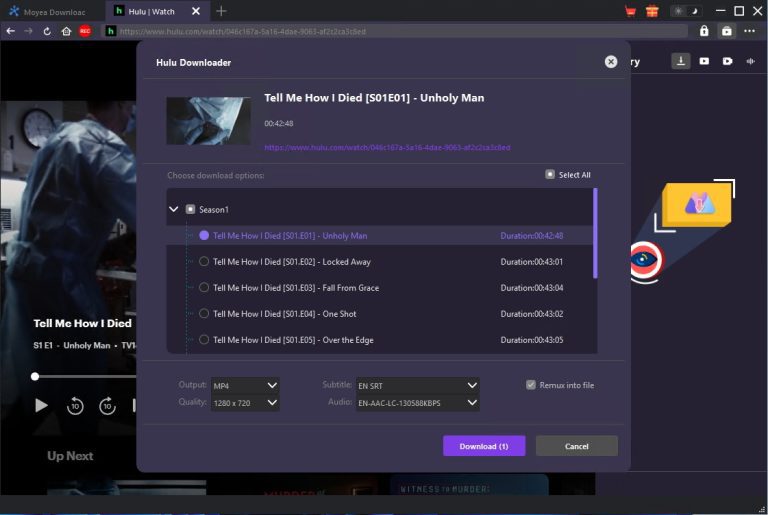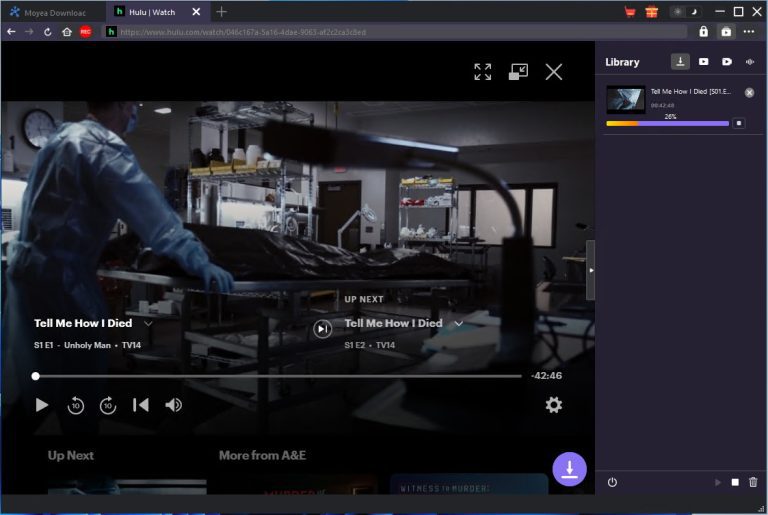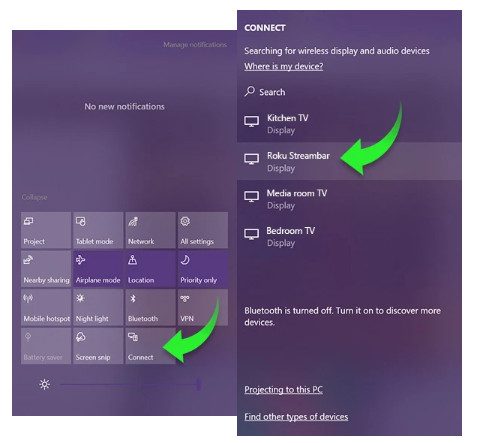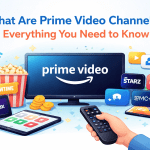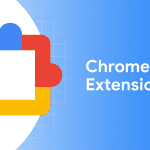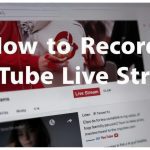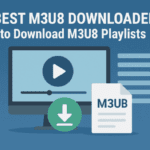Last updated on 2025-06-09, by
How to Start and Watch Hulu on Roku TV?
“I just became a Hulu subscriber and would like to watch Hulu on Roku. How to get Hulu on Roku and is Hulu free on Roku? Please help me with this.” Quite a lot of people concern about Hulu on Roku issues. Some even wonder about Hulu activate code Roku issue so as to watch Hulu movies and shows on Roku TV’s big screen. In this post, we would like to walk you through the issue of watching Hulu on Roku TV and let you know how to manage Hulu on Roku TV easily.
OutlineCLOSE
Part 1: How to Check If My Roku Device Support Hulu?
To watch Hulu on Roku TV, the very first thing you need to do is check whether or not your Roku TV supports Hulu. You could watch and stream Hulu movies and TV shows on Roku TV, but not all Roku TV devices support Hulu streaming. Whether or not your Roku TV supports Hulu mainly depends on the firmware version. The Roku TV devices listed below are friendly with Hulu streaming, but their firmware of these Roku devices must be updated to v11 or even higher, and you must update the Hulu app to the latest version.
- Roku 2 (4210X)
- Roku 3
- Roku Streaming Stick (3600X, 3800X), Stick+, 4K, 4K+
- Roku Express, Express+, 4K, 4K+
- Roku Premiere, Premiere+
- Roku Ultra, Ultra LT
- Roku Smart Speaker
- Roku TV, 2K, 4K, 8K
You could try to install Hulu app on your Roku to see if your Roku device supports Hulu streaming or not. It should be noted that some older Roku devices support only the “Classic” Hulu app, which couldn’t stream Live TV from a Hulu + Live TV plan. Roku devices from model numbers 2400 to 3100 (The Roku TV 1, Roku TV 2, Roku TV 3) and older Roku Streaming Sticks (model number 3420 and previous) can’t stream live TV. To check your Roku model number, you could follow the below steps:
Step 1: On the Roku device remote controller, press the Home button.
Step 2: Click the Settings option on the Roku TV screen through remote controller.
Step 3: Then choose System option.
Step 4: Open the About option and then you could view the Roku model number on the System info window.
By following the above steps, you could easily find out whether or not your Roku device supports Hulu streaming or not, and which kind of Hulu contents could be streamed on your Roku devices.
Part 2: How to Get Hulu on Roku?
To stream Hulu contents on Roku, you need to get a valid Hulu subscription and supported Roku device. The below contents will show you how to get Hulu on Roku.
1. How to install Hulu on Roku?
Once you have confirmed that your Roku device supports Hulu streaming, you could follow the below steps to learn how to install Hulu on Roku device.
Step 1: On the Roku remote controller, press the Home button to open the Home screen of Roku.
Step 2: Choose the Search tab and open it by pressing the OK button on Roku remote.
Step 3: On the Search screen, type Hulu to search for Hulu channel.
Step 4: Once there pops up the Hulu channel, choose it and press OK button on remote to get to the “Roku . Hulu” interface.
Step 5: Check the “Add channel” option to add Hulu channel to Roku device.
Step 6: Click the OK button to confirm adding Hulu channel to Roku.
Step 7: Once you have added Hulu channel to Roku, highlight it and press the OK button on remote to open Hulu channel on Roku.
2. How to sign in Hulu on Roku
When you have installed Hulu channel on Roku device, you could then try to log into Hulu with your own Hulu account on Roku device for streaming. You could follow the below steps to learn how to sign into Hulu on Roku:
Step 1: After you have added Hulu channel on Roku and opened it, check the Log In option and press the OK button on remote.
Step 2: Choose “Log in on This Device” option and then press OK on remote to directly log into Hulu on Roku with your Hulu account info.
Step 3: If you want to link existing Hulu subscription to your Roku via computer, phone, or tablet, you need to highlight the “Activate on a Computer” option and then get to the Hulu activation page to get the confirmation code. Then on your Roku device, log into your Hulu account and enter the activation code. Once you get the confirmation message on your computer, phone or tablet, your Hulu is successfully linked to your Roku device. You could then stream Hulu on Roku freely.
3. How to sign up Hulu on Roku
You could follow the below steps to learn how to sign up for Hulu on Roku:
Step 1: Activate your Roku device and choose to subscribe to Hulu in the final step of Roku device activation.
Step 2: Choose a Hulu plan from Hulu, Hulu (No Ads), and Hulu + Live TV. Then click the “Start your free trial” option. You will be emailed to finish Hulu account signup on your Roku device.
Step 3: Open Hulu app on Roku to click the “Get Started”.
Step 4: Enter the email address you have associated with the Roku device.
Step 5: Click the “Complete Activation” option after your Roku screen updates.
Step 6: Then, create a password for the newly signed up account and start streaming Hulu content.
If your Roku device has been already activated, you could then:
Step 1: Open Hulu app on Roku device and click the “Start Your Free Trial” option.
Step 2: Choose a Hulu subscription plan and then click “Continue” option.
Step 3: Type your Hulu account information.
Step 4: Confirm your Hulu subscription plan by clicking the “Confirm” button.
Step 5: Click to agree the Roku Pay terms to complete the Hulu signup process on Roku.
Part 3: How to Manage Hulu on Roku?
Once you have activated Hulu on Roku and logged into Hulu on Roku, you could then freely manage Hulu on Roku, as described below.
1. How to update Hulu payment method?
If you sign up Hulu on Roku, you could update your payment information on Roku easily by following the below steps:
Step 1: On Roku remote controller, press the Home button.
Step 2: Press “Settings > Payment method > Add payment method” option seductively.
Step 3: Roku supports credit or debit card payment, PayPal payment and Apple Pay payment. Select the payment method you prefer, and then enter essential information to complete payment information.
2. How to switch Hulu plans on Roku device
You could change Hulu subscription plans on Roku device if you are a Roku-billed subscriber. You need to follow the below steps:
Step 1: On the Roku device, open the Hulu app.
Step 2: Open your “Profile > Account > Subscription” option.
Step 3: Select the new Hulu subscription plan you prefer.
Step 4: Review your payment information and confirm the change.
Step 5: Finally, click the “Submit” button to switch Hulu subscription plan.
3. How to cancel Hulu on Roku?
If your Hulu subscription is billed through Roku, you need to cancel Hulu account or subscription on Hulu.com website. Follow the below steps to learn how to cancel your Hulu account for Roku:
Step 1: Open the Hulu website and then enter the Account page.
Step 2: Choose “Your Subscription > Cancel” option.
Step 3: On the following screen, select “Continue to Cancel” option.
Step 4: Finally, click the “Cancel Subscription” option to confirm and cancel Hulu subscription.
Part 4: How to Watch Hulu on Roku Without Hulu App Installation?
In case you couldn’t stream Hulu on Roku for various causes, such as Hulu activate code Roku failure, firmware version issue, Hulu app installation failure, etc., you could actually download Hulu videos to save as offline files and then transfer to Roku devices for offline playback. Moyea Hulu Downloader is a professional Hulu video downloader that could help you batch download Hulu movies and TV shows for ad-free offline watching, even you are a Hulu ad-supported subscriber. The below guide will show you how to download Hulu videos to computer and then screen play downloaded Hulu videos to Roku devices.

-
– Download Hulu shows and movies to MP4/MKV videos.
– Support to download Hulu episodes of all/certain seasons in batches.
– Pack captions into output video file, or save captions as independent SRT/SUP files.
– user-friendly and muitilingual settings.
Step 1: Specify Hulu video download directory
Download, install and kick off Moyea Downloader on your computer. Click the 3-dot icon at the top-right corner and then choose “Settings” option on the drop-down menu. On the “Settings > General” tab, set Hulu video download directory in the “Save Video To” box.
Step 2: Play back target Hulu video
Open Hulu website within Moyea Downloader and log into it with your Hulu account. Search and play back target Hulu video you want to download. Then, click the icon at the bottom-right corner to let Moyea Downloader parse target Hulu video page.
Step 3: Choose download options
After Moyea Downloader parses target Hulu video, it will display all available download options on the “Hulu Downloader” interface. You need to choose download options, output, subtitle and audio tracks, as well as quality. After choosing the download options, click the “Download” option to start downloading Hulu videos.
Step 4: View Hulu video downloading
There will pop up a sidebar on the right side to show you all downloading and downloaded Hulu videos. You could view entire downloading process, cancel downloading anytime you like, etc.
Step 5: Screen mirror Hulu videos to Roku devices from computer
After you have downloaded Hulu videos to your Windows or Mac computer, you could then follow the below operation to screen mirror Hulu video to Roku devices:
On Windows:
On Windows 10, open the Action center and then click the “Connect” button to connect your computer with Roku. After that, follow the on-screen instructions on Roku device for mirroring. On Windows 11, press “Win + K” to open “Quick Settings” option and then click “Connect to a wireless display” option to select your Roku device. Then follow the on-screen instructions to start screen mirroring Hulu video playback from computer to Roku device.
On Mac computer:
Make sure both your Mac computer and Roku device connect to the same WiFi network. Then press the Home button on Roku remote and then open “Settings > Apple AirPlay and HomeKit > Airplay” option to turn on AirPlay. Then, on your Mac computer, open the “Settings > AirPlay” option to select your Roku device. Enter the code, which you could find on your Roku device, onto your Mac computer screen to create the AirPlay connection. Once the AirPlay connection is done, you could find and play back the downloaded Hulu video and then choose the AirPlay icon. Then choose your Roku device as target from the AirPlay menu. You then could see that your Roku device is already starting to play back Hulu video.
By following the above steps, you could easily play any Hulu video on Roku devices, even you are using an older Roku device that doesn’t accept Hulu.
Conclusion
Generally speaking, if you are using a new version of Roku device, you could directly install Hulu app or add Hulu channel to Roku device so as to easily stream Hulu video on Roku. If your Roku device is not friendly with Hulu, you could use 3rd-party Hulu video downloaders like Moyea Hulu Downloader to download Hulu videos and then screen mirror downloaded Hulu videos to Roku device from Windows/Mac computer.