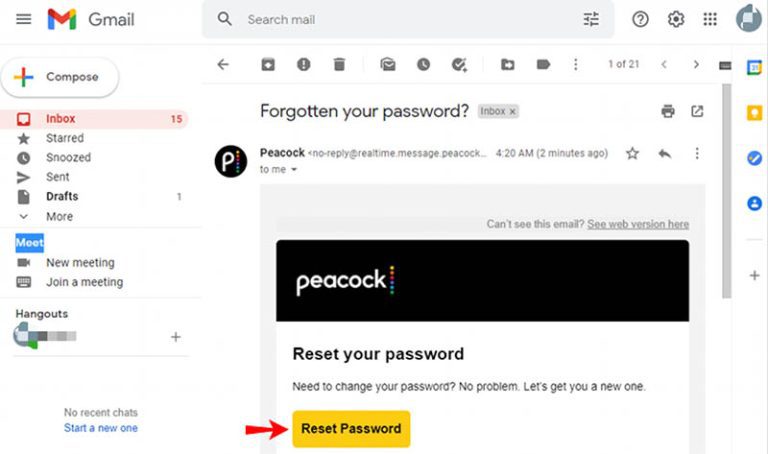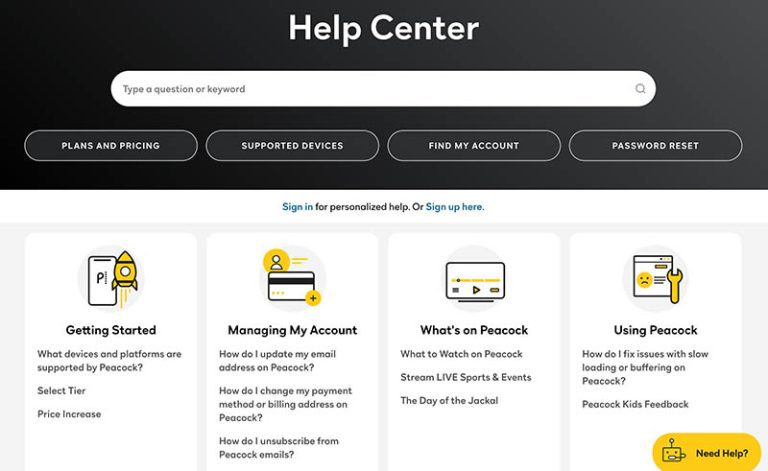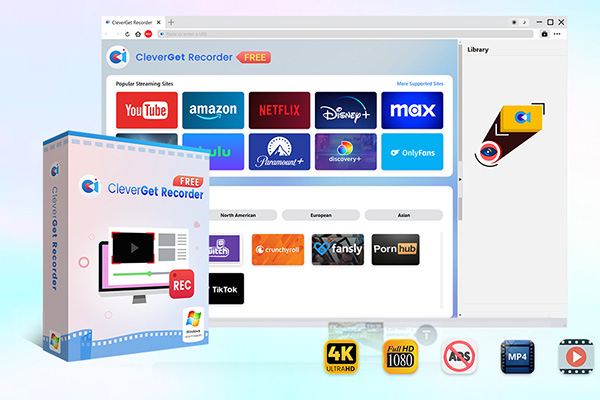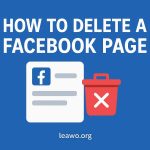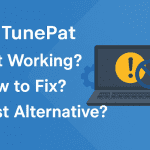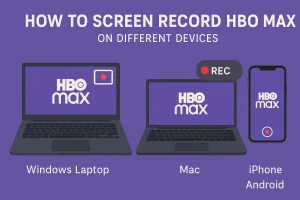Last updated on 2025-11-20, by
Forget Password? Reset Your Peacock TV Password Easily
Summary:
Having a Peacock forgot password issue? Check out all the useful methods to fix it easily, and the best alternative for Peacock offline viewing.
It happens. When you are eager to dive into your favorite shows on Peacock, you find that your password is incorrect. This moment calls for using Peacock’s forgotten password option to recover your login. Follow this full walkthrough – it breaks down each step of resetting your Peacock password while showing how to handle hiccups along the way. Getting back into Peacock is totally doable, likely fast. Jump in now!
OutlineCLOSE
1. Basic Reset Process That Works on Most Devices
Like all apps and online services, the Peacock forgot password process is pretty straightforward. You can reset your password on browsers, mobile apps, and smart TVs with an email verification. Here, I will introduce how to reset it easily.
- Step 1. Open the Peacock website or app, click “Sign In,” and select “Forgot Password?”
- Step 2. Type in the email address linked to your Peacock account and submit the request.
- Step 3. Check your inbox and see if there’s a Peacock password reset message. If yes, click the time-sensitive reset link.
- Step 4. Enter a new strong password, and confirm it. Sign back into Peacock with your updated credentials.
This is the basic method for your Peacock password reset. Here, you might run into issues because I’ve been there. But don’t worry, my trick is to clear the cache on the browser, and the glitches should be fixed. After resetting, it’s recommended to enable two-factor authentication (2FA) to prevent future lockouts.
Tip: If you need to “Peacock change password” proactively, let’s say, for security reasons, you can log into your account first. Go to the "Account" section, select "Settings," and choose "Reset Password" to change your credentials.
2. Recovering Peacock Account on Different Devices
Since Peacock is available on a wide range of devices, that means you can retrieve your password on any device. The process is more or less the same. I will illustrate how to handle the Peacock forgot password reset on popular devices in this section.
1. On Mobile Devices (iOS & Android)
- Step 1. Open the Peacock app and tap Sign In. Select the “Forgot Password?” like usual, and enter your account email.
- Step 2. Open the reset email on your phone and click the link to create a new password.
- Step 3. If the Peacock app is not responding, just force-close it or update it from the App Store/Google Play.
Tip: I also disable autofill to enter details manually. It can definitely avoid typos.
2. On Smart TVs & Streaming Devices (Roku, Fire TV, Android TV, etc.)
- Step 1. Open the Peacock app on your TV and choose Sign In and the Forgot Password button.
- Step 2. Since typing with a remote can be too slow. Your screen will recommend that you use your phone or computer to request the reset link instead.
- Step 3. Here, I chose to retrieve my password using a browser. Reset the password via your email on your mobile or desktop, then return to the TV app and log in.
Note: For Roku TV users, if your subscription is managed through Roku, you may need to reset the password via Roku’s system or contact Peacock support.
3. On Gaming Consoles (Xbox, PlayStation)
- Step 1. Launch the Peacock app, go to login, and choose “Forgot Password” just like the previous steps.
- Step 2. Enter your email using the controller or, if available, open the console’s web browser for easier input. Reset via email and log back in.
Note: Sometimes, you might find the login still fails. This is what I do: go to the Peacock website and sign out of all devices to clear cached credentials. And it works!
3. What You Should Do When Reset Doesn’t Work
Just like I mentioned, even doing Peacock’s normal reset might leave problems behind. When regular fixes don’t work and logging in stays broken after resetting your forgotten password, try these alternate solutions instead.
Resend the Email
Password reset emails can sometimes be delayed/filtered into spam, or sent to an email account you rarely use. Since reset links generally expire within an hour or two, you might have missed the valid window.
But worry not, based on my experience, you can fix this with a few practices. Firstly, confirm which email is associated with your Peacock account and try the addresses you commonly use for subscriptions.
Next, return to the Peacock forgot password page and request another new reset link. Remember to check your spam/junk folder, and add no-reply@Peacocktv.com to your contact list so the email won’t be filtered.
If no email arrives immediately, give it 5-10 minutes before trying again. For most users, I would say, simply resending the link can resolve these reset-related issues.
Contact support
So what can you do when the previous attempts still fail? This is the time when Peacock’s support team steps in. Just head to peacocktv.com/help and you can find both live chat and email assistance.
Here, you need to provide your account email, device type, screenshots, or any error messages you encountered. Support agents can manually verify your account and unlock it if necessary. Remember to have your billing information handy to speed things up. This can be helpful when involving duplicate accounts, subscription conflicts, or verification failures.
According to my experience, Peacock’s support team is available around the clock. You can surely fix complex login problems soon!
Alternative: Best Tool for Offline Viewing Peacock Shows
At times, losing your Peacock login isn’t fixed fast. In case you’re keen to see Peacock videos, downloading them ahead keeps things moving. While you can still sign in, use CleverGet Recorder to save shows and films by hand – this way, you skip delays from resetting passwords.

-
Free streaming video recorder to record online on-demand video and live streaming video without quality loss and cost.
- 100% free to use.
- Record movies, TV shows, game streams, lectures, live concerts, etc.
- Record up to 4K video with 60FPS in MP4 or MKV.
- Schedule recording upon preset recording length.
- No watermark, no time limit, and ad-skipping (beta).
CleverGet Recorder works on over a thousand streaming platforms, so you can grab Peacock shows even if they’re locked down. With help from your graphics card, it records clips super quick – up to five times faster than usual. You get sharp 4K results every time, no blurry mess. Say goodbye to annoying commercials; this tool skips them automatically. It holds onto key details like titles and dates while figuring out where to capture on its own. That means less setup, more watching later without Wi-Fi.
Conclusion
If you ever forget your Peacock password, chill – just use the steps mentioned earlier to fix it fast. On that note, try picking a tougher password and turn on two-step login – it’ll save hassle later. While we’re at it, using CleverGet Recorder might be smart for watching stuff offline whenever you want. Just grab the episodes and enjoy your go-to Peacock videos without waiting around.