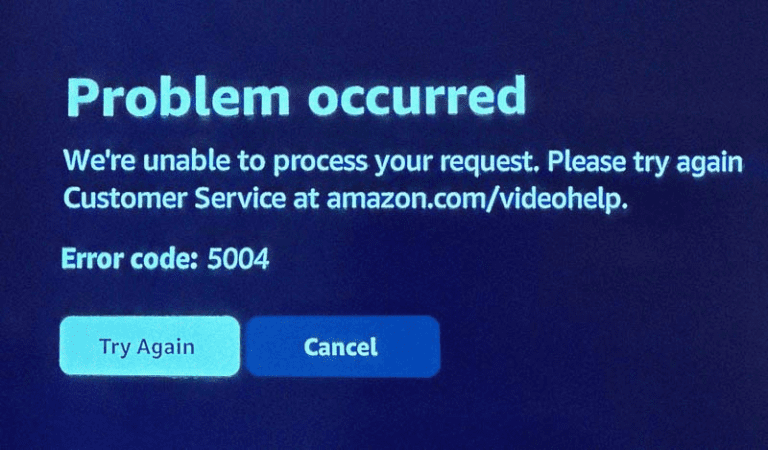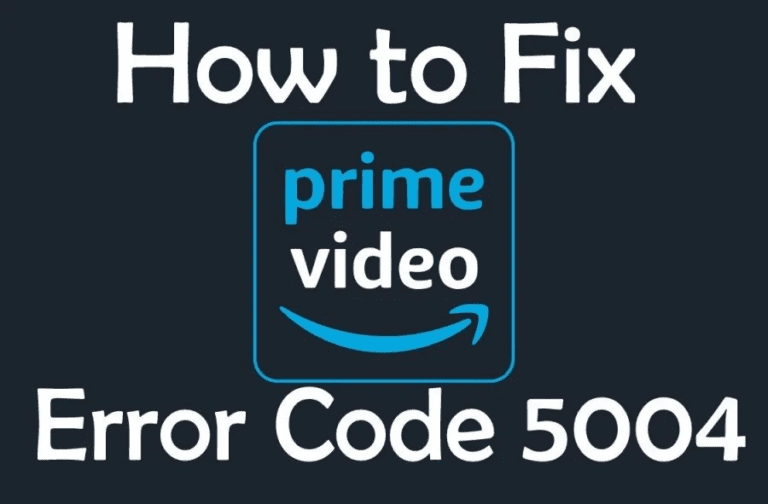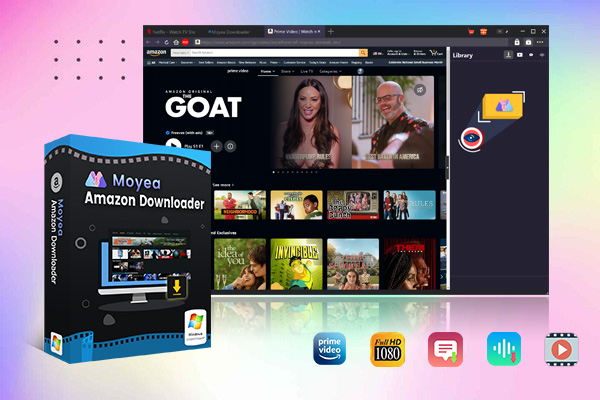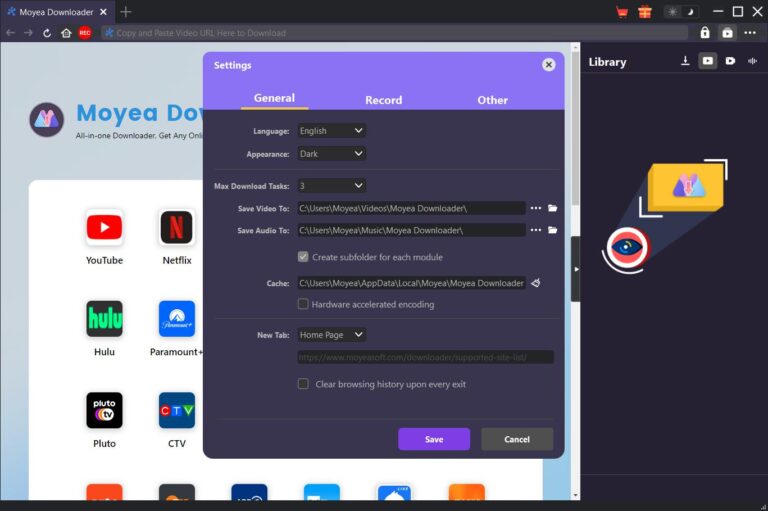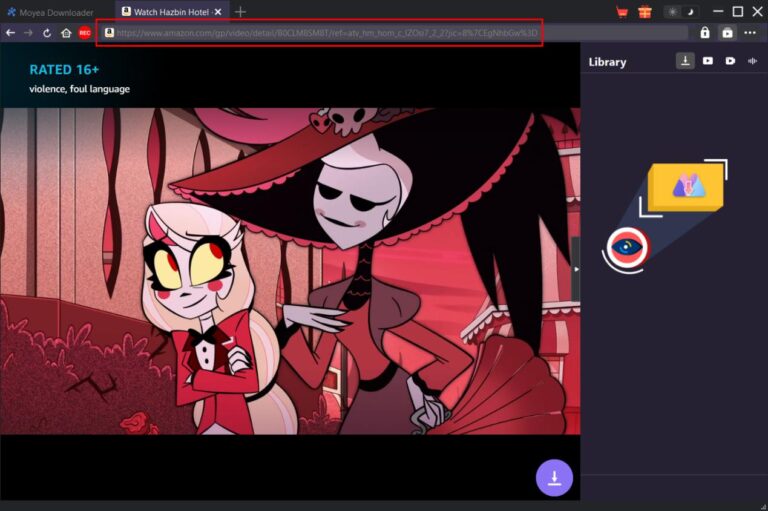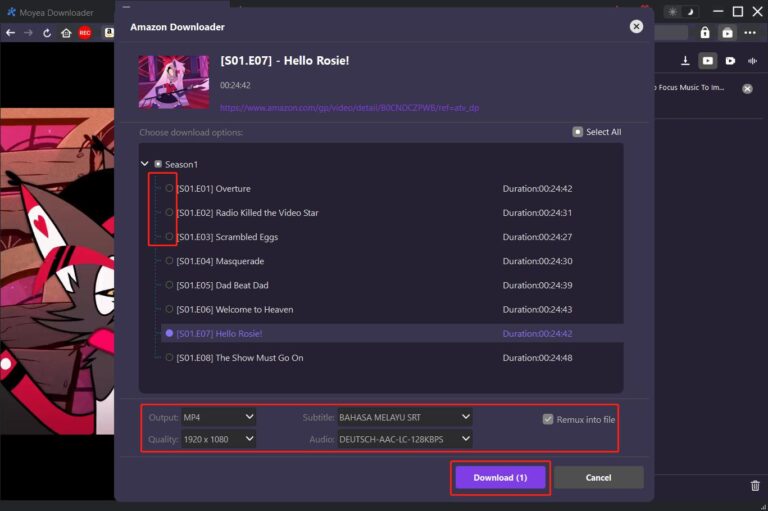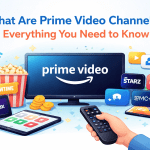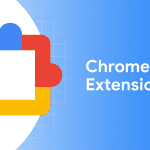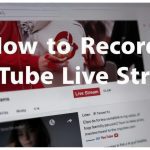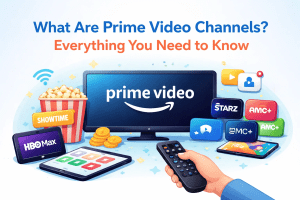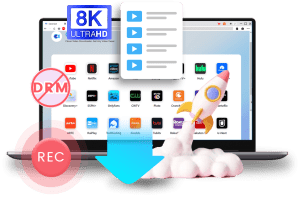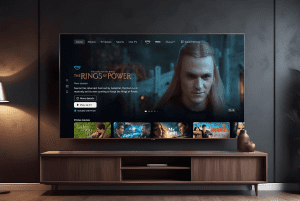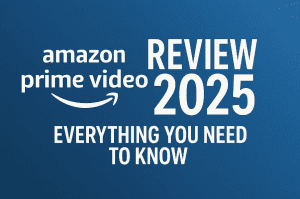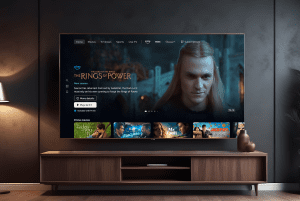Last updated on 2025-04-07, by
Can’t Sign in to Prime Video? How to Fix Prime Video Error Code 5004 Issue
If you can’t access Prime Video because of Error Code 5004, you’re in the right place for help. You’re not alone. The troublesome situation of Prime Video’s Error Code 5004 prevents you from watching your preferred shows and movies. You can resolve this issue with relative ease.
In this article, we will explain the causes behind Prime Video Error 5004 and straightforward solutions for fixing the issue. We will provide solutions for login glitches as well as app problems and network errors. These tips will help you download Amazon videos and resume binge-watching without delay!
OutlineCLOSE
Part 1: What Is Error Code 5004 on Amazon Prime
The Error Code 5004 on Amazon Prime Video is a very common issue that stops users from watching their preferred shows. The error happens when users encounter account authentication problems because of expired login sessions, subscription issues or temporary application and browser glitches. Network connectivity issues or server disruptions from Amazon can cause this error.
Different issues can occur but they all lead to the same outcome of losing access to your streaming service. Users can resolve this error through some basic troubleshooting steps which are generally easy to perform. The next sections provide you with top solutions to fix Error 5004 so you can resume your streaming sessions smoothly.
Part 2: How to Troubleshoot Amazon Prime 5004 Error Code Issue
If you’re encountering Error Code 5004 on Prime Video, try these troubleshooting steps to resolve the issue.
Restart the Prime Video App or Browser
Begin by restarting your Prime Video app or web browser because this action frequently eliminates temporary glitches causing the error. To resolve the issue on your mobile device, completely close the app from your recent apps list before reopening it. If you continue to experience the error while using a browser, please test another browser such as Chrome or Firefox.
Check Your Internet Connection
Ensure your internet connection works properly because streaming problems usually arise from network issues. To refresh your connection reboot both router and modem then verify streaming capability with a speed test checking for a minimum of 5 Mbps. Connecting your device to the router with an Ethernet cable improves connectivity stability when possible.
Log Out and Log Back Into Your Amazon Account
Signing out of your Amazon account fully and then logging back in provides another effective resolution. Signing out and then signing back into your Amazon account resets your authentication session which usually fixes Error 5004. Confirm that your Prime membership is active and payment information is up-to-date by checking your Amazon account settings.
Clear App Cache or Browser Data
To fix persistent errors remove the app cache and browser data. To clear the Prime Video app cache on mobile devices start from your settings menu then locate the app and select the option to clear its cache. Users operating web browsers can remove cookies and cache by adjusting their browser settings.
Update the Prime Video App
Make sure you have the latest Prime Video app version by checking for updates in your device’s app store.
Disable VPN or Proxy Services
To gain access to Amazon Prime Video disable any VPN or proxy service you might be using since these connections can block the service.
Reinstall the Prime Video App
When all previous methods fail to resolve the issue, reinstalling the Prime Video app can provide a clean installation that may solve the problem. Reach out to Amazon Customer Support if the issue persists so they can investigate and supply tailored solutions for your account.
By following these steps methodically, you should be able to resolve Error Code 5004 and return to uninterrupted streaming on Amazon Prime Video.
Part 3: How to Download Amazon Prime Videos to Watch Offline With no Error
Downloading Amazon Prime Video content for offline use is possible but errors or restrictions can occasionally disrupt the process. Moyea Amazon Downloader provides the ideal solution for these streaming issues. The official app limits downloads but this user-friendly software enables permanent saving of Amazon content at maximum quality. Moyea Amazon downloader eliminates common downloading difficulties for anyone who wants to build a movie collection, save TV episodes for travel or avoid playback buffering.
Moyea excels due to its user-friendly interface coupled with powerful features. You have complete control over your downloads by selecting from multiple resolutions up to 1080p and choosing your desired audio tracks with the option of adding subtitles. The integrated browser allows easy navigation while downloads proceed silently in the background.

-
– Support Amazon Prime Videos and Shows Download
– Download 720p/1080p Amazon HD Videos Without Quality Loss
– Save Amazon Videos/Movies in MP4 or MKV Format
– Reserve Multi-Language Audio Track & Subtitles
– Remux Subtitles to Video
Once downloaded these videos remain permanently in your collection without any concerns about expiring licenses or unexpected removal from your library. These videos work flawlessly across all devices at any moment without needing internet access or Amazon account credentials. Now we’ll walk you through the simple step-by-step procedure for using Moyea Amazon Downloader to build your personal media library.
Step 1. Download Moyea Amazon Downloader
Begin the process by downloading Moyea Amazon Downloader from its official website for your Windows or Mac computer. Start the program after installation and use the built-in browser to access your Amazon Prime account. This gives you full access to your streaming library.
Step 2. Access Amazon Prime Video Library
Go through the available movies or TV shows by browsing or searching to find what you want to download. After locating your desired video in the Prime Video Library click the download button which includes an arrow down icon to permit Moyea to analyze the video.
Step 3. Select the Video
Moyea will analyse the video file. Before starting the download select your preferred video quality settings together with audio language and subtitle options.
The downloaded files will be stored on your computer for offline viewing so you can watch them anytime without needing internet access. Access and manage your Moyea video downloads through the library section for quick retrieval.
You can effortlessly create your offline Prime Video collection with Moyea Amazon Downloader with just a few clicks. Experience uninterrupted viewing by eliminating streaming errors and accessing buffer-free video content from any location. Try it today and never miss your favourite shows again.