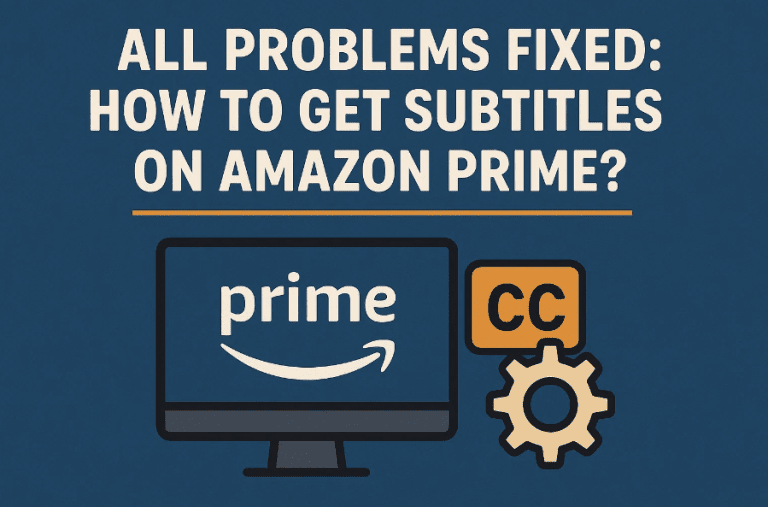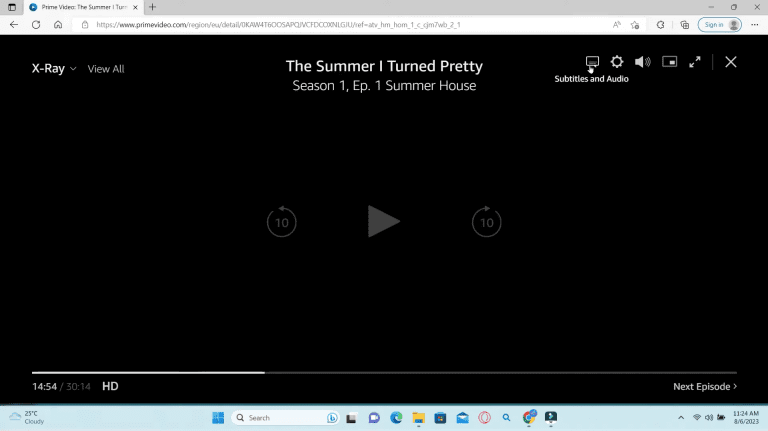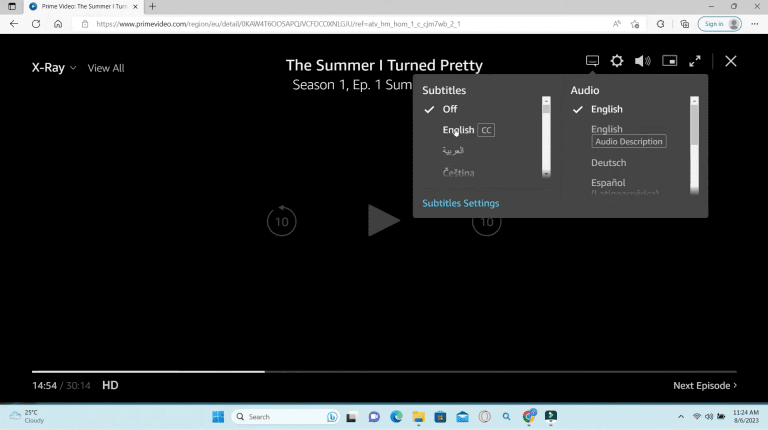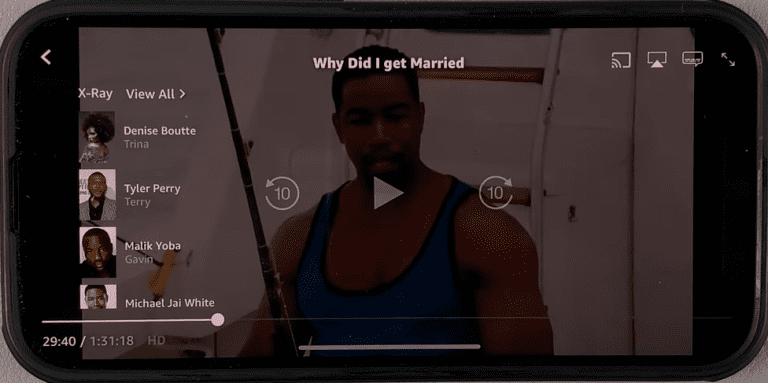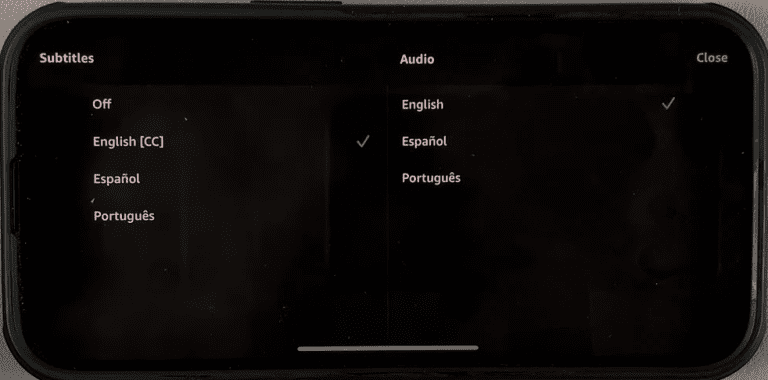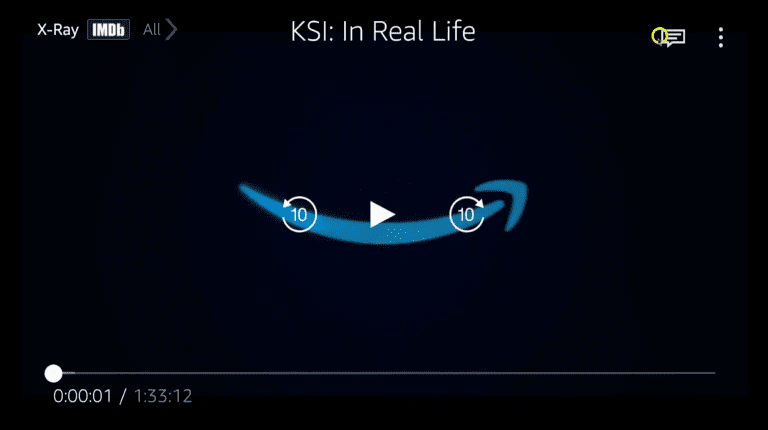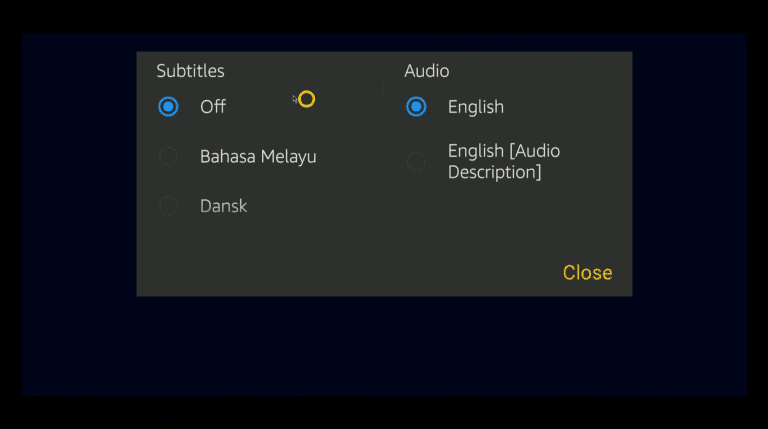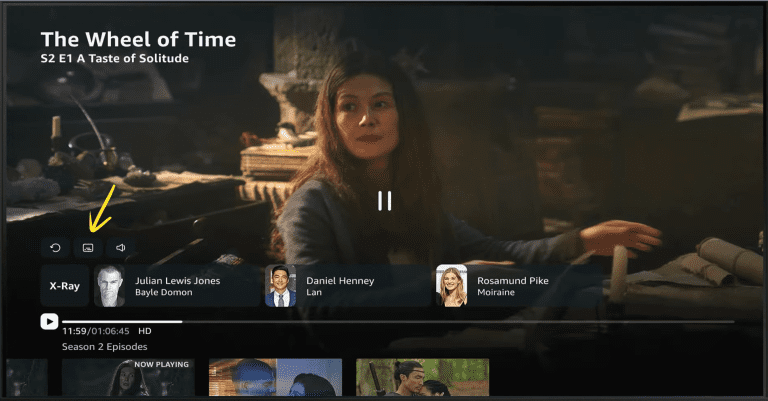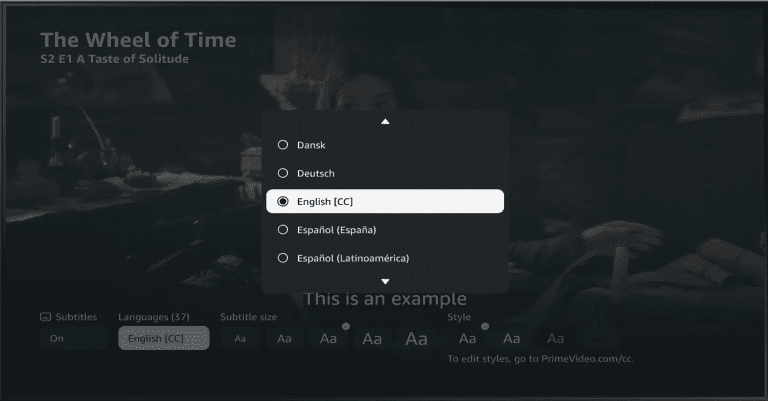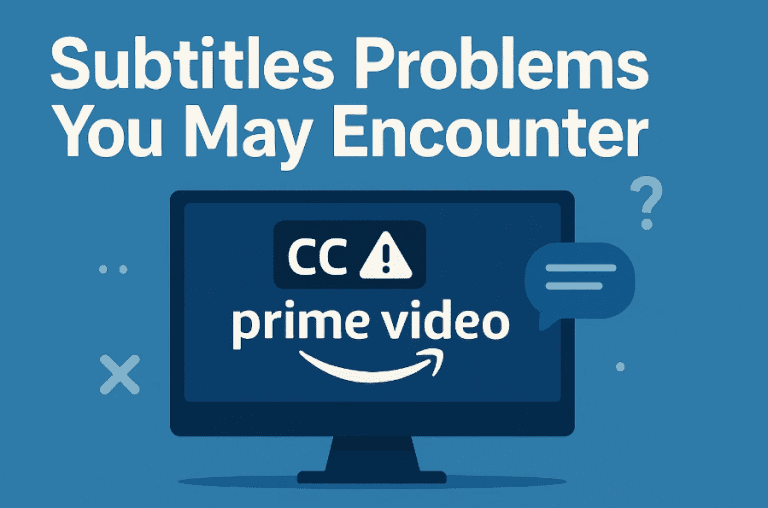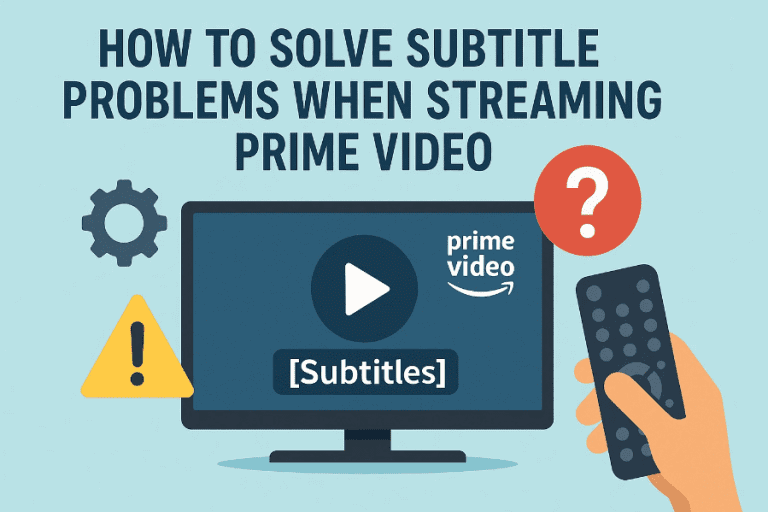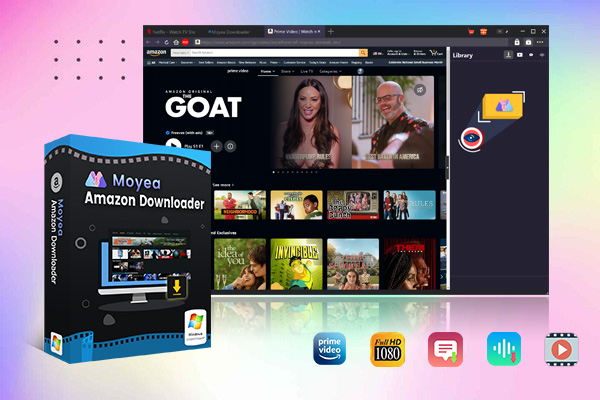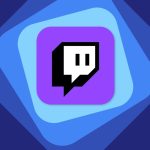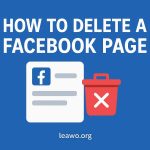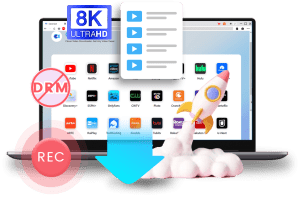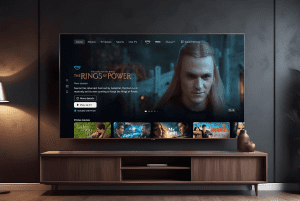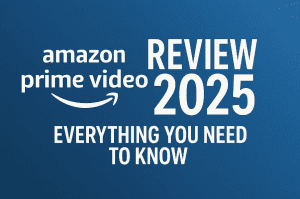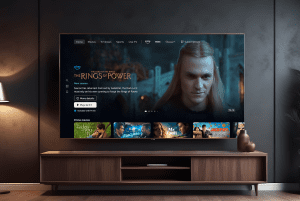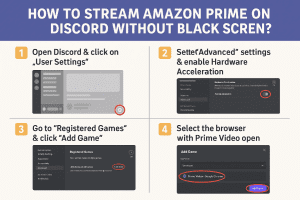Last updated on 2025-07-22, by
All Problems Fixed: How to Get Subtitles on Amazon Prime?
Amazon Prime Video offers subtitle support across various devices for its viewers. Whether you’re watching foreign films or have hearing difficulties, the subtitle feature ensures you won’t miss any on-screen dialogue. This comprehensive guide will show you how to get subtitles on Prime Video across different platforms for both online and offline playback.Amazon Prime Video offers subtitle support across various devices for its viewers. Whether you’re watching foreign films or have hearing difficulties, the subtitle feature ensures you won’t miss any on-screen dialogue. This comprehensive guide will show you how to get subtitles on Prime Video across different platforms for both online and offline playback.
OutlineCLOSE
Part 1: How to Get Subtitles Using Amazon Prime’s Built-in Subtitle Feature
Amazon Prime Video, a leading streaming service, offers a user-friendly interface that makes it easy to enable or disable subtitles as needed. With subtitles, you can keep up with the content and better understand it when watching online. This accessibility feature is available across all platforms and devices, though the steps to activate it vary depending on what you’re using. Below is a step-by-step guide for different devices.
On the Web:
If you are watching Amazon Prime on the web using a PC or Mac, here’s how to manage subtitles:
Step 1: While playing a video, pause the title and find the Speech Bubble icon that indicates Subtitles and Audio in the top right corner of the player. Click on the icon.
Step 2: A pop-up window will appear, allowing you to select a preferred language for the subtitles from the available options. You can also turn the subtitles off by selecting Off.
On the Mobile App (Android/iOS):
You can also enable subtitles when viewing content on the Amazon Prime mobile application.
- For iOS devices:
- For Android devices:

-
– Support Amazon Prime Videos and Shows Download
– Download 720p/1080p Amazon HD Videos Without Quality Loss
– Save Amazon Videos/Movies in MP4 or MKV Format
– Reserve Multi-Language Audio Track & Subtitles
– Remux Subtitles to Video - Clear the cache and data for the Prime Video app via your device settings.
- Make sure you’re using the latest version of the app by checking for updates.
- Remove the downloaded video and download it again—this also updates the subtitle file.
- Temporarily change and then change back the subtitle language; this can cause a reload of the subtitles.
- Always check that the title has subtitles when streaming online before downloading.
- Be on a good internet connection when downloading—preferably over Wi-Fi.
- Attempt to enable the subtitles while watching online, then download the video with subtitles turned on.
- If feasible, attempt to use other playback software that includes better subtitle management.
- Use screen capture and OCR (optical character recognition) software like Google Lens or Subtitle Edit to extract text from the screen manually.
- Watch with subtitles on and manually write down the lines for analysis.
- If you’re watching through a web browser, try browser extensions like Language Reactor or Substital, which are designed especially for learners and offer vocabulary tracking and subtitle overlay.
- Investigate educational software or language learning websites that partner with streaming websites for authorized subtitle content access.
- Change your Amazon account language or region settings to see if more subtitle options are available.
- Use a VPN (at your own risk) to access a different country’s Prime Video library, which may have better subtitle support. Note: this may be against Amazon’s terms of service.
- Contact Amazon’s customer support and request that they add subtitle support for your language—they do take user feedback into consideration.
- If you’re watching on a web browser, browser extensions like Substital can enable you to upload your own subtitle files for supported content.
Step 1: During playback of a video in the Amazon Prime Video app, pause the video, and you will see a Speech Bubble icon in the top right corner. Tap the icon.
Step 2: A menu will pop up with the Subtitles and Audio settings. Under the Subtitles section, you will see several language options. You can select one language to be the language of the subtitles, or choose ‘Off’ to disable subtitles. Then tap Close to save your settings.
Step 1: On the Prime Video App, start playing a title. Tap your screen to pause the title, and the playback settings will show up, including the Speech Bubble icon.
Step 2: Tap the icon, and the subtitle and audio setting window will appear. Select a subtitle and tap Close to save the settings. If you don’t need subtitles, select Off, and they will be turned off.
On Smart TVs or Streaming Devices:
When watching Amazon Prime Video on a smart TV or streaming device, you will need to use the remote of the device to enable subtitles settings. Take Apple TV as an example.
Step 1: Pause the currently playing title on your device, and the Speech Bubble icon will appear.
Step 2: Use the remote and navigate to the icon. Select it, and the Subtitles icon will show up.
Step 3: Select the subtitles icon, and a list of available subtitles will show. Select one, and the subtitles should be switched on. You can also select Off to switch them off.
While the subtitle feature is convenient and easy to access, you may find that in some titles, there aren’t subtitle options at all, frustratingly. That’s because not all content has subtitles available, particularly older and niche ones. Besides, subtitle options can vary depending on your geographic location. For example, a Japanese movie might include English subtitles in the US market but only Japanese in European markets.
Part 2: 4 Subtitles Problems You May Encounter
Amazon Prime Video’s subtitle feature is not just for online streaming. You can download videos along with the subtitles and watch them offline, too, on the Amazon Prime Video app. However, you may encounter issues as follows during offline playback on the app:
Subtitles disappearing when watching offline:
This is a common subtitle display issue. When watching a downloaded Prime video with subtitles, but halfway through, the subtitle text just vanishes from the screen, or it starts to flicker. One reason for this problem is that the temporary data stored by the Prime Video app can become corrupted over time, interfering with subtitle display. The bugs in older versions of the Amazon Prime Video app can cause subtitle display issues as well. Occasionally, there might be an issue with the specific subtitle file for the downloaded content itself.
No subtitle support for downloaded videos:
As mentioned above, some specific titles just don’t include subtitles. To verify if the subtitles are even supposed to be there for offline viewing, you can check the online availability of subtitles for that title when watching online. Another common reason for this issue is that the subtitle file might not have downloaded correctly with the video, say, a temporary network glitch during the download.
Inability to extract subtitles for study or translation:
Amazon Prime Video uses copyright and digital rights management measures to protect the videos, as well as subtitles from being extracted illegally. For language learners and translators, this can be a real challenge. Even if you managed to get the subtitle files from the application, you may find that they are not delivered as simple, easily downloadable text files like SRT file, but are designed to be rendered by the app only.
Limited subtitle languages for international users:
This is a very common frustration for international users of Amazon Prime Video, and complaints can be seen frequently across its customer forums. Global company as it is, Amazon prioritizes its largest and most profitable markets. This means more investment in localization, including subtitles, for countries where they have a significant subscriber base.
Part 3: How to Solve These 4 Subtitle Problems When Streaming Prime Video
Amazon Prime Video’s shows and movies can be a seamless experience, but subtitle issues can ruin the moment. Whether you’re watching offline, learning a language, or enjoying a film in your native tongue, subtitle glitches can be frustrating. Below are four common subtitle problems and how to solve them.
1. How to Fix Subtitles Disappearing During Offline Viewing
This is a very common display issue that many users face. You start viewing a video that you’ve downloaded with subtitles, and all is well—until halfway, the text either disappears completely or begins to flicker. A major reason for this could be corrupted temporary data stored by the app. Such cached files, over time, can interfere with the rendering of subtitles. Older versions of the Prime Video app may also be prone to bugs that disrupt subtitle display. In some cases, the problem might lie with the subtitle file for that specific piece of content.
Here’s how to fix it:
2. How to Troubleshoot with No Subtitle Support for Downloaded Videos
As explained earlier, some titles simply don’t have subtitle tracks to begin with for offline playback. Even if subtitles are available while streaming online, they won’t be included in the downloaded file if something went wrong during download, such as a brief network interruption.
To troubleshoot this:
3. What to Do When You Can’t Extract Subtitles for Study or Translation
For language learners and translators, it can be very handy to be able to extract subtitle files. Amazon Prime Video uses DRM (digital rights management) to discourage unauthorized copying, and this protection is extended to subtitle files. Even if you do manage to get at them, they’re not typically in a convenient format like SRT, and are instead intended to be rendered by the Prime Video app only.
What you can do instead:
4. What to Do about Limited Subtitle Languages for International Users
Some non-American users have been complaining about the lack of subtitles in their native languages. Amazon is an international company, but it invests more in the markets where it has a large subscriber base. That means some nations receive more localization—in this case, subtitles—while others are hardly supported at all.
Here’s what you can do:
Conclusion
This article walks you through how to turn on subtitles on Amazon Prime across multiple devices and platforms using its built-in feature. While the service generally offers reliable subtitles, you may still encounter issues such as missing subtitles for certain content, regional availability limitations, or offline download problems. For users requiring more reliable offline subtitle support, third-party solutions like Moyea Amazon Downloader offer better control and consistency, ensuring subtitles remain available regardless of connectivity or technical glitches. Download Moyea Amazon Downloader today and get a premium viewing experience!