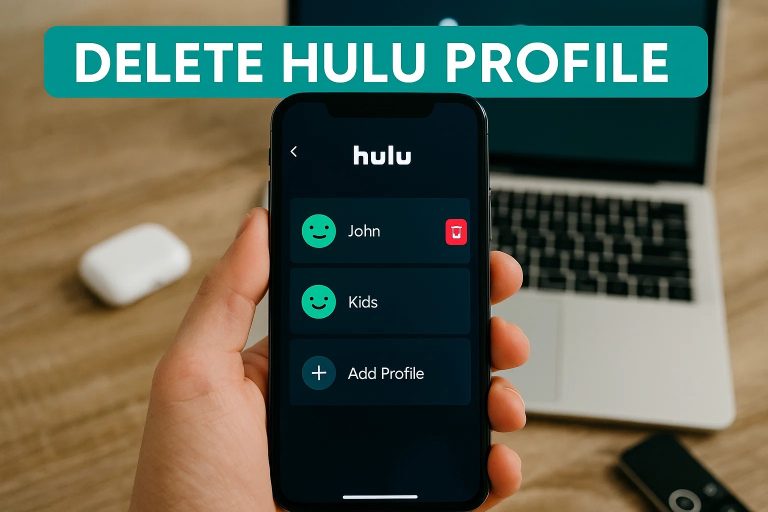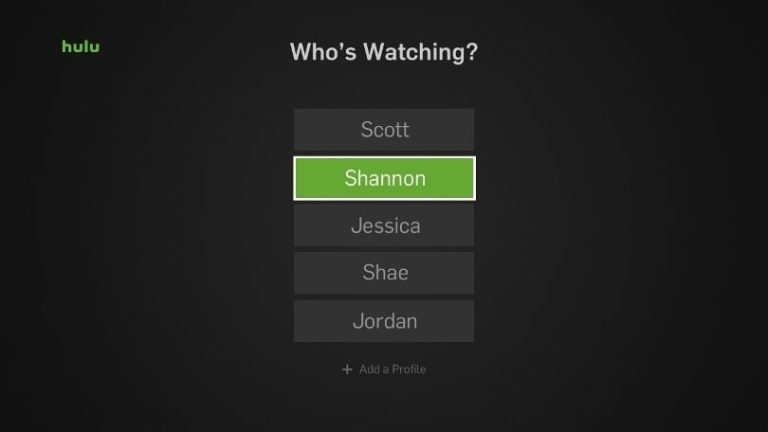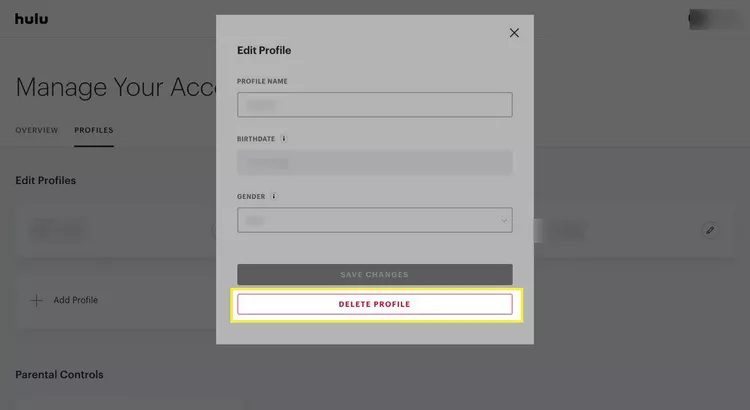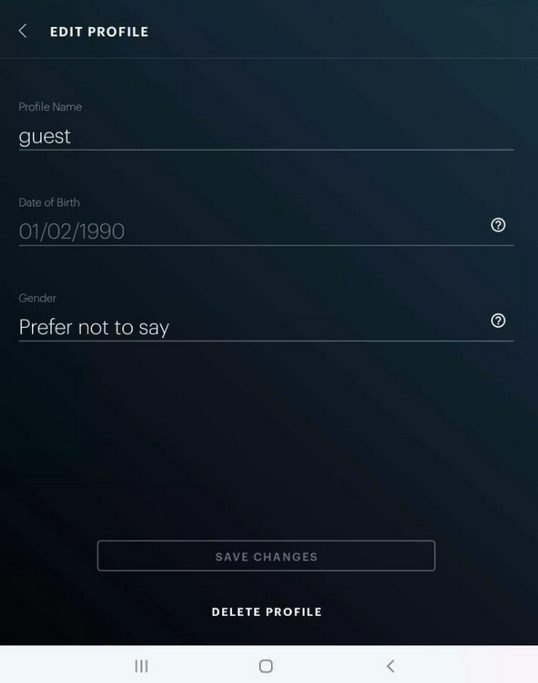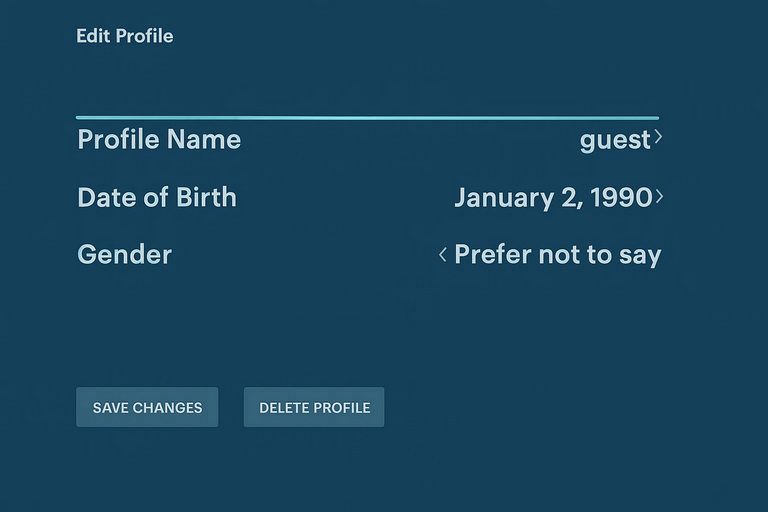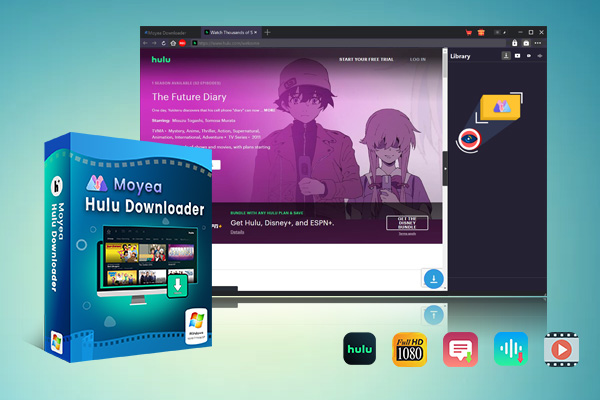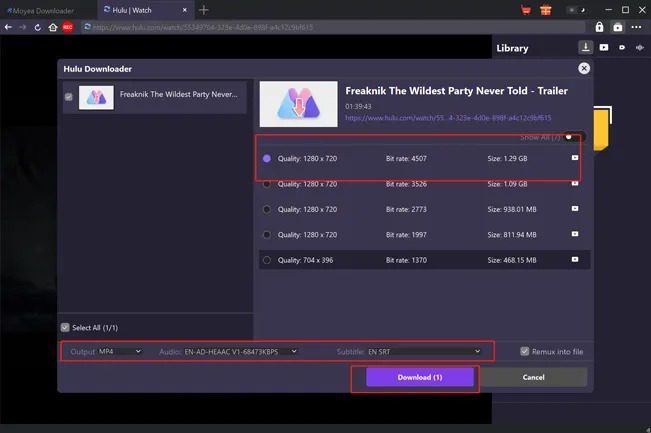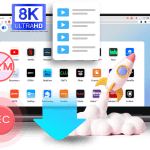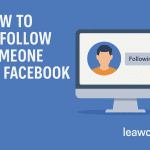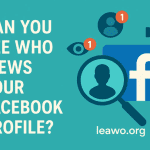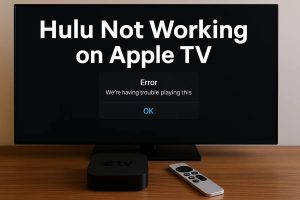Last updated on 2025-07-22, by
How to Delete a Hulu Profile to Clear Your Account?
“Can I delete a Hulu profile? I previously created multiple profiles and now I would like to delete some of them. How to delete Hulu profile on my iPhone?” While Hulu is one of the mainstream streaming services, it allows you to create multiple profiles for different members under the same account. However, there are occasions you might need to delete Hulu profiles. To provide you the straightforward answers and detailed operations, we have summarized the detailed steps on how to delete a profile on Hulu.
OutlineCLOSE
- Part 1: Can You Delete a Hulu Profile?
- Part 2: How to Delete a Hulu Profile on Different Devices?
- How to delete Hulu profile on web browser on Windows and Mac
- How to delete a Hulu profile on Hulu app on iOS/Android device
- How to delete a Hulu profile on TV
- How to delete all individual profiles
- Part 3: What Happens After You Delete a Profile?
- Part 4: Can You Transfer a Hulu Profile Instead of Deleting It?
- Part 5: Tip – Download Hulu Shows by Profile Before Deletion
- Part 6: FAQs
Part 1: Can You Delete a Hulu Profile?
Can you delete a Hulu profile you have created? The answer is definitely yes. Once you create your own Hulu account, there will be a primary Hulu profile automatically created for you. Additionally, Hulu allows you to create up to 6 individual profiles. By creating these individual profiles, you could let your family members freely watch and track their own favorite shows and movies.
While Hulu allows you to create additional profiles, it also allows you to delete Hulu profiles, on both Hulu website and apps on different devices. However, it should be noted that though you could delete a Hulu profile, you could only delete individual Hulu profiles created additionally. You can’t delete the primary Hulu profile, unless you delete your Hulu account. The primary profile is associated with the account holder’s information, account settings and billing information, while the individual profiles (including Kids profiles) have their own personalized viewing history and recommendations.
Part 2: How to Delete a Hulu Profile on Different Devices?
You could manage, edit and delete Hulu profile on Hulu website, Hulu app on different devices, as stated above. It should be noted that it could not be undone if you try to delete a Hulu profile. Therefore, make sure you do want to cut out somebody from your Hulu account. The below guide would show you how to delete a Hulu profile in different ways.
How to delete Hulu profile on web browser on Windows and Mac
- Step 1: On your web browser, open the Hulu website.
- Step 2: Log into Hulu website with your account information.
- Step 3: Click your name on the top right corner and then click “Manage Profiles” option.
- Step 4: Select the profile you would like to delete from Hulu and click the “Edit Profile” option (in pencil icon).
- Step 5: Click the “Delete Profile” option.
- Step 6: Then, confirm to delete the selected Hulu profile.
How to delete a Hulu profile on Hulu app on iOS/Android device
- Step 1: Kick off the Hulu app on your Android/iOS device. And make sure you have logged into it with your Hulu account information.
- Step 1: At the bottom right corner, open the “Account” tab.
- Step 2: Press the account name.
- Step 3: On the pop-up window, open the profile menu.
- Step 4: Then click the “Edit” option.
- Step 5: Choose the Hulu profile you want to delete.
- Step 6: Then scroll down to the bottom of the app screen to click the “Delete Profile” option.
- Step 7: Afterwards, confirm the Hulu profile deletion.
How to delete a Hulu profile on TV
Hulu is also available on various TV or TV-connected devices such as Roku, Smart TV, Apple TV, streaming Sticks, etc. You could also try to delete Hulu profile on TV devices. But it should be noted that the Hulu profile deletion process is a little bit different depending on TV and devices. You could follow the below basic steps to learn how to delete a Hulu profile on TV:
- Step 1: Kick off Hulu on your TV device.
- Step 2: Open the “Manage Account > Profiles” option.
- Step 3: Choose the target profile and then click the delete option.
- Step 4: Confirm the Hulu profile deletion.
How to delete all individual profiles
You could also delete all Hulu individual profiles and retain the primary profile, through the Hulu official website only. Follow the below steps to learn how to delete all individual profiles.
- Step 1: Open the Hulu website on your browser.
- Step 2: Log into it with your Hulu account.
- Step 3: On the top-right corner, click the account name.
- Step 4: Click the Account in the pop-up menu.
- Step 5: Scroll down to the Privacy and Settings option.
- Step 6: Click the California Privacy Rights option.
- Step 7: Check the Profiles box under the Manage Activity frame.
- Step 8: Click the Clear Selected box to delete all individual profiles.
Part 3: What Happens After You Delete a Profile?
As mentioned above, once you delete a Hulu profile, it is undone. Therefore there are a few results from deleting Hulu profile, including:
Notes:
- The target individual profile is permanently deleted from your account’s profile list and can’t be recovered.
- All personalized data including watch history, watch preferences, and other related settings and preferences will be deleted.
- The person that is assigned with the deleted individual profile will no longer be able to stream Hulu contents under your Hulu account.
Part 4: Can You Transfer a Hulu Profile Instead of Deleting It?
Yes, you can do this. If you want to cast an individual profile off your Hulu account but don’t want to delete it, you could also try to transfer Hulu profile to new account instead of deleting it. Compared to direct individual profile deletion, by transferring a Hulu Profile to another Hulu account, you could keep all data and preferences like watch history, watch preferences, and recommendations of the individual profile. You could follow the below guide to learn how to transfer a Hulu profile to another Hulu account:
- Step 1: Start the Hulu profile transfer: On the device that shows “This TV doesn’t seem to be part of the Hulu Household” message, choose “Create Account > Continue” option.
- Step 2: Choose the Hulu individual profile you want to transfer and then click the “Next” button.
- Step 3: The Hulu account holder of the original Hulu subscription will get a notification to approve the transfer application.
- Step 4: Once the original Hulu subscription holder approves the application, you then need to finish creating your own Hulu account by clicking the “Start Streaming” option.
Part 5: Tip – Download Hulu Shows by Profile Before Deletion
There are occasions when you want to download Hulu shows and movies for offline watching before you delete an individual profile, especially if you are the individual profile owner. Though Hulu offers a built-in offline viewing feature to let you download shows and movies on Hulu app, there are quite a few Hulu download limits applied such as download expiration, limited titles for downloading, total download quantity, offline playback limit, etc. In such case, you could use 3rd-party Hulu video downloaders to download Hulu shows and movies before deleting an individual profile.

-
– Download Hulu shows and movies to MP4/MKV videos.
– Support to download Hulu episodes of all/certain seasons in batches.
– Pack captions into output video file, or save captions as independent SRT/SUP files.
– user-friendly and muitilingual settings.
Moyea Hulu Downloader is a professional Hulu video downloader program that could download Hulu shows and movies in batch at up to 1080P resolution to MP4/MKV files for unlimited offline watching. It could remove ads, and download subtitles and audio tracks of selected ones. You could visit this guide to learn how to download Hulu shows in detail.
Part 6: FAQs
1. How many profiles can you have on Hulu?
In total you could have up to 7 profiles: one primary profile and 6 individual profiles. The primary profile is automatically created once your Hulu account is created and can’t be deleted. Individual profiles could be edited, managed and deleted.
2. Can I stop my kids from accessing non-restricted profiles?
Yes, you could set up PIN protection to prevent your kids from accessing non-restricted profiles.
3. Can I create profiles for kids?
Yes, you could create profile for kids when you create a new profile. A Kids Profile will restrict users to the Kids hub, which enables your children to browse, search and stream non-mature contents on Hulu.