Last updated on 2025-07-15, by
How to Cast Disney Plus to TV
It’s movie night, the popcorn is ready, and the lights are low, but you can’t figure out how to cast Disney Plus to TV. Ever found yourself in a similar situation? Whether you’re binge-watching Marvel, Pixar, or Star Wars, nobody wants to cuddle close to a phone screen. More and more people are searching ways to improve their viewing experience by casting Disney Plus on a large screen. But issues like Disney Plus won’t cast to TV can get in the way unless you know what to do. Now, follow this post to get all the steps.
Outline
- Part 1: Can You Cast Disney Plus to TV?
- Part 2: Requirements for Casting Disney Plus
- Part 3: How to Cast Disney Plus to TV from Android with Chromecast?
- Part 4: How to Cast Disney Plus to TV from iPhone with AirPlay?
- Part 5: How to Cast Disney Plus from a Computer
- Part 6: Why Can’t Cast Disney Plus to TV
- Part 7: Disney Plus Casting Troubleshooting Tips
- Part 8: How to Save Disney Plus Videos for Offline Viewing
- FAQs
- Conclusion
Part 1: Can You Cast Disney Plus to TV?
Yes, you can cast Disney Plus to your TV—and it’s probably easier than you think! You will need a way to cast Disney (Chromecast, Apple Airplay, or even a smart TV that has built-in cast features) for your setup. Simply start playing Disney Plus from your phone, tablet, or computer and then cast it to your TV. Once you get it connected, your phone or tablet will be your remote, and your show will play on the big screen. We will specify how to cast Disney Plus from your Android, iPhone, or computer in the later chapters.
Part 2: Requirements for Casting Disney Plus
We mentioned earlier that Disney Plus can be cast to TV, but before you can start, you will need a lot of things done right. There are some basic things that you need to have:
1. A casting-supported TV (could be a smart TV, Chromecast, Apple TV, etc.).
2. A casting device (could be a phone, tablet, or computer).
3. Connections: your Internet Wi-Fi connection must be strong. Both the casting device and the TV must be on the same Wi-Fi.
4. The latest version of the Disney Plus app or an updated browser if you are using a computer.
Part 3: How to Cast Disney Plus to TV from Android with Chromecast?
Most people have phones like Samsung, Google Pixel, OnePlus, etc. But first, some phones may not be qualified. You need to check that your devices have support for Chromecast. In order for this to work, you will need to meet the following requirements:
1. Your Android phone/tablet has to be Android 9.0 or newer
2. Your TV has to support Chromecast, for example:
3. Google TV or Android TV with built-in Chromecast
4. Any TV with an HDMI port, if you’re using a Chromecast dongle, and connect it to the TV
If your setup meets the above, you are good to use it. Now follow the steps below:
Step 1: Open the Disney Plus app from your Android phone.
Step 2: Select the movie or show you want to watch.
Step 3: Tap on the Cast icon (that looks like a TV / Wi-Fi symbol), typically found at the top right corner.
Step 4: Select your TV or Chromecast device from the available list.
Step 5: The video will play on your TV. You can also control your phone as a remote.
Part 4: How to Cast Disney Plus to TV from iPhone with AirPlay?
If you have an iPhone or iPad, you can use AirPlay, Apple’s screen-sharing feature, to cast Disney Plus to your TV. Using AirPlay requires some conditions:
1. An iPhone or an iPad that runs iOS 12.3 or later
2. A TV that is AirPlay 2 compatible, like many newer TVs made by LG, Samsung, Sony, Vizio, etc.
3. Apple TV box (3rd Generation or newer), connected to your TV with HDMI
Here’s how:
Step 1: Launch the Disney Plus app on your iPhone.
Step 2: Locate your movie or show and begin playing it.
Step 3: Tap the AirPlay icon (a rectangle with an arrow) on the video player
Step 4: Select your TV or the Apple TV.
Step 5: The video should begin playing on your TV.
Part 5: How to Cast Disney Plus from a Computer
You can cast Disney Plus from a computer to a TV, but there are some things you must first confirm. To cast from your computer to Disney Plus you will need:
1. A current browser, either Google Chrome or Microsoft Edge (the most current version available)
2. A TV with Chromecast capability, or with a Chromecast dongle connected to the HDMI input
3. Your TV and computer have to be connected to the same Wi-Fi Network
4. If you are using Microsoft Edge, be sure that you are on the Chromium version available on Windows 10 or later.
Steps to Cast Disney Plus to your TV from a Computer:
Step 1: Open the Chrome or Edge browser on your computer.
Step 2: Go to the disneyplus.com and access your account.
Step 3: Play the video you want.
Step 4: Click on the three dots in the upper right corner.
Step 5: Click on the "Cast…" option.
Step 6: From the device list, choose the TV name you use.
Step 7: Now, the video should be played on your TV.
Part 6: Why Can’t Cast Disney Plus to TV
Sometimes, you may run into situations like Why can’t I cast Disney Plus to TV. Here are the most common reasons:
Your devices are on different networks: your mobile device, tablet, or computer, and your TV need to be on the same Wi-Fi.
Unsupported device or TV: Not all TVs or casting devices support casting Disney Plus.
Outdated version of the app or browser: Having an outdated version of the Disney Plus app or a browser may prevent the casting.
Connectivity issues: Slow or unstable Wi-Fi can stop it from casting.
Problems with the casting device or Chromecast: hardware issues could be causing the failure.
VPN or firewall issues: VPNs or firewalls could be blocking the casting signals.
Part 7: Disney Plus Casting Troubleshooting Tips
If Disney Plus is not casting to your TV and you are having issues, here’s what you can do:
Restart everything: This includes your TV, casting device (like Chromecast or Apple TV), and phone or computer.
Check wi-fi settings: Make sure that both your TV and casting device are connected to the same wi-fi network.
Update apps/browser: If you are using the Disney Plus app, make sure to check for updates and to update your browser if you are using the Disney Plus site.
Clear cache/data: Clear the cache on the Disney Plus app or web browser to solve loading issues (Settings > Apps > Disney+ > Storage > Clear Cache / Clear Data).
Reconnect casting device: Unplug your Chromecast or Apple TV for 30 seconds and plug it back in.
Turn off VPN/firewall: These may prevent a connection from being established from your device to the TV.
Use compatible hardware: Make sure that your TV or streaming device is compatible.
Install system updates: Install the latest software on your phone, TV, or casting device if applicable.
Try these steps one by one. These will probably solve the problem when Disney Plus is not casting to your TV.
Part 8: How to Save Disney Plus Videos for Offline Viewing
Even after learning how to cast Disney Plus to TV, you still need a stable internet connection and compatible devices. But what if you want to enjoy your favourite shows offline, without worrying about Wi-Fi, device compatibility, or casting issues? The easiest way is to download Disney Plus shows in advance and play them on TV via USB — no app, no connection, just plug and play. To do that, you can use a powerful tool like Moyea Downloader, an all-in-one video-saving solution.
Moyea Downloader lets you download movies and TV series directly from Disney Plus and over 1,000+ streaming sites. Whether it’s Marvel, Pixar, or Star Wars, you can save videos in MP4/MKV format, in up to 1080P Full HD, and watch them on any TV using a USB drive.
Here are more features that make it stand out:
-Download from multiple streaming sites like Disney+, Netflix, Amazon, Hulu, etc.
-Supports up to 8K resolution.
-Save multilingual subtitles and audio tracks.
-Download episodes and entire seasons in bulk.
-Decrypt DRM-protected videos.
-Built-in browser for one-click saving.
-Remove ads during downloading
As one of the best Disney Plus downloaders, Moyea Downloader is simple to use and requires no complicated steps, even for beginners. Now, follow the guide below to start.

-
– Enable users to download online videos/live streams from 1000+ sites easily at high speed.
– Download 8K video and 320 kbps audio without quality loss.
– Download TV series episodes of all/certain seasons at once.
– Save downloaded online videos to MP4/MKV/WEBM format.
Step 1: Install the Downloader
Download and install Moyea Downloader based on your system (Windows or Mac). Open the app once it’s ready.
Step 2: Select Output Folder
Click the “…” at the corner > go to Settings > General > Now, under “Save Video To”, set the location you want to save your downloaded videos to.
Step 3: Open the Video Page
Using the built-in browser in Moyea, paste the Disney Plus video link into the top bar and press Enter. Play the video.
Step 4: Download the Video
Moyea will parse the video for you automatically and present you with multiple download options. You can choose the format, quality, subtitles, etc., to your preference. Then, hit the download button to start.
FAQs
1. How to cast Disney Plus to TV without Chromecast?
You can also use different casting options like AirPlay for Apple devices, or built-in options on smart TVs from manufacturers like Samsung, LG, Sony, and Vizio. You can also use an HDMI cable or streaming devices like the Fire Stick, Roku, or Apple TV.
2. What TVs is Disney+ compatible with?
Disney+ works with most smart TVs made after 2016, including:
Android TV / Google TV
Samsung (Tizen OS)
LG (WebOS)
Vizio SmartCast
Roku TV
Fire TV Edition
You can also use external streaming devices if your TV isn’t a smart TV.
3. Why can’t I cast Disney+?
There are many reasons:
1. Your TV and device are on a different Wi-Fi connection
2.You are using an incompatible device
3. Your Disney Plus app or browser is outdated
4. You have a VPN and other connection issues
Try updating your app, restarting devices, and ensuring you are using a supported casting setup.
4. Can I watch Disney Plus offline on TV?
The Disney+ app only allows offline viewing on phones and tablets, but not on smart TVs or streaming devices. To be able to watch Disney Plus offline on a TV, you could use a tool like Moyea Downloader to download the videos to your computer, then transfer them via USB to your TV to play offline, without having to have the app or internet.
Conclusion
Casting Disney Plus to your TV is a good way to watch your favourite shows and movies on the big screen. You can cast using Chromecast, AirPlay, or a smart TV. It just makes everything so much more fun to binge-watch. However, if you have ever watched content on a streaming service at home, you know that tech doesn’t always cooperate. WIFI problems, incompatible devices, or a random glitch can ruin the mood.
If you want to skip all of the hassles and watch Disney Plus offline anytime on your TV, downloading is the best option. Moyea Downloader is an awesome downloader that allows you to download Disney Plus videos to your computer, so all you have to do is plug in a USB and you can watch them without needing WIFI or the app.
Now you can enjoy Disney Plus any way you want it, big screen, no stress!
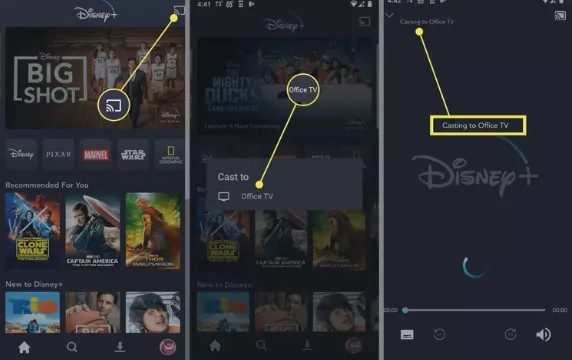
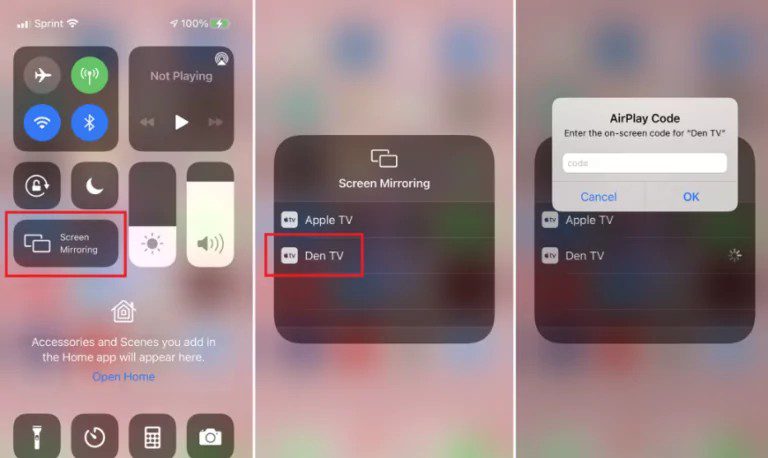
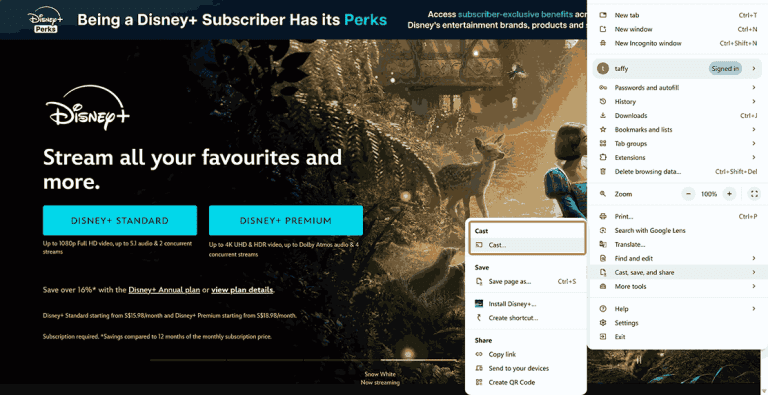
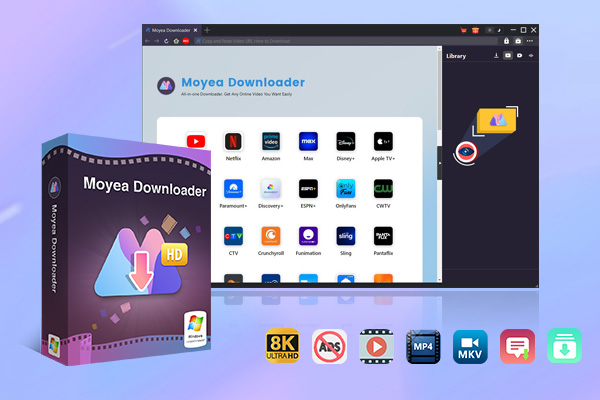
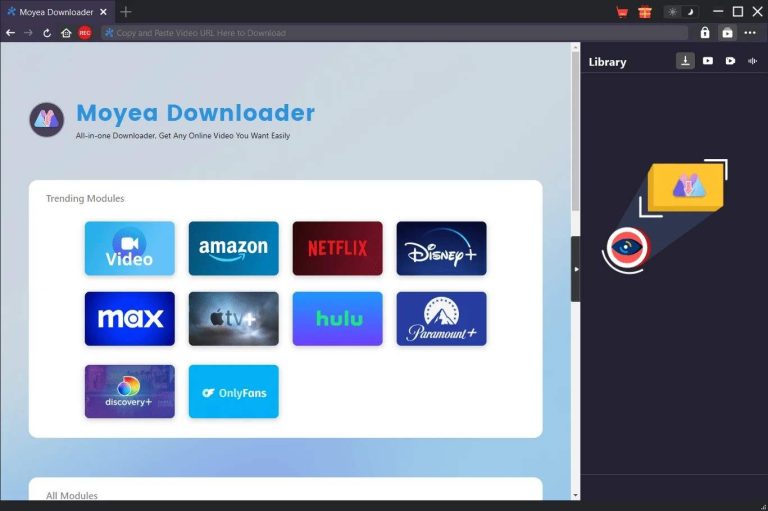
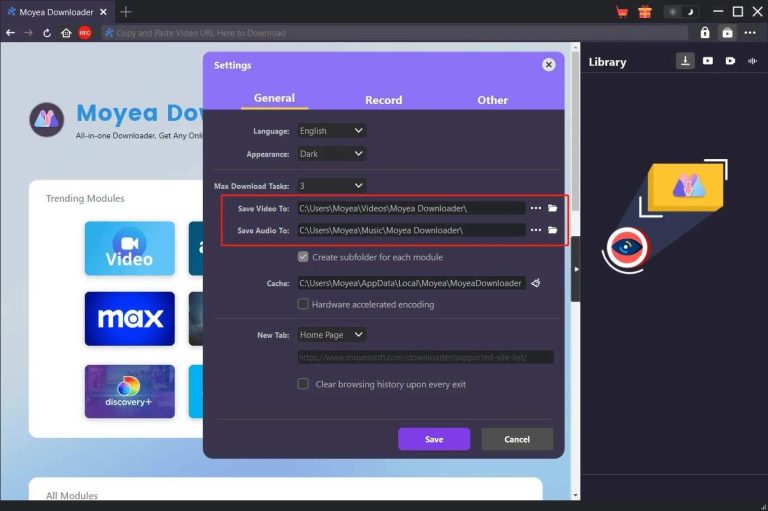
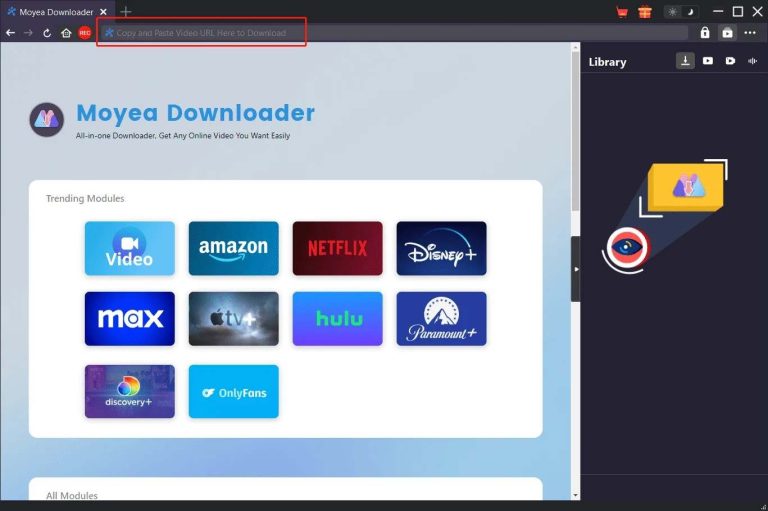
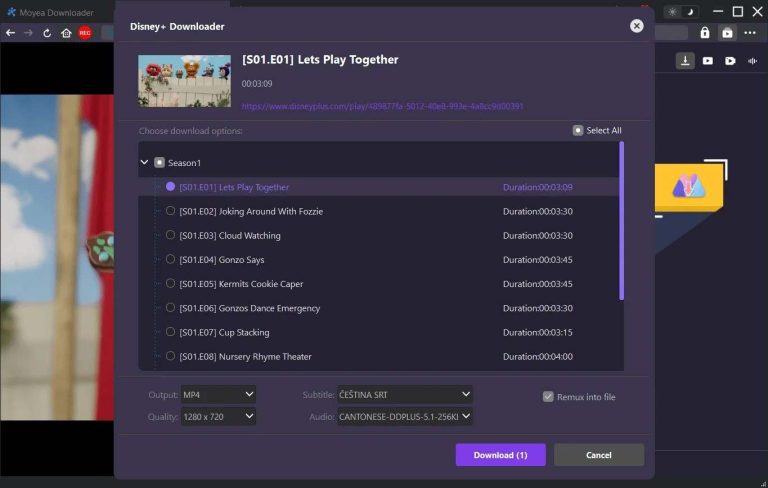

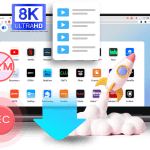
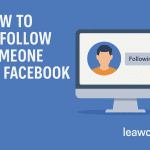
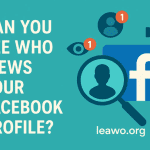

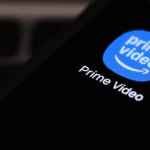
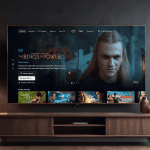
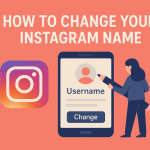














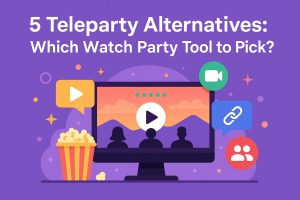
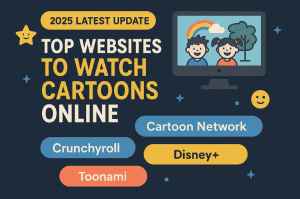
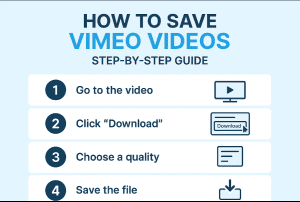
![Best Sites to Download Nollywood Movies [2025 Latest]](https://www.moyeasoft.com/wp-content/uploads/2025/03/Nollywood-movies-download-site-cover-300x205.png)


