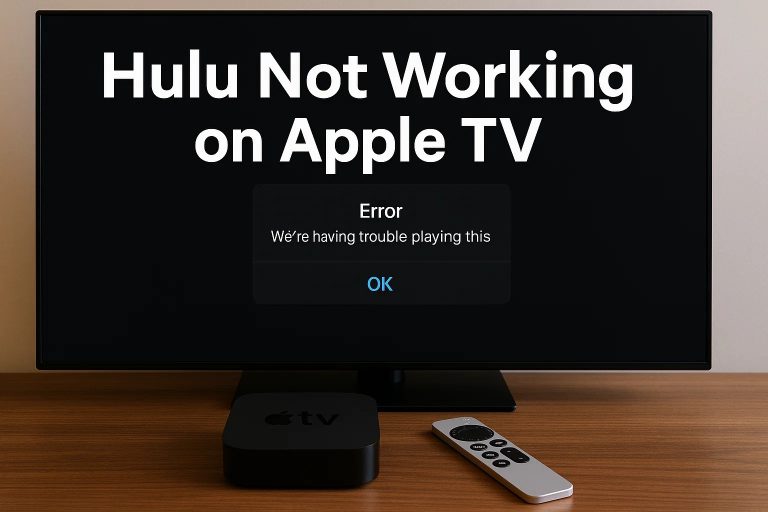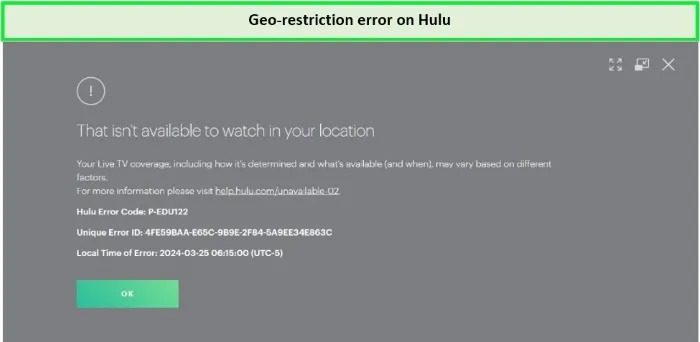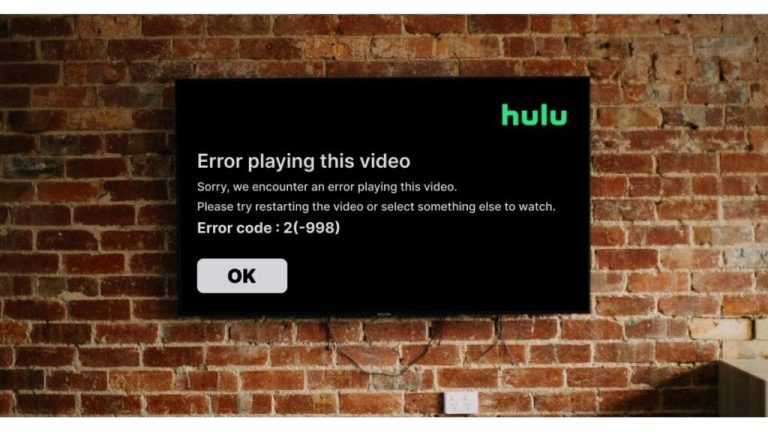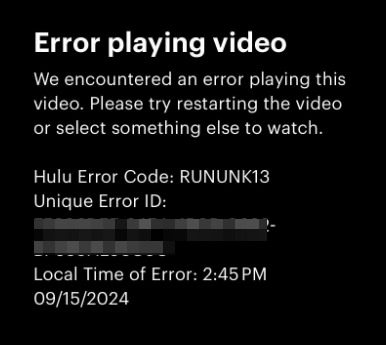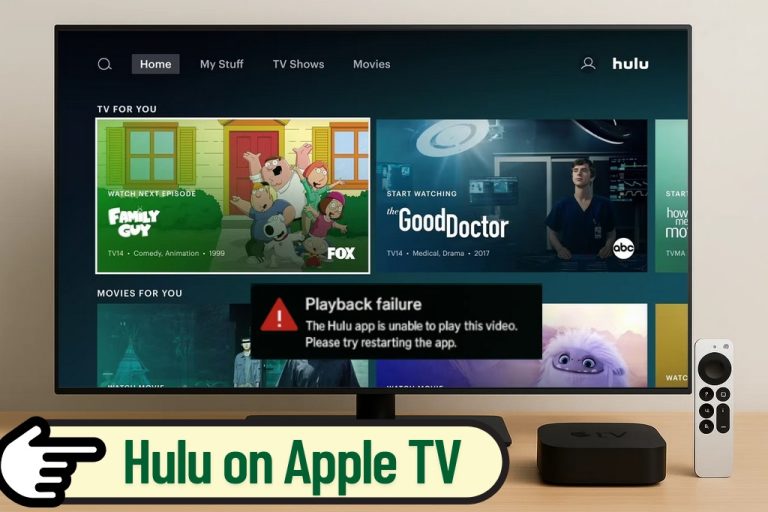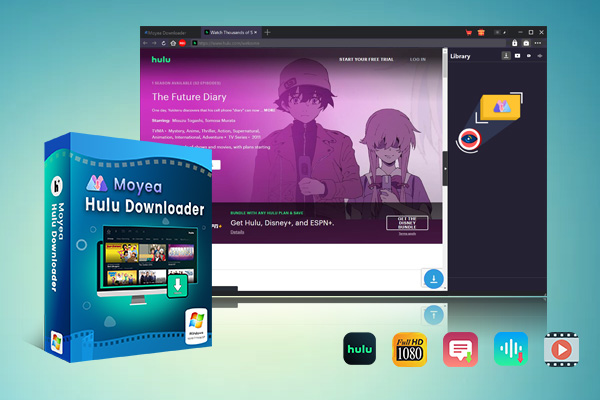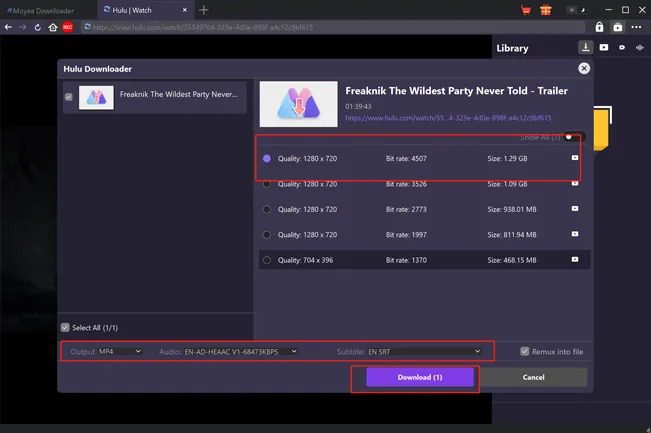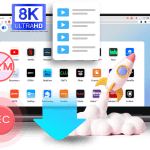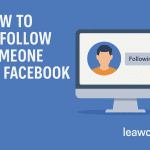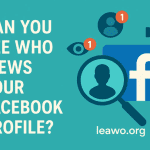Last updated on 2025-07-22, by
How to Fix Hulu App Not Working on Apple TV?
“Hulu app not working on Apple TV – Hulu app is not working with my Apple TV. Have tried forced restart of the app but still not working. How to fix Hulu app not working on Apple TV issue?” – A frequently seen question on Apple and Hulu Communities.
Many people have come across such errors when streaming Hulu contents on Apple TV, especially on older Apple TV devices. The Hulu not working on Apple TV error lies on various elements like Hulu app, Apple TV device, Hulu content, etc. No matter what the causes are, here in this guide we would like to share our fixes to help you stream Hulu on Apple TV device smoothly and fluently.
OutlineCLOSE
Part 1: Common Issues & Quick Diagnostics
When Hulu app not working on Apple TV happens, there are quite a few different causes such as Geo-restrictions, server outages, app crashes, etc. According to these different causes, you get different fixes and solutions.
Geo-restrictions & VPN Conflicts
According to Hulu officials, Hulu is only available within the US territories and some special regions like Japan. Therefore, if you are going to stream Hulu videos outside of the Hulu supported regions, you will get a Geo-restriction error.
In such case, you could make use of VPN proxy tools to block the Hulu geo-restrictions when you are outside of the Hulu supported areas. The important point is to make use of the right VPN proxy tools since various VPN proxy tools offer different nodes, some of which might actually not work and bring VPN errors or even app crashes.
Sever Outages & App Crashes
Sometimes it is the Hulu server side that results in Hulu not working on Apple TV. In such case, you need to firstly confirm it is Hulu server error. You could check the Hulu official status by making use of some website checking tools like downdetector.com, testing Hulu video streaming on other devices such as your smartphones or tablets, etc. If Hulu fails streaming on your smartphones, Hulu official website, or other streaming TVs, it is most possibly the Hulu server error. In such case, what you can do is report to the Hulu customer support and then wait for their solutions.
Error Code Breakdown
When you stream Hulu on Apple TV and there appears an error, often you will see an error code number such as the RUNUNK 13 error, which usually indicates a problem with Hulu’s ability to complete a video playback request. There are quite a few errors code breakdown of potential Hulu not working on Apple TV causes and fixes, such as network issues, corrupted data, outdated Hulu app, Apple TV device issue, etc. You could fix the Hulu app not working on Apple TV issue according to these error code numbers accordingly.
Part 2: Step-by-Step Troubleshooting on Hulu Not Working on Apple TV
If you have tried to make use of VPN proxy tools and the above-mentioned solutions, but still can’t fix the issue of Hulu not working on Apple TV issue, you could then try the below detailed fixes.
Basic Fixes
There are some quick fixes you could try to fix Hulu app not working on Apple TV issue, which could complete in just a few minutes, as listed below:
- Force quit Hulu app and then re-open it: On your Apple TV, you could try to force quit Hulu app by double-pressing the Home button on the remote controller and then swiping up the Hulu app preview to shut it down. And then you could reopen the Hulu app on your Apple TV to stream Hulu contents.
- Restart Apple TV: On the Apple TV remote controller, hold the Home and Menu buttons at the same time for at least 5 seconds until the Apple TV shuts down. After a few seconds after the shutdown, press the Home button on the controller to turn Apple TV on again. By restarting Apple TV, you could fix some errors like Hulu not working, app crash, etc.
- Check Internet connection: Streaming services like Hulu require smooth and fast internet connection. Therefore, you could check your internet connection by making use of internet speed testing tools such as fast.com. You could then compare the testing results and Hulu’s recommendations to see if there is a gap for streaming Hulu contents on Apple TV.
Updates and App Reinstallation
Also, you could try to remove and then re-install Hulu app, update Hulu app directly, and even update the Apple TV OS to fix the Hulu app not working on Apple TV issue.
- Update Hulu app: Go to the App Store on Apple TV and open the “Updates” section. Next to the Hulu app, click the Update icon if it is available. Or, you could enable automatic Hulu app update by enabling “Automatically Update Apps” option under the “Settings > Apps” section.
- Update Apple tvOS: On Apple TV, open “Settings > System > Software Updates” option to see if an update is available or not. If available, click the “Update Software” option and then click the “Download and Install” option to start updating Apple TV OS.
- Reinstall Hulu app: Firstly, long press the Hulu app and then move it to the trash. Then, go to the App Store and then search Hulu. Click the Install icon next to the Hulu app to reinstall Hulu app on your Apple TV.
Advanced Workarounds
Still, you could also try some advanced methods to fix the Hulu app not working on Apple TV issue, such as clearing cache, fixing HDCP errors, enabling/disabling hardware acceleration, etc.
- Clear cache: There is no official way to clear cache on Hulu app on Apple TV actually. But you could try to clear cache on Hulu app by deleting it and then reinstalling it, with detailed steps listed above.
- Fix HDCP errors: The HDCP error on your Apple TV often indicates an HDMI connection error. To fix the HDCP error on Apple TV, you could try to bypass receivers, use another HDMI port and cable, restart your Apple TV, update your Apple TV firmware, etc.
- Disable GPU hardware acceleration: Open the “System Preferences > Energy Saver > Options > Processor Performance” to adjust the popup choice among Automatic, Highest or Reduced. This is for browser only.
Part 3: Alternative Workflows When All Else Fails
If still, after trying all the above-mentioned solutions, you could still not fix the Hulu app not working on Apple TV issue, you could then either try to contact the official support, or use Hulu video downloaders to download Hulu videos on your computer and then transfer the Hulu video downloads to Apple TV for offline playback or directly mirror from computer to Apple TV.

-
– Download Hulu shows and movies to MP4/MKV videos.
– Support to download Hulu episodes of all/certain seasons in batches.
– Pack captions into output video file, or save captions as independent SRT/SUP files.
– user-friendly and muitilingual settings.
Moyea Hulu Downloader is a professional Hulu video downloader program that could help you batch download movies and shows from Hulu streaming servers to up to 1080P MP4/MKV files with selected subtitles and audio tracks and all ads removed. After downloading, you could then freely play back the Hulu video downloads on your Apple TV without the issue of Hulu app not working on Apple TV any more.
Part 4: FAQs
1. How do I connect Hulu to the Apple TV app?
Go to “Settings > Apps > TV”, and then select Hulu under the “Connect to TV” heading.
2. How to airplay Hulu to Apple TV?
Connect your device that has Hulu app installed and Apple TV to the same WiFi connection. Open the Hulu app to play back the target video, and then click the “AirPlay” icon to choose target Apple TV device for screen mirroring.
3. What Apple TV models support Hulu app?
Hulu supports Apple TV devices that run tvOS 15.3 and later, including Apple TV (4th generation) and Apple TV 4K.