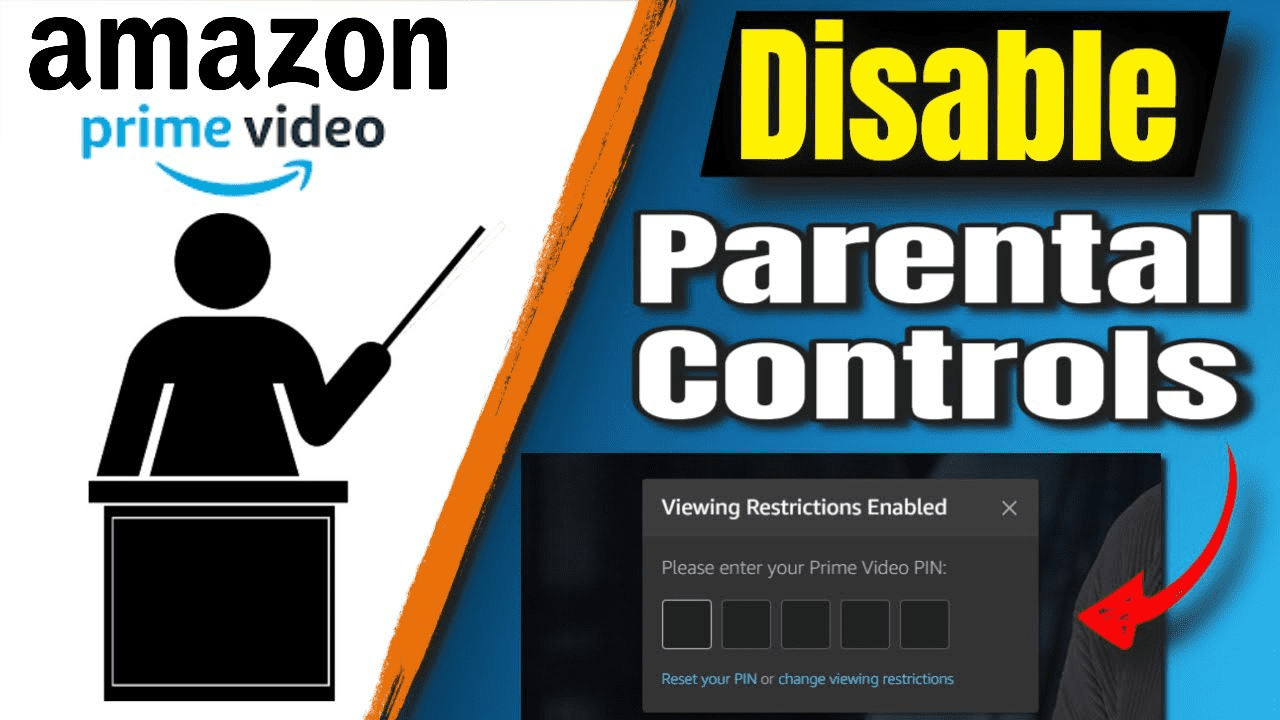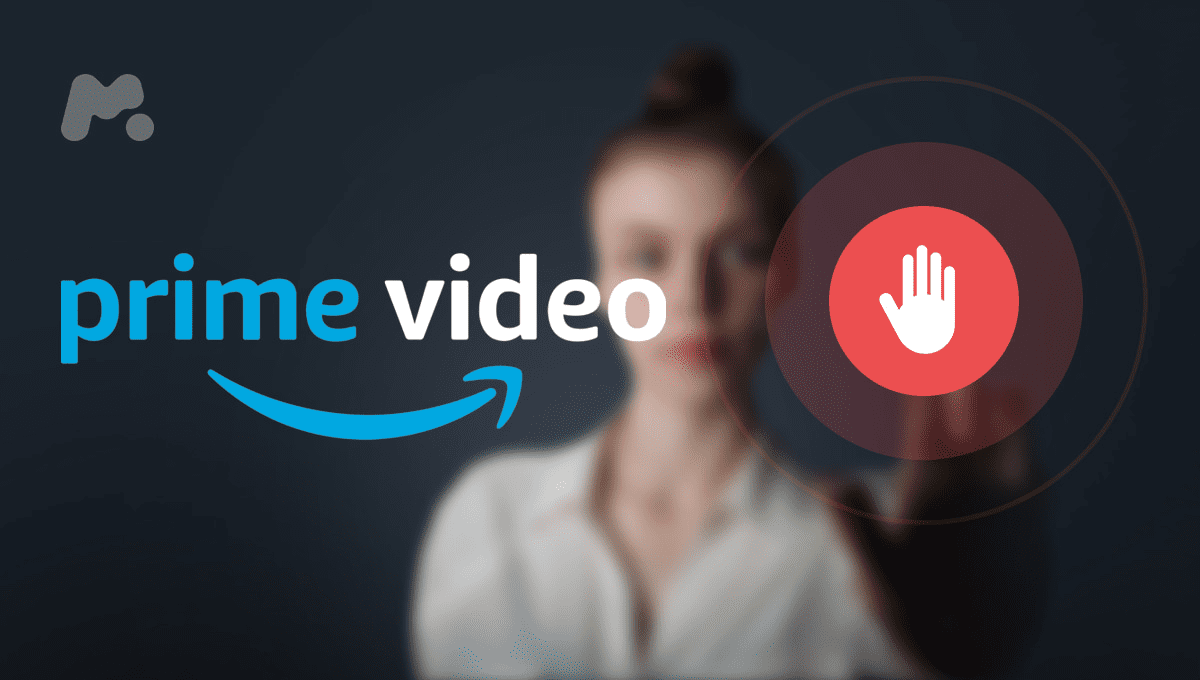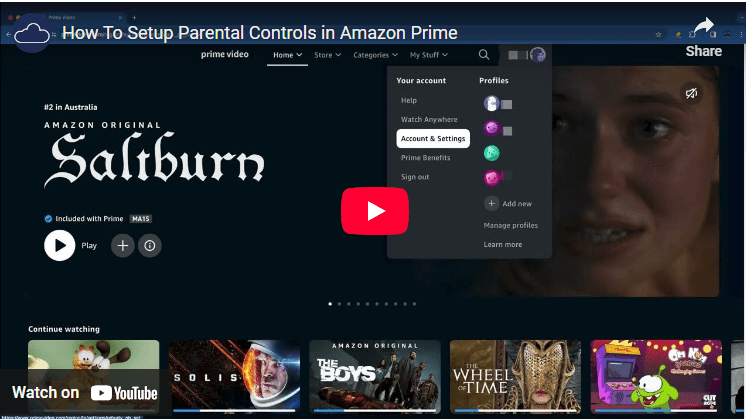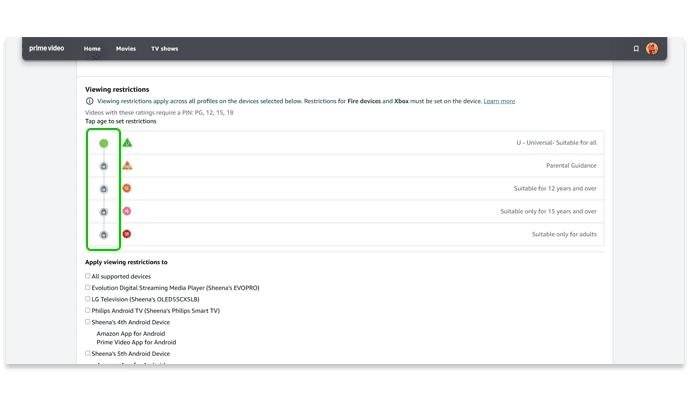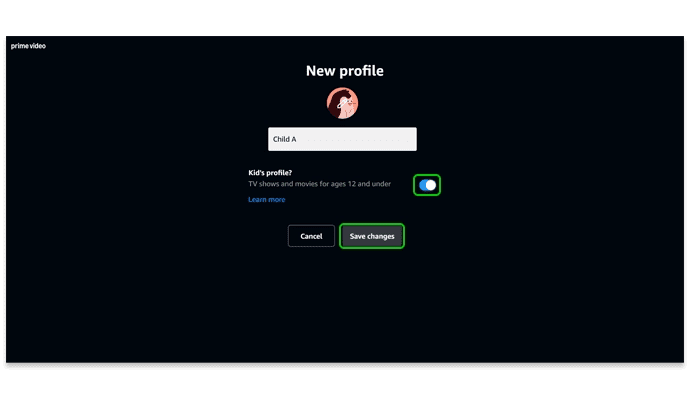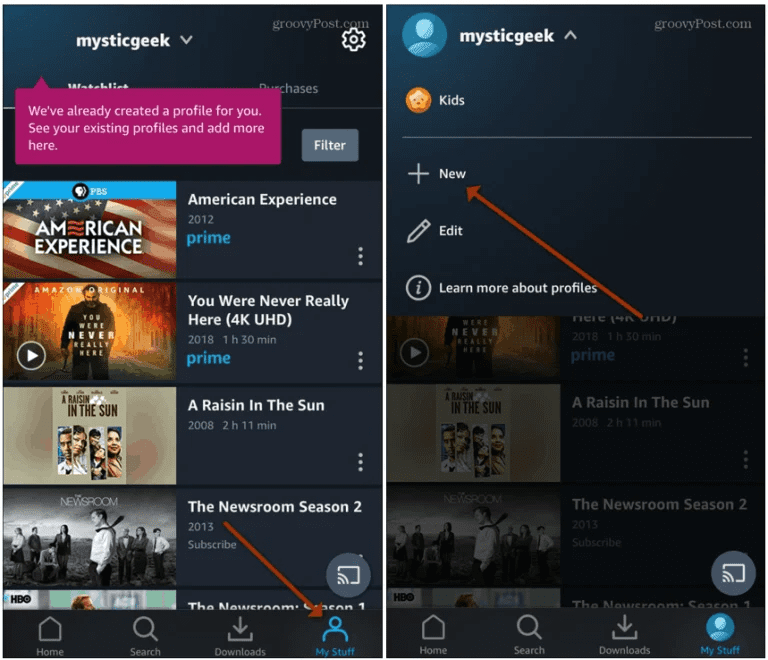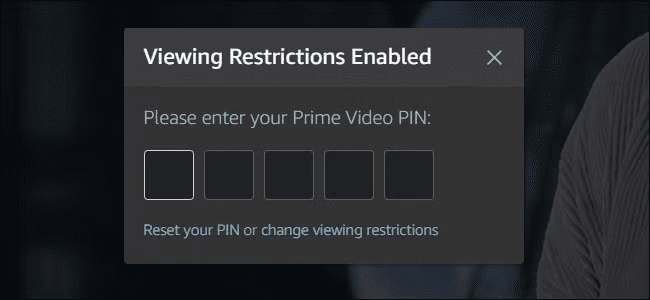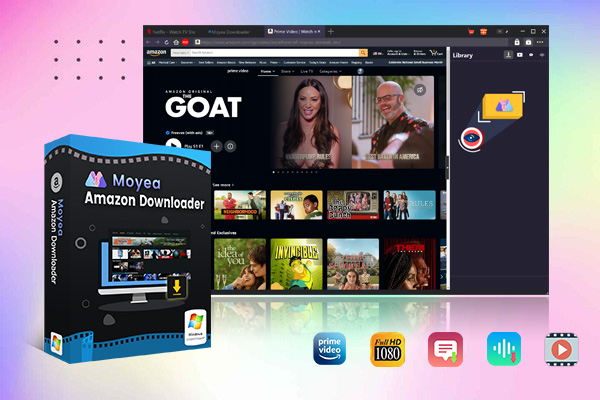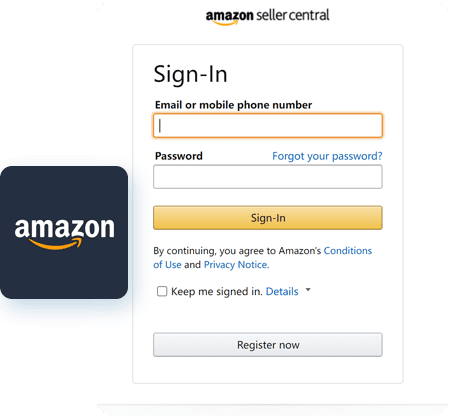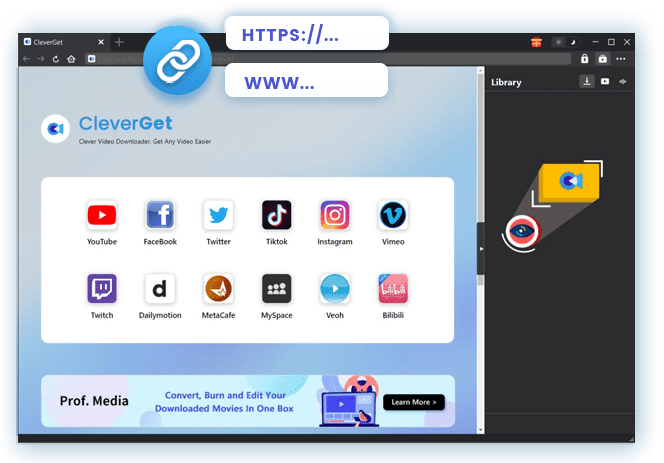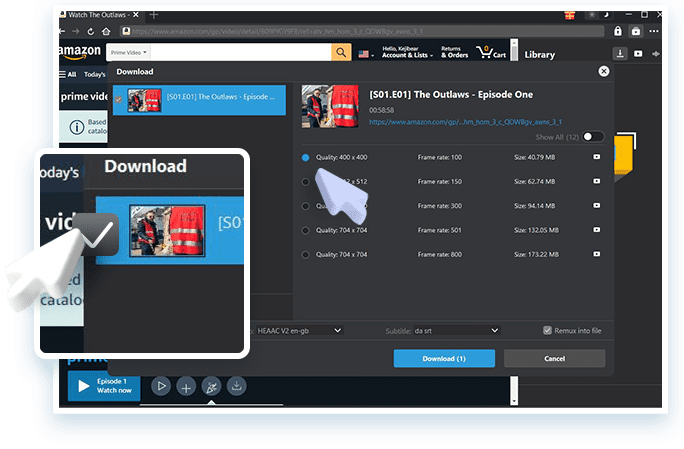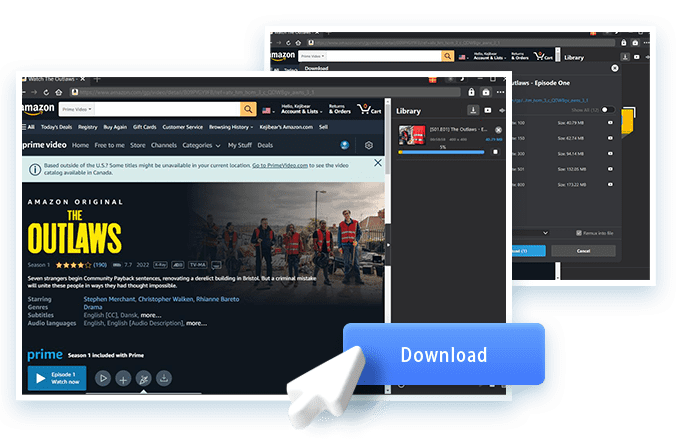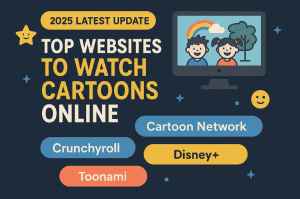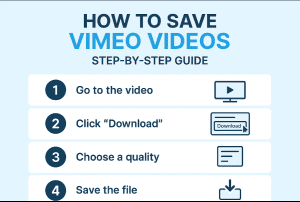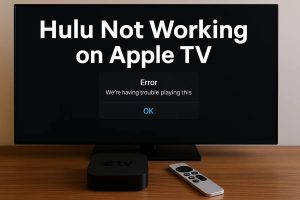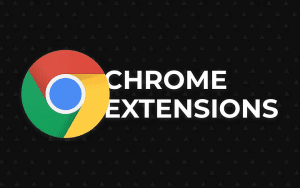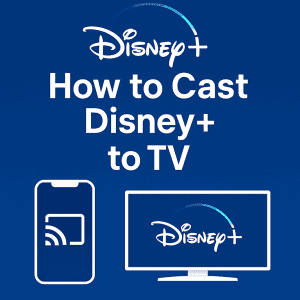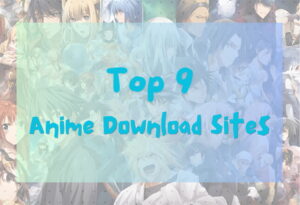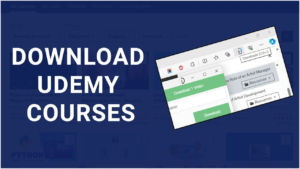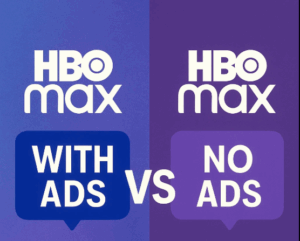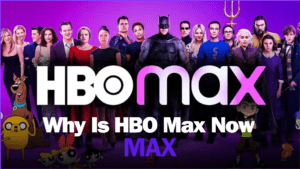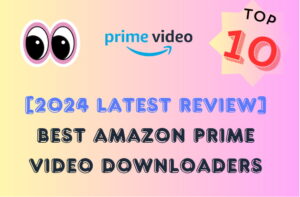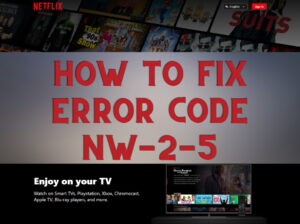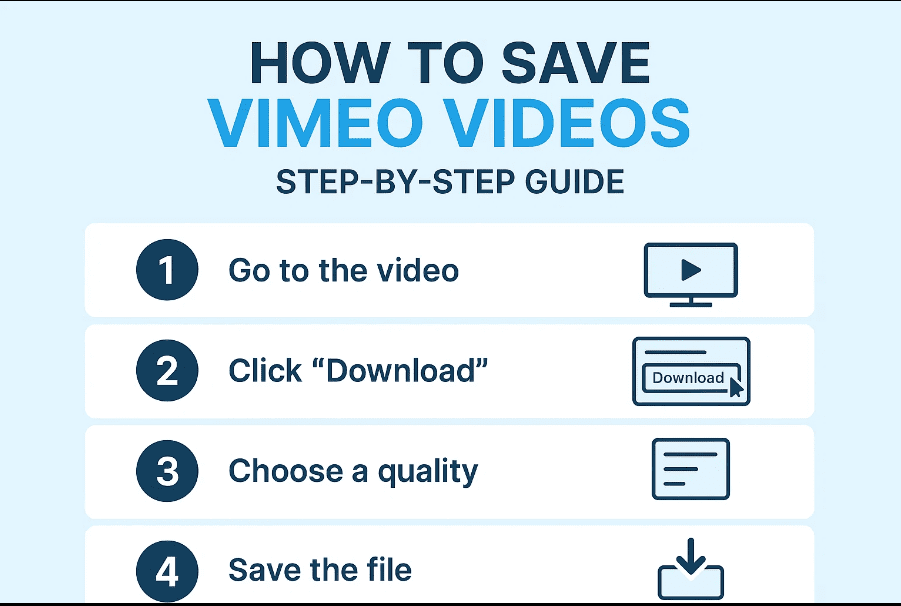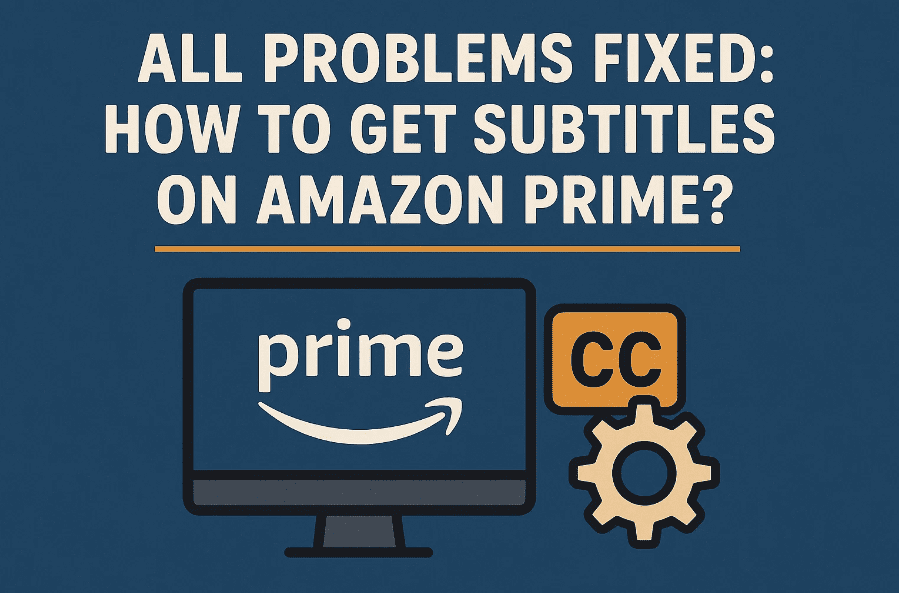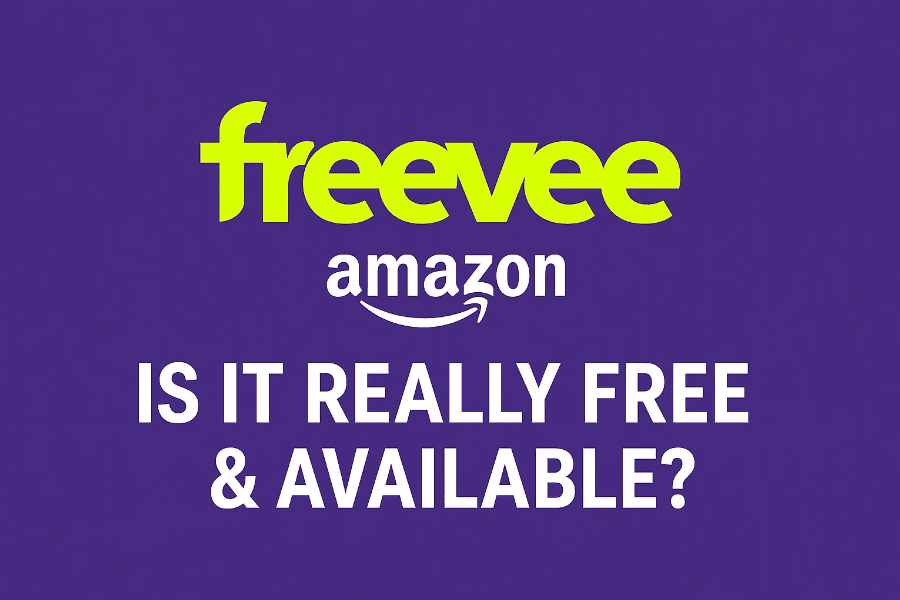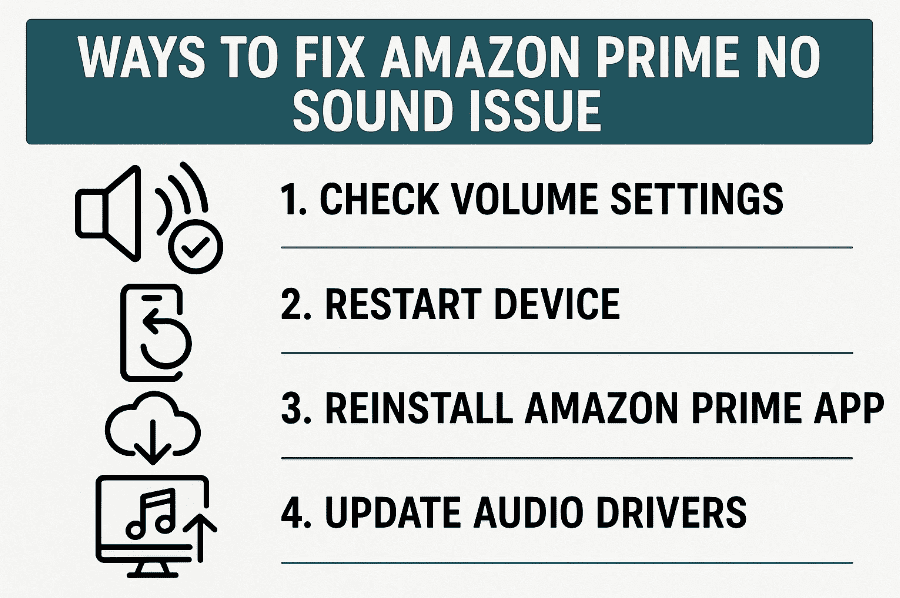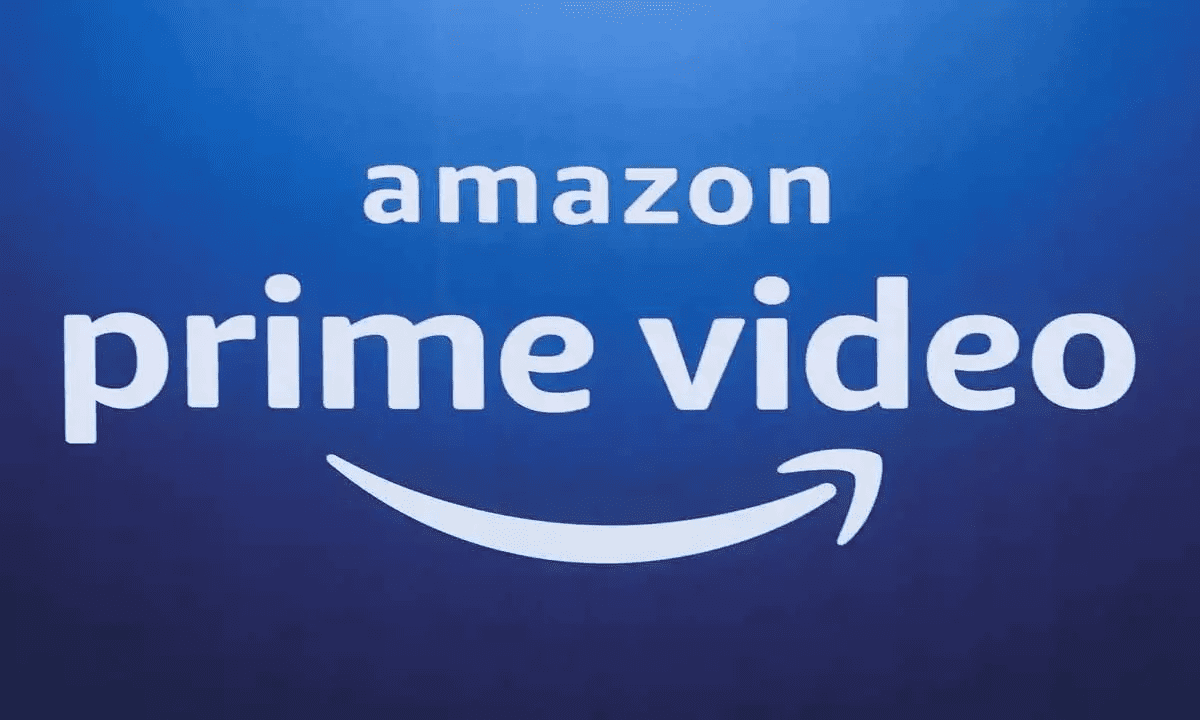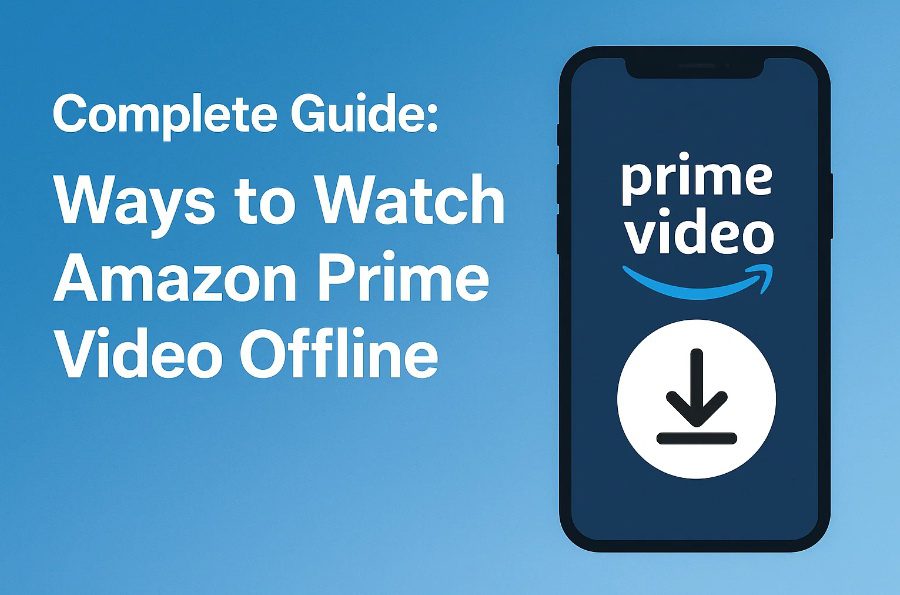Last updated on 2025-06-17, by
How to Set up Parental Controls on Amazon Prime Video?
Amazon Prime Video has a wide range of movies and TV shows, including kids’ and family content. Although this is good from a variety standpoint, it also means that not everything is safe for younger audiences. This is why configuring parental controls is important to be able to set a limit as to what children can watch and keep their viewing safe and appropriate.
In this guide, we teach you how to set up parental controls on Amazon Prime Video. Adding a little protection to your kid’s watching experience takes just a few minutes, regardless of whether you are using a smart TV, tablet or web browser.
Also Read: Streaming Apps for Kids | What is Amazon Kids+?
OutlineCLOSE
Part 1: What is Amazon Prime Video Parental Controls?
Amazon Prime Video features a ton of content, ranging from kid-friendly cartoons to frightful thrillers and adult dramas. But as a parent, you probably would like a little more control over what your kids can access because streaming is just a few clicks away. Enter parental controls.
Prime Video has parental controls that let you set limits according to the age rating. You can restrict some inappropriate content according to your children’s age group and also set a PIN to ensure that no one can watch restricted content or buy it without entering the PIN of your choice beforehand. This ensures your children can explore and watch their favourite shows in safety, without the possibility of coming across something a little too grown-up, or accidentally renting a movie.
The best part? After you’ve established parental controls, those settings transfer to any device that works with your Amazon account that you have connected to it by way of smart TVs, tablets, and phones. This enables you to restrict your child’s experience without sacrificing the ability to watch stuff together when streaming as a family.
Part 2: How to Set up Prime Video Parental Controls?
Amazon Prime Video makes it simple for parents to control their children’s viewing by allowing them to block certain age-rated content and require a PIN for purchases. You can do everything either from the website, the mobile app, your smart TV, or by creating a kid-friendly profile. In this part, we will walk you through the different ways to go about it.
Setting Up Parental Controls on the Prime Video Website
This is the easiest place where you can manage all your Prime Video settings.
Step 1: Open a desktop browser and navigate to primevideo.com; once the homepage appears, sign in using your Amazon credentials.
Step 2: Direct the mouse pointer to the profile icon located in the upper-right corner of the screen; a context menu will unfold, allowing you to select Account & Settings.
Step 3: Look for the tab labelled Your Account and locate the entry labelled Profiles and Family Library; click on Parental Controls to proceed.
Step 4: Moving down the page, find the Devices section and check off each hardware platform, tablet, mobile, or console where you wish these restrictions to remain in force. Each device can be included or excluded according to your judgment.
Step 5: Moving down the page, find the Devices section and check off each hardware platform-TV, tablet, mobile, or console-where you wish these restrictions to remain in force. Each device can be included or excluded according to your requriements.
Step 6: Finally, set or confirm your Prime Video PIN, which will be needed to change any of these settings or bypass these restrictions.
Step 7: Click Save to confirm.
Setting Up Parental Controls on Mobile Devices (iOS & Android)
Step 1: Open the Prime Video app.
Step 2: Tap the My Stuff tab at the bottom of the screen, then touch the profile silhouette at the upper-right corner to reveal a compact menu.
Step 3: Navigate to Settings > Parental Controls.
Step 4: Tap on Viewing Restrictions, and select the age limit that you wish to permit.
Step 5: Choose which devices should use these settings.
Step 6: Click the button Save to confirm the changes.
Setting Up Parental Controls on Smart TVs & Streaming Devices
This works on devices like Fire TV, Apple TV, Roku, or built-in Prime Video apps on smart TVs.
Step 1: Launch the Prime Video app on your TV, or on your streaming device.
Step 2:Click on the Settings menu (often located underneath your profile icon).
Step 3:Go to Viewing Restrictions or Permissions.
Step 4:Choose the age restriction level and confirm with your PIN.
Step 5: Save your changes.
Simple way to Create a Kids Profile for Simpler Content Filtering
You can create a Kids Profile, instead of having to monitor limits for separate titles, which will restrict anything that is rated for someone older and will prevent purchases.
On the Website:
Navigate to Manage Profiles → Add New → Type in a name for the profile → tick the box Kid’s profile. Click Save.
On the Mobile App:
Navigate to My Stuff > Manage Profiles > Add Profile Tap Kid’s profile ON; enter a name, and then tap Save.
You can also set a PIN to prevent your child from switching out of the kid-friendly profile.
How to Set Purchase and Rental Restrictions?
To stop kids from buying or renting movies or shows without permission:
Step 1: Click on Prime Video > Account & Settings > Parental Controls (in web)
Step 2: Enable the setting called PIN on Purchase.
From now on, your PIN will have to be entered any time someone attempts to rent or purchase content.
Please Note: This experience is best on Web, Fire TV and supported smart TVs.
Once parental controls are enabled, they apply across all supported devices using your Amazon account. You can choose which devices are affected and which user profiles are restricted.
Just remember: if your child figures out your PIN, they can change the settings. So it’s a good idea to keep the PIN private and check back regularly to make sure the restrictions are still active.
Part 3: Ultimate Way to Control Your Kids Viewing
Well, even with all the parental controls you have configured on Amazon Prime Video, their filtering isn’t bulletproof. As a result, children will access inappropriate content if they get or guess the pin code. If you want to have complete control over the content your children watch, a far more reliable method is to download a selected video directly to the device the child uses. That way, you take complete control over what content is out there, and do not rely merely on the internal limits of Amazon.

-
– Support Amazon Prime Videos and Shows Download
– Download 720p/1080p Amazon HD Videos Without Quality Loss
– Save Amazon Videos/Movies in MP4 or MKV Format
– Reserve Multi-Language Audio Track & Subtitles
– Remux Subtitles to Video
One of the best tools for this is CleverGet Amazon Video Downloader a powerful solution that lets you save Amazon Prime videos to your PC without quality loss, while also giving you options for choosing audio tracks and subtitles. It’s ideal for parents who want to create a child-safe media library for offline viewing. Here is how to download with CleverGet Amazon downloader;
Step 1: Log In to Your Amazon Account
Download and install CleverGet Amazon Downloader. Then run it and log into your Amazon account. You will need it so that the software can gain access to your subscribed content.
Step 2: Locate the Target Video URL
Then head over to Amazon Prime Video and copy the link of the video you want to download. Copy this URL and paste it into the built-in browser or input bar of CleverGet.
Step 3: Choose Your Download Options
When the video is ready, you can select your desired download options. Choose the video quality, audio track (English, Spanish, etc), and subtitle options (if you want).
Step 4: Start the Download
Once you have set the settings, just hit the Download button. CleverGet will automatically downloads the video you can save to children assigned device or media player on them.
Downloading only shows and films you personally approve eliminates the risk of your children stumbling across material you find objectionable. With one small click, the family screen suddenly belongs to you.
Conclusion:
The built-in parental controls on Amazon Prime Video are a decent safety net, yet any parent knows a clever kid can slip past most gates. To shut that door for good, many families pull in a tool like CleverGet and grab only the videos they trust. Pairing that offline library with the service’s settings creates a viewing corner where the choices are age-appropriate, and you relax.