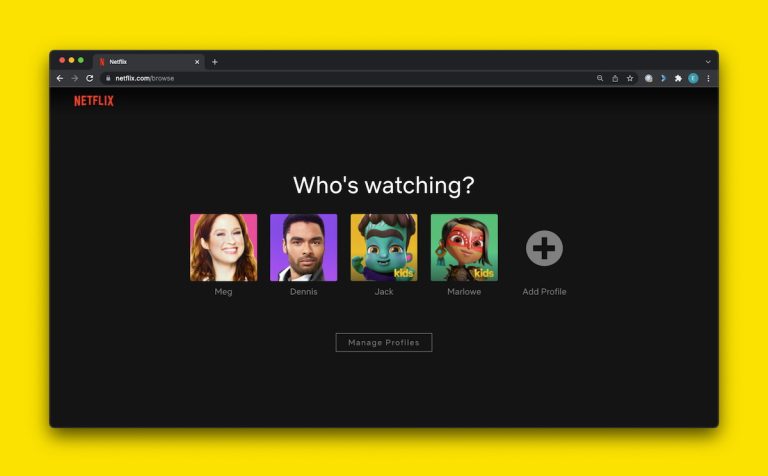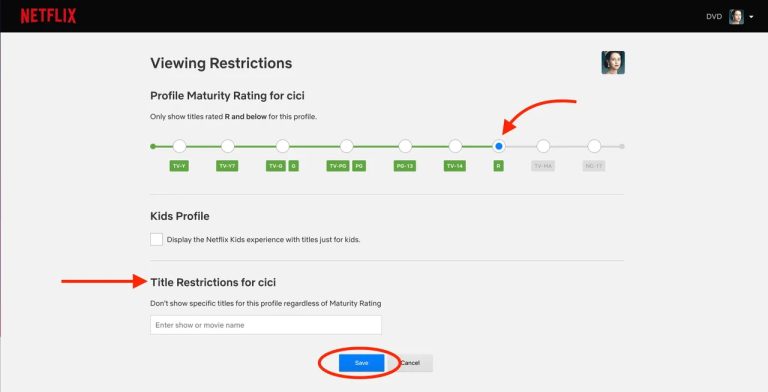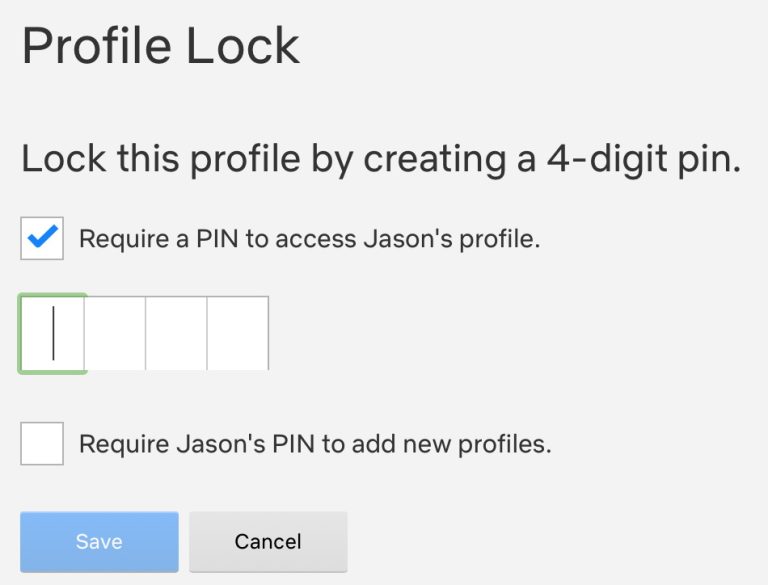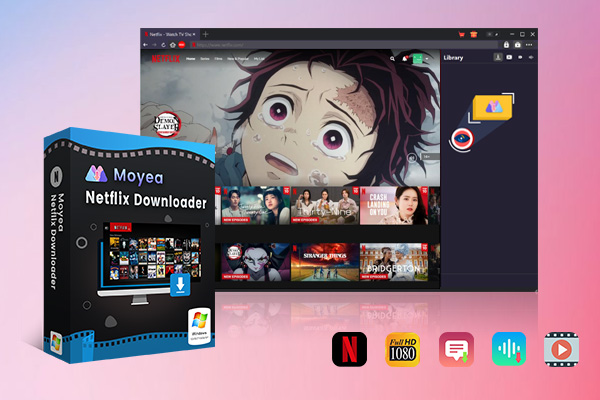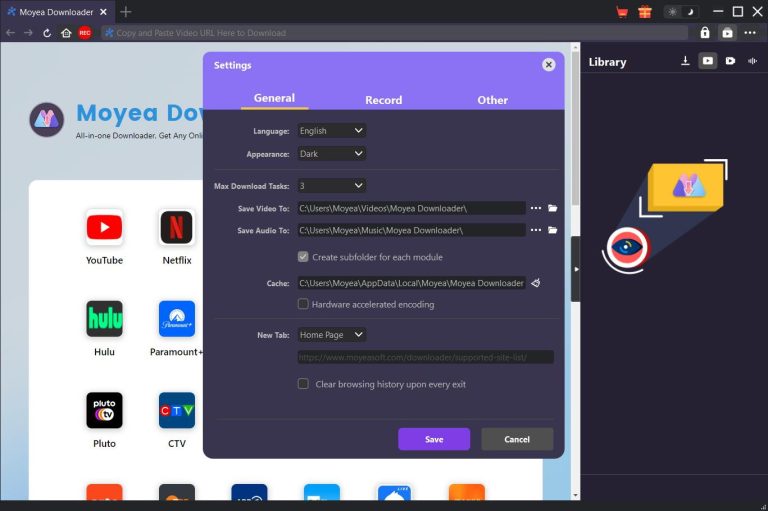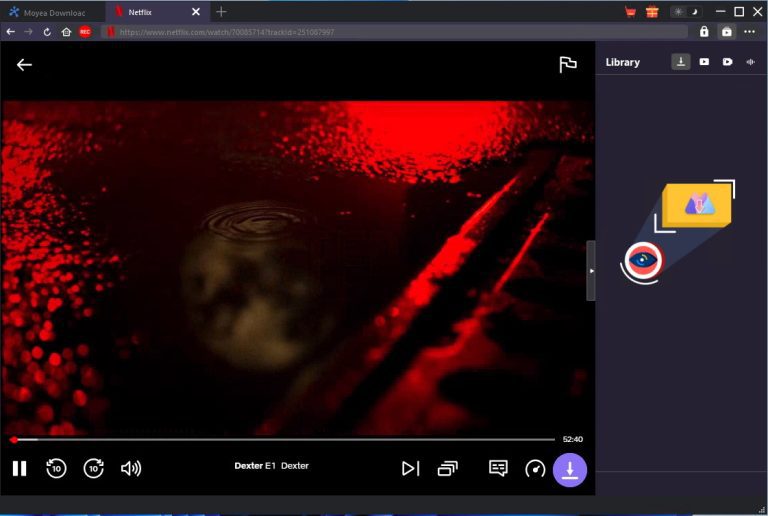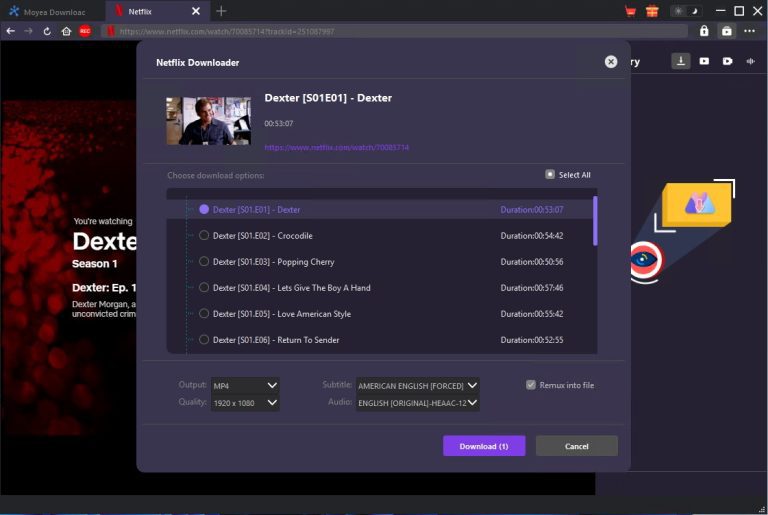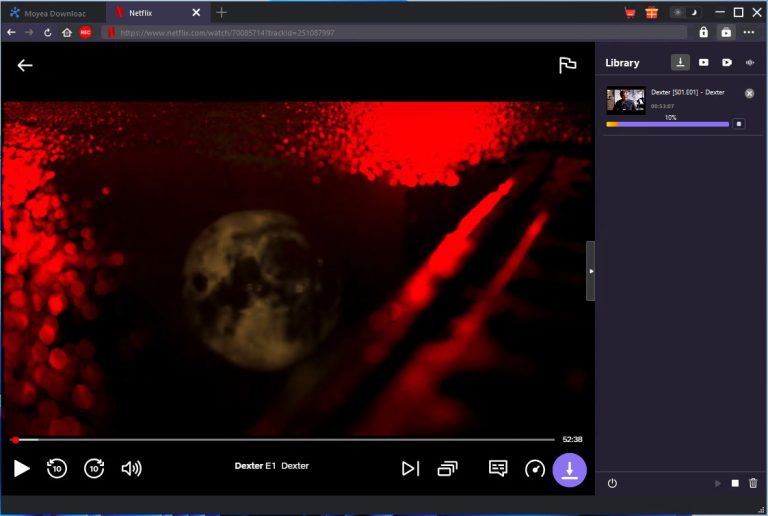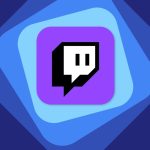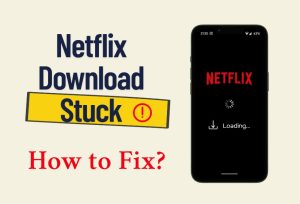Last updated on 2025-06-09, by
How to Set Parental Controls on Netflix for Kids?
Parental controls are a core tool that parents use to set boundaries to keep their children safer online while using the internet or a digital device. These are controls that allow you to choose what your kids can see or do, either by blocking specific web sites, establishing time limits or by filtering the stuff that’s too old for them.
Netflix is the popular streaming service that provides you access to every sort of show and movie you can think of, from all types of genres, for every age group. But not everything that’s on Netflix is appropriate for children. Some material could be violent, contain bad language or that is only suitable for an adult audience.
To try to safeguard kids from viewing such shows, Netflix provides parental controls. In this post, we will show you how to use parental control on Netflix in an easy way. This will help ensure that your child is only watching content that is safe and appropriate for his or her age.
OutlineCLOSE
Part 1: Set Up Kids Profile on Netflix
Make Netflix safer for your child by creating a Kids Profile. This special profile restricts what your little one can access by only making age-appropriate content available. It also prevents them from watching shows or movies that are not age appropriate.” Here’s how you can do it:
Step 1: Create a Profile for Your Kid(s)
First, open the Netflix app (or go to the website) in a web browser and log in to your account. If you’re on a TV or streaming device, navigate to the profile selection screen and click “Add Profile.” On a mobile device, tap “My Netflix” at the bottom of the screen, then tap “Manage Profiles” to add a new lineup. If you’re on a web browser, head to the “Manage Profiles” page and then click the “Add Profile” option. This is where you will begin creating your child’s new profile.
Step 2: Select the “Kids” Option During Setup
When you click “Add profile,” you’ll be prompted to name the new profile. This can be the name of your child, or “Kids.” At this point, you’ll also see a choice that’s called something like “For Kids” or “Kids Profile.” Make sure to turn this on. This instructs Netflix to display child-appropriate content only, automatically blocking shows featuring violence, foul language or adult themes.
Step 3: Choose a Name and Profile Icon for Easy Access
It’s a good idea to choose a colourful and fun profile icon so your child can easily find their profile when opening Netflix. Pick a fun and colourful profile icon so that your child knows straight away where to find their profile when opening the Netflix app. To make it a bit more personal, you can also add their name. This means kids can more easily identify their space and are less likely to click accidentally on adult profiles.
Step 4: Confirm and Save the Profile
After you add the name, turn on the Kids option and select an icon, and then click “Continue” or “Save.” Your Kids Profile is ready. When your child selects this profile, Netflix will display only age-appropriate content. They also will be unable to search for or view content made for older audiences.
Part 2: Restrict Maturity Level for Kids
Once you have established a Kids Profile, the most important thing to do next is adjusting the Maturity Level. This allows you to manage what type of shows and movies your children can watch, depending on the child’s age. Netflix gives you the ability to select different age groups or to set one kind of content to “All Kids,” meaning your child will see only content that’s right for them. Here’s how to change maturity level step by step:
Step 1: Go to Manage Profiles
Launch the Netflix app on your phone, tablet, or navigate to the site. Tap or click your profile picture and select “Manage Profiles.” From there, choose the profile you made for your kid.
Step 2: Select Viewing Restrictions
From there, go to the section that says “Viewing Restrictions” or “Maturity Settings” These will be under the editing section for the child’s profile. Here is where you can adjust what your child watches.
Step 3: Enter Your Netflix Password
Netflix will prompt you to enter your account password before you can make alterations. The point of this is to make sure only the parents or guardians can change these settings.
Step 4: Choose the Right Maturity Rating
After entering your password, you’ll notice a section where you can select the maturity level. For young kids, you can choose “All” or “Little Kids.” For kids who are a little bit older, “Older Kids” might be better. Just slide the setting up or down to the corresponding number for your child’s age.
Step 5: Save Your Settings
Once you’ve set the correct maturity level, scroll down and click “Save.” Now, your child’s profile displays only shows and movies appropriate to the rating you chose.
Part 3: Enable Profile Lock with PIN Protection
A PIN lock on your profile is an important standard of security in the digital age. This is great as when you leave your mouse open and out, no one will get hold of your personal viewing preferences or account settings. If you share your streaming device with family members, or just want a little privacy from houseguests, a profile PIN prevents others from using your profile unless they have the right code. This is especially important for families with children so that they can avoid coming across content they’re too young for, as well as for preventing other users from tampering with your painstakingly built up watchlist and recommendations. It takes no more than a minute or two to create your profile lock.
Step 1: Open your account and access the settings Head to your streaming service’s interface, and in the top-right corner, click your profile icon to access your account settings.
Step 2: Head to the parental controls or profile setting section where you should see the profile lock option. The platform will then ask you to enter a four to six-digit PIN – pick something easy to remember that others can’t guess easily.
Some platforms offer the additional security measure of requiring your account password before creating or changing a PIN, adding an extra layer of protection against unauthorized changes to your security settings. Now though, streaming services such as Netflix will sync its security settings across every device you’re signed in on — of course it’s worth checking they do this. After you’ve established a PIN on one device, see how it impacts other platforms like smart TVs, mobile apps and gaming consoles. In some services you might have to manually turn that PIN on for every device type, while other services issue it out globally. For maximum security, you should sign out of your account on all the devices you use after setting your PIN number and then signing back in to make sure that your protection applies across the board. Keep in mind that whenever someone tries to switch to your profile, whether on your home TV or your buddy’s device that you once signed into, they will be prompted for the PIN.
Part 4: Save Netflix Videos for Kids for Screen Time Control
For parents seeking greater control over their children’s screen time while ensuring access to safe, ad-free entertainment, Moyea Netflix Downloader provides an ideal solution by allowing you to pre-download high-quality 1080p Netflix content for offline viewing. This powerful tool helps curate age-appropriate shows and movies in advance, perfect for long road trips, flights, or areas with poor connectivity, while eliminating unwanted ads and autoplay distractions. With features like batch downloading of entire seasons, subtitle preservation, and hardware-accelerated speeds, Moyea makes it easy to build a portable library of kid-friendly content that can be transferred to tablets or media players, giving parents complete control over what their children watch and when, without relying on internet access or worrying about inappropriate recommendations.

-
– Enable users to download movies, TV shows, serials, etc. to MP4/MKV format.
– Download 720P, 1080P Netflix HD videos without quality loss.
– Support to download TV series episodes of all/certain seasons in batches.
– Reserve multilingual subtitles and audio tracks.
Step 1: Configure Your Download Settings
Open Moyea Downloader and click on the three-dot icon at the upper right corner to go to Settings. Click on the General tab and enter your preferred download location into the “Save Video To” field. For a more organized setup, checkbox the “Create subfolder for each stream service” setting to allow it to categorize downloads by platform. While here, you can also adjust the interface language, appearance (light / dark theme) and maximum simultaneous downloads. Save your options by hitting save.
Step 2: Locate Your Desired Content
Navigate to Netflix in your browser and find the specific video you want to download. Important: You must reach the actual playback page (where the video can start playing) rather than just the show’s main page.
Step 3: Customize and Start Download
Click the download button (bottom-right of the screen) to allow Moyea to analyze the video. Once processed, you’ll have access to all of the available download options. Select the option you want and complete your choices by clicking the blue Download button.
Step 4: Monitor Your Downloads
Downloads in progress are listed in the right sidebar, with the progress of each file. You’re able to pause or cancel downloads as you go.
Using these simple tips, you’ll be able to create an offline video library of Netflix content and other streaming services. Moyea Downloader lets you take the reins of your viewing experience, from preparing for a trip or creation of your own media library. Your downloads are directly served and buffer free which are fast and ad free. Begin constructing your offline library immediately and never stress over losing internet or buffering issues ever again!
Conclusion
Parental controls are an easy and great way to ensure that your child’s viewing is safe on Netflix. With PIN protection, maturity level filters, and profile restrictions, you grant your kids safe access to age-appropriate shows and movies, whilst preventing them from straying into suspicious territory. Whether you’re concerned about screen time, on a long car ride, or simply want peace of mind, these controls make it easy to provide a safe viewing experience for your kids without monitoring every play. For even more control, you can download approved content to your device in advance using something like Netflix downloaders, so your kids can watch their favourite shows free from distractions, offline and free from unexpected recommendations.