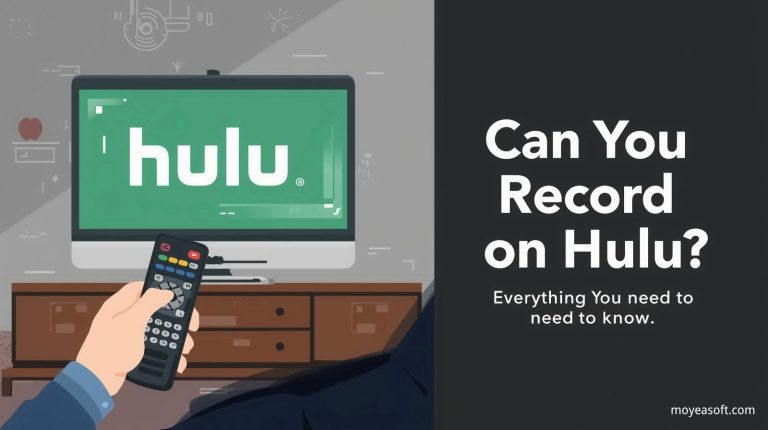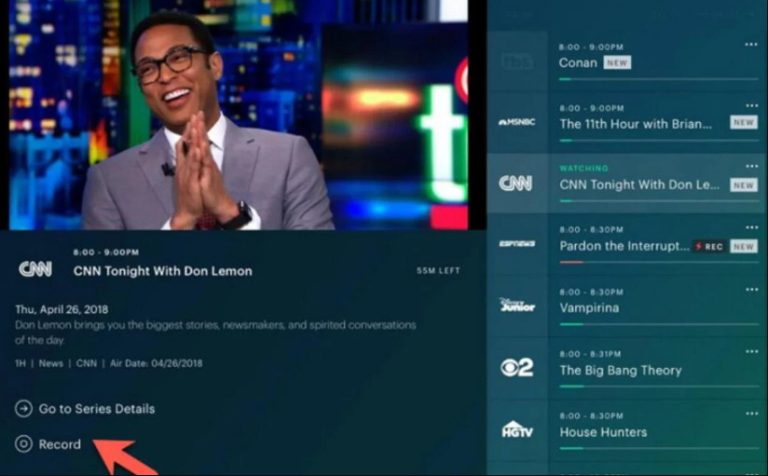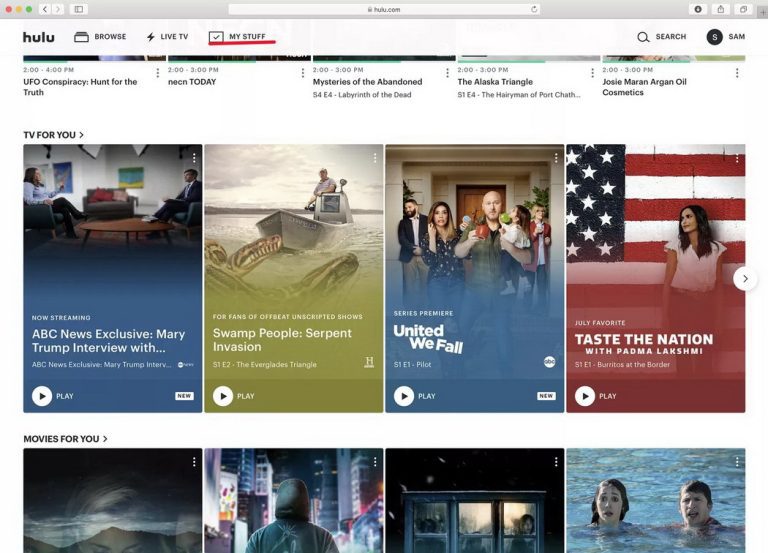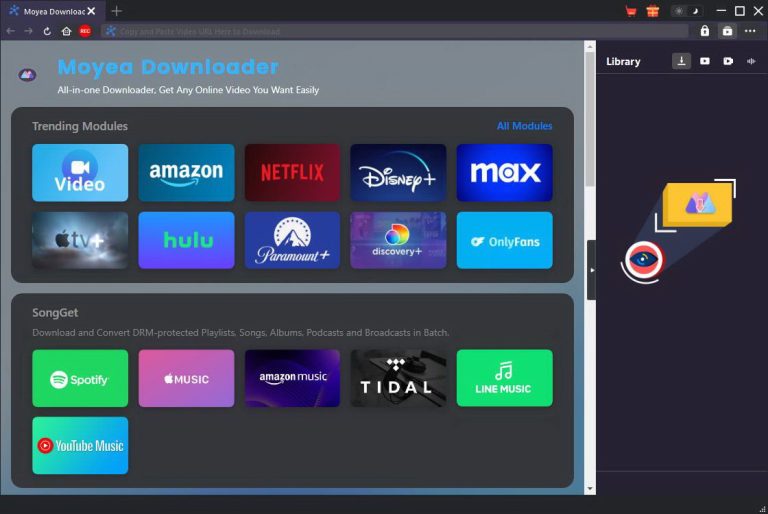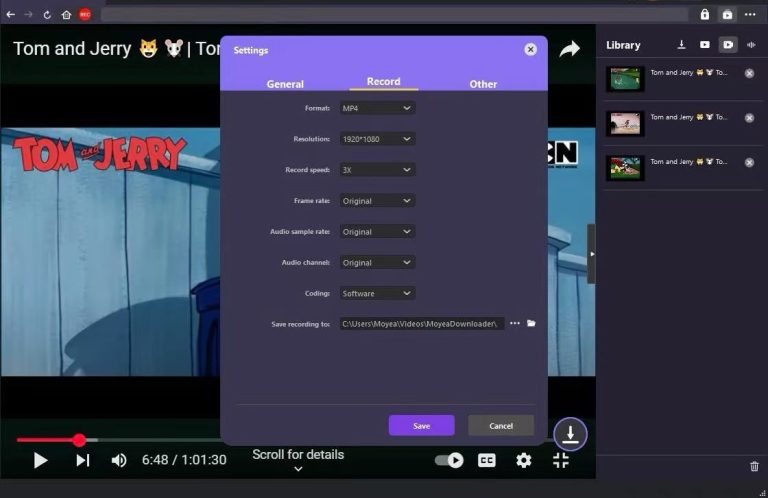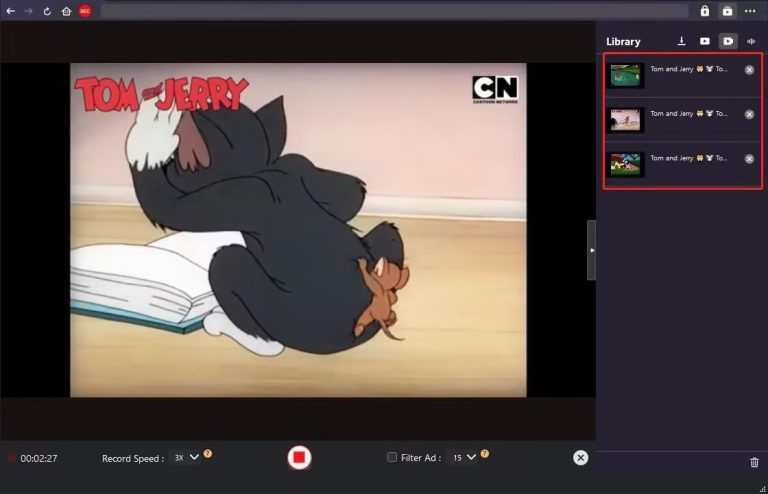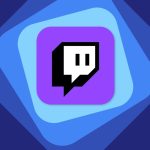Last updated on 2025-10-30, by
Can You Record on Hulu? Everything You Need to Know
Summary:
This article will take you through the functions and limitations of Hulu’s cloud DVR service, and offers ways for users to record live TV programs and watch them at any time and from any location. Ever wonder can you record shows on Hulu or how do you record on Hulu? Now it’s the time!
As a grown streaming media service platform in the United States, Hulu has attracted a large number of users with its big on-demand series, movies, and real-time live TV programs. However, there are a growing number of users hoping to record and save their favorite programs on TV channels, so that they can watch them when they have free time. So, can recording be achieved on Hulu? And how to do it? This article will provide you with a perfect answer.
MenuCLOSE
Part 1: Can You Record on Hulu?
Yes, you can definitely do that. Hulu offers Cloud DVR, which enables you to record live TV content and review it at any time on supported devices. Hulu Cloud DVR can store your recorded programs on remote servers. Therefore, you don’t have to worry about running out of device’s storage space. After the program is recorded on your cloud, you can watch it at your convenience.
Please note that the cloud DVR is not available in all plans. The following are the plans that support this feature:
- Hulu + Live TV (with ads) plan: It includes the cloud DVR feature, but offers limited storage space.
- Hulu + Live TV (without ads) plan: It offers enhanced cloud DVR feature, including more storage space.
Part 2: How to Record on Hulu with Hulu Cloud DVR
Hulu’s cloud DVR makes it easy to record shows you’d like to watch. Whether you want to catch up on live broadcasts or save episodes for later viewing, it can all be done in just a few steps. The following will show you how to record on Hulu.
Steps:
1) Find the program or movie that you want to record on the live channel or program details page of Hulu.
2) Find the “Record” button on the program details page, and then click it.
3) Once this feature is successfully activated, all episodes, including future broadcast content of this program or series will be automatically included in the “DVR” section under “My Stuff”.
Available devices:
The convenience of Hulu Cloud DVR lies in the fact that you can record and manage your recording list through multiple devices. The supported devices mainly include:
- Streaming media players: Amazon Fire TV, Apple TV, Chromecast, Roku, etc.
- Game consoles: the PlayStation and Xbox series.
- Smart TVs: Samsung, LG, Vizio, etc.
- Mobile devices and computers: any phone/tablet/ computer browser that support Hulu app.
No matter which device you use, your recording library will be synchronized in the cloud so that you can continue watching with any of them.
Part 3: Limitations and Common Issues
Although Hulu’s cloud DVR is powerful and convenient, it is important for users to be aware of some of its limitations in order to obtain a comprehensive service experience.
1) Unable to Record On-demand Content
The cloud DVR is only applicable to live channel programs subscribed through Hulu + Live TV. For the existing content in the Hulu on-demand resource library, the recording function may not work. Instead, you can watch it directly on the resource library.
2) Regional Content Restrictions
Due to the licensing agreements, recording of certain live streaming channels may be limited depending on your geographical location. These restrictions are set by the content providers and Hulu must comply with them.
3) Ad Skip Limitation
If you subscribe to Hulu + Live TV (with ads) plan, you may not be able to skip the ads during playback. To enjoy the ad-free recording experience, you need to upgrade to the Hulu + Live TV (without ads) plan.
4) Validity of Recorded Content
The programs you record via Cloud DVR usually have a fixed retention period. From the date of recording, this content will be kept in your database for nine months. Please pay attention to the specific validity period of the programs in the DVR section.
Part 4: Alternative to Recording on Hulu
If you want to avoid the limitations of cloud DVR, a professional third-party recording software is an ideal alternative. Moyea Streaming Video Recorder is such a tool designed for recording online videos. With this tool you can store the recorded content for as long as you like, watch them without a network and avoid regional copyright issues. Moreover, it can also record videos on Mac.
Steps:
1) Visit the official website of Moyea, download and install the latest version of Moyea All-In-One Downloader, because Moyea Streaming Video Recorder is an internal module of Moyea Downloader.
2) Then you can log in to your Hulu account and find the content you want to record. Before starting the recording, it is recommended that you go to the “Settings” and pre-configure the resolution, quality and save path of the output video to ensure your recording effect meeting your requirements.
3)When you start playing the video, the software will automatically detect it. Click the “Record” button on the interface to start capturing the video content. After the recording is completed, the video file will be saved to the local folder you have preset. You can find all the files in the “Library” list of the software and manage and view them.
By following these steps, you can transform online streaming content into local files with fewer limitations. This recorder’s capability is not solely confined to one platform, it can allow users to record YouTube videos on PC as well.
Part 5: FAQs
1. Can I record movies on Hulu?
Yes, but there are certain limitations with official recording functions. You can record movies that are on live channels through the cloud DVR. However, movies in the Hulu on-demand library cannot be recorded. To record those contents, Moyea Streaming Video Recorder is an ideal tool to meet your needs.
2. Will the recorded content occupy storage space on my device?
No. Hulu’s Cloud DVR stores all the recorded content on the cloud servers, rather than on your personal device. So you don’t have to worry about running out of your storage space.
3. Can I watch my recorded content offline?
The answer is negative. The programs recorded through the cloud DVR are currently not supported for offline downloading. You need to have a network connection to watch these contents. If you want to watch offline, please use tools like Moyea Streaming Video Recorder. With this recorder, you can store the content for as long as you like and watch it offline.
4. How to officially download Hulu content?
Make sure you have subscribed to Hulu (without ads) or Hulu (with ads) plan. Open the Hulu app on a supported device. Find the movie or series with “Download”. Click it to download content to your device. However, if you want to avoid the Hulu official download limits, you can try a third-party software such as CleverGet Hulu Downloader. It can record Hulu’s streaming content and save it in many video