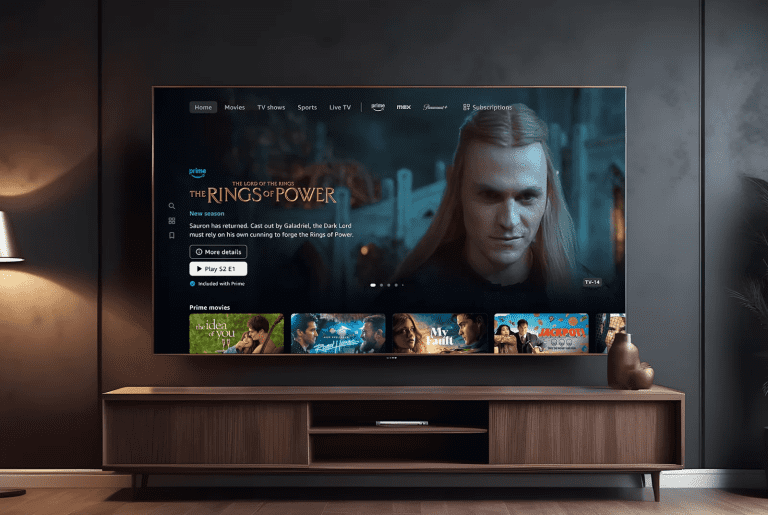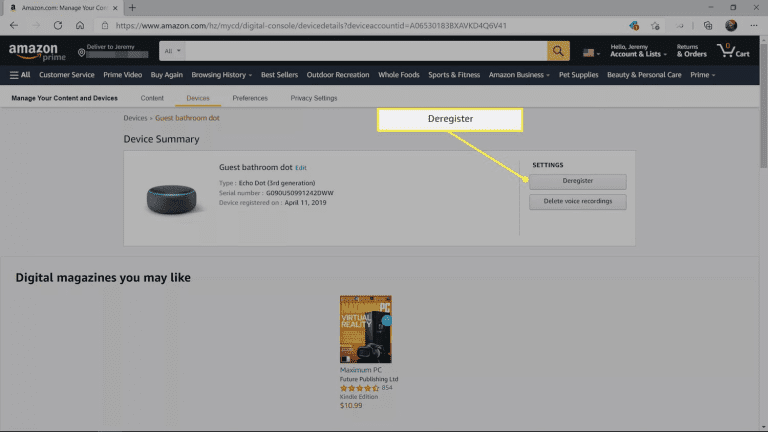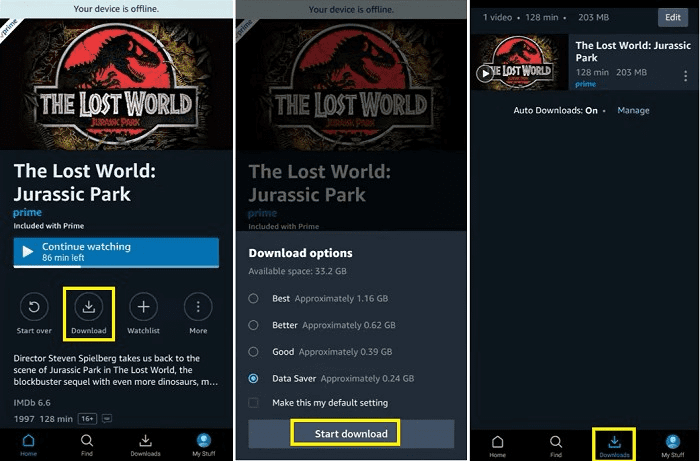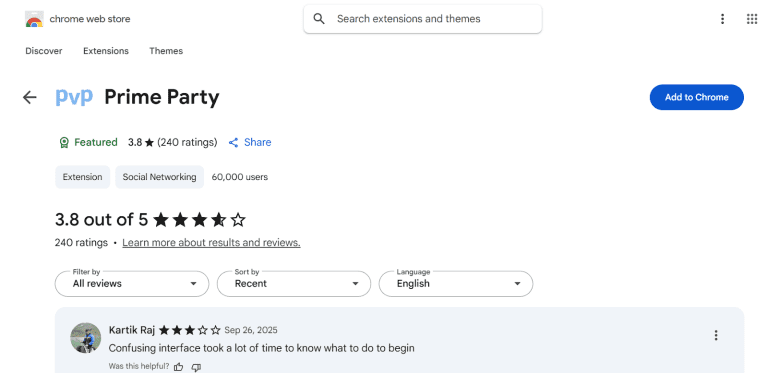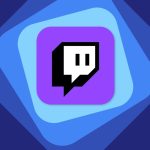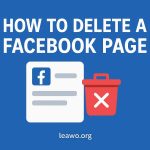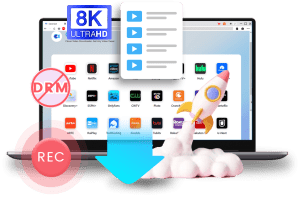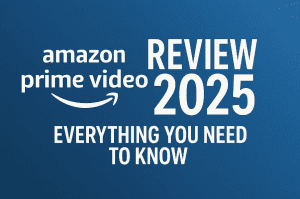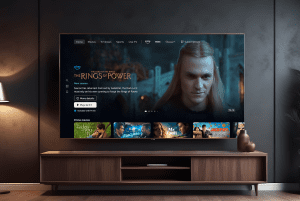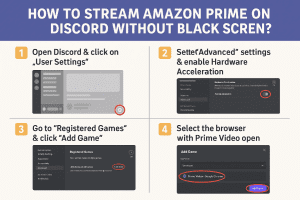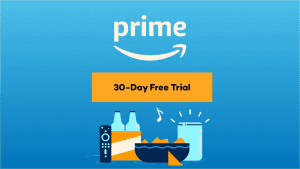Last updated on 2025-10-22, by
Amazon Prime: How Many Screens Can You Watch Simultaneously?
Summary:
This article will share how many screens you can watch Amazon Prime Video on at once. Also, we share some smart ways to stream simultaneously without limits.
Ever wondered how many shows you can watch at the same time on Amazon Prime? This is a common question. Many times, you just want to enjoy your favourite movie while your kids are also watching cartoons. Or maybe you are streaming at a time when other account holders are also streaming Prime movies and shows.
In this article, we’ll show you exactly how many screens you can use at once with Amazon Prime Video. Also, we will show you simple ways if you need more streaming options. No matter if you’re a solo viewer or part of a big family, when you know everything about the Amazon’s screen limits, you will be able to get the most out of your subscription. So, let’s begin.
OutlineCLOSE
1. How Many Screens Can You Watch Amazon Prime On Simultaneously?
In this part, we will quickly break down the number of screens you can watch content simultaneously and how profile limits and devices work on the Prime Video app.
How Device & Profile Limits Work on Amazon Prime?
Amazon Prime Video allows up to three devices. That means you can stream different titles at the same time on 3 different screens under one account. If we put it simply, three people can watch completely different shows or movies.
However, there’s one key rule: only 2 devices can stream the same title simultaneously. So, if you and someone else are watching the same movie, that’s fine, but a third person won’t be able to play that same title until one of you stops.
Also, each Prime Video account can have multiple profiles (up to six, including the main one). And each profile can keep its own watchlist and recommendations. Here, you just need to remember the streaming limit that applies to the whole account, not per profile.
How to Manage Your Registered Devices?
If you are not satisfied with the devices registered with your account, then you can manage them easily. Managing them is simple: Follow the simple steps below.
- Step 1: Go to Amazon.com and sign in to your account.
- Step 2: Next, go to“Account & Lists” and select “Your Devices and Content.”
- Step 3: Here, click on “Devices” to see every gadget linked to your account.
- Step 4: Here, you can manage devices. You can “Deregister” next to any device you no longer use
This clears up space and keeps your account secure, especially for some registered devices you no longer use.
2. Solutions: How to Watch Amazon Prime Simultaneously Without Limitations?
So, what if your family or friends all want to stream at the same time, and those three-device limits just make it difficult? Don’t worry, there are a few smart ways to avoid those restrictions. Below, I will share three different methods to avoid these limitations.
Method 1: Download for Offline Viewing
If you’ve hit your streaming limit, one of the easiest ways is simply to download Amazon Prime content for offline watching. This will help you to keep watching without interruptions. Officially, Amazon Prime Video lets you save content for offline viewing, so you can watch anytime with no internet or device issues.
- Step 1: Open the Amazon Prime Video app on your phone, tablet, or computer.
- Step 2: You can search for the movie in the search bar, or you can also browse the movie or TV episode you want to save.
- Step 3: Here, you can also look for the Download button (usually a downward-facing arrow) next to the title or episode. Tap it.
- Step 4: Choose the video quality you prefer; higher quality takes up more storage space but looks better.
- Step 5: Now just wait for the download to complete. You can check progress in the Downloads section of the app.
Once it’s done, you can watch your downloaded content anytime. No more limitations, and if you are using the same account to stream.
Method 2: Watch Together with Friends on Discord
If downloading isn’t your thing and you want to enjoy the same show with your friends in real time, Discord is your next best option. With Discord, you can watch a new episode together with your partner or friends. With Discord, you can stream Amazon Prime Video directly in a voice channel. Also, you can host your own virtual movie night. It’s fun, simple, and perfect for group hangouts.
However, many users complain about black screen problems while streaming on Discord. If that’s the case, there’s an easy fix. You can follow this detailed step-by-step guide on how to stream Amazon Prime on Discord without issues.
Method 3: Sync with Friends with Browser Extension
Another method is simply syncing with friends with a browser extension. Back when Amazon Watch Party was still available (before April 2024), users could stream movies and shows together right from their browsers, all perfectly synced, complete with chat features. However, this option is no longer available, and many users have turned to third-party browser extensions that recreate a similar group-watching experience. These third-party extensions let you start a synchronised streaming session on Amazon Prime Video, where everyone can watch the same content at the same time. Also, you can see chat windows or reaction features.
One example is the Prime Party extension available on the Chrome Web Store. Once you add it to your browser. It allows you to host or join shared sessions effortlessly. Of course, there are other similar tools out there, so you can explore and find one that best fits your group’s needs.
In short, while Amazon’s official Watch Party may be gone, you can still use browser extensions to enjoy those shared Prime Video moments without missing anything.
3. Conclusion
I believe you now understand how many people can watch Amazon Prime simultaneously. If the number of people exceeds the limit, it’s okay. You can use the three methods mentioned in the second part of the article to watch Prime Video with your family and friends. No matter how you watch it, I hope you and your family and friends have a perfect viewing experience.