Last updated on 2025-06-20, by
Netflix Download Stuck? Quick Solutions Here!
When you are downloading your favorite shows on Netflix, your download tasks get stuck somewhere and refuse to complete. Worry not, you are not alone, as many users have reported this frustrating issue. If you’re looking for solutions, this guide will walk you through the possible causes and the most effective solutions. You can easily fix the issue and go back to binge-watching your favorite shows without the hassle.
OutlineCLOSE
Part 1: Common Netflix Download Errors & Quick Fixes
Why can’t I download movies on Netflix? Netflix users may encounter common download issues as follows, and we have collected the quick fixes accordingly.
(1): Expired Downloads
You might see titles disappear with yellow warnings. This is because Netflix’s licensing restrictions limit offline access to 48 hours or 7 days.
Fix: You can just redownload the video or stream online instead.
(2): “Too Many Devices” Error
Sometimes, you might find the “Netflix not allowing downloads” issue. The error appears when you try to download Netflix content on more devices than your plan allows (typically 1 to 4, based on your plan).
Fix: You can remove old devices from your account under “Manage Download Devices” and try again.
(3): Annual Download Limit
Why can’t I download certain shows on Netflix? It might be because of the annual download limit—studio-enforced yearly caps on selected titles. Once you reach the limit, you can’t download that title again until 12 months pass.
Fix: Try again after 12 months or stream online instead.
Part 2: Device & Storage Fixes
Your device and storage might also affect the Netflix download feature. Here are the common issues and fixes.
(1): Storage Issues
Why are my Netflix downloads failing? Netflix downloads might fail if your device storage is not sufficient. You will need at least 1.5 times the video file size to complete a download.
Fix: Free up space by clearing the Netflix cache (on Android/iOS) or uninstalling unused apps, photos, or media.
(2): Outdated Apps
An outdated Netflix app might lead to download errors, which are caused by unfixed bugs and glitches.
Fix: Head to the App Store or Google Play Store to update your Netflix app.
(3): Unsupported Devices
Not all devices support Netflix downloads. Devices like Smart TVs, desktops, and most browsers lack download support.
Fix: Use a compatible device and check for titles with the “Available for Download” badge in the Netflix app first.
Part 3: Account & Network Troubleshooting
Why can’t I download on Netflix? There might be issues related to your account and network. Here’s how to troubleshoot them easily.
(1): VPN Conflicts
If you see error code 0013 when downloading Netflix videos, it can be triggered by an active VPN/proxy. Netflix detects IP masking and may block downloads due to regional licensing restrictions.
Fix: Disable any active VPN or proxy service and restart the Netflix app.
(2): Payment Issues
Your Netflix subscription might be paused due to a failed payment. And you might see downloaded content halted.
Fix: Go to Account Settings and update your payment method. Make sure your subscription is valid to resume downloads.
(3): Weak Wi-Fi
An unstable network might cause downloads to stall at 0%, especially on crowded 2.4 GHz networks.
Fix: Switch to a faster 5 GHz Wi-Fi band if available or use cellular data for a more stable connection.
Also read: How to Watch Netflix on a Plane? Find a Simple Tutorial Here
Part 4: Advanced Error Code Solutions
More often than not, you might see various error codes when downloading Netflix videos. Here are the common ones with fixes.
(1): Error Code 10016-22002
Why can’t I download on Netflix with error 10016-22002? It may be that your device reaches Netflix’s maximum download limit (100 titles/device).
Fix: Open the Netflix app, go to App Settings > Delete All downloads or some titles to clear space.
(2): Error Code 10016-22007
The error occurs when you attempt to re-download a specific title that has already reached the studio-imposed annual limit.
Fix: You will need to wait 365 days to download it again. Alternatively, consider using Netflix downloader software to download it for offline viewing.
(3): AVF: 11800
It suggests that your Netflix app data might be corrupted.
Fix: Log out of your account. Go to system settings and clear app data/storage. Then reinstall the app.
Also read: How to Fix Netflix Error Code NW-2-5?
Part 5: How to Avoid Download Issues with Moyea Netflix Downloader?
Why can’t I download on Netflix? The previous parts have covered various solutions, from basic to advanced. As you can see, Netflix has various limits for downloads, for instance, the annual titles you can download, device limits, etc., all of which can cause the “Netflix downloads not working” issue.
Want to bypass Netflix limits of all sorts? Moyea Netflix Downloader is here to help. The Netflix downloader can help you download videos from the platform to local video files (MP4/MKV) for offline viewing. Just check out its main features to learn more.
Unlimited Netflix Downloads
As long as you go premium, you can download unlimited videos from Netflix with Moyea. There is no need to upgrade your Netflix subscription or remove downloaded titles to make room. You can download as many videos as you want!
Easy to Download Netflix Videos
Just log into Netflix with its built-in browser to locate the video you want to download, and Moyea will automatically parse video streams for downloading. No complicated skills are needed.
Batch Download of Episodes and Seasons
As one of the best Netflix video downloaders, Moyea Netflix Downloader will detect all episodes and seasons during parsing. You can batch add all the episodes or the entire series and wait for them to be downloaded quickly.
Lossless 1080p HD Download
Supporting up to 720p/1080p resolution, Moyea Netflix Downloader can download Netflix videos to MP4/MKV with no quality loss. The original video and audio fidelity will be perfectly preserved.
Capture Audio Tracks & Subtitles
The Netflix downloader can extract all available multilingual audio tracks and subtitles. You can choose to embed them or save them externally, for instance, downloading subtitles into SRT or SUP files.
Remove Ads for Smooth Playback
Moyea Netflix Downloader can remove ads from downloaded videos. That means you can enjoy your favorite Netflix shows offline with an ultra-smooth viewing experience.
How to use Moyea Netflix Downloader
Step 1: Select your device type (Windows/Mac) and install the software on your computer for free.

-
– Enable users to download movies, TV shows, serials, etc. to MP4/MKV format.
– Download 720P, 1080P Netflix HD videos without quality loss.
– Support to download TV series episodes of all/certain seasons in batches.
– Reserve multilingual subtitles and audio tracks.
Step 2: Use the built-in browser to visit Netflix. Sign in to your Netflix account and find the movie or TV episode you want to download.
Step 3: To parse video sources, play the Netflix video and then click the Download arrow in the bottom right.
Step 4. A window will pop up to show download options in different qualities, frame rates, and sizes. Pick your preferred download option to download videos from Netflix.
Conclusion
Why can’t I download on Netflix? The blog has walked you through all the possible causes and effective solutions. As you can see, the download limits on Netflix can never be bypassed natively. If you want to fix the download errors once and for all, consider using Moyea Netflix Downloader instead. In this case, you can download unlimited Netflix videos for offline viewing. Just try it for free now!
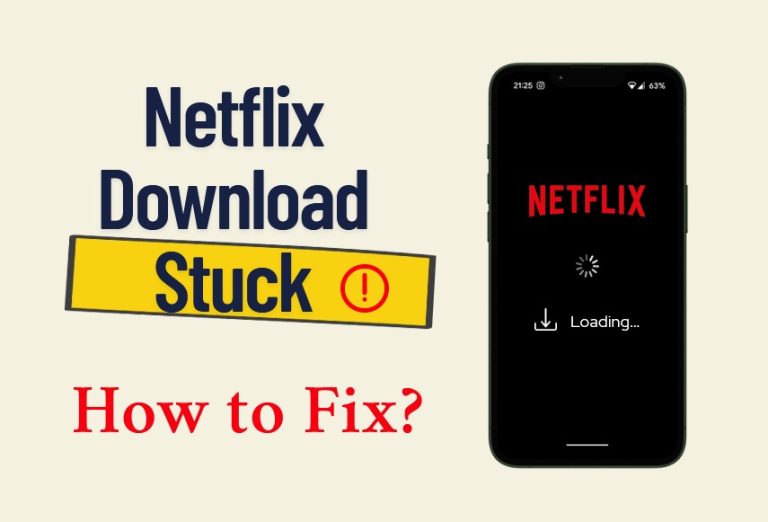
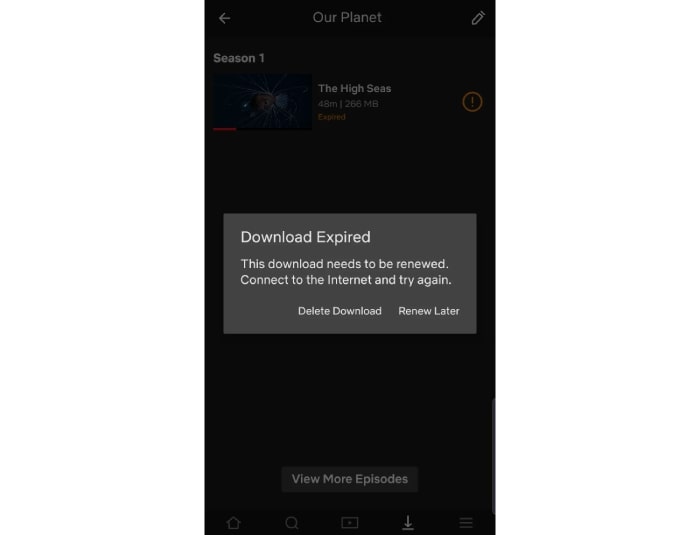
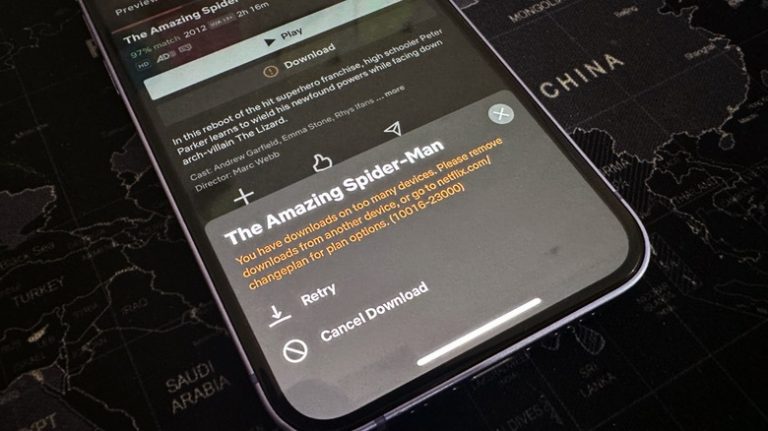
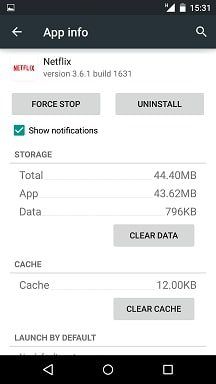
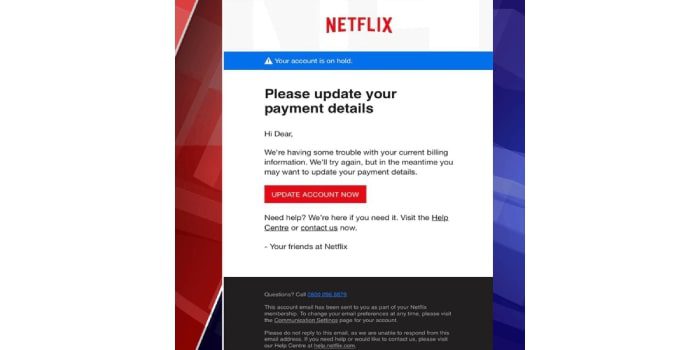
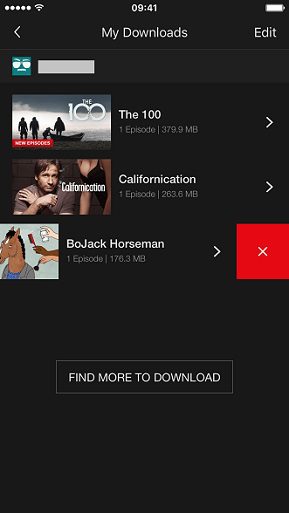
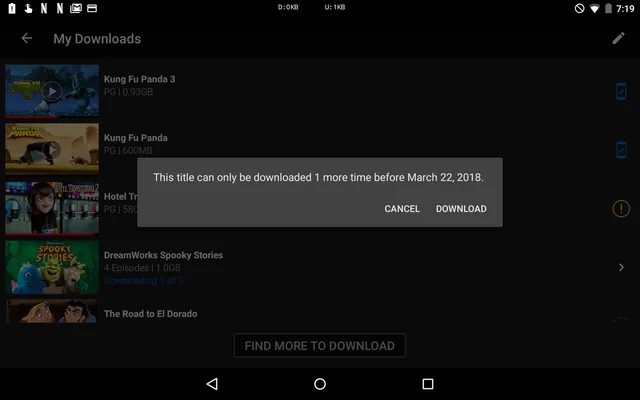

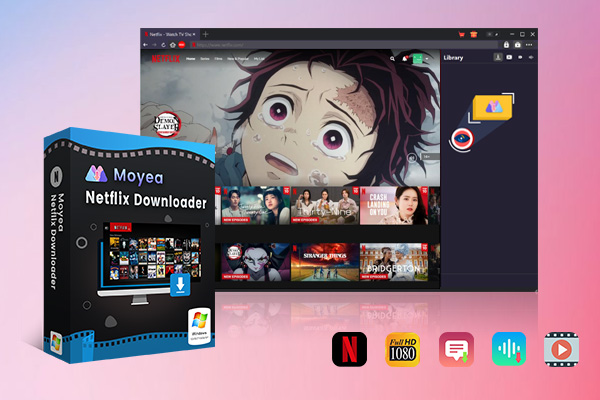
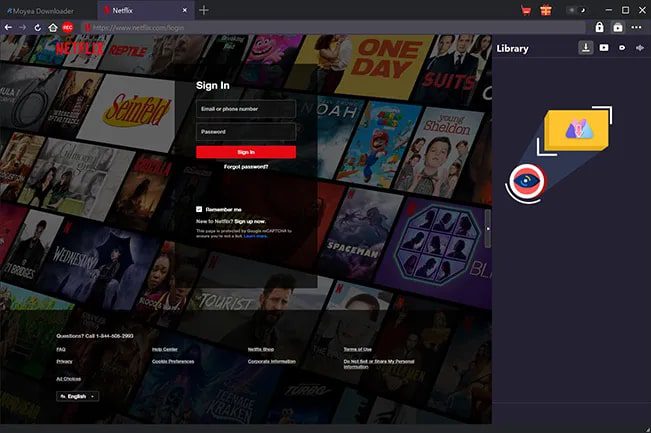
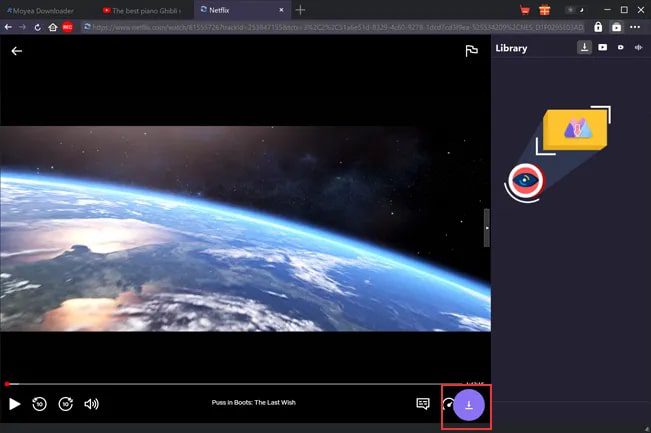
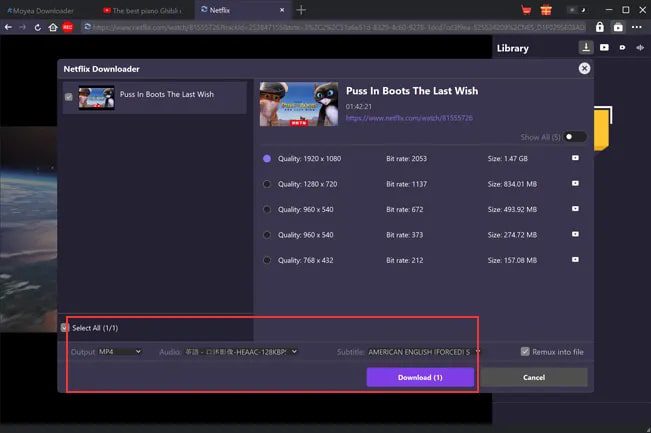

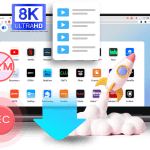
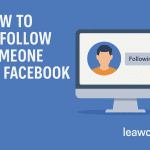
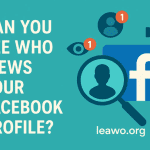

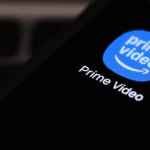
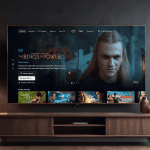
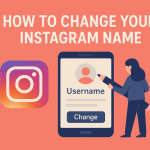
















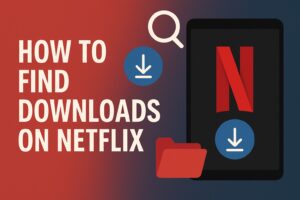
![8 Best Netflix Downloaders for PC [2024 Reviews]](https://www.moyeasoft.com/wp-content/uploads/2024/08/best-netflix-downloaders-300x251.jpg)


