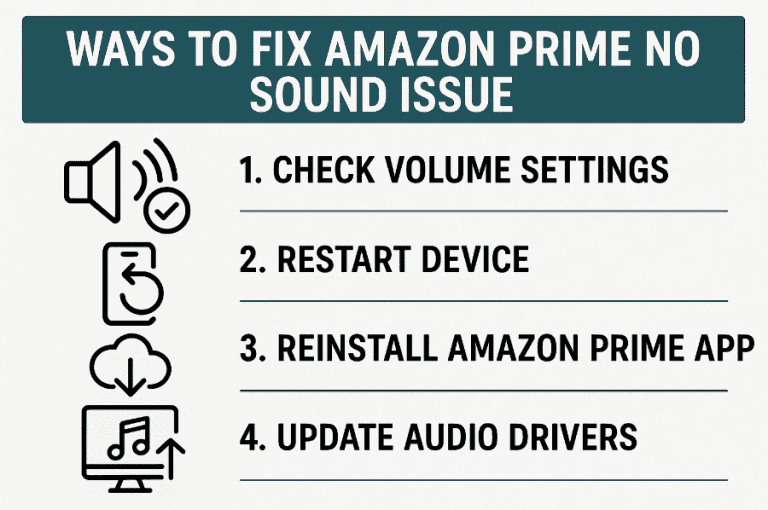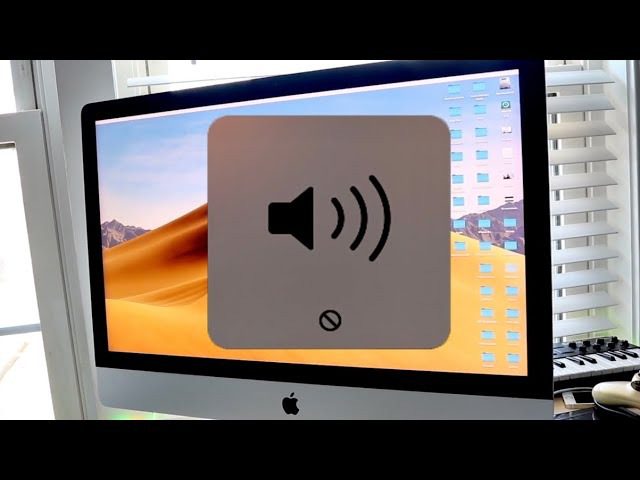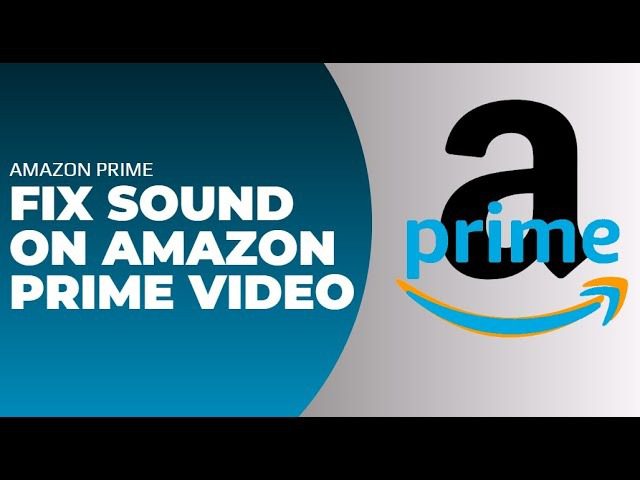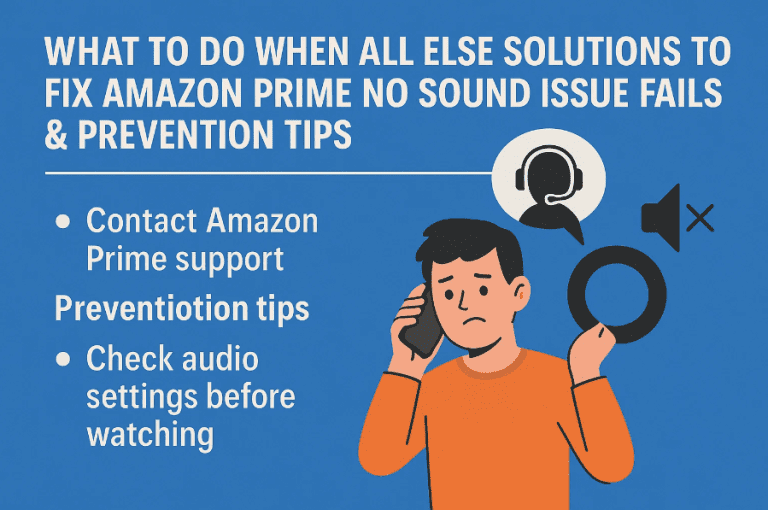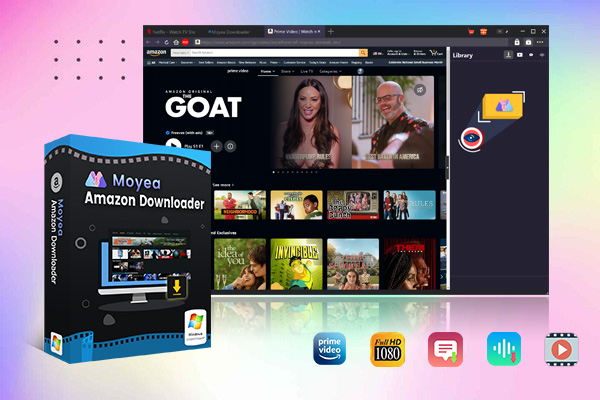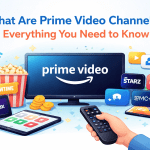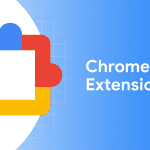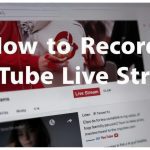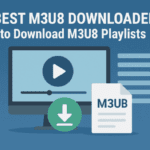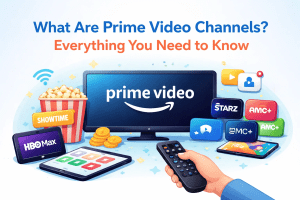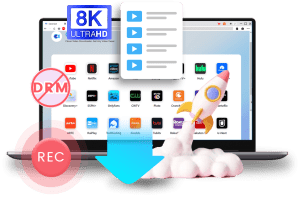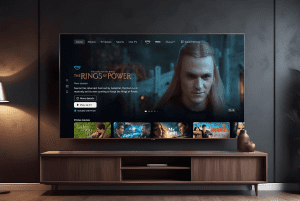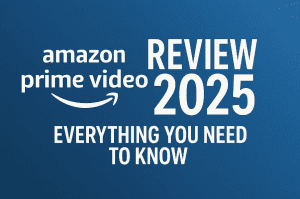Last updated on 2025-06-20, by
Step-by-Step Guide: Ways to Fix Amazon Prime No Sound Issue
“Amazon Prime audio not working, what could I do to fix this? Does anyone else have the same Amazon Prime no sound issue? Please help.” As one of the most available streaming services, Amazon Prime Video provides an extensive media library worldwide. However, there are always issues you can encounter, such as the "no sound on Amazon Prime" issue.
It would be quite frustrating to stream Amazon Prime Video with no sound. If you also come across the "Prime Video sound not working; issue, you have come to the right place. Here we will show you some effective and practical solutions to the Amazon Prime Audio not working issue with details.
OutlineCLOSE
Part 1: Before You Start: Quick Checks
Everyone could come across the issue of “Amazon Prime no sound”. There are a few checks before you start searching for a feasible solution. Sometimes it is on your computer, and sometimes it is on the Amazon Prime side. So you need firstly to check what the problem lies.
Test audio of other sources
You could open other streaming services or just play back your local media files to see if their contents play well with sound. This will help you verify if it is your computer’s issue or Amazon Prime Video issue. If videos on other streaming services like YouTube, Netflix, etc. play smoothly with sound, it’s then Amazon’s issue. Otherwise, it is about your computer.
Specific checks on Amazon Prime videos
Try to play multiple videos on Amazon Prime Video to see if the sound is missing happens on all content. Some titles might have an audio track issue. And sometimes you might accidentally mute the audio.
Check your audio settings
Check your computer’s audio settings to make sure you haven’t muted the browser. There is a volume mixer setting of your computer, where you might mute the browser.
Also Read: What is Amazon Prime Video | What is Amazon Kids+?| Set up Parental Controls on Amazon Prime
Part 2: Device-Specific Solutions to Fix Amazon Prime No Sound Issue
Now, let’s move to the detailed solutions to fix “Amazon Prime no sound” issue. For different devices, there are different solutions and the operations might be different as well. Check the below contents to learn device-based specific solutions to fix Amazon Prime audio not working issue.
Fixing No Sound on Windows/Mac
You could make changes upon your browser, Prime Video app, and system audio settings on your Windows or Mac computer, as described in detail below:
1. Browser-Specific Fixes (Chrome, Edge, Firefox, Safari):
- Clear cache/cookies: Try to clear all caches to restore browsers to the default. To clear caches on Chrome, open Chrome and then directly press "Ctrl+Shift+Del" on keyboard to call out the cache clearing interface and then select the time range and all histories you want to clear before clicking the "Delete" button. To clear cache on Firefox, click the 3-horizontal-line icon at the top-right corner and then choose "History > Clear Recent History" option to set the time range and "Cache" before clicking "Clear Now" option. To clear caches on Edge, press "Ctrl+Shift+Del" buttons on keyboard to call out the "Clear History" interface and then set the time range and check file types to clear before clicking "Clear Now" button. To clear caches on Safari, open Safari and go to "Settings > Privacy > Manage Website Data > Remove All" option.
- Update browser: Open the browser and then access the About section (for Chrome: click "3-dot icon > Help > About Google Chrome". For Firefox: click "3-horizontal-line icon > Help > About Firefox". For Edge: click "3-dot icon > Help and feedback > About Microsoft Edge". For Safari, click "Safari" in the menu bar and then choose "About Safari", and then click the "Check for Update" option.
- Check site permissions: Check your streaming service settings to allow autoplay/audio option.
2. Prime Video App Fixes:
- Reinstall the app:
- Check for updates:
- Disable "Audio Exclusivity" in app settings:
3. System Audio Settings:
- Ensure Prime Video isn’t muted in Volume Mixer.
- Set the correct output device (e.g., headphones vs. speakers).
Fixing No Sound on Smart TVs & Streaming Devices
If Amazon Prime no sound error happens on your smart TV or streaming devices, you could try the below solutions.
1. TV/Device Settings:
- Check HDMI-CEC settings and toggle digital audio formats (PCM vs. Bitstream): On the remote, press the "Menu > HDMI/External Settings > Settings(or HDMI Settings) > CEC" and turn it on. Then, go back to the TV’s settings menu and find the "Sound (or Audio) > Expert Settings/Digital Output" to adjust HDMI Input Audio Format/Digital Output Audio Format by selecting either PCM or Bitstream. Then confirm your changes.
- Disable "Surround Sound" if speakers are stereo-only: Open the Sound settings (Settings > System > Sound) on your device and select Output device to choose the stereo speakers as the speaker setup. Then follow the on-screen instructions to disable the stereo speaker.
2. Prime Video App Actions:
- Force-stop the app and then restart the Prime Video app to see if sound comes out normally.
- Clear the cache of the Prime Video app and then log in again.
- Update your Prime Video app to the latest version.
- Reinstall the app if possible.
3. Audio Hardware Checks:
- Test different HDMI ports/cables to see if it is the HDMI port issue or a cable issue.
- Try internal TV speakers vs. soundbar.
Fixing No Sound on Mobile (Android/iOS)
If you are streaming Amazon Prime videos on mobile devices (Android and iOS devices), you could follow the solutions below to fix the Amazon Prime no sound issue.
1. Basic Fixes:
Disable Bluetooth (prevents audio routing) on your Android or iOS devices since sound will stream through Bluetooth otherwise.
Toggle silent/vibrate mode off. You might have turned your Android/iOS devices to silent or vibrate mode.
2. App Actions:
- Clear app cache/data to release your Amazon Prime Video app.
- Reinstall the Prime Video app or update to the latest version.
- Check in-app audio settings (e.g., stream quality).
Part 3: Universal Advanced Fixes: Prime Video Sound Not Working
There are also some universal advanced fixes for “no sound on Amazon Prime” issue. These universal fixes are basically for your hardware, browser, account, etc.
Check the below content to get these universal fixes for “Prime Video sound not working” issue.
1. Audio Driver/Software Updates:
Update the sound drivers on your computer or the firmware on your TV/streaming devices. Out-of-date drivers and firmware sometimes might result in various errors.
2. DRM/Playback Settings (Critical for HD Audio):
- On your PC browsers, you need to enable Widevine DRM. For example, on Chrome, go to "Chrome Settings > Privacy and security > Site settings > Protected content" to enable "Sites can play protected content". Then restart Chrome if needed.
- On TVs, you can try to disable "Match Original Frame Rate" to avoid audio sync loss. Navigate to "Settings > Display & Sounds > Display > Match Original Frame Rate" option to turn it off.
3. Amazon Account & Content Issues:
- Check for service outages to see if it is the Amazon Prime server down, since sometimes it is the Amazon side that causes the sound missing issue.
- Test another profile to see if a title plays normally under different profiles. Then, contact Amazon customer service if one title has broken audio.
Part 4: Prime Video Content-Specific Fixes
Sometimes it is not your device issue or browser issue, but the Prime Video content issue. For example, it might be the audio language, data saver, or even parental controls.
1. Audio Language & Track Selection:
During playing Amazon Prime video, click the "Subtitles and Audio" icon, usually a speech bubble, and then select a different audio track under the "Audio" column. This helps check whether it is the error of a specific audio track.
2. Disable Data Saver:
On your mobile device, you could disable the data saver to avoid sound not working issue in Amazon Prime video playback.
3. Parental Controls:
Ensure audio restrictions aren’t enabled in account settings on the Amazon Prime Video app.
Part 5. What to Do When All Else Fails & Prevention Tips
If you have tried all the above solutions, but still the Amazon Prime audio not working issue exists, what can you do then? You might turn to the following ultimate solutions and tips.
Ultimate Solution (Use when you have to)
- Factory Reset Your Device:
- Last resort for TVs/streaming sticks. Make sure you have backed up your data beforehand.
- Contact Support:
- Contact Amazon Prime support with your device/OS details if you have proven the Amazon Prime video plays smoothly and normally on other devices.
- Contact manufacturer support for hardware issues.

-
– Support Amazon Prime Videos and Shows Download
– Download 720p/1080p Amazon HD Videos Without Quality Loss
– Save Amazon Videos/Movies in MP4 or MKV Format
– Reserve Multi-Language Audio Track & Subtitles
– Remux Subtitles to Video
Prevention Tips
- Keep apps/devices updated. Out-of-date apps and devices(firmware and OS) might result in playback error.
- Avoid outputting audio to multiple devices simultaneously, e.g. bluetooth and speakers at the same time.
- Use certified HDMI cables for 4K/HDR content. Some 4K/HDR contents might require specific HDMI cables.
- Download the videos to view offline using Moyea Amazon Downloader.
Part 6. FAQ Section
Why is there no sound on my Amazon Prime Video?
There are multiple reasons: device, hardware, firmware, app, browser, Amazon Prime server, audio settings, etc.
Why does Amazon Prime Video have no sound on my Smart TV?
If the Prime Video plays normally on your other devices with sound, this might happen due to your smart TV settings and configurations. Update the Prime Video app, firmware of the smart TV, check the audio settings, etc.
Does Amazon Prime support surround sound and Dolby Atmos?
Yes, Amazon Prime Video supports surround sound, including Dolby Digital 5.1 and Dolby Atmos, on various devices. But it should be noted that the specific surround sound format and its availability vary upon device, content, and subscription tier.
Why is there no sound only on Amazon Prime, but other apps work fine?
This might happen when the Amazon Prime Video app is out of date, specific content on Amazon Prime Video has a sound error, Amazon Prime Video app settings for audio, etc.
What should I do if I still can’t fix the no sound issue?
Contact with the Amazon Prime customer service to see if it is the Amazon Prime sever error or video error, switch to another device that plays Amazon Prime videos with sound if the Amazon Prime Video titles are normal, or download Amazon Prime Video titles on your computer and then transfer to your device for offline viewing. Or, switch to Amazon Prime alternatives like Netflix, Hulu, Max, Disney+, etc.
Conclusion
In this post, we have covered the most frequently used solutions to help you fix the Amazon Prime Video no sound issue. You could check your device, hardware, firmware, software, settings, Amazon server, Amazon support, etc., for the right fixes. These solutions should have solved your error in most cases. If you still can’t fix it, you might try Amazon Prime alternatives. If you get extra effective solutions, share them with us in the comments.