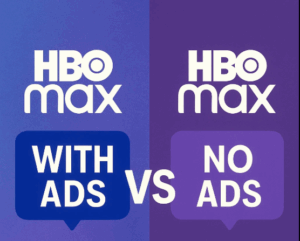Last updated on 2025-09-09, by
How to Turn on/off Subtitles on HBO Max
Summary:
If you want to know how to turn on or turn off HBO Max subtitles on different devices, this post gives you detailed step-by-step instructions.
Outline
- How to Turn on/off Subtitles on HBO Max on iOS/Android
- How to Turn on/off Subtitles on HBO Max on Desktop/Web
- How to Turn on/off Subtitles on HBO Max on Roku
- How to Turn on/off Subtitles on HBO Max on Amazon Fire TV
- How to Turn on/off Subtitles on HBO Max on Apple TV
- How to Turn on/off Subtitles on HBO Max on Android TV
- How to Turn on/off Subtitles on HBO Max on Xbox console
- How to Turn on/off Subtitles on HBO Max on Samsung TVs
- How to Save HBO Max Videos with Selected Subtitles
- Conclusion
Subtitles are useful when watching HBO Max. I often turn it on when the audio is unclear, there are mumbling actors or overbearing background music, or I’m at a quiet place like a library, where I cannot turn up the volume. And I turn off the subtitles when I want to focus on the visuals. So, in this post, I will teach you how to turn on/off subtitles on HBO Max on different devices to have a better watching experience.
How to Turn on/off Subtitles on HBO Max on iOS/Android
Generally, the process for both iOS and Android is nearly the same. Here is how it’s done:
Step 1: Open the HBO Max app.
Step 2: Play the video you want to watch.
Step 3: Tap the screen to bring up the control buttons.
Step 4: In the top right, you will see a "Subtitles" option that the icon looks like a speech bubble.
Step 5: Tap that button, and a menu will appear with the options to "Turn On Subtitles" or "Turn Off Subtitles."
Step 6: Just select which option you want, turn on or turn off.
How to Turn on/off Subtitles on HBO Max on Desktop/Web
It’s the same as on your phone, and here is how to do it:
Step 1: Open a web browser and then go to the HBO Max website or you the HBO Max desktop app to play the video.
Step 2: Then click on the screen to get the menu to pop up.
Step 3: Click the subtitles button at the bottom right corner and then choose turn on or turn off.
How to Turn on/off Subtitles on HBO Max on Roku
If you’re using a Roku TV/streaming box, adjusting subtitles is a bit different from doing it on a phone and computer. Here’s a more detailed step-by-step guide based on my experience and the Roku instructions:
Step 1: While the video is playing, press the "Star" button (*) on your Roku remote.
Step 2: From the menu that pops up, go to Settings, then select Closed Captioning.
Step 3: You’ll have a few options to choose from:
Off: to turn subtitles off.
On Always: to have subtitles appear all the time.
On Replay: to show subtitles only after you press the replay button.
On Mute: to show subtitles only when the volume is muted.
Step 4: Just select the option you need.
How to Turn on/off Subtitles on HBO Max on Amazon Fire TV
Fire TV devices come with full subtitle functionality, so the settings can be adjusted on the remote very easily:
Step 1: Play the HBO Max movie on your Fire TV.
Step 2: Press the Menu button (the hamburger icon) on your Fire TV remote to open the options menu.
Step 3: Select Subtitles & Audio in the options menu.
Step 4: There will be choices to turn the subtitles on or off, and you can also change the subtitles’ language.
Step 5: Press the Menu button again, and then you can return to the video that is playing with the subtitles.
How to Turn on/off Subtitles on HBO Max on Apple TV
If you own an Apple TV, follow these steps to turn on and turn off your HBO Max subtitles:
Step 1: Open the HBO Max app on your Apple TV and start playing the show or movie you want to watch.
Step 2: Swipe down on the remote for your Apple TV to enter the Info menu.
Step 3: You can see the Subtitle option and choose it.
Step 4: Use your remote to press the first option to let it show on or off.
How to Turn on/off Subtitles on HBO Max on Android TV
While the steps are similar across Android TV devices, the button to press could be different depending on the brand of your Android TV. Some Android TV remotes even have a CC (Closed Caption) button that can easily enable or disable subtitles directly. Here are the detailed steps:
Step 1: Open the HBO Max app and play the video.
Step 2: If you have a CC button on the remote, press it to toggle on the subtitles or off.
Step 3: If there is no CC button on your remote, press the OK, Menu, or Settings button (this depends on your device).
Step 4: Choose the Subtitles option from the menu.
Step 5: You can enable or disable the subtitles or change the subtitle language.
How to Turn on/off Subtitles on HBO Max on Xbox console
Use your console to adjust the subtitle on HBO Max on Xbox. Here is how to do it:
Step 1: Launch the HBO Max app on your Xbox and play the video you would like to watch.
Step 2: Press the A button on your Xbox controller to access playback options.
Step 3: Use the joystick to scroll down to the Audio and Subtitles button (a speech bubble icon).
Step 4: Toggle subtitles on or off.
Step 5: Press the B button to save your changes.
How to Turn on/off Subtitles on HBO Max on Samsung TVs
Pretty same steps as on the other TVs:
Step 1: While playing the video, press the info button on the remote (an icon that is a little arrow with two lines).
Step 2: At the bottom, the menu will show up.
Step 3: Use the arrows on the remote to move to the subtitle button.
Step 4: Then, use the remote to turn on or turn off the subtitles.
How to Save HBO Max Videos with Selected Subtitles
When watching HBO Max online, you can easily turn subtitles on or off using the methods I shared earlier. However, if you want to go offline, you need to download the videos with the subtitles. There are many top HBO Max downloaders on the market, and after I tried several, I think Moyea HBO Max Downloader is a great one to use.

-
– Downloads any shows from all HBO streaming servers
– Downloads full episodes in batches
– Allows users to export videos in MP4 or MKV format
– Supports choosing output audio tracks and subtitles
– Removes all the ads automatically in the downloaded videos
You can use this tool to download videos in 720P (MP4 or MKV format), which is great because it has excellent video quality for offline viewing. One of my favorite features is that I can select the specific subtitles and audio tracks before downloading. I can select custom subtitles, like English CC, a particular language, or anything I want. Plus, I can also choose to save subtitles within the video or as separate SRT/SUP files. Super flexible.
So, if you want the same as me to flexibly watch HBO Max with customized subtitles, try Moyea to download HBO Max shows to watch offline when traveling, or anytime you are not in good internet condition. It is easy to use, just copy the video URL to the downloader, and there you go.
Conclusion
Changing subtitles on HBO Max is easy to adjust on any device. If you are interested in keeping up with the dialogue or simply want to immerse yourself in the visuals, that is completely up to you. To download HBO Max shows for offline viewing as well as your preferred subtitles, use a downloader like Moyea Max Downloader. Now go through these methods, and enjoy the movies on HBO Max!
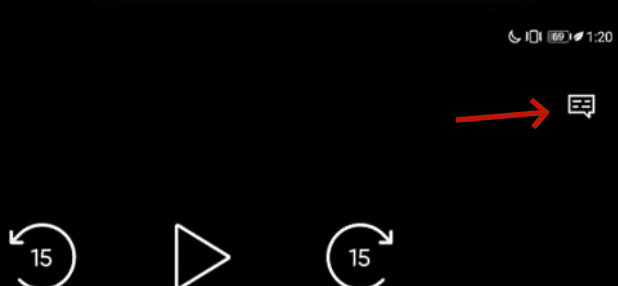
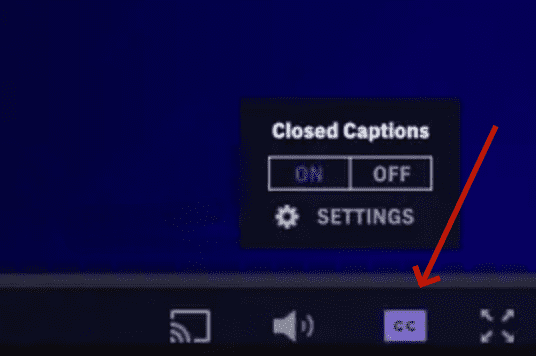
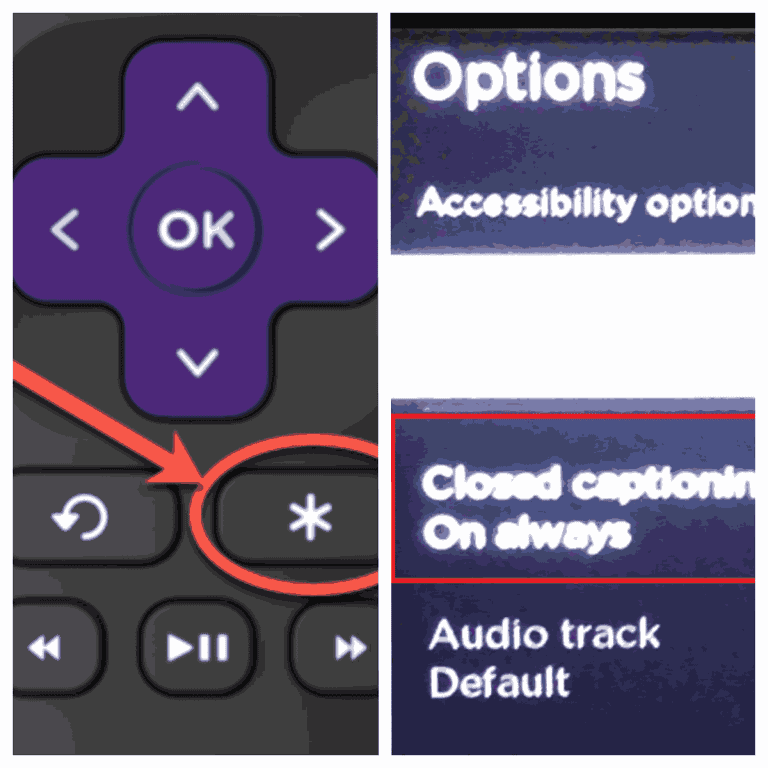
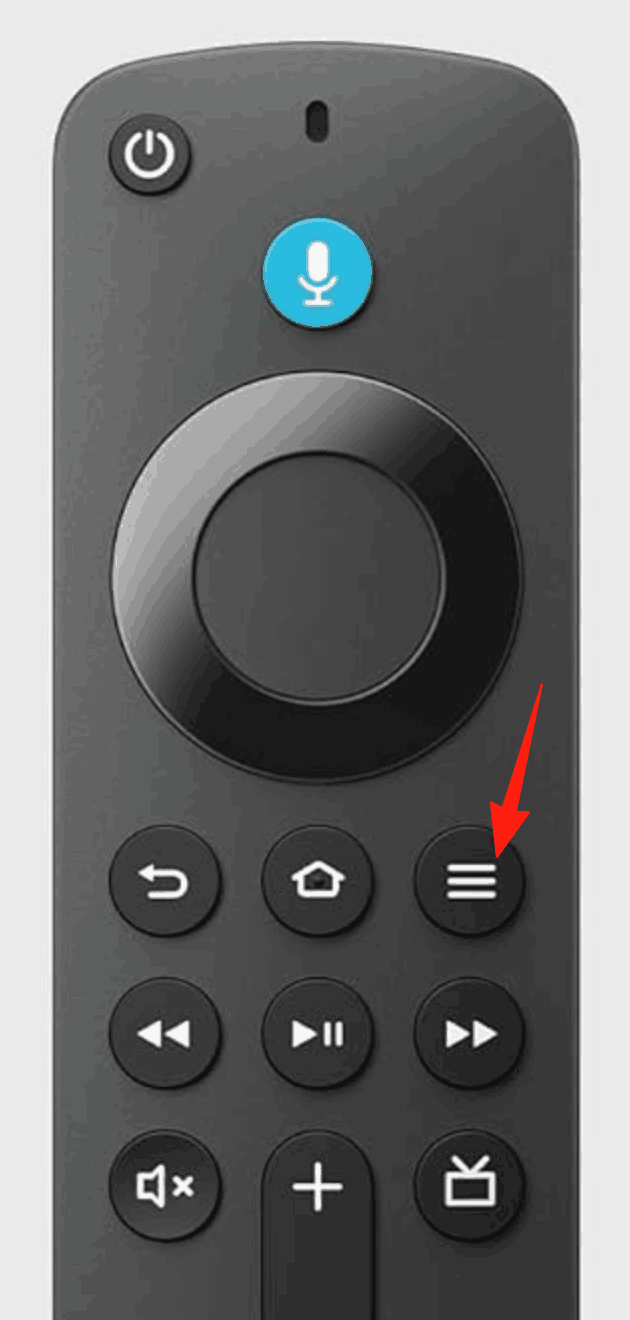
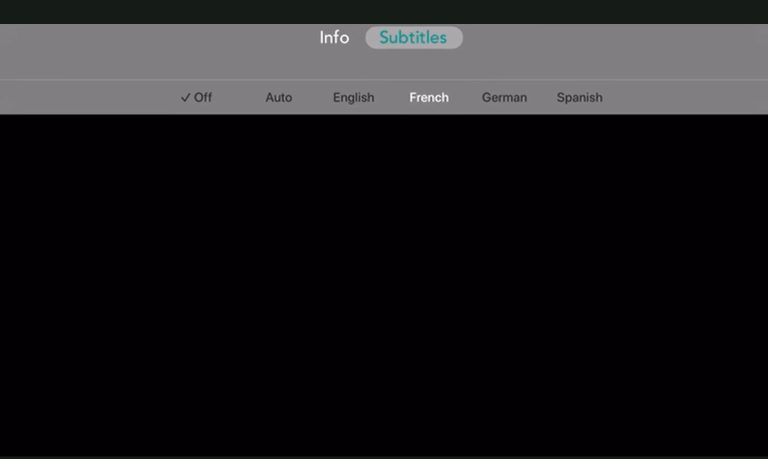

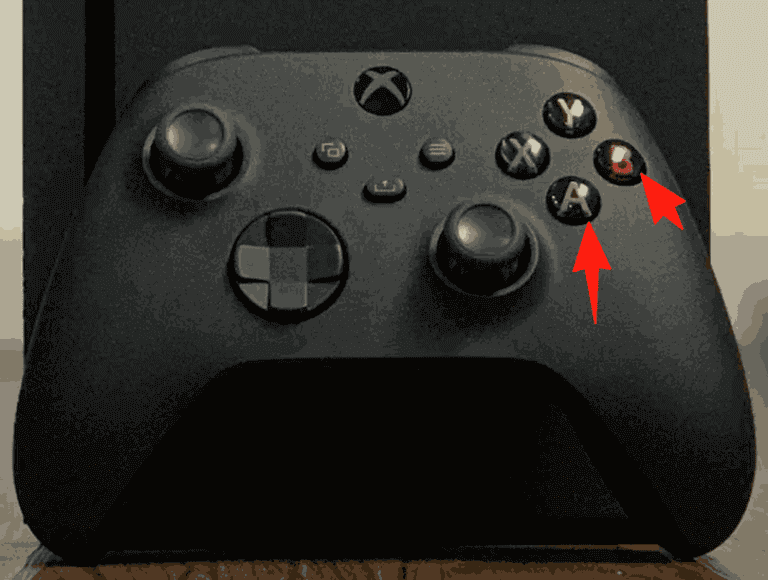
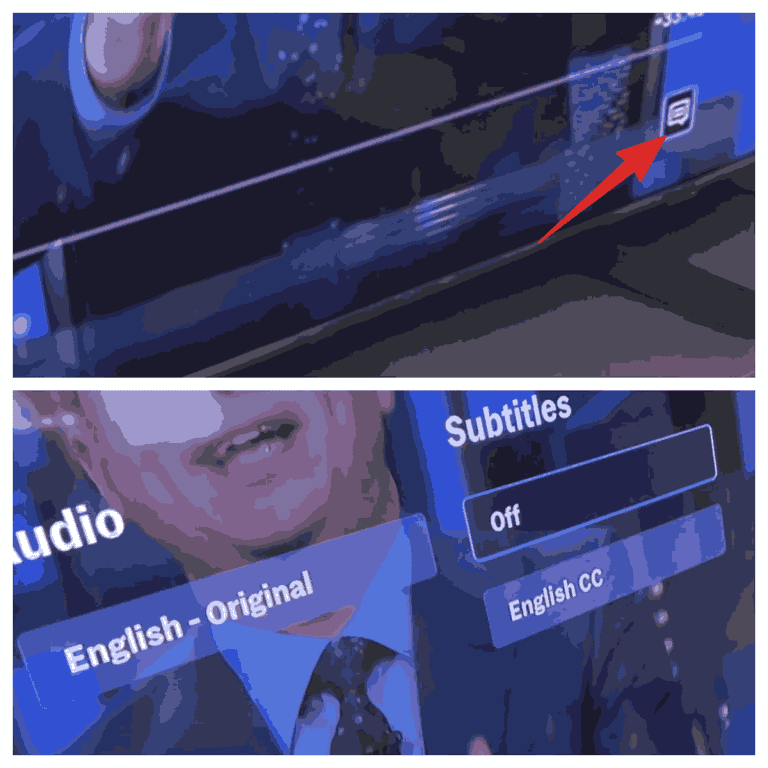
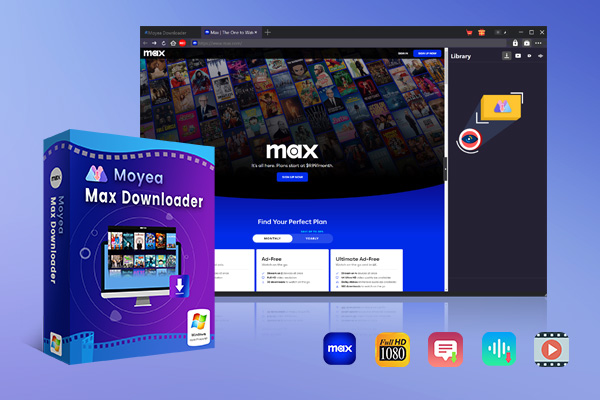

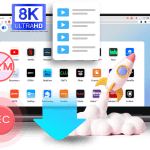
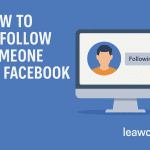
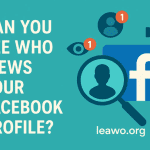

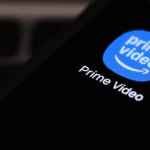
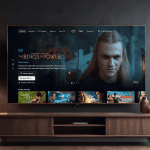
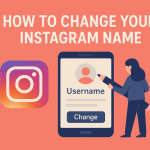












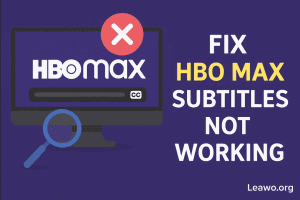



![How to Get Rid of HBO Max Ads [Best Solutions]](https://www.moyeasoft.com/wp-content/uploads/2025/05/remove-ads-on-hbo-max-featured-image-300x273.png)