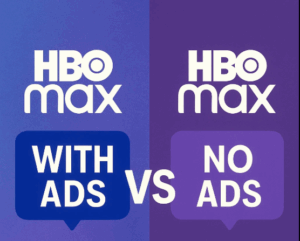Last updated on 2025-08-22, by
How to Change Language on HBO Max
Summary:
Still searching for how to change the language on HBO Max? Learn different ways to change languages on HBO Max for a customized viewing experience.
Outline
I’ve always enjoyed streaming on HBO Max, and since I’m learning Spanish, I often switch the language to practice it. If you use HBO Max and want to do the same as I do to learn other languages, or want to have a different viewing experience, I’ll show you how to change the language on HBO Max for the interface, audio, or subtitles to fit your needs.
What Languages Are Available on HBO Max?
While HBO Max does not have an official list to show supported languages, from my experience, they are usually the following options:
Interface Languages: It is the app text language that you can see from the interface, which is usually English, and others (including Spanish, Portuguese, etc).
Audio and Subtitle Languages: The audio/subtitle language is the language text you can see and listen to when you watch the video. There are languages like English, Spanish, Portuguese, French, Italian, German, Japanese, and more. The videos that support these language options (audio or subtitles) depend on the content and whether they have been produced with these languages.
Changing Interface Language on HBO Max
Changing the interface language is simple enough that you only need to change the settings. You can do it on multiple devices, like a phone, tablet, computer, or TV. Here is how I did it:
Step 1: Open the HBO Max app and click on your profile icon.
Step 2: Select Settings.
Step 3: Choose Display language, then click on Change Language.
Step 4: You will see English and Device Language options under the Display Language section, so select which one you would like.
Step 5: Click OK to save your choice.
Note:
- Even if you select Device Language, in some regions, the app may still default to English based on what languages are supported in your area. If you do not see the language you would like, it is probably not supported in your region.
Changing Audio and Subtitles Language
So, if you like to watch videos in Japanese, German, or other languages, you can switch to them as long as the video producer provides. Now, let me show you how to change the audio and subtitles language on the HBO Max app for different devices.
3.1 On Mobile
Step 1: Playing any video you want to watch.
Step 2: Tap the screen to bring up the controls.
Step 3: Tap the Audio and Subtitles icon (the speech bubble).
Step 4: From the options, you can choose the language you want, such as Japanese, Filipino, etc.
2 On the Computer
The process of changing your subtitles is the same as you do on your phone:
Step 1: Click on the screen to bring up the playback controls when you’re watching the video.
Step 2: Click on the Audio and Subtitles icon (the speech bubble).
Step 3: Then, from the options, you can choose the subtitle and audio language you want.
3 On TV
Changing the audio and subtitles on your TV is pretty much the same process as on your phone or computer, except you’ll need to use your remote control. Follow the steps below:
Step 1: Start watching the video you want, then pause the playback.
Step 2: Watch the video, then pause the playback. The menu will pop up.
Step 3: Using your remote, select the Audio and Subtitles icon (the speech bubble).
Step 4: Choose the language you want.
Step 5: Once you’ve made your choices, just press the back button to save and exit. Simple!
How to Download HBO Max Videos with Preferred Language
Sometimes, I just want to enjoy my favourite HBO Max shows and movies offline while traveling or when I’m in a bad Wi-Fi situation. This is where the Moyea HBO Max Downloader has been a great help. It allows me to download videos in MP4 or MKV formats in 720p, and I can keep any audio and subtitles I want. Now I can catch all my favourite movies and shows without worrying about buffering or internet speed.

-
– Downloads any shows from all HBO streaming servers
– Downloads full episodes in batches
– Allows users to export videos in MP4 or MKV format
– Supports choosing output audio tracks and subtitles
– Removes all the ads automatically in the downloaded videos
If you’re searching for the best HBO Max downloader, this one is definitely worth trying out. Not only can you download high-quality content, but it is also super simple to download entire seasons or batches of episodes at one time. Anyways, if you want to enjoy your HBO Max shows offline at any time and place, this is a game-changer!
FAQs
1. Can I download subtitles separately in the HBO Max app?
No. HBO Max allows you to download videos with subtitles, but not as separate files that can be downloaded independently. If you want to download subtitles, you can use Moyea HBO Max Download, which lets you download subtitles as separate SRT/SUP files.
2. Where is HBO Max available?
HBO Max is available in multiple regions, including:
Asia Pacific: Australia, Hong Kong, Indonesia, Malaysia, Philippines, Singapore, Taiwan, Thailand.
Europe & Central Asia: Countries like Spain, France, Germany, Poland, and more.
Latin America & Caribbean: Argentina, Brazil, Mexico, the Caribbean islands, and more.
United States: Available throughout the U.S. and its territories, including Puerto Rico and Guam.
3. Is it legal to download HBO Max content using third-party tools?
Although you may violate HBO Max’s terms of service, generally, if the content is downloaded from HBO Max for personal use (not for commercial purposes), then, under the rules of fair use, it is "generally" not illegal to download.
Conclusion
So, now you know how to change language on HBO Max on your phone, computer, or TV. I love how easy it is to switch between languages, whether to adjust the interface or change the audio and subtitles. It’s super helpful, especially for language learners. And if you ever want to enjoy your favourite shows offline, using something like Moyea HBO Max Downloader is a total must-have. Trust me, it’s great for downloading content in the language you prefer.
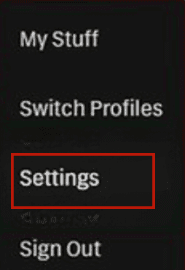
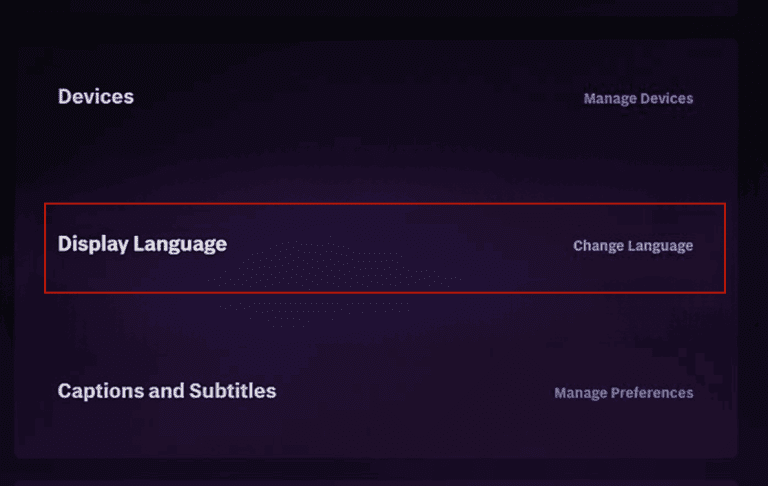
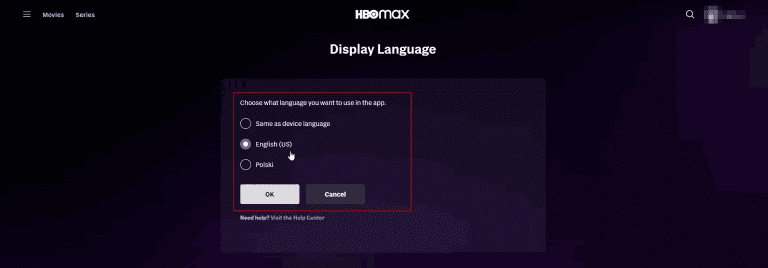
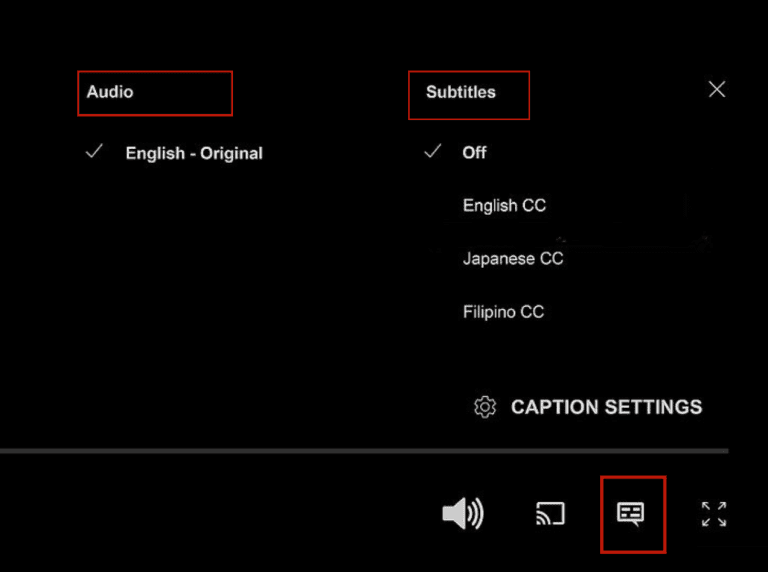
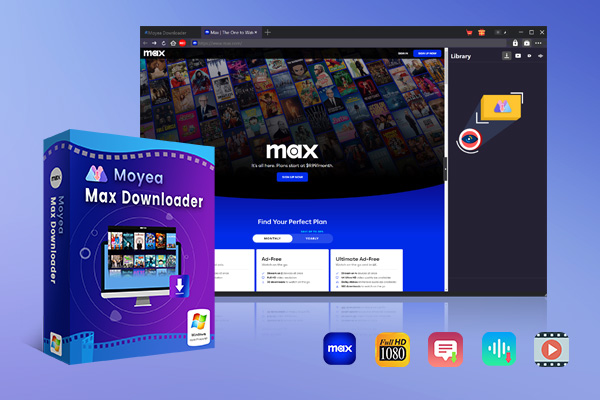



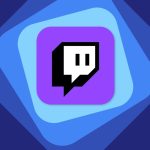




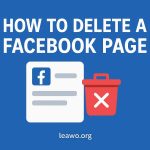










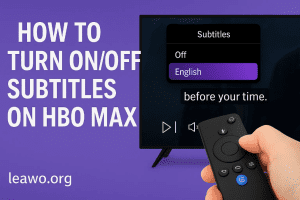
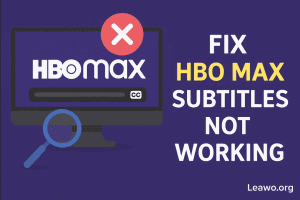


![How to Get Rid of HBO Max Ads [Best Solutions]](https://www.moyeasoft.com/wp-content/uploads/2025/05/remove-ads-on-hbo-max-featured-image-300x273.png)