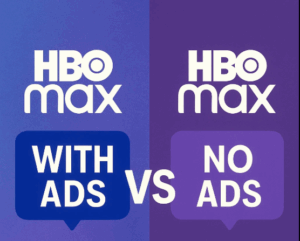Last updated on 2025-08-28, by
11 Ways to Fix HBO Max Subtitles Not Working
Summary:
Fix HBO Max subtitles not working with simple steps. Learn how to get subtitles back and download HBO Max videos with subtitles for offline viewing.
Do you ever encounter problems like HBO Max subtitles not working? When watching an intense movie with too loud background music, there are no subtitles to help you follow the plot. I have come across a couple of times, and after several attempts, I discovered a few simple fixes that solve the problem. In this post, I will share what I found helpful and teach you how to get subtitles on HBO Max. Let’s get your HBO Max subtitles back on track.
How to Fix HBO Max Subtitles Not Working
Here are some useful solutions I’ve found that can help fix the issue. You can try them to see if the problem is solved. Let’s get started!
1. Verify Subtitles Are Actually Enabled
The first thing I do is to check that the subtitle option is actually turned on. Sometimes we can forget, especially when we mess up with the settings. If the subtitle is turned on, you can also turn it off and on to fix the subtitle problem. This step is quick, but it can be surprisingly effective.
Step 1: Tap the screen on mobile or click the video on the computer to show the menu.
Step 2: You will see a bubble speech icon on the video, which is the subtitle button.
Step 3: Select the button, and you will see the option to turn the subtitle on or off.
Step 4: Select Turn on Subtitles, and the problem may be fixed.
2. Check if It’s Content-Specific
I have discovered that sometimes, the reason the subtitles on Max aren’t working could be related to the original content. Not all content on HBO Max has subtitles.
So, I check if the subtitles are working on other videos. If it works on other files, and not a specific show, it could be a problem with that specific video. This could simply be a glitch or some reason (maybe the producer doesn’t provide subtitles) that the content is an issue. If that’s the case, HBO Max may resolve it soon.
3. Restart the App
If the subtitles on Max are not working, my first attempt (and as said before) is to turn off and turn on the subtitles. However, if that does not fix it, I will try to restart the app. Exiting HBO Max can eliminate some glitches that might be causing the subtitle problem. It is a quick reset. Just exit the app, wait a few seconds, and open it back up. After that, the subtitles should work fine.
4. Clear the App’s Cache
One of the most effective ways to troubleshoot any app issues is to clear the app’s cache, whether it is a subtitle problem or any other. It’s almost like giving the app a fresh start. Over time, the cache can build up and cause glitches, so clearing the cache resets the unwanted data that might have been causing issues with the subtitles.
Here’s how to do it:
Step 1: Go to your device settings.
Step 2: Locate the HBO Max app in your list of installed apps.
Step 3: Select the option to clear the cache.
Step 4: Re-open the app.
5. Reboot Your Device
After checking the app, you can also restart the device, no matter you use a phone or a computer. It is similar to restarting the app, but it is on a larger scale. Sometimes it may not be caused by the app. The device you use may cause a few temporary glitches because it is running too many processes.
Here’s how to do it:
Step 1: Close all apps you have running in the background.
Step 2: Turn off your device completely.
Step 3: Wait 30 seconds to a minute.
Step 4: Turn your device back on and open HBO Max to see if the video shows your subtitles.
6. Update or Reinstall the HBO Max App
If the HBO Max subtitles not working problem still persists, maybe updating or uninstalling the app can help solve the problem. App gets updates that can fix bugs and improve performance. Follow the steps below:
Step 1: Go to the App Store to check if HBO Max has new updates.
Step 2: If you have updates, download the updates and restart the app.
Step 3: If it still does not work, you then remove the app and reinstall the app to always make sure it is always the newest version.
7. Disable VPN
If you use a VPN to stream HBO Max, that might be the reason why you are experiencing problems with the subtitles. VPNs can interfere with the connection of the app and have a negative effect on loading subtitles, etc. You can disable your VPN and restart the HBO Max app to see if the problem is solved.
8. Check HBO Max server status
The above recommendations should help, but it is worth checking the server status if everything appears fine on your device and the app. HBO Max may be experiencing a temporary outage or some technical issue that could be affecting subtitles.
Go to user report sites like Downdetector to see if others are having similar issues, and if you find that the servers are down, then it will likely be a waiting game for it to get back to normal.
9. Check Your Internet Connection
After restarting and checking the app, think about your internet connection. Sometimes, subtitle problems can be due to a slow or inconsistent Wi-Fi connection. My subtitles tend to take longer to load, or not load at all, when the connection is laggy. Ensure you get a consistent connection. If you have connection trouble, restart the router or switch to a more stable network.
10. Contact Support
If you try all these methods and still find that the subtitle problems exist, then the last resort is to consult the HBO Max customer support. You can contact them through their help center or via live chat. They may have some extra troubleshooting tips or even identify an issue on their end that’s causing the problem.
11. Download HBO Max Videos with Subtitles
My personal extra method is to download HBO Max videos for offline viewing when the internet conditions are not good, causing subtitles not to work. I know some of you use the official App to download videos, but hey, can it download separate subtitle files? I can.
I used Moyea HBO Max Downloader to download my favourite videos to MP4/MKV formats with separate SRT/SUP files. The quality is good up to 720P resolution. The most important thing is that I can actually choose what I want to download, the subtitle language and audio track, anything I prefer. As a top HBO Max downloader, Moyea is easy to use, so you just need to copy the video URL to the address bar, and you can download the video instantly. Hence, if you want a way to fix subtitles, Moyea may be a good way to satisfy you with solving the problem, and let you watch offline without buffering.

-
– Downloads any shows from all HBO streaming servers
– Downloads full episodes in batches
– Allows users to export videos in MP4 or MKV format
– Supports choosing output audio tracks and subtitles
– Removes all the ads automatically in the downloaded videos
Conclusion
If you’ve been annoyed by subtitles not working on Max, the methods above should help get them working again. Try them out and see if it is solved. If not, I strongly recommend using a program like Moyea Max Downloader to download your HBO Max videos with subtitles as a quick fix.
There you go, you’ll be able to enjoy your favourite shows and movies without missing any important subtitles! If it doesn’t work again, please let me know. Happy to help!
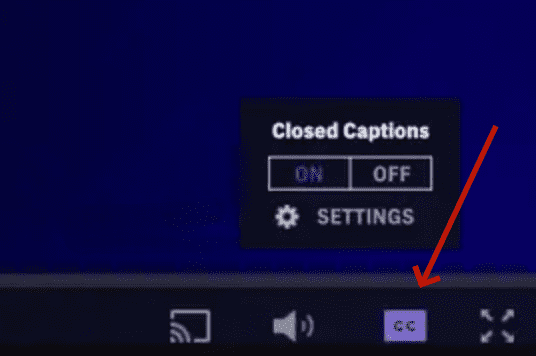
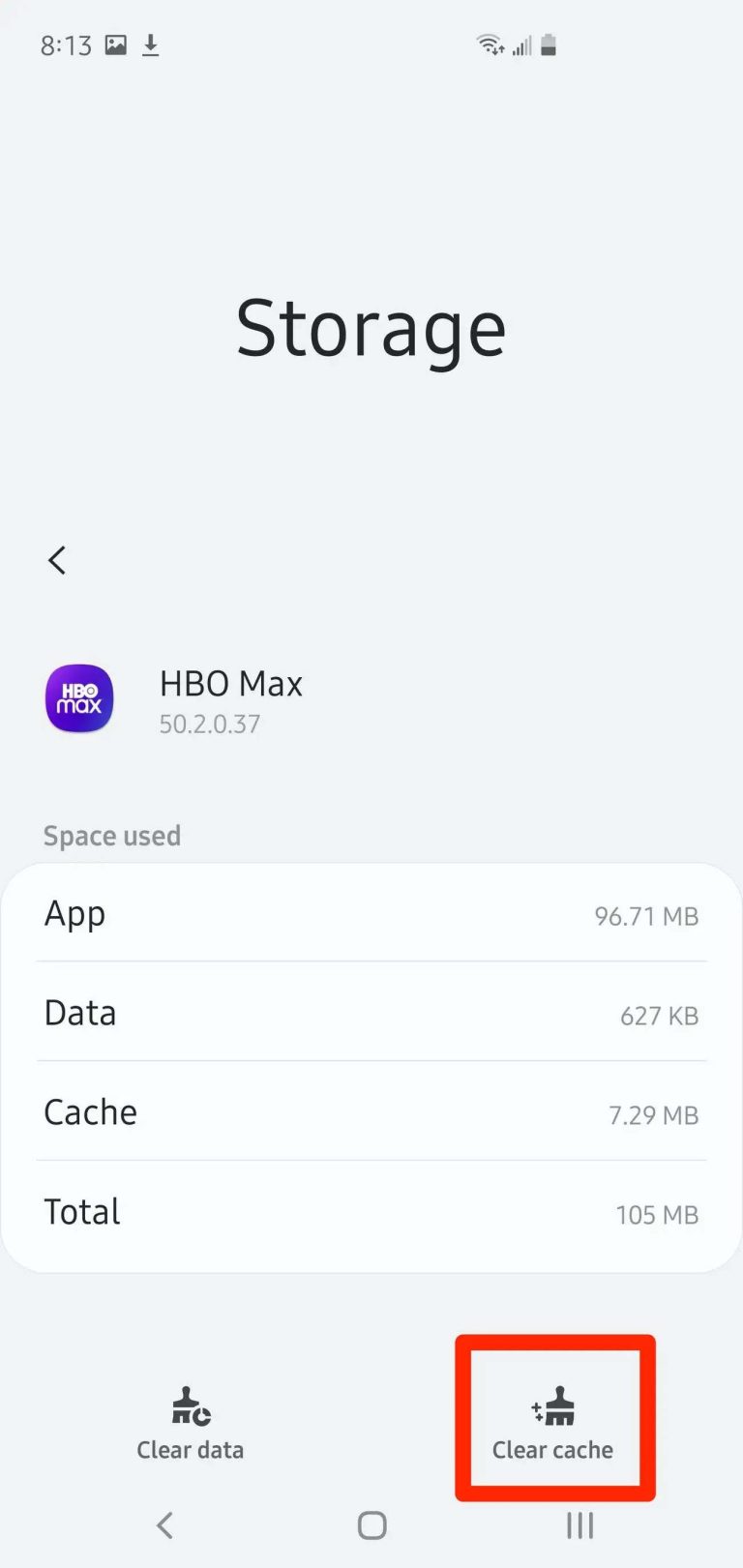
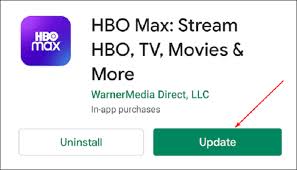
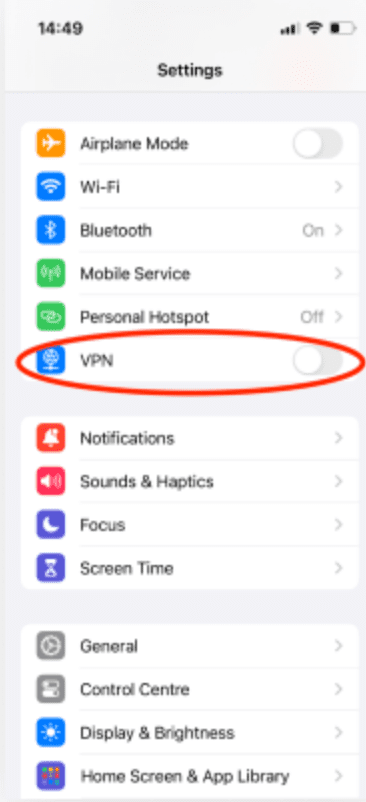
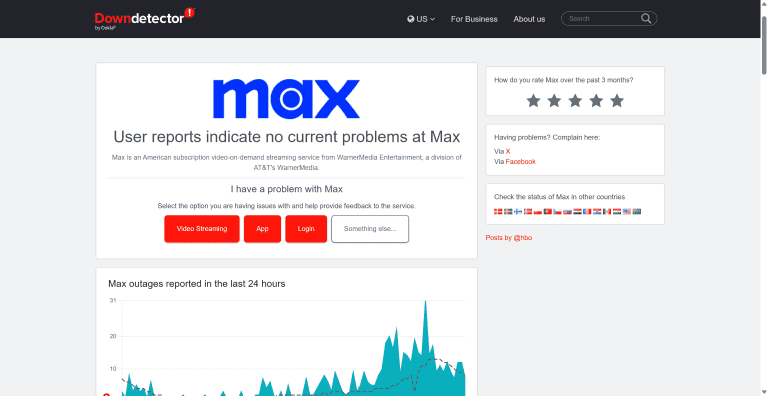

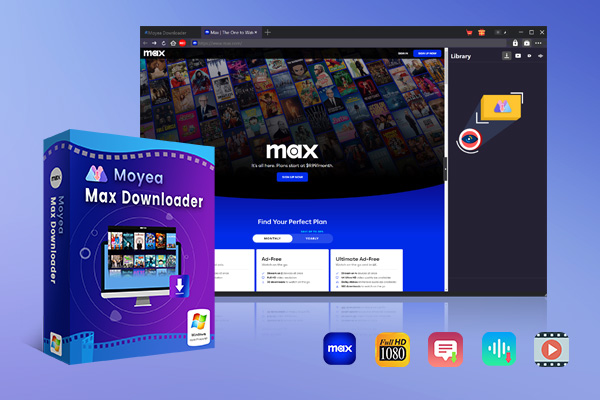



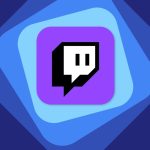




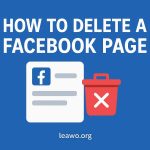










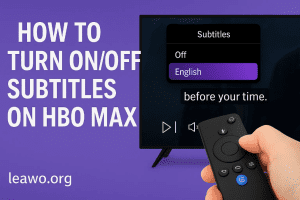



![How to Get Rid of HBO Max Ads [Best Solutions]](https://www.moyeasoft.com/wp-content/uploads/2025/05/remove-ads-on-hbo-max-featured-image-300x273.png)