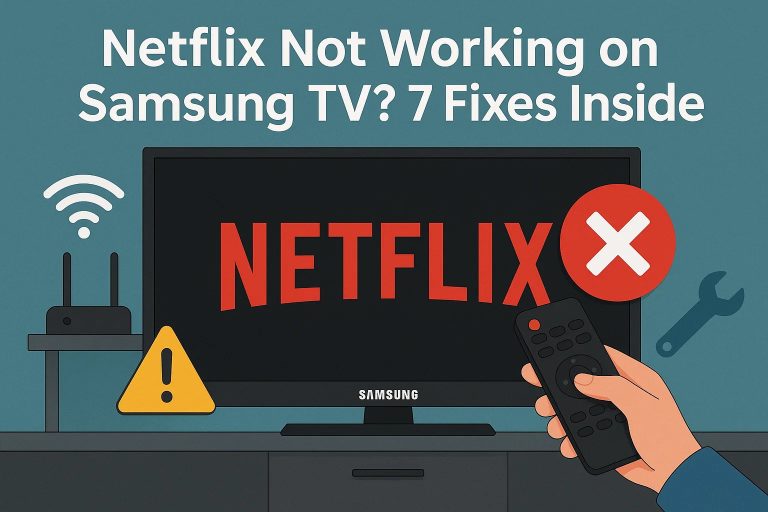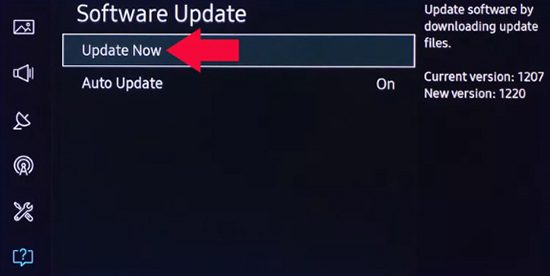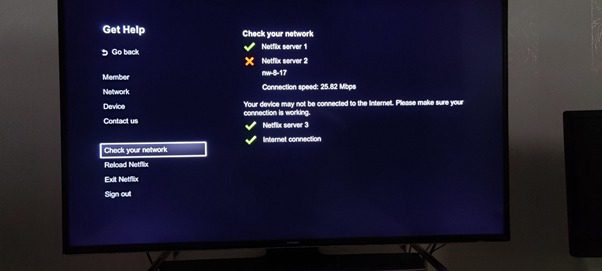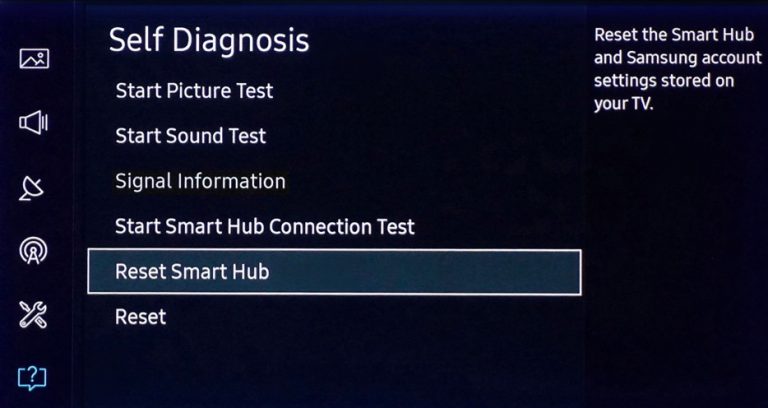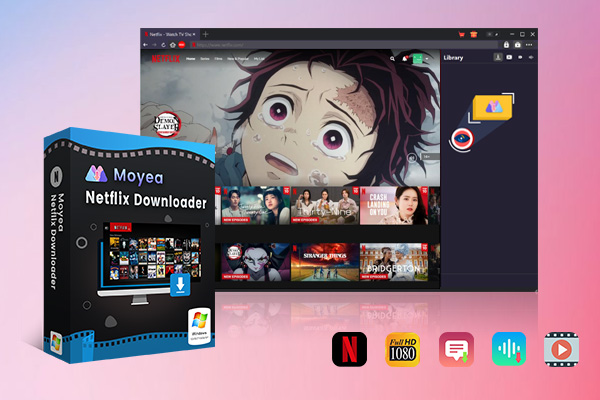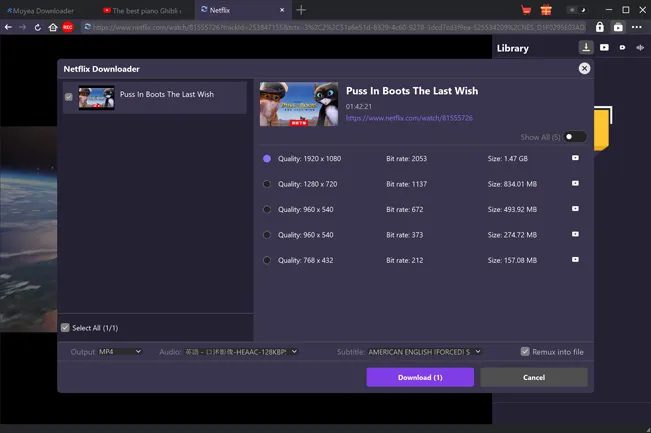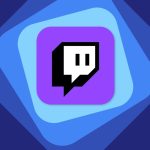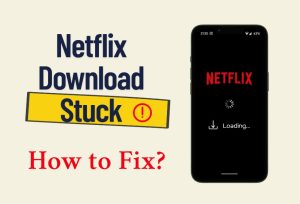Last updated on 2025-09-11, by
Netflix Not Working on Samsung TV? 7 Fixes Inside
Summary:
- Netflix is not working on Samsung TV? Don’t worry, you can easily solve this problem with a few easy solutions like Restart, Update, Reinstall and so on. If these do not help, Moyea Netflix Downloader can download Netflix shows and mirror to a Samsung TV.
When you finally get time to watch your favorite movie, only to find that Netflix isn’t working on your Samsung TV. The frustration is real, but don’t worry. If you’re reading this article, you’re already halfway to solving the issue. All you need to do now is try a few simple fixes. In this article, I’ll share the most common solutions.
OutlineCLOSE
Common Netflix Issues on Samsung TVs
Before diving into the solutions and steps to fix the issue, it’s important to understand the problem first. You may encounter different types of issues. For example, a black screen, missing audio or video during playback, or the show crashing and sending you back to the home screen.
Occasionally, you will see error codes or new messages. Many of these errors are usually related to network connectivity and app glitches. All these are common Netflix errors on Samsung TV that you can face. Now, let’s see some troubleshooting tips for these errors.
Troubleshooting Netflix Not Working on Samsung TV
Now, it’s time to move on to the fixes you can try to get Netflix running smoothly again on your Samsung TV. You can try all these solutions one by one.
Restart Your Samsung TV
First, you try a full restart. A full restart will clear out temporary glitches. You can turn off your TV, unplug it from the power outlet, and then wait at least 60 seconds. While unplugged, press and hold the Power button for 5-10 seconds. This will make sure to drain residual energy. After that, you can plug it back in, switch it on, and test Netflix again.
Sign Out and Sign Back In
The next solution we will recommend is to log out and log back in. Sometimes the issue lies with your Netflix account session. To do this, you need to open the Netflix app. Next, go to “Get Help” or “Settings,” and select “Sign Out.” If you don’t see the option, you can use the remote code to access a hidden menu. After signing out, reopen Netflix and log back in with your account details. Hope this will fix the issue for you.
Check for Software Updates
The next thing you can try is to make sure you have the updated Netflix app installed on your system. And outdated software can cause playback errors. Check that the Netflix app is updated in the Apps section. Also, make sure Auto Update is turned on. Here, I will also recommend that you update your Samsung TV firmware by going to Settings > Support > Software Update > Update Now. Once both the TV and Netflix are up to date, try Netflix again.
Reinstall the Netflix App
If updating doesn’t fix the issue, you should reinstall Netflix. From the Home screen, go to Apps, highlight Netflix, and uninstall it. Then search for Netflix again, reinstall it, and sign in with your account. These steps will remove corrupted files and give you a clean installation again without errors and glitches.
Check Network Connection
Not getting a stable Netflix playback? Check your TV’s internet connection, because a weak or unstable network can prevent Netflix from loading properly. To do this, go to Settings > General > Network > Network Status and make sure your connection is working smoothly. Once confirmed, try relaunching Netflix to see if it runs more reliably.
Reset Smart Hub
If the problem is still there, reset the Smart Hub. This will clear cached data for all apps. To do this, go to Settings > Support (or Device Care) > Self Diagnosis > Reset Smart Hub. Now you need to enter your PIN here to confirm. After the reset, reinstall Netflix and other apps, then log in again.
Factory Reset Samsung TV
If none of the above works, a full factory reset may be necessary. For this, go to Settings > General & Privacy (or Support) > Reset, enter your PIN, and confirm. Your Samsung TV will reboot and return to its default settings. You’ll need to set it up again and reinstall Netflix. This last fix often resolves even the most stubborn issues.
Alternative Option: Download and Screen Mirror Netflix Content to Samsung TV
If none of the methods work for you or if you have an older Samsung TV that no longer supports Netflix properly, then don’t worry, you can still watch your favorite shows. The best solution to avoid all these streaming problems and system issues is simply to download your favorite stuff. Once downloaded no more downtime and buffering issues, you can just watch in peace. It’s the most recommended method if you just want to enjoy your favorite Netflix shows on the go. To do this, you can use a downloader. There are so many tools out there, however, few are in the list of reliability and functionality.
Above all, I will recommend that you give a try to Moyea Netflix Downloader. This is one of the easiest downloaders that you can use to download Netflix movies at super speed and high quality. Once you’ve got the files, you can cast or mirror them to your Samsung TV using a phone or PC.
Step 1: First, go and download and install Moyea Netflix Downloader. This tool is available for both Windows and Mac.

-
- Enable users to download movies, TV shows, serials, etc. to MP4/MKV format.
- Download 720P, 1080P Netflix HD videos without ads.
- Support to download TV series episodes of all/certain seasons in batches.
- Reserve multiple subtitles and audio tracks.
Step 2: Now open Moyea and log in with your Netflix email and password in the built-in browser.
Step 3: Now go ahead and search for the movie or show you want, then click to start playback. The tool will automatically analyze the video link.
Step 4: Next, you need to select your preferred quality and format (MP4 or MKV). After you select, click download.
Step 5: Once the file is saved to your PC, you’re ready to mirror it to your Samsung TV or any other device.
After saving Netflix movies with Moyea, here are easy ways to watch them on your TV:
- Smart View (Windows PC): On your computer, press Windows + K, pick your Samsung TV, and hit play.
- AirPlay (Mac/iPhone): In your TV’s settings, turn AirPlay on, then choose your TV from your Mac or iPhone and start the video.
This method bypasses the Netflix app entirely, giving you a reliable way to watch content even on older TVs that no longer support the app.
Conclusion
We know it’s frustrating when Netflix is not working on your Samsung TV. However, the fixes are usually simple. From restarting your TV and reinstalling the app to turning off Instant On or resetting Smart Hub, most problems will be gone, and you will be back on. In case the problem does not go away or if you have an older model that doesn’t support Netflix anymore, Netflix Downloaders give you a great workaround to download your shows, mirror them. Watching movies offline is kind of the next stage of entertainment. All options are yours. Thank you for reading till the end.