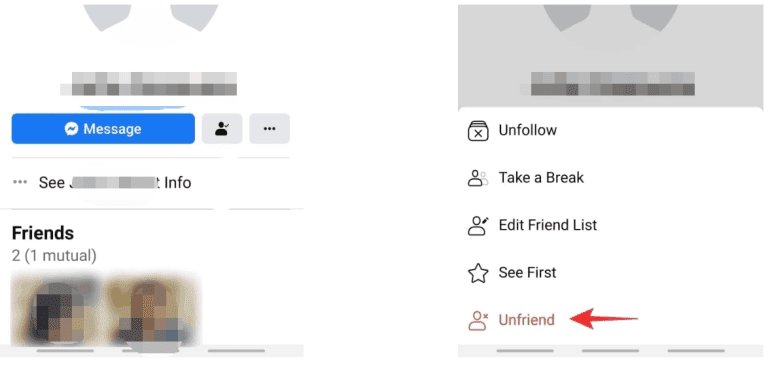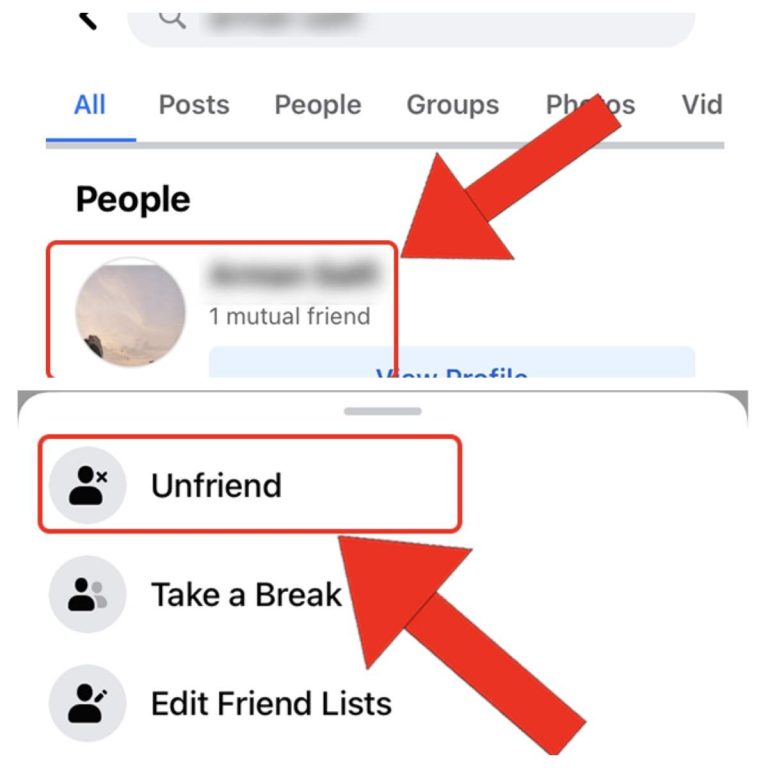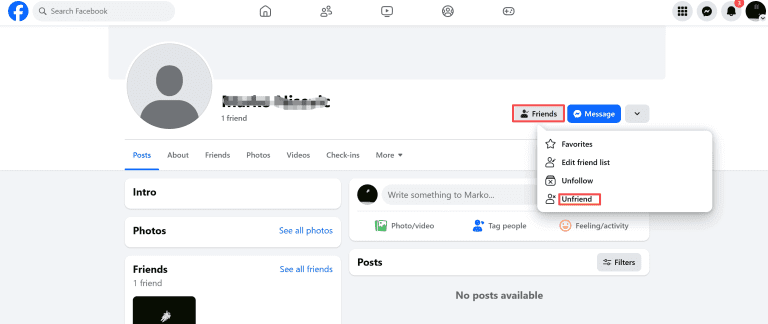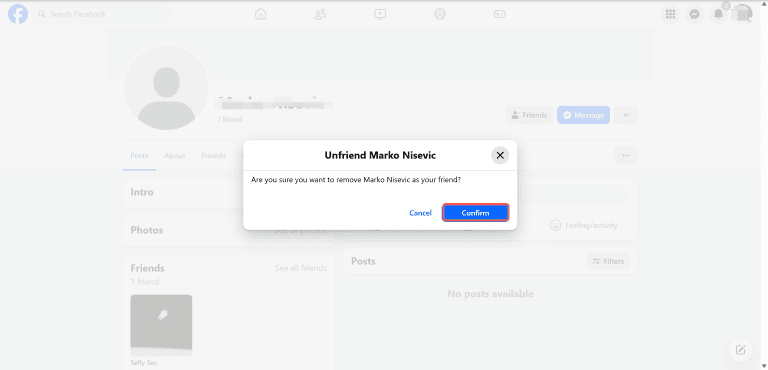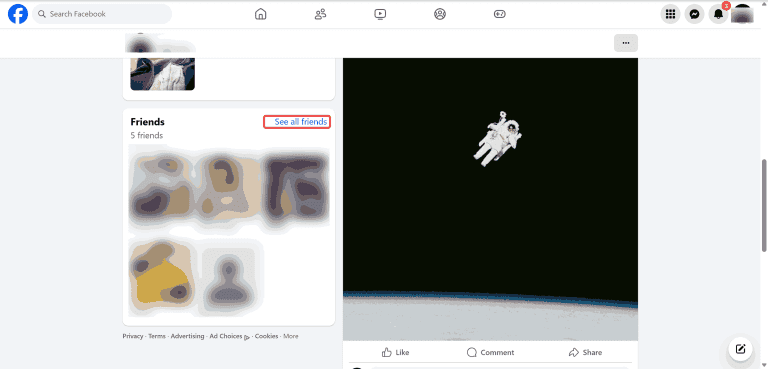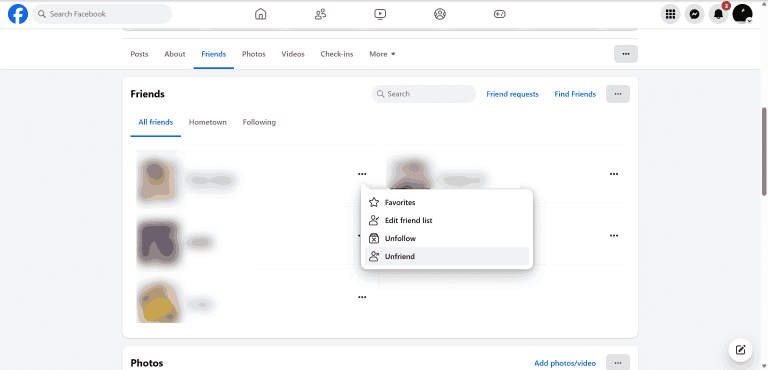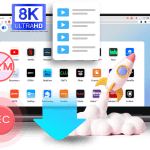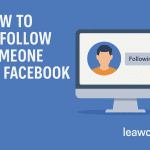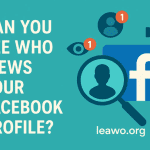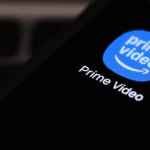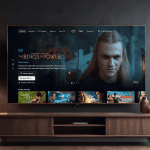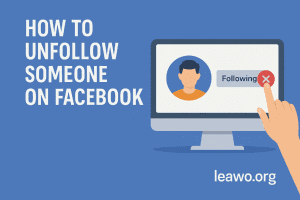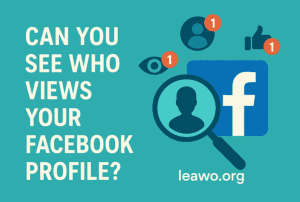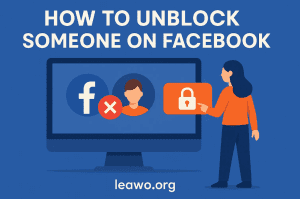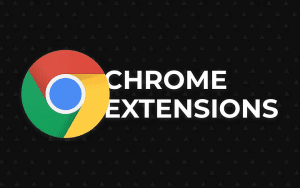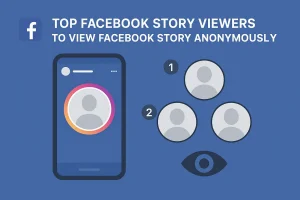Last updated on 2025-09-18, by
How to Unfriend Someone on Facebook
Summary:
Learn how to unfriend someone on Facebook for Android, iOS, and computer. Easy step-by-step guide to clean up your friends list effortlessly.
Outline
Maybe it’s time to have a friend list cleaning on your Facebook, due to the friendships that have faded away over time, that person no longer fits your friend circles, or you have too many strangers in your Facebook that you don’t even know. So, if you do not know how to do this yet, I will help you with clear instructions. In this article, I will teach you how to unfriend someone on Facebook to let you have a well-managed Facebook Friend list.
Unfriending someone can be simple, yet it is not as easy to forget some of the memories shared with that person, especially shared posts and videos. If the time comes to unfriend someone, consider saving the videos that you want to keep using Moyea Video Downloader. With this best video downloader, you can download Facebook reel videos in up to 8K resolution in MP4/MKV formats. These memories can be a quick click away, even if the person is no longer in your friends list.
How to Unfriend on Facebook on Android
For users using Android devices like Samsung, Google Pixel, OnePlus, etc, you can follow the steps below to unfriend a person that you don’t want to keep with.
Step 1: Open the Facebook app on your Android device.
Step 2: Navigate to the profile page of the person you wish to remove from your friends list.
Step 3: From the Message side, you can see there is a human head icon with a check mark. Click the button.
Step 4: It will show you the pop-up menu with different options. Just choose Unfriend in the options.
Step 5: It will again ask you to confirm, then click the right button, and that’s all the simple process.
How to Unfriend on Facebook on iOS
Instead, if you use an iPhone or iPad, the process is still as simple as the steps on Android devices. Here is the complete guide.
Step 1: Open your Facebook on your iPhone or iPad.
Step 2: Go to the person’s profile page. You can just directly enter the name in the search bar to quickly access it.
Step 3: Click the head icon and open the pop-up menu.
Step 4: Choose Unfriend the personal and confirm, and you’re done.
How to Unfriend on Facebook on a Computer (Web Browser)
The process is still similar to how you unfriend someone on Facebook through phone. You just need to open that person’s profile page and unfriend them from there.
Step 1: Open your browser and go to the person’s profile website.
Step 2: Click the "Unfriend" button, which is a head icon.
Step 3: From the pop-up menu, choose Unfriend.
Step 4: Click the "Confirm" button to confirm your decision.
Alternative Method: Manage Friends from Your Friends List
All of the methods presented above, whether on mobile or a computer, all by entering that person’s profile page to unfriend the relationship. However, there is a different method. One way to remove friends is to manage your friends directly from your Friends List. It is way more efficient, especially if you are looking to unfriend multiple people.
Step 1: Open the Facebook app or browser, and log in to your account.
Step 2: Go to your profile page and select the "Friends" tab, and click on "See all friends".
Step 3: Look through the Friends List for the person you want to unfriend.
Step 4: Click on the three dots next to the user’s name and click on the “Unfriend” button, and confirm. From here, you can unfriend many people at once without going to each profile one by one.
FAQs
1. What happens when you unfriend someone on Facebook?
When you unfriend someone on Facebook, you delete them from your friends list. This means you won’t see their posts in your feed and, unless your posts are public, they will not see your posts. You will also not be able to tag each other in posts and photos, and you will not be able to message each other until you change your privacy settings.
2. Will the person know if I unfriend him on Facebook?
No. Facebook will not notify that person that you unfriended him. However, when the person notices that he cannot see everything from your account, like posts, videos, and when he tries to visit your profile page, he will see that the "Add Friend" button is available again, which means he will know you are not friends on Facebook anymore.
3. What is the difference between unfriend and block on Facebook?
Unfriending someone is merely taking them off your friends list. You will still be able to view their public posts, and they will view your public posts. If you block someone on Facebook, you will not be able to view each other’s profiles, posts, or comments. You also cannot send each other messages, and cannot tag each other. Blocking someone is a more severe action than unfriending.
4. How to check if someone unfriends me on Facebook?
There is no direct notification available if someone removes you from their friends on Facebook. However, if you check a few things, you may be able to figure this out. You can check the following:
Search their profile: Search for their name to see their profile. If you do not see their profile, or the add friend button pops back up, it is likely they have removed you as a friend.
Check your friends list: You can go to your friends list and search for them. If they do not come up, this means that they removed you.
Check through mutual friends: If you are still friends with any of the same mutual friends, you can possibly find their profile through their friends. If you cannot find them or their profile, it is likely they have removed you.
Conclusion
There are many reasons you might want to unfriend someone on Facebook, and in this post, I’ve provided multiple methods to do so. Whether you’re using an Android or iOS device or a computer, the steps are always simple and easy to follow.