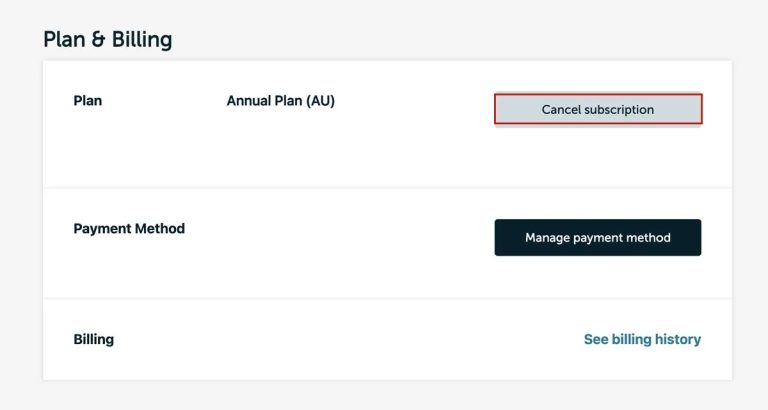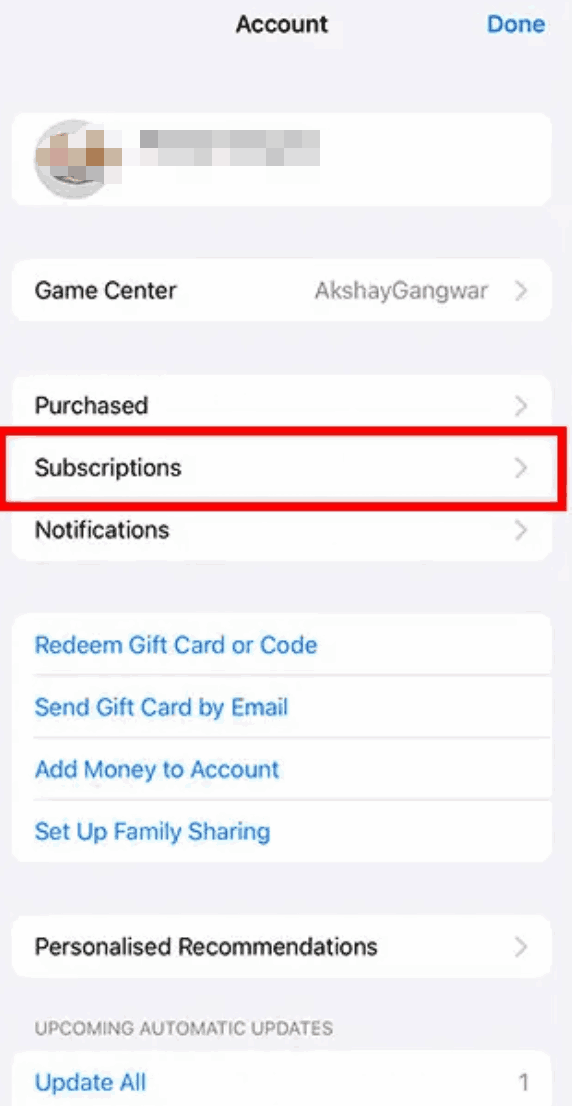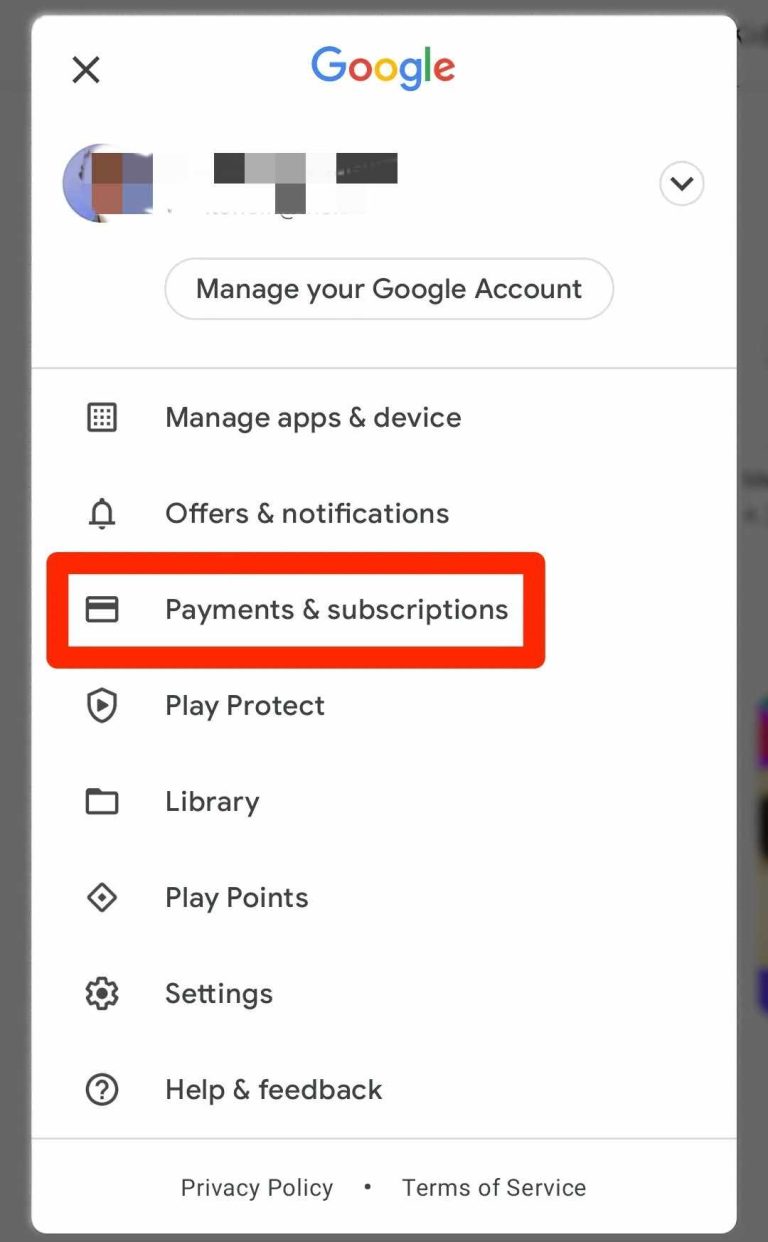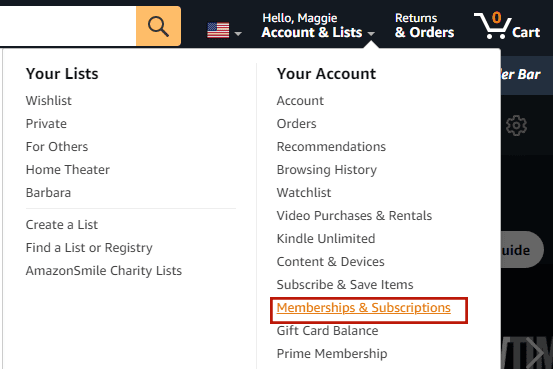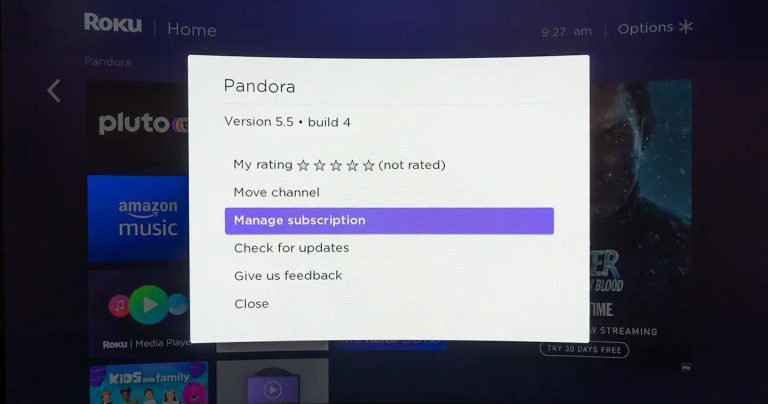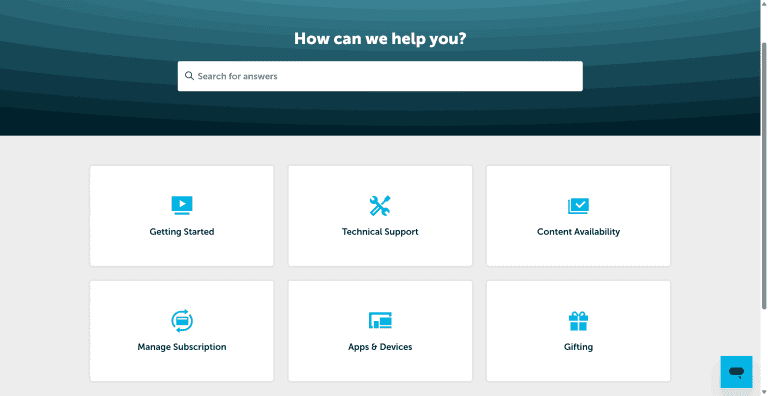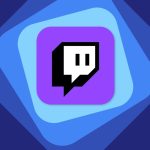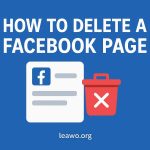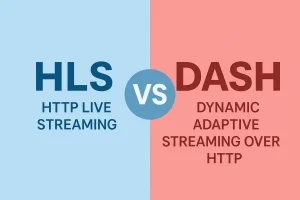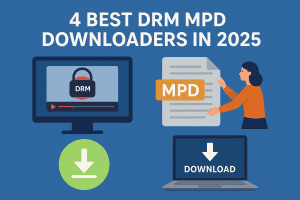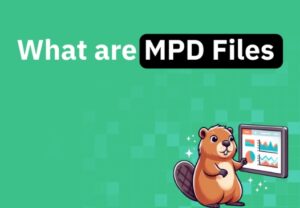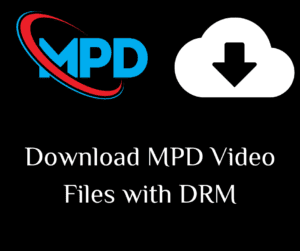Last updated on 2025-08-27, by
How to Cancel BritBox Subscription
Summary:
Learn how to cancel BritBox subscription on different devices. Follow these simple steps to manage your BritBox cancellation easily.
Outline
You have been paying £8.99 a month for BritBox. But let’s be honest, you probably are not using it too much anymore, right? Maybe you have Netflix or Amazon Prime instead, or try to move on next. If that is you and you want to know how to cancel your BritBox subscription, just read on. I will take you through the process on all the devices so you can quickly get it done.
How to Cancel BritBox Directly Through the BritBox Website
This is the most common method, and it’s suitable for individuals who pay directly through the BritBox website.
Step 1: Log in to your BritBox account via a web browser such as Chrome.
Step 2: Go to your account section.
Step 3: You should see "Cancel Subscription" or "Manage Subscription".
Step 4: Click on the option, and you can see a pop-up window asking you to confirm. Choose still cancel to confirm.
Step 5: After that, you should receive a confirmation email to show that you canceled successfully.
How to Cancel BritBox on Mobile (iOS & Android)
If you’re like me and subscribed to BritBox via your phone, cancelling it isn’t as simple as just going to the website. You have to cancel it through Apple or Google.
2.1. On iOS
If you want to cancel BritBox on your iPhone (or iPad), follow these steps:
Step 1: Open the Settings app on your device.
Step 2: Click on your Apple ID at the top.
Step 3: Click on Subscriptions.
Step 4: Find BritBox and tap on it.
Step 5: Click Cancel Subscription and confirm your choice.
2.2 On Android
For Android users, the process is pretty similar:
Step 1: Open the Google Play Store on your phone.
Step 2: Click on the Menu icon (3 lines) at the top-left of the screen.
Step 3: Choose Subscriptions.
Step 4: Find BritBox and tap on it.
Step 5: Click Cancel Subscription and follow the prompts.
How to Cancel BritBox via Amazon Prime Video Channels
If you subscribe to BritBox via a third-party platform, you need to go to the platform to cancel it. So, how to cancel BritBox on Amazon? You need to go to Amazon Prime. Just open your browser and follow my steps:
Step 1: Visit Amazon and sign in to your account.
Step 2: Hover on the Account & Lists tab at the top-right of the page.
Step 3: Click Your Account, then select Memberships & Subscriptions.
Step 4: Scroll down to the Your Channels section, and you should see BritBox appear.
Step 5: Click Cancel Channel next to BritBox.
Step 6: After that, confirm your cancellation, and then you are done.
How to Cancel BritBox on Smart TV/TV Stick
The process to cancel your BritBox subscription on a Smart TV is generally the same. Simply find the subscription management section and cancel BritBox. Here are the detailed steps on how to cancel BritBox on Roku, Google TV, Samsung, and other Smart TV brands.
Step 1: Press the Home button on your TV/TV stick remote to get to the home screen.
Step 2: Scroll down until you see Settings. Choose Settings.
Step 3: Continue to move down until you see Subscriptions (or Manage Subscriptions).
Step 4: Look for BritBox among your active subscriptions and select it.
Step 5: Then you will see the option to Cancel Subscription. Select that option.
Step 6: Proceed through the steps to confirm your subscription cancellation.
5. How to Cancel BritBox with Email
Here is another way to cancel your BritBox: via email. When you cancel BritBox and encounter unexplained issues, you can email customer support to deal with and cancel your subscription (BritBox doesn’t delete your account right away, so you won’t lose your watch history if you decide to come back).
Here’s how you can cancel BritBox using their email system:
Step 1: Go to the BritBox website and find their contact form on help.britbox.com.
Step 2: Fill out the form, or just email their support team directly at support@britbox.com.
Step 3: Make sure you include the email address linked to your BritBox account. This will help speed up the process.
Step 4: Once they receive your request, expect a reply within 1-3 business days.
Tip:
- If you are thinking about cancelling your BritBox subscription, and you want to keep some of your favourite shows, you can download DRM-protected MPD videos on BritBox before you cancel. You can use third-party software like Moyea MPD Downloader, to download some of your favourite content to MP4, so that you can still watch these downloaded videos even if you cancel it.
Troubleshooting Common Cancellation Issues
Cancelling a subscription isn’t always smooth, and I have had a couple of issues as well. Here are a few things that can happen and how to resolve them:
Subscription Not Showing Up
If you don’t see BritBox in your subscriptions list, check the platform where you signed up and paid for the service. Sometimes, a simple refresh of the page or a restart of the device can help it show up.
Not Seeing a Cancel Option
If you cannot find a cancel button, you may have subscribed through a third party like the Apple or Google Store (not BritBox directly). You’ll have to cancel through that third party.
No Confirmation Email
If you do not receive a confirmation email after cancelling, check your spam folder. It has happened that they end up in spam. You can also double-check to see if your account settings show that the cancellation went through.
No Refund After Cancelling
Sorry, BritBox does not provide refunds after cancelling for unused days, so don’t expect any money back if you cancel early. I know it’s a bummer, but all streaming services are like this.
Conclusion
In this post, I shared the information on how to cancel a BritBox subscription. Basically, I think the steps are easy to follow since the core is to find the cancel button and press it. So, just figure out where you have subscribed to the service and go to the right platform to do that. If you still have any questions or run into issues, don’t hesitate to reach out or check out BritBox’s help page for more details.