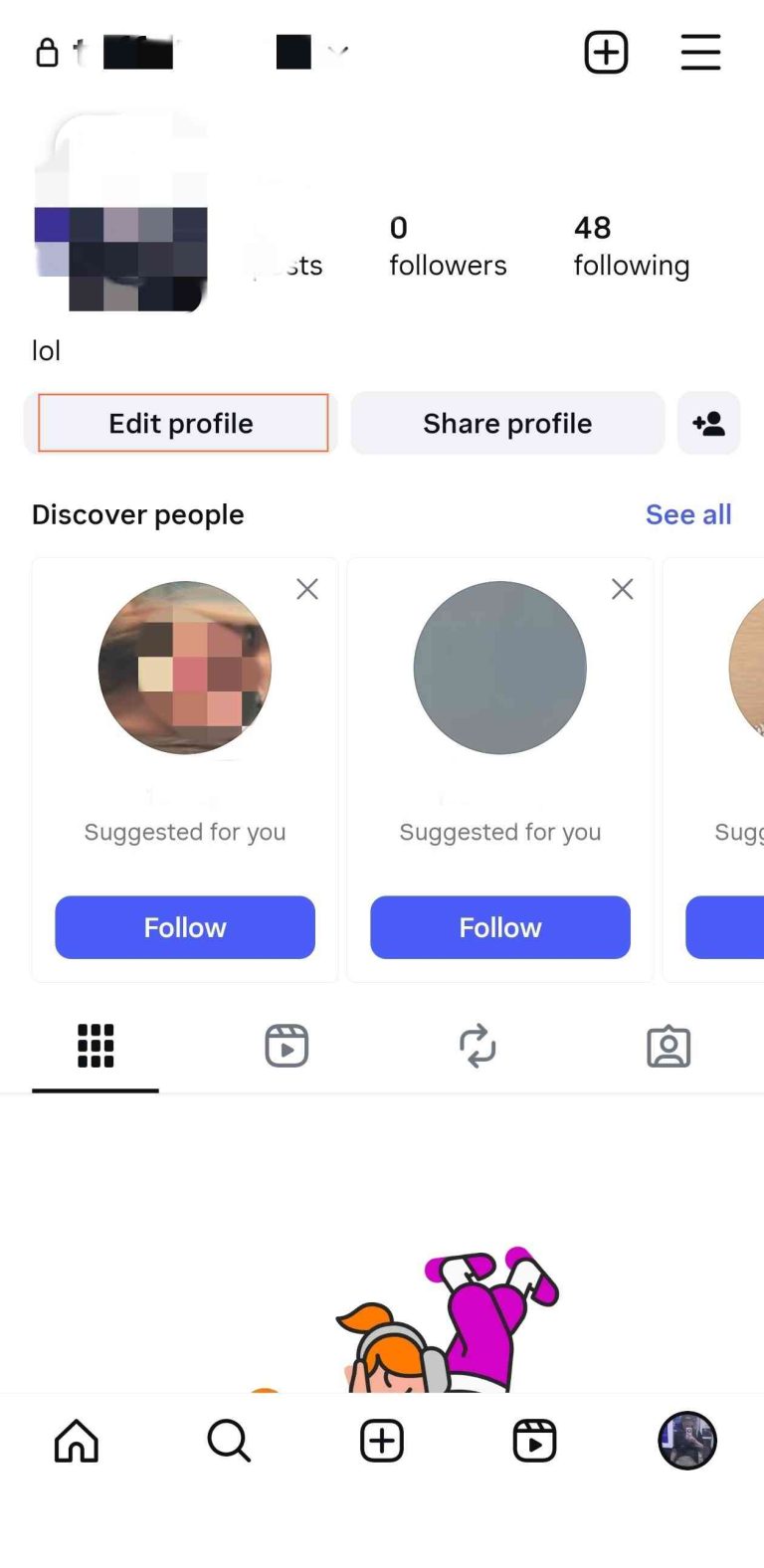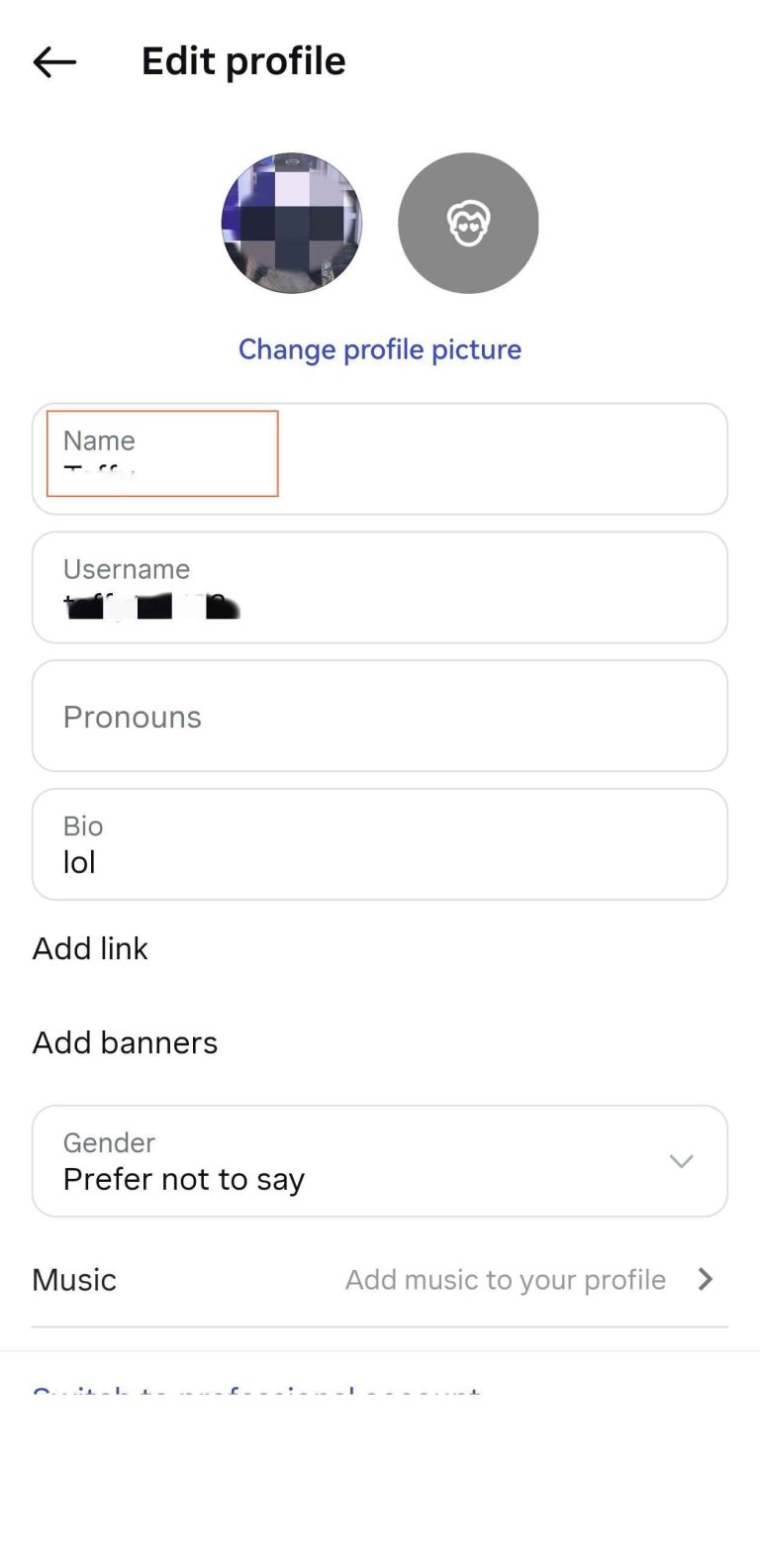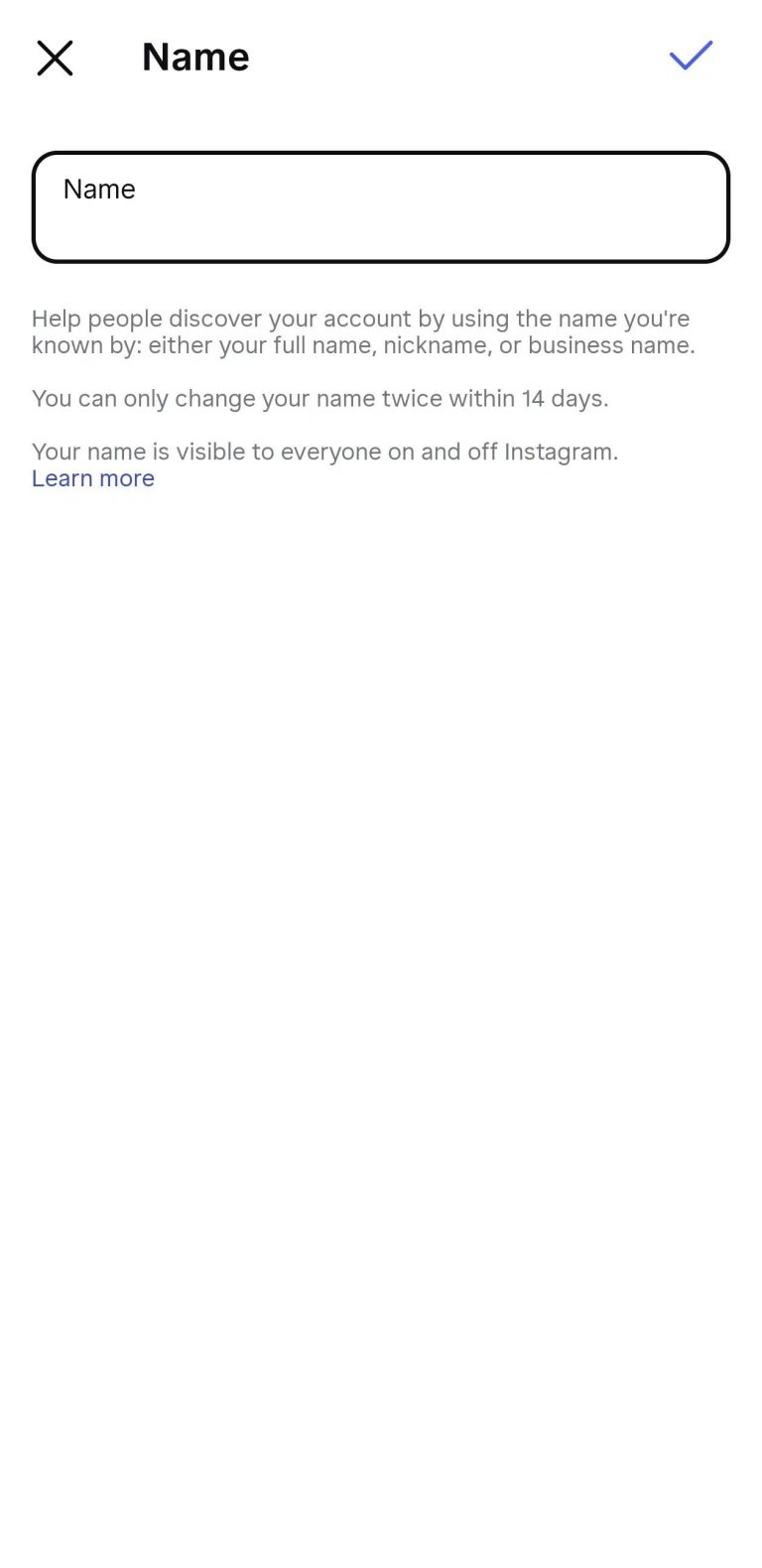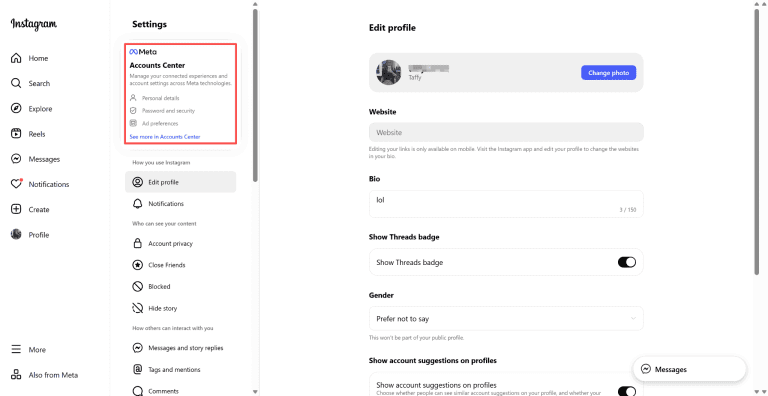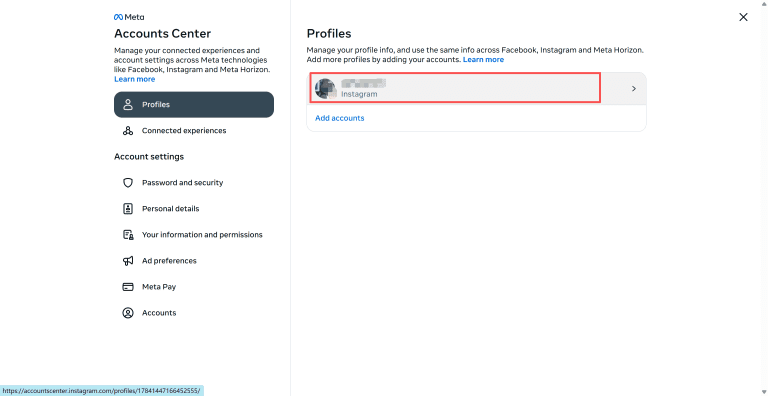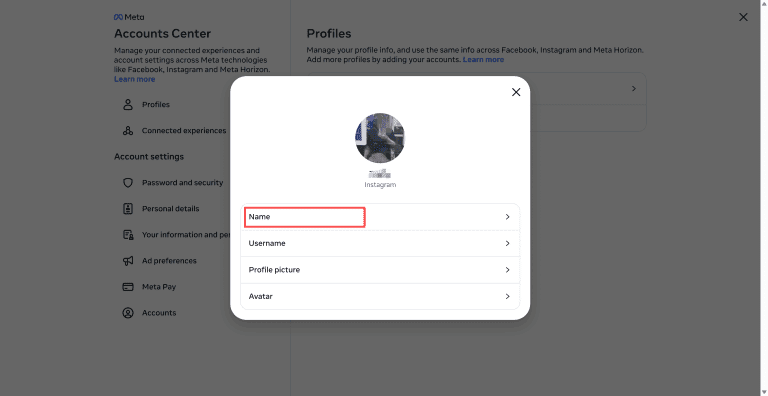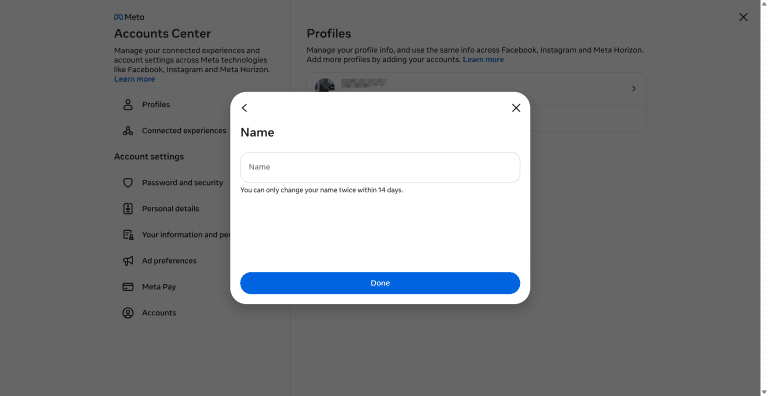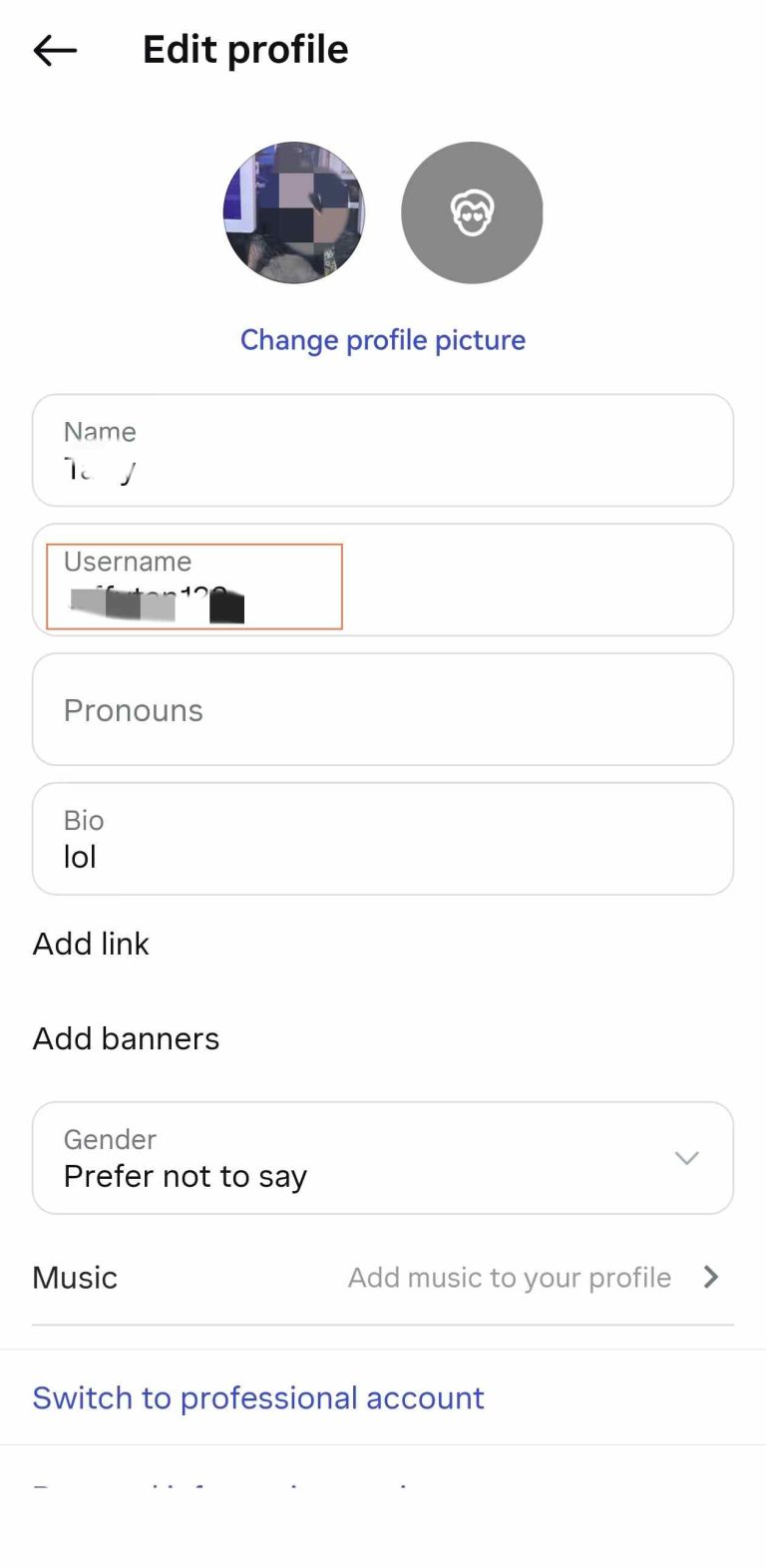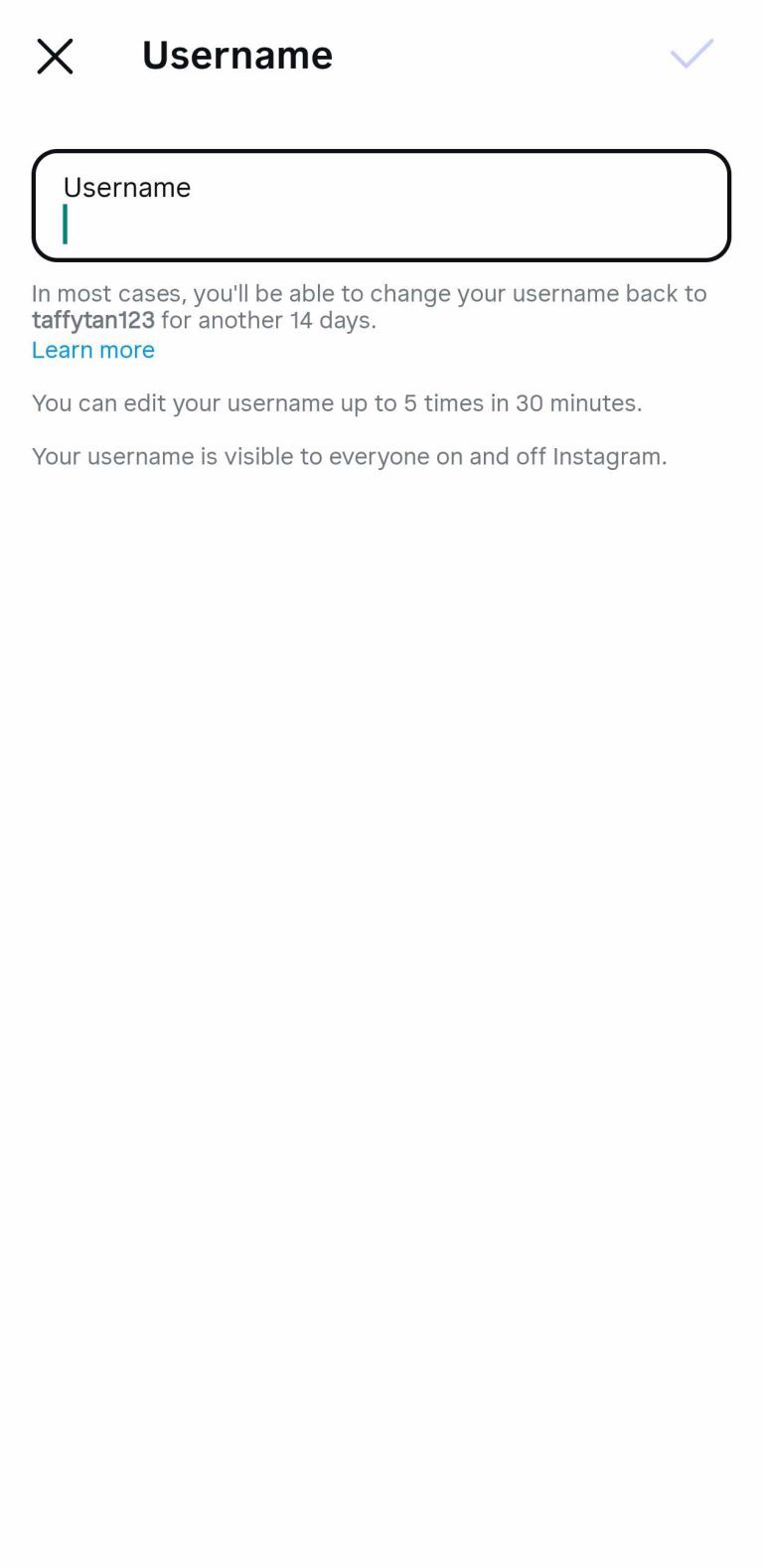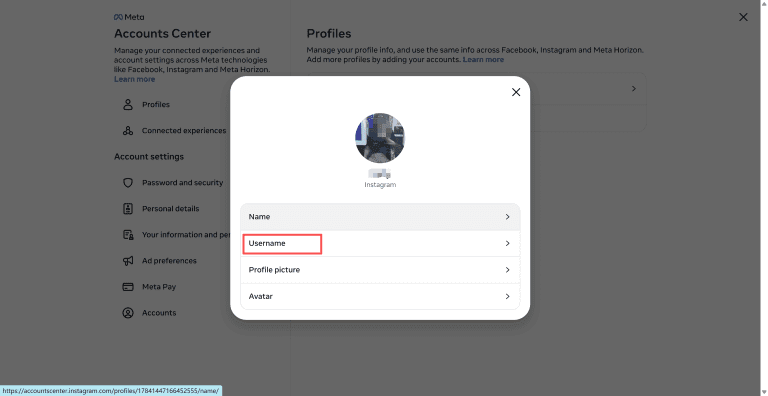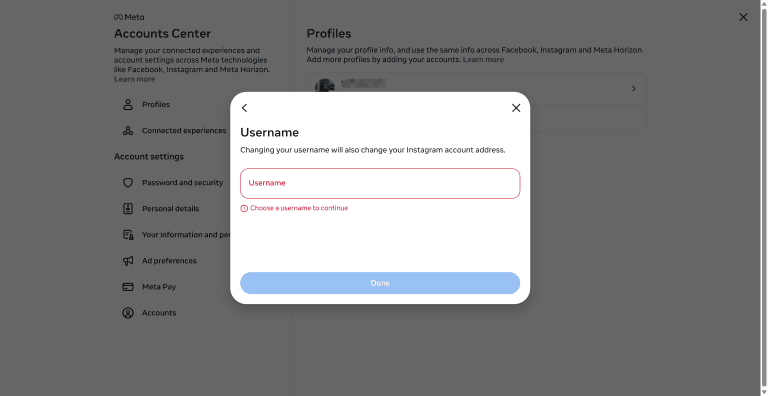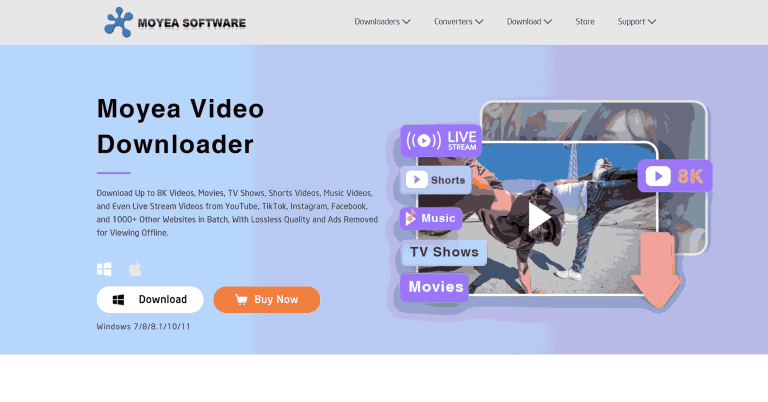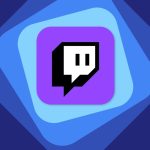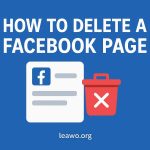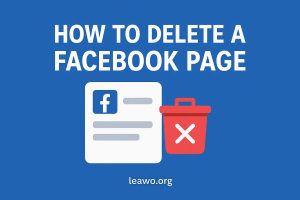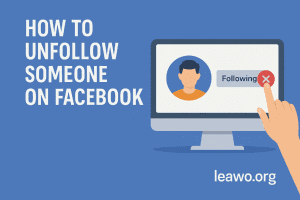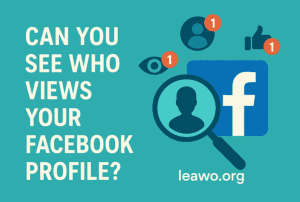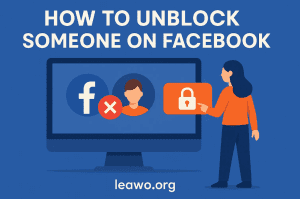Last updated on 2025-10-14, by
How to Change Your Instagram Name
Summary:
If you want to know how to change your Instagram name easily on phone and desktop, follow this post to have the full guide.
Outline
While our real names come from our parents, our Instagram names? That’s all of us. Want to sound cooler, fit your energy, or just start fresh? Changing your Instagram name is easy. Have just started using this platform and don’t know how. No worries. I will give you a step-by-step guide on how to change your Instagram name on both phone and desktop. Read this post and change your Instagram name easily.
Instagram Username vs. Display Name: What’s the Difference?
We know that when you want to notify somebody on Instagram, you need to use @ the person, but do you know that @name is one of the two types of Instagram? There is another Instagram name, a display name.
The username is the @name, the only ID of you on Instagram that other people can mark you. While the display name is the name that you want the other people to call you, to recognize you, such as "a rabbit", "Rainman", or anything like a real name, nickname, etc, for you and your company.
For your better understanding, here is the table of the two name types:
| Feature |
Username |
Display Name |
|
What it is |
Unique Instagram name: @username |
Your name shows on the profile to let people know who you are |
|
How it appears |
In your profile URL (e.g., instagram.com/@yourname) |
On your profile, posts, and comments |
|
Length Limit |
30 characters max |
30 characters max |
|
Uniqueness |
Must be unique. No more people can use |
No restrictions. Everyone can use the name |
|
Changing |
Changing it affects your profile link |
Can be changed freely without any impact |
How to Change Instagram Display Name
So, changing the Instagram name is quite simple on both mobile and computer, even if you are first using Instagram. Just follow the steps below.
1. On Mobile (iOS / Android)
Step 1: Open the Instagram app on your phone.
Step 2: Tap your profile picture and tap the “Edit profile” on the homepage.
Step 3: Choose the “Name” box and enter the new name you want.
Step 4: When you finish, tap the check mark to save the change.
2. On Desktop
Step 1: Open Instagram and go to the account center from the page.
Step 2: Click on your name.
Step 3: In the new window, choose the “Name” box, and enter your new display name.
Step 4: If you think the name is fine, click “Done” to save the change
How to Change Your Instagram Username Name
Changing your Instagram username follows a very similar process to changing your display name. Here’s how you can do it on both mobile and desktop.
1. On Mobile (iOS / Android)
Step 1: Open Instagram and go to your profile.
Step 2: Tap "Edit Profile".
Step 3: This time, choose “Username”, not “Name”, to change.
Step 4: When you finish, tap the check mark or the done icon.
2. On Desktop
Step 1: Go to your account center.
Step 2: Click on your profile picture and in the pop-up window, choose “Username”.
Step 3: Enter your new username.
Step 4: Click “Done” to save the change.
What Happens After You Change Your Instagram Username?
After you change your Instagram username, your followers won’t lose track of you. They still can see what you post as usual. However, if somebody who has not followed and wants to search for you using the old username is not going to work. So, if you want people to still find you, it might be better to tell them your username change, especially if you are linking your Instagram profile somewhere else.
Also, if you want to keep your old videos like Reels or Stories before you update your username, you can use a third-party Instagram video downloader, and Moyea Video Downloader is what I am going to introduce. It is a good option to save Instagram videos with ease, so you can download any Instagram videos in MP4/MKV formats with lossless quality. Just copy and paste the Instagram video URL to the downloader and let it save it for you with no hassles.
FAQs
1. What are good Instagram names?
A good Instagram name should be memorable, simple, and authentic to you. If your Instagram aims at a specific content area, such as travel, food, you can create a name that matches the vibe to add a related word. Just try to avoid using numbers and underscores. That’s too hard for people to remember you.
2. Why can’t I change my Instagram username again?
If you encounter the situation where you cannot change the username on Instagram right away, it’s because Instagram has a restriction that you need to wait at least 14 days to rechange the username.
3. Should my username be my real name?
No. It’s up to you. Some people use their real name for a more personal feel, and some people love the creative or catchy name to attract others. If you want people to search for you more easily, it’s better to have a real name, but it’s not a necessity.
Conclusion
Ok, from my information, you know how to change your Instagram name. It’s time to give a makeover for your Instagram profile! No matter whether you change your Instagram name for fun, for personal taste, or just out of no reason, the steps are clear and simple. Remember to tell your followers if you think these matters, and use Moyea Video Downloader to back up your Instagram video if you need.