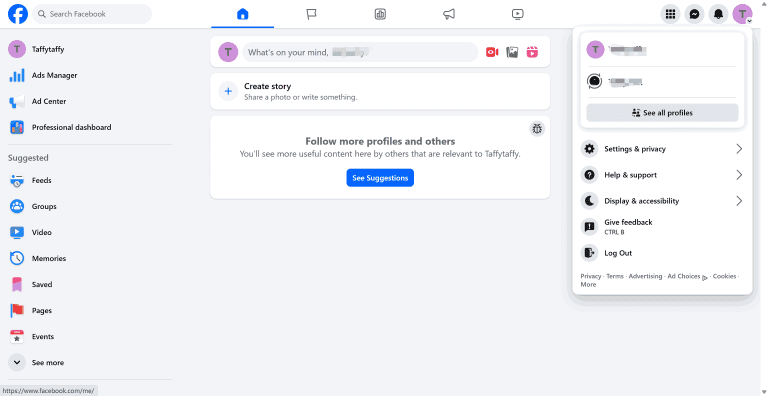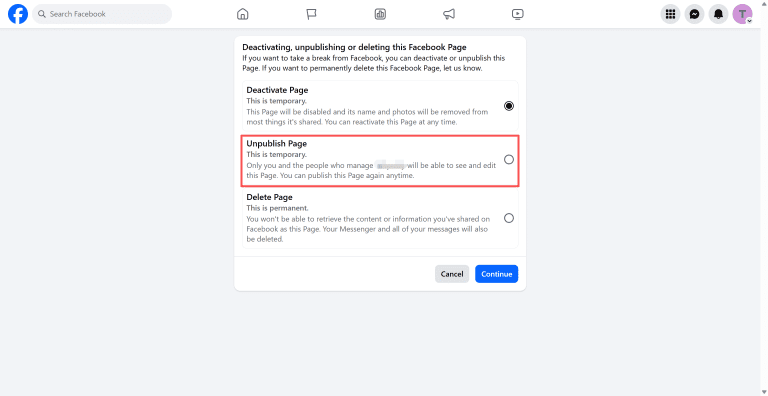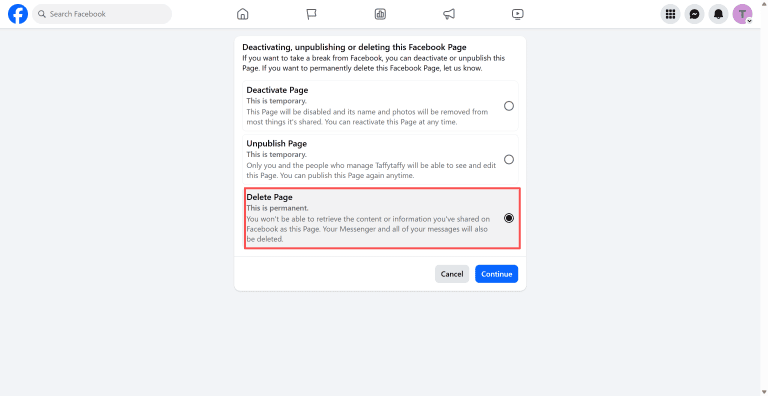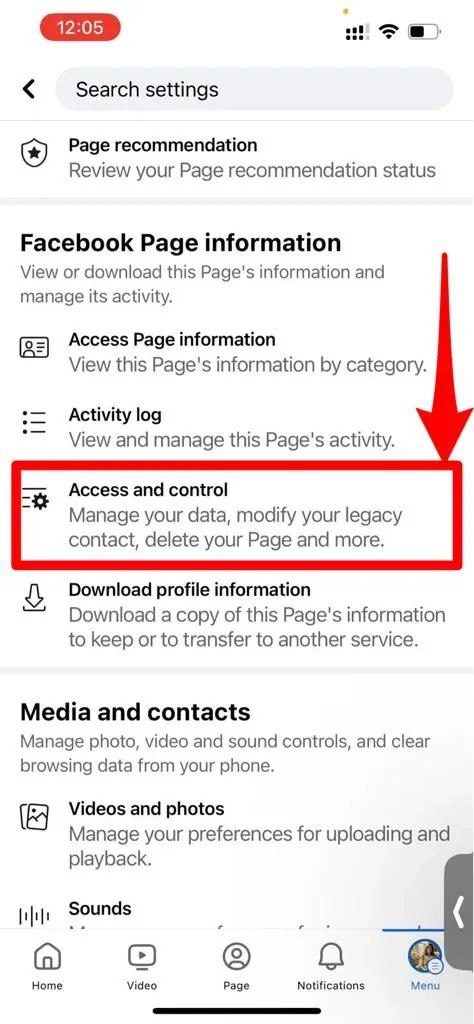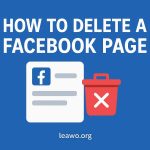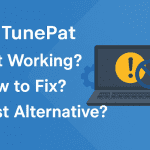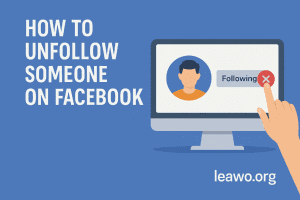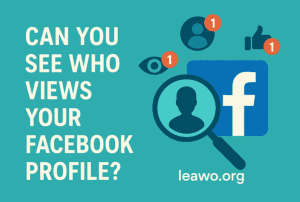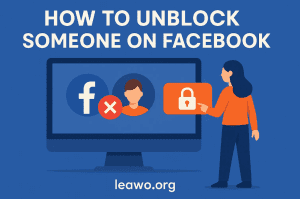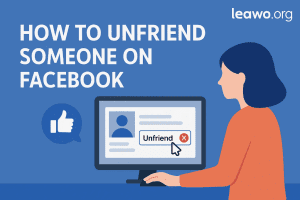Last updated on 2025-11-19, by
How to Delete a Facebook Page
Summary:
If you don’t how to delete a Facebook page, take this guide with step-by-step instructions to remove the Facebook page that you don’t need anymore.
Outline
Sometimes, Facebook becomes unnecessary due to the project ending, the need to get a new account, or switching to other platforms. By this time, you may feel like deleting the Facebook page. If you need the step-by-step guide, in this post, I will give you clear instructions on different devices.
What to do Before Deleting
Before starting to learn how to delete a Facebook page, it is best to do some preparations. These steps can help you avoid losing important data and keep everything just fine.
1. Download or back up important content
Before you delete your Facebook page, it’s best to save any data you may need afterward, like memorable videos, photos, comments, old posts, etc., in case they vanish for good. Many users only realize they need this data after deleting it. So, backing up is a good way to avoid regrets and leave a way to undo.
For photos, old posts, and some data, you can just right-click to save them to your device. But for videos, you may need professional downloaders that help you download Facebook Reels without one by one and keep good quality. My recommendation is Moyea Video Downloader. You can download up to 8K videos in both MKV/MP4 formats for playback on any device. Optional subtitles and audio track are another highlight. If you need more choices, you can also look through the best Facebook downloaders. Here are the steps on how to use Moyea Video Downloader.
Step 1: After you install the software, click on the three dots at the upper right corner to enter the settings. You can change the save location there and other parameters.
Step 2: Copy and paste the video URL into the download and let the download parse it.
Step 3: The downloader will pop up all the downloadable resources for that video with different options of quality, size, etc., just choose the one that fits you to download.
2. Communicate with followers (optional)
If you have a lot of fans on Facebook and there is still someone checking on your page, it may be a better idea to give them a quick heads-up that can make everything smoother, cause not all the fans visit your page every day. So, when your page just vanished, they may feel confused or think that something went wrong. Just make a short explanation that you have decided to close your Facebook page, the reasons, and where you will update your next post. It will help close things properly and show some respect to fans on the platform.
3. Decide: Delete vs Unpublish
Before you delete your Facebook page, it’s worth thinking that you really want it gone forever. The deletion is for good. Once your page is gone, all the content, contact information will be gone as well. Maybe you just need a break from managing your page, and are busy with other things, or you want to figure out what direction you want to go next. If that’s the situation, you don’t have to delete your Facebook page at all. Instead, unpublishing is your best option. A softer choice that you can keep all your posts, data, and fans. After unpublishing, only you can check your own page, and once you are ready to go back, you can go back just as easily as you want.
So, before deletion, ask yourself if the page gone forever is really what you want, or just want the page invisible for now? Choose the right choice to avoid regrets. If you don’t know how to unpublish, here are the steps.
Step 1: Go to your Facebook page and click on See all profiles.
Step 2: Choose which page you want to unpublish.
Step 3: In the left dashboard, choose Settings.
Step 4: From Your information, choose Access and control.
Step 5: Choose unpublish page.
How to Delete a Facebook Page on Desktop (Web Browser)
If you still decide to delete your Facebook page after thinking twice and backing up your content, here is how to do it and the steps are pretty similar to unpublish page.
Step 1: Open your Facebook page and click on your profile picture.
Step 2: Choose which page you want to delete.
Step 3: Click Settings on the left side.
Step 4: Under your information, click Access and control.
Step 5: Click Delete page.
How to Delete a Facebook Page on Mobile App (Android/iPhone)
If you use a phone to delete your Facebook page, it works almost the same way, just with a slightly different layout.
Step 1: Open Facebook app and enter your page that you want to delete.
Step 2: Click on the gear icon (Settings).
Step 3: Scroll down to find page Settings or Access and control.
Step 4: Tap Delete page.
After You Hit “Delete” – What Happens Next
As mentioned earlier, your information will be deleted (not straight away, you’ll have a 30-day period for second thoughts). Everything on that page, like posts, photos, videos, messages, comments, etc., will be deleted. When you delete it and that 30-day window is up, then the page is completely gone from Facebook. You can’t recover it, you can’t reactivate it or ask Facebook if they will "bring it back". Everything related to the page, is simply gone. No drafts, no archive, nothing.
During that 30-day period, the page is also temporarily hidden too. The page is hidden to everyone except for you. The followers would not see it, or search for it and it would not be displayed anywhere else on Facebook. The page is basically "pending deletion." If you do happen change your mind during that time you can cancel the deletion process.
This is part of the reason why taking a moment to back up important items is worth doing. You only get once chance before it is completely gone.
FAQs
1. Is deleting a page the same as deleting Facebook account?
No. They are completely different things. Deleting a Facebook page is only removing the specific page that you don’t need anymore. But your personal account is still active, and you can also create another Facebook page if you want.
2. How to permanently delete Facebook page?
Just go to the page settings and find Access and control to delete the page. If you want to permanently delete, just wait tile the 30-day period is over, then all the page data will be deleted forever.
3. Can I delete a Facebook Page if I’m not the admin?
No, only admins can delete Facebook page. The settings to delete a page are not accessible to editors, advertisers, moderators, or any other type of role. If you want to delete pages, you need to contact admin to delete it or make you an admin before deletion.
Conclusion
Knowing how to delete a page on Facebook can easily help you manage the pages that you no longer need. Before deleting, you can use third-party tools like Moyea Video Downloader to save the important videos in case they are gone forever. You can delete on phone and computer, and you have 30 days to regret, but once you wait beyond the time, the page will never come back. So, make sure you really want to do this before deletion.