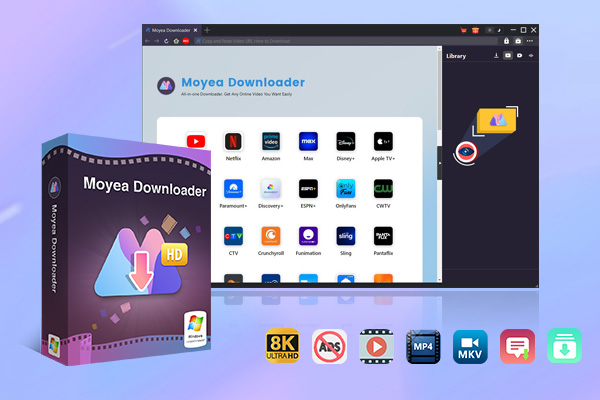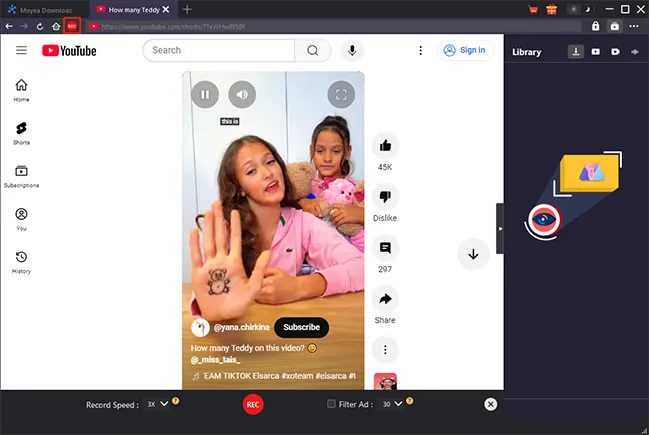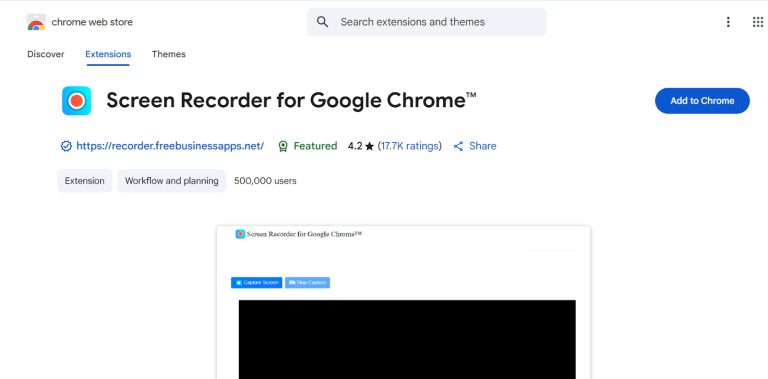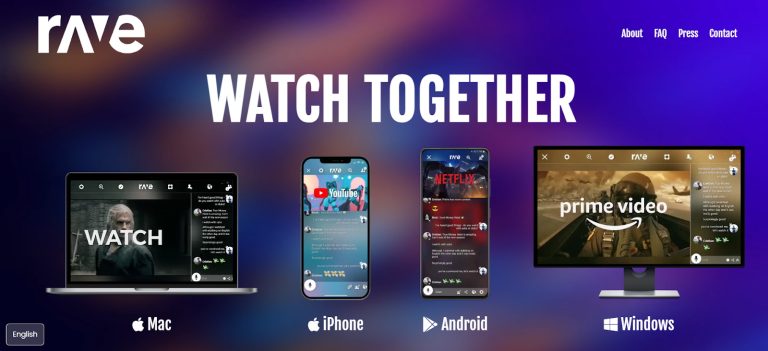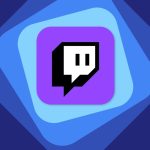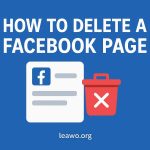Last updated on 2025-08-18, by
How to Screen Record Netflix Seamlessly on PC and Phone?
Summary:
- Netflix blocks screen recording, that why you often see a black screen during recording. By using tools provided in this article, you can try to record Netflix videos on PC or mobile phone for personal use.
Why can’t I screen record Netflix? Many users frequently ask this question. When you tried to record something on Netflix, but all you got was a black screen because of its copyright protection. No doubt, it’s annoying. In case you just want to save or share a scene or a clip you love, here we will share the most straightforward ways to help you screen record Netflix on PC and mobile phone.
OutlineCLOSE
How to Record Netflix with Video Recorder Software on Mac or Windows?
If you want to record Netflix on your computer easily in the highest possible quality, then Moyea Streaming Video Recorder is one of the best tools to use. Here’s how to record Netflix on your computer with this video recorder:
Step 1: First, you need to download and install Moyea Streaming Video Recorder.

-
Moyea Streaming Video Recorder
Professional streaming video recorder to capture on-demand videos, live streams, social media clips and more with an ad-filter. Supports recording DRM-protected content at up to 5x speed with quality up to 4K. Saves your recordings in MP4/MKV format without displaying a black screen.
Step 2: Play the Netflix video that you want to record within Moyea’s built-in player. Then, in the settings panel, click the record button.
Step 3: After that, set your recording preferences. For example, you can choose the video format, resolution, audio source, and location where you want to save the video.
Step 4: Then, click on the Start Recording button to begin recording the streaming video.
| Pros | Cons |
|
|
How to Record Netflix with a Screen Recorder Extension Online?
If you don’t want to download heavy software, a Chrome screen recorder extension is a quick and lightweight option you can try. Extensions like Screen Recorder for Google Chrome let you record your screen in a browser. This extension is perfect for recording Netflix without installing extra programs. But keep in mind that this is only useful if you want to occasionally record something, because you will not be able to record in high-quality format. You can follow steps listed below:
Step 1: Firstly, search for Screen Recorder for Google on Google. Then click the Add to Chrome option.
Step 2: Then, open Netflix in your Chrome browser and play the video you want to record.
Step 3: After that, see in the top right corner and click the extension Screen Recorder for Google Chrome. You need to select the source of recording, like Browser Tab, Entire Screen, or Application Window. You can also enable audio recording.
Step 4: Finally, click the Start Recording option. At the end, just click Stop Recording. And that’s it.
| Pros | Cons |
|
|
How to Record Netflix with a Screen Recorder App on a Mobile Phone?
Another way to record Netflix on your phone is by watching through the Rave app. You can also use your phone’s native screen recorder with the Rave app. The Rave will let you stream Netflix while syncing playback with friends. And when you enable screen recording there, you will be able to record Netflix without Black screen issues.
Tips for video recording via Rave and native screen recorder:
- Before starting, enable Do Not Disturb mode so the notifications don’t interrupt your recording.
- Also, lock your screen orientation so the video stays in landscape or portrait without shifting.
- Do not switch apps during recording, as it can stop or corrupt the video.
Here are steps to record Netflix in Rave app with native screen recorder:
Step 1: First, download the Rave app on your phone.
Step 2: Next, open the app, log in and connect your Netflix account inside the app. You can sign up if you are using it for the first time, and then connect to Netflix.
Step 3: Now, start your phone screen recorder before playing the Netflix video.
Step 4: Now, play the Netflix video through the Rave app, and it will start recording.
Step 5: At the end, stop the recording when the video finishes and then save the file to your phone.
| Pros | Cons |
|
|
Alternative Tool for Permanent Access to Netflix Content Offline
If you want a straightforward way to watch Netflix movies offline without worrying about DRM restrictions, then Moyea Netflix Downloader is the best choice. It can download videos directly to MP4 or MKV in up to 1080p quality. It also includes audio tracks and subtitles. Once you save the video, your files become DRM-free. This means you can watch them anytime, on any device, without the Netflix app or an internet connection.
Conclusion
So, as we know, Netflix’s strict DRM protection will not let you directly record the Netflix videos. Most of the time, you will encounter a black screen. However, with the best ways we shared in this article, you can still capture Netflix videos for your personal use. For the best results, we recommend a tool like Moyea Streaming Video Recorder or Moyea Netflix Downloader to save content on Netflix. Choose the one that best fits your needs, for quality, ease, and legality.
FAQs
Q1: Is it legal to record Netflix content?
If you want to record for commercial use or distribution, it is illegal. However, if you are recording for personal, non-commercial purposes, then it may be allowed in some regions. You must check your local laws first.
Q2: Why do I get a black screen when recording Netflix?
Black screen is basically due to the fact that Netflix uses DRM (Digital Rights Management) technology to block unauthorised copying. So, you will have to use tools like Moyea Netflix downloader to capture DRM-protected videos.
Q3: Can I record Netflix directly on my phone?
Yes, the Rave app with your phone’s recorder can work in some cases, but results may vary depending on DRM updates.