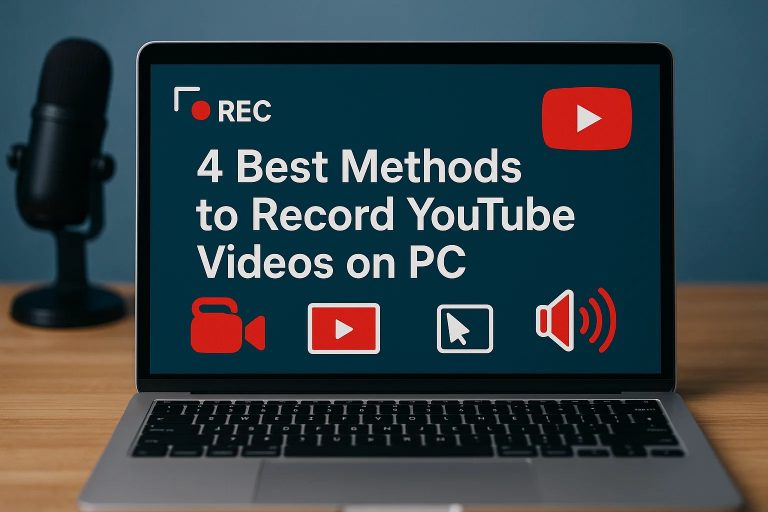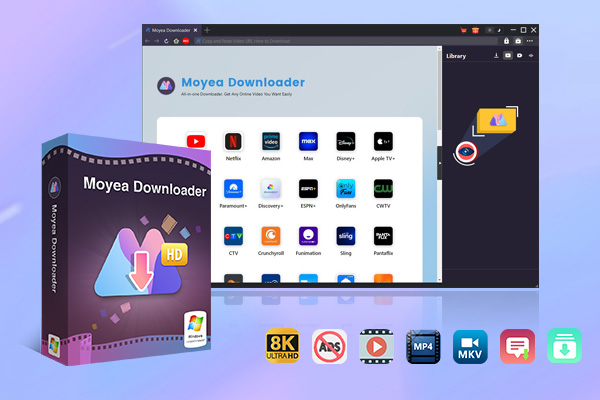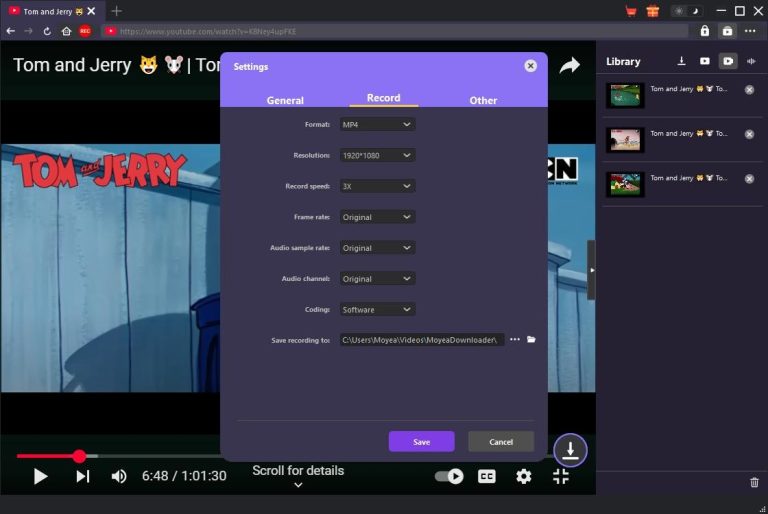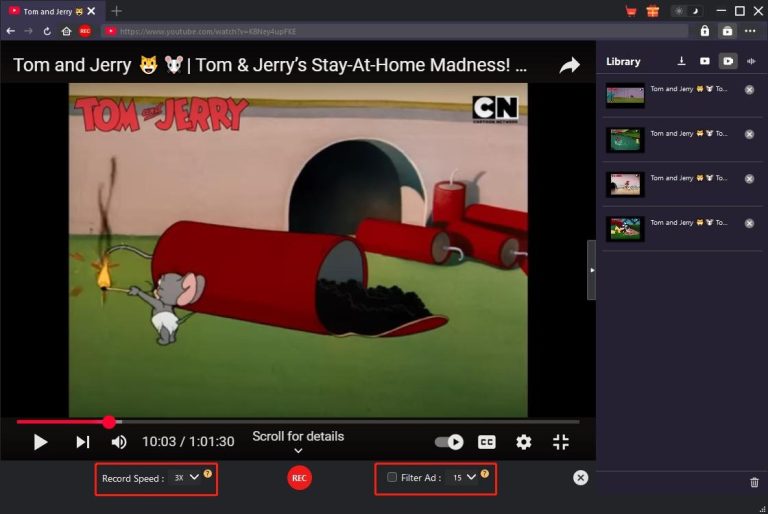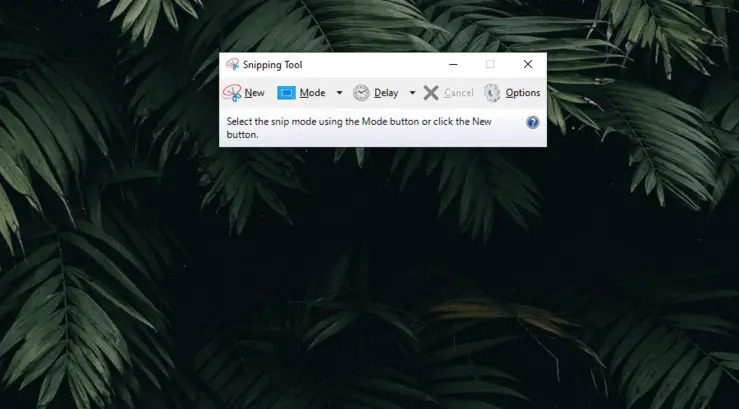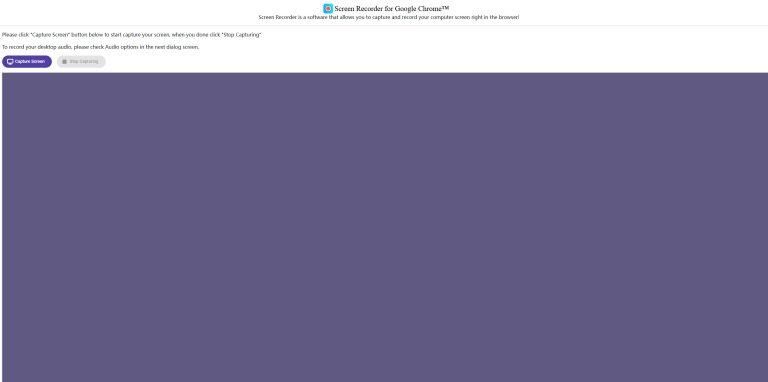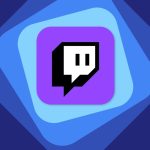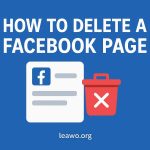Last updated on 2025-08-21, by
4 Best Methods to Record YouTube Videos on PC
Summary:
- Need a YouTube video recorder? This post would show you how to record YouTube videos on PC with 4 different YouTube video recorders and how these YouTube video recorders differ from each other.
As the most popular and content-fullfilled video sharing site, YouTube provides an extensive library of valuable contents for nearly all genres like entertaining, training, gaming, learning, live performing, etc. Sometimes you might need to record YouTube video for personal use like creating clips for commentary, archiving livestreams, building a highlights library, viewing or editing offline, etc. How to record YouTube videos on PC? This post will share 4 best YouTube video recording tools with detailed guide.
OutlineCLOSE
Quick Comparison: 4 Best Methods at a Glance
These 4 best methods for you to record YouTube videos on PC are Moyea Streaming Video Recorder, Snipping Tool, OBS Studio and Screen Recorder Extension respectively. Firstly, let’s make a quick comparison for you to learn the best way to record YouTube videos.
| Moyea Streaming Video Recorder | Snipping Tool | OBS Studio | Screen Recorder Extension | |
| Supported OS | Windows & Mac | Windows | Windows & Mac | Windows & Mac |
| Cost | Free trial | Free | Free | Free |
| Ease of use | Easiest | Easy | Complicated | Easy |
| Quality-loss recording | Yes | No | Yes | No |
| Bypass DRM | Yes | No | No | No |
| Black-screen issue | No | Probably | Probably | Probably |
| Summary | Scheduled & adaptive-stream capture, great for recurring livestreams & no black screens | Fastest for easy screen capture, but may cause frame drops or lag, no editor feature | Multi-source, high control, powerful (steeper learning curve) | No sign-up required, watermark-free, but may lack quality, unreliable audio recording, affect browser performance |
The below are some important criteria for valuing whether a YouTube video recorder is a good choice or not:
- Recording quality: Lossless recording is the primary feature for a YouTube video recorder. There are few YouTube video recorders that support quality lossless recording.
- Cost: While there are quite a few free YouTube video recorder options, there is no need to pay for YouTube video recording.
- Black screen issue: This is usually caused by DRM, which will prevent YouTube video from recording by presenting black screen when YouTube detects recording behavior.
- Ease of use: A novice friendly interface of YouTube video recorder will without doubt be a top choice over those complicated.
How to Record YouTube Videos with Moyea Streaming Video Recorder?
Moyea Streaming Video Recorder is a professional streaming video recorder that could help you record online videos without quality loss. The built-in browser makes it extremely easy and simple for YouTube video recording.

-
Moyea Streaming Video Recorder
Professional streaming video recorder to capture on-demand videos, live streams, social media clips and more with an ad-filter. Supports recording DRM-protected content at up to 5x speed with quality up to 4K. Saves your recordings in MP4/MKV format without displaying a black screen.
You could follow the below steps to learn how easy it is to record YouTube video with Moyea Streaming Video Recorder.
Step 1: Complete recording settings on the “Settings” panel. You could set recording quality, speed, coding, directory, etc.
Step 2: Open YouTube.com website within Moyea Downloader and then play back the target video you want to record.
Step 3: Click the red “REC” button on the address bar to call out the recording toolbar. Confirm “Record Speed”, “Filter Ad” options.
Step 4: Click the bottom red “REC” button to start recording YouTube video.
You could stop recording at any time point you like. Every stop will generate a recording file. You could then open the recording file on the right sidebar.
How to Record YouTube Videos with Built-In Snipping Tool?
If you are a Windows user and want to record YouTube video, you could try the default screen recording tool – Snipping Tool, a preset tool to help you screen record YouTube videos, add annotations, and save YouTube video recordings as MP4 files.
You could follow the below guide to learn how to record YouTube videos with Snipping Tool on Windows computer.
Step 1. On your browser, browse, search and play back the target YouTube video you want to record.
Step 2. Press “Windows + S” keys on the keyboard to call out the Snipping Tool and then choose the “Camera” icon.
Step 3. Then, click the “New” button to select the recording area and content.
Step 4. Once you have set the recording area, click the “Start” button to start recording YouTube video.
Step 5. Click “Stop” button anytime you want to complete and save recording.
How to Record YouTube Videos with OBS Studio?
OBS Studio is another perfect solution for recording YouTube videos. Compared with other YouTube video recorders, the OBS Studio is more complicated to use but comes with more advanced settings and functions. It enables you to record YouTube videos to MKV/MP4/MOV files at high quality.
Follow the below steps to learn how to record YouTube video with OBS Studio.
Step 1. Download and install OBS Studio on your computer.
Step 2. Click the “+”button in the “Sources” box to specify settings. Then click the “Display Capture” option.
Step 3. Choose which display and capture you want to use and then click “OK” button.
Step 4. Open the “Settings” option and then set recording directory in the “Browse” option.
Step 5. After setting these, click the “Start Recording” button to start recording YouTube video area.
Step 6. You could then click “Stop Recording” option anytime you want to stop recording YouTube video.
How to Record YouTube Videos with Screen Recorder Extension?
Screen Recorder for Chrome extension is a screen recorder tool to help you record your screen. It could autosave videos and even recover your recordings after a crash. It offers the easiest solution for you to record YouTube video and other videos.
Follow the below guide to learn how to record YouTube video with Screen Recorder Extension.
Step 1. Install the Screen Recorder extension for your Chrome browser.
Step 2. Click the “Screen Recorder for Google Chrome” extension icon on the browser address bar.
Step 3. Select “Capture Screen” button and then choose the tab that plays target YouTube video under the “Chrome Tab” column.
Step 4. Then, click the “Share” button at the bottom right corner.
Step 5. You then need to start playing target YouTube video for recording. This Screen Recorder extension will start to record.
Step 6. Click the “Stop sharing” button anytime you want to stop recording YouTube video.
Step 7. At the bottom left corner, click the “Save to your computer” option.
Step 8. And then complete follow-up settings on the “Save as” window.
YouTube Tips: How to Watch YouTube Without Ads? | Best YouTube Extensions | YouTube TV vs. Hulu + Live TV
FAQs
1. Is it legal to record YouTube videos?
It is complicated to give a simple answer. YouTube’s Terms of Service doesn’t encourage YouTube video recording. But if you record YouTube videos for personal use only, it is generally considered as Fair Use and not illegal. If you record YouTube video for profit or business purpose, it’s generally illegal.
2. Is it safe to record YouTube video with these tools?
Yes, all these YouTube video recorders mentioned above are safe and secure to use. There is no malware, spyware and virus.
3. Can I record YouTube video without quality loss?
Yes, Moyea Streaming Video Recorder is a quality-lossless streaming video recorder that could record streaming videos at original video and audio quality, while other tools might not.
4. Can I screen record YouTube videos with sound?
Yes, these screen recorders help you record YouTube videos with audio.
5. Can I record a live streaming video on YouTube?
Yes, Moyea Streaming Video Recorder could record both on-demand and live streaming video.
Conclusion
The above contents have showed you how to record YouTube videos on PC. These solutions are even applicable on how to record YouTube video with sound you prefer. While screen recorders might require you to mute other on-going tasks to record YouTube videos with correct sound, Moyea Streaming Video Recorder could directly record the target YouTube video with audio only. It won’t mix with other audio sources. Choose the tool that meets your needs most.