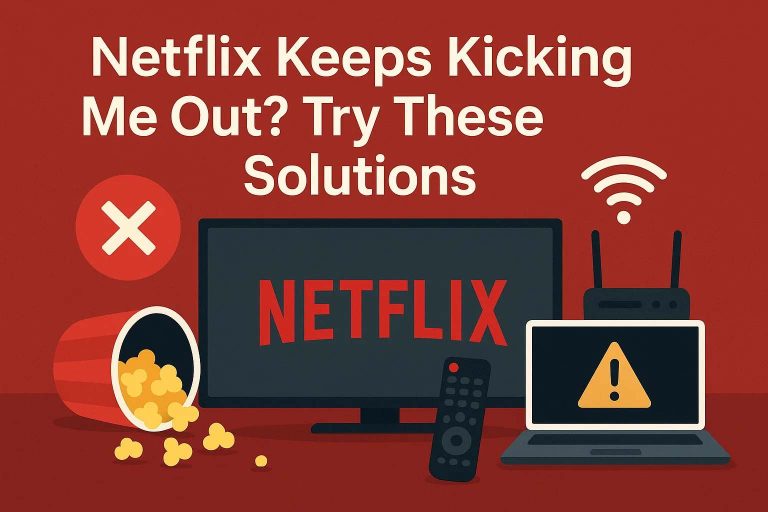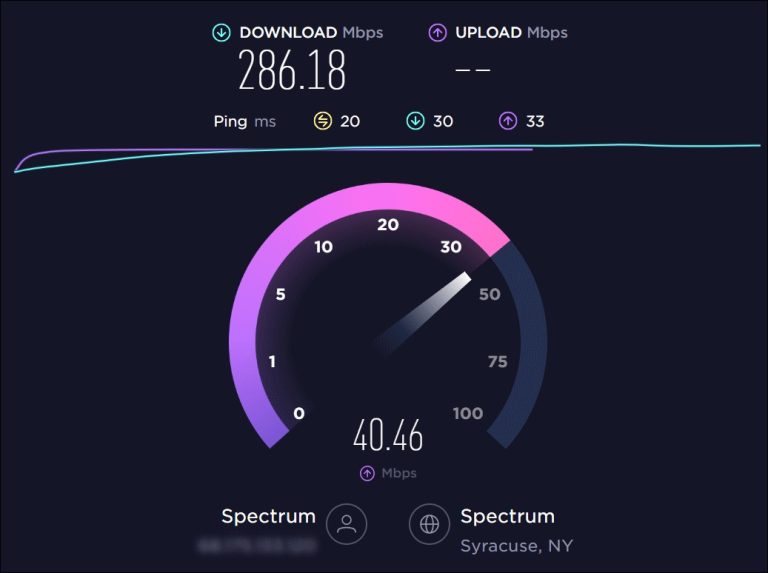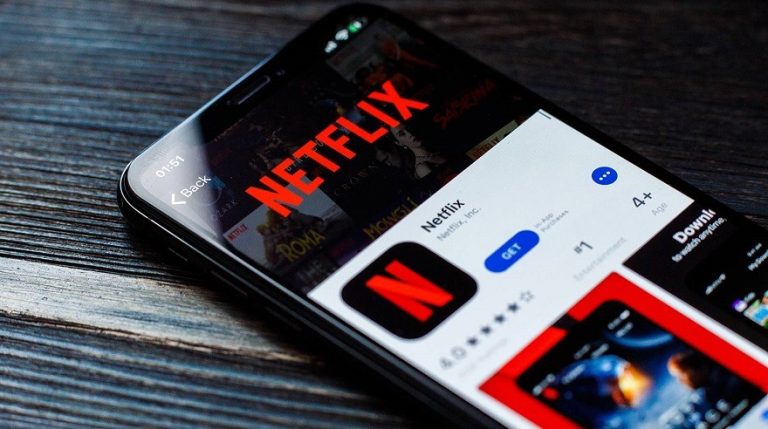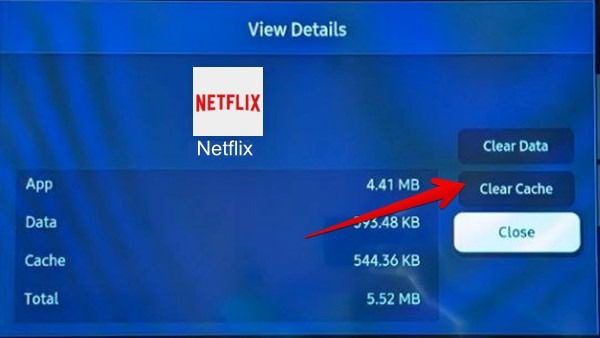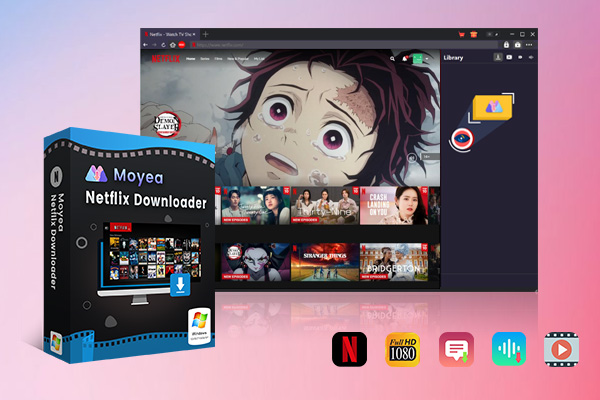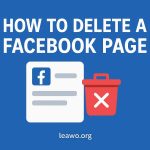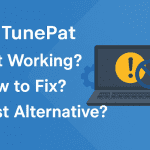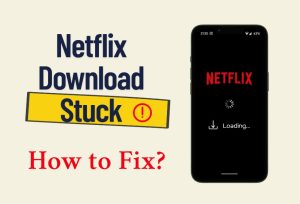Last updated on 2025-11-20, by
Netflix Keeps Kicking Me Out? Try These Solutions
Summary:
- Why does Netflix keep kicking me out? If you have the same question, this post would help. You could get both quick and advanced fixes on Netflix issues.
“Why does Netflix keep kicking me out?” Though generally Netflix works fluently, there are times you will come across various Netflix issues such as Netflix crash, Netflix not working, Netflix account hacked, etc. Netflix keeps crashing or keeps kicking you out is one of them. From this post, you will learn multiple solutions on how to fix Netflix keeps kicking you out issue.
OutlineCLOSE
Quick Fixes for Netflix Kicking You Out
For nearly all Netflix issues, there are some common and quick fixes you could try. These quick fixes also apply to the Netflix kicking you out issue. You could try them to see if the Netflix issue is fixed or not.
1. Check Your Network Connection
Netflix streaming requires high internet connection speed. It requires at least 3 Mbps for streaming 720P contents, 5 Mbps for streaming 1080P videos, and 15 Mbps for streaming 4K videos. Therefore, if your internet connection is slow or not stable, you might be kicked out. You could try the below solutions to fix internet network issue and avoid Netflix errors:
- Check your network connection status to make sure it is well connected to the internet.
- Use a network speed testing tool to test your internet connection speed.
- Power off your router and then wait for some time before you turn it on. Give it a break.
- Or, you could even reset your router if your internet connection is fast but the real performance is poor.
2. Update Netflix App
If you are using the Netflix app for online streaming, your Netflix app might be out of date. Streaming services like Netflix frequently update their apps to fix various issues for smooth streaming. Therefore, updating your Netflix app is another quick fix for Netflix keeps kicking you out issue.
Step 1. Open your app store on your mobile devices.
Step 2. Look for the Netflix app on the app store.
Step 3. Click the Update icon to update your Netflix app to the latest version.
3. Restart Your Device
Another quick fix for Netflix keeps kicking you out is to restart your device. There is no official explanation about this fix, but it really works sometimes. Just power off your device, and then wait for some time to let it take a break, and then open it. After that, open your Netflix app or Netflix website to log in and stream.
Advanced Solutions When Netflix Is Still Not Working
If the quick fixes do not work, you still get multiple advanced solutions to fix Netflix keeps kicking you out or Netflix not working issues.
1. Disable Your VPN/Proxy
Using a VPN or proxy service might violate the Netflix Terms of Use. You might get kicked out by Netflix if it detects a VPN or proxy service. Therefore, you could try to turn off your VPN or proxy service before accessing Netflix again.
2. Clear Netflix App Cache and Re-login
While Netflix stores temporary data and cache for smooth performance, the data could become corrupted, which therefore results in Netflix crashes, loading errors or other issues. Therefore, you could try to clear Netflix app cache to restore it to the initial state.
Step 1. Open the Settings app of your device.
Step 2. Scroll down to choose “Apps” or “Application Manager”.
Step 3. Find Netflix option and open it.
Step 4. Open the “Storage” option and then click “Clear Cache” and “Clear Data” options.
You could also clear cache and data for Netflix website on your browser. The detailed guide varies upon browsers, but generally in the below steps:
Step 1. Open your browser.
Step 2. Open the Settings menu and then go to “Privacy” or “Storage” options.
Step 3. Find and click the “Clear browsing data” or “Clear cache” options.
3. Log Out of All Devices and Sign in Again
Netflix sometimes disconnects users if your account is used on too many devices. Therefore, you could try to log out your Netflix accounts from all of your devices and then log into your target device again. You could log out of Netflix on all devices on a browser or the Netflix app. The below guide would show you how to log out of Netflix account from all devices.
Step 1. Open Netflix website on a browser and log in.
Step 2. Click the profile icon and then choose Account option.
Step 3. Choose “Sign Out of All Devices” option.
Step 4. Finally, confirm the sign-out operation.
Note: Once you receive emails that remind you of “recent device streaming activity” from Netflix for suspicious access, you could try to change password, sign out all devices, and enable 2-step verification to secure your Netflix account.
4. Check for Device Firmware Updates
You could also try to check your device firmware to see if it is up-to-date. With the update of Netflix streaming, outdated firmware might fail to support due to compatibility issues. Therefore, keep your device firmware up-to-date.
5. Try a Different Device
If you get multiple devices for streaming Netflix content, and get kicked out by Netflix on one device, you could try to log into Netflix on another device to see if it is the Netflix account issue or device issue. If everything works normally and smoothly on the other device, it should be your device issue. If not, it might be the Netflix account or Netflix server issue.
FAQs
1. How do I stop Netflix from logging out automatically?
This might happen because you log into Netflix on too many devices. In such case, you could try to log out all devices and then sign back in only on the device you frequently use.
2. How to watch Netflix without buffering?
Netflix allows you to download contents for offline viewing on Netflix app, which could stream Netflix offline without buffering. Also, you could make use of third-party Netflix video downloaders like Moyea Netflix Downloader to download Netflix videos for offline buffering-free playback.

-
Professional Netflix downloader to download Netflix movies and TV shows at up to 1080P without ads and save multiple subtitles and audio tracks as needed.
- Download Netflix video to MP4/MKV files.
- Batch download Netflix episodes of all/certain seasons.
- Save metadata info for easier management.
3. How many devices can I sign into Netflix at the same time?
This depends on your subscription plan. The basic plan allows sign-in on only 1 device, the standard plan allows you to sign in and stream Netflix on 2 devices, while the Premium plan allows you to sign in and stream on 4 devices at the same time.
Conclusion
By trying the above solutions, you should have fixed the Netflix keeps kicking you out issue. If you have tried all these solutions, and are sure your Netflix account is still active, but still you are kicked out by Netflix, don’t hesitate to contact the Netflix support for official solutions.